If you are looking for some quick and easy ways to convert your normal photos to Sketch, congratulations, you have come to the right place. Although we know Photoshop is the most powerful photo editor on the market for us to make sketch photos, it will cost a lot of time and energy to master. Why not turn your photo into a sketch in an easy way? Create the desired sketch effects using AI technology in seconds. At the same time, you can take as many photos as you want. In this article, we will show you some free photos to sketch online converters. Here are the 6 best online sketching tools for you.
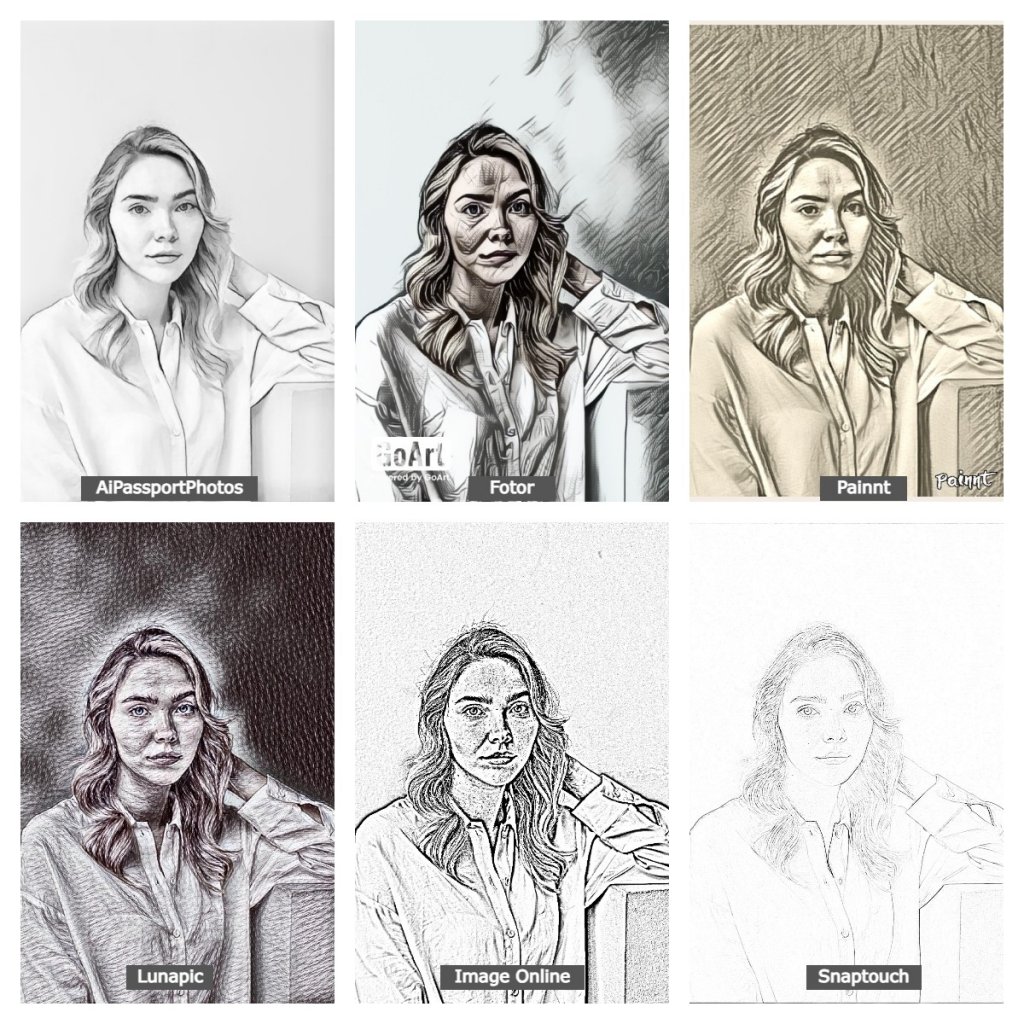
How to Turn a Photo into a Sketch
Converting a photo into a sketch can be easy and fast with the help of AI. Below, we have listed 6 best photo to sketch converters for you to choose from. We will introduce the main features of the converters, pricing, pros and cons as well as the specific steps to use them. Read on!
👀 Quick Look at Online Tools for Photo to Sketch
| Photo to Sketch Converter | Processing Speed | Output Quality | Free or Paid | AI-Based | Platform |
| 🔥 AiPassportPhotos | ★★★★☆ | ★★★★☆ | Both | YES | Online |
| Fotor | ★★★★☆ | ★★★☆☆ | Both | YES | Android & iOS App, Online |
| Painnt | ★★★☆☆ | ★★★☆☆ | Both | NO | Android & iOS App |
| Lunapic | ★★★☆☆ | ★★★☆☆ | Free | NO | Online |
| Image Online | ★★★★☆ | ★★★☆☆ | Free | NO | Online |
| Snapstouch | ★★★☆☆ | ★★★☆☆ | Free | NO | Online |
AiPassportPhotos – Photo to Sketch
As an AI image converter, AiPassportPhotos offers two ways to turn photos into sketches with just one click, AI Cartoon Generator and Photo to Anime Converter. Offering Sketch, Disney, watercolor, Anime, Pixel art, and other effects, the Photo to Anime function can process various pictures, such as pets, landscapes, objects, and portraits. While the Image Cartoonizer only supports portraits of people. But you will find that the sketch effect in cartoon selfies is more realistic than photos in anime. No matter which way you choose, AiPassportPhotos transforms your photo into a sketch with a single click.
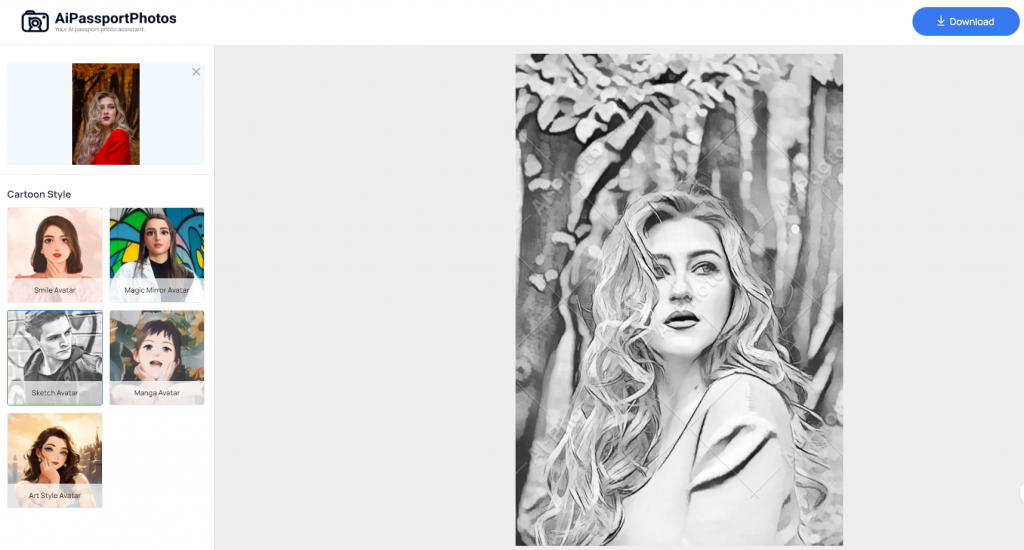
😍Pros:
- It’s intuitive to use.
- Lots of effects and anime filters are available.
- AI technology.
😖Cons:
- Sometimes the process takes longer.
- Once you have used up your free credits, you need to subscribe to download them.
How to Use AiPassportPhotos
Step 1: Launch AiPassportPhotos on your browser and select Cartoon Selfie.
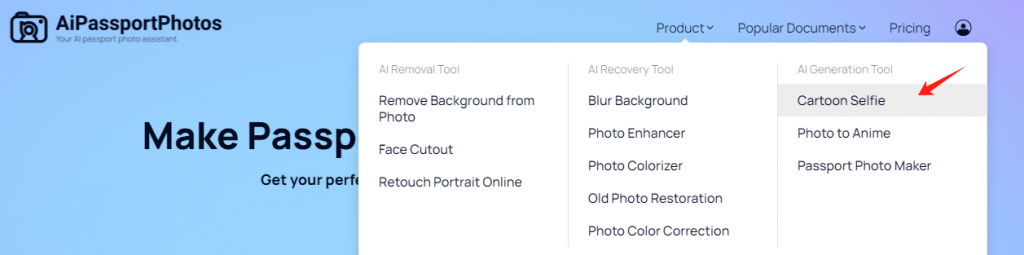
Step 2: Upload a photo.
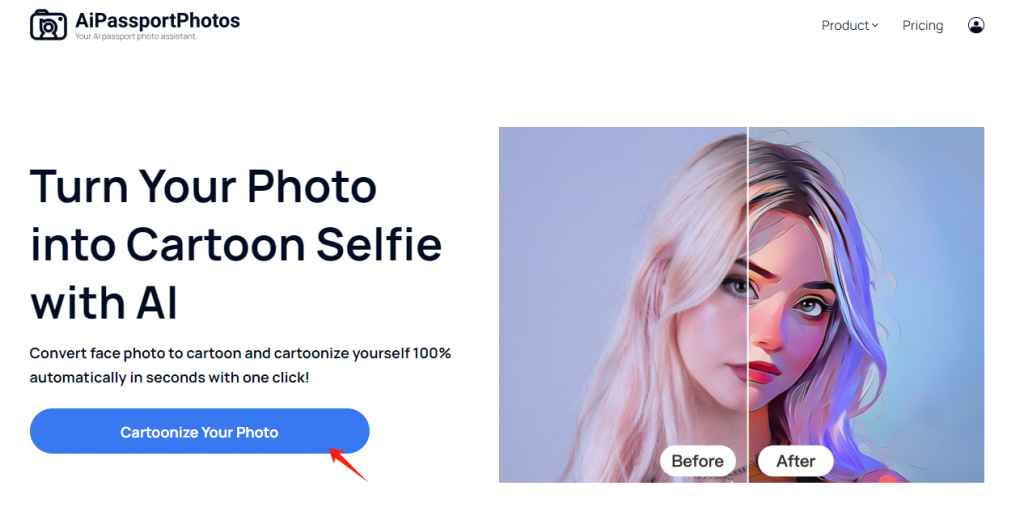
Step 3: Select Sketch Avatar and preview the sketch picture.
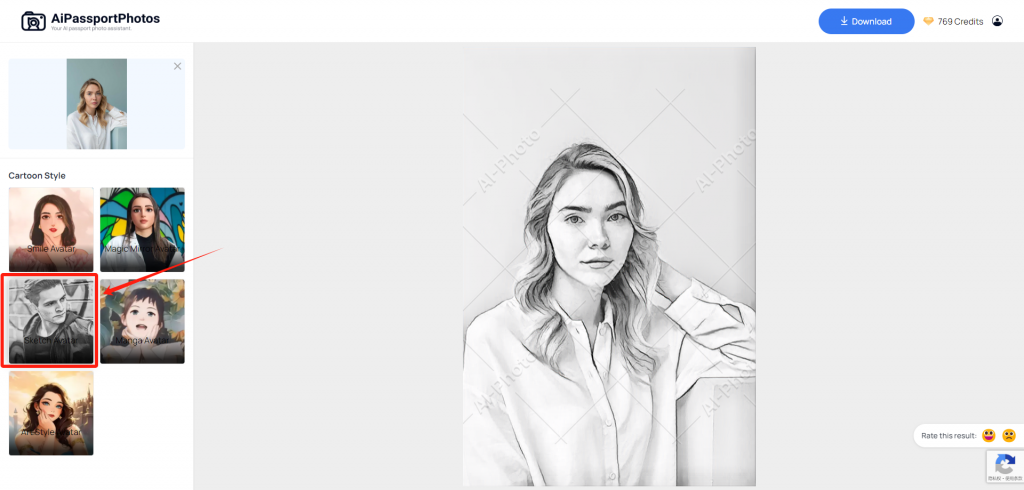
Step 4: Download the picture.
👀 Here’s the sketch effect from AiPassportPhotos:
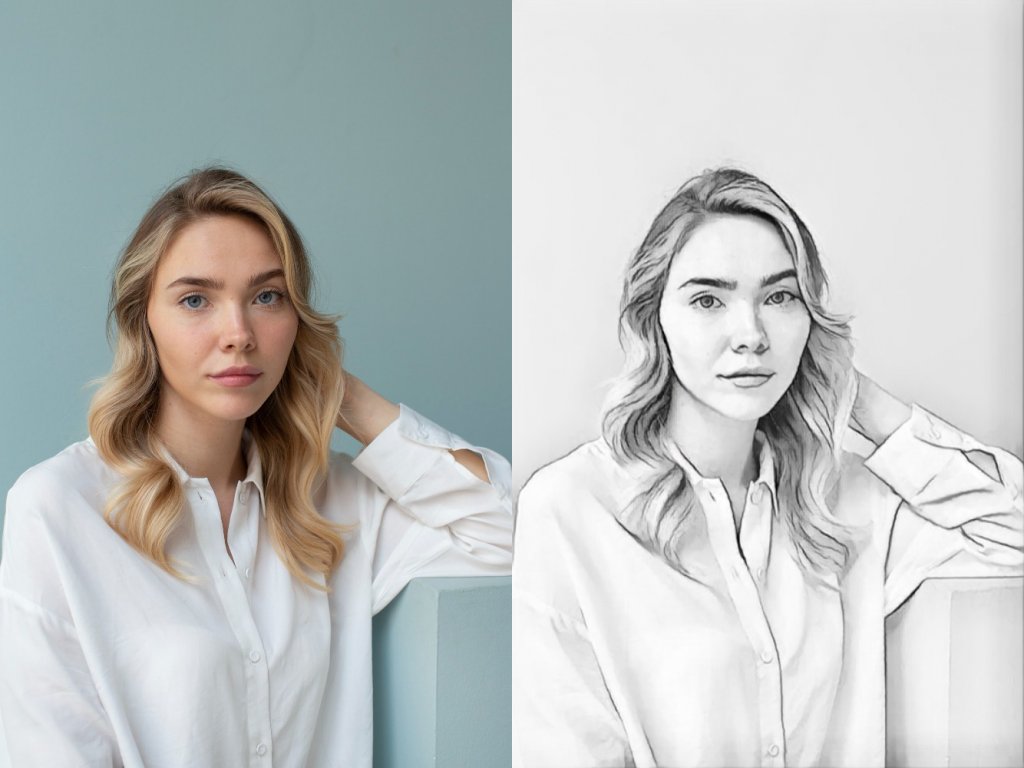
Fotor
Another practical online photo tool, Fotor, offers a user-friendly interface and powerful AI technology to transform photos into sketches effortlessly. You can also use it on your Android and iOS smartphones. With many sketch filters and painting filters, it can meet different requirements, such as pencil portrait sketch, ink art sketch, still life sketch, landscape sketch, watercolor, Universal and Picasso style, and so on. Whatever you want to sketch, face, animals, and landscapes, Fotor can achieve your dream results. Plus, you can adjust the intensity of the sketch effects and see the contrast between the original and the changed picture. Using AI technology, you can turn a photo into a line drawing in seconds.
😍Pros:
- There are a lot of sketch filters.
- Android & iOS & online are available.
- Quick and easy to use.
😖Cons:
- You need to register for it.
- There are ads on the page.
- If you want an HD version, you need to pay for the Fotor Pro.
How to Use Fotor
Step 1: Launch Fotor on your browser and select Photo to Sketch.
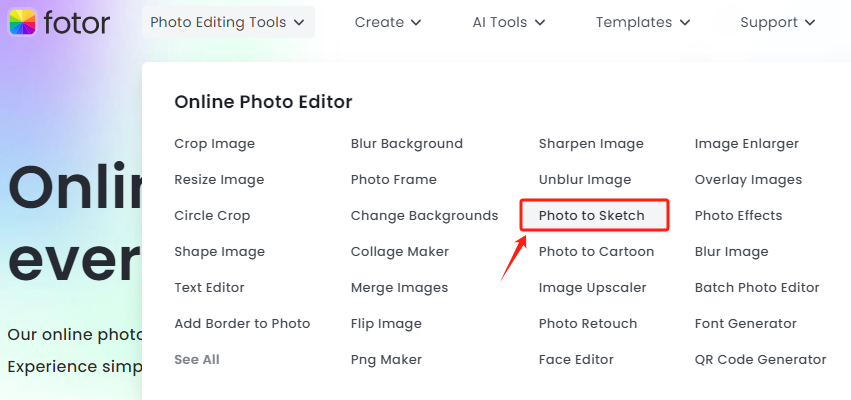
Step 2: Upload a photo.
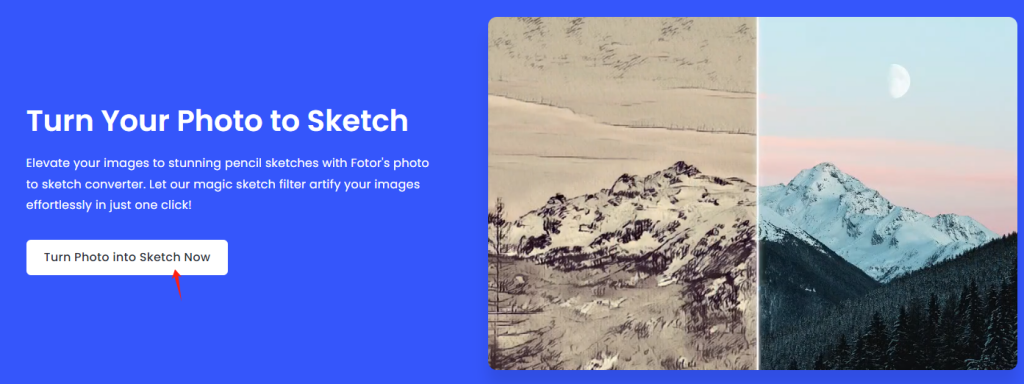
Step 3: Choose the sketch effect you prefer. There’re a few sketch effects for you to choose from. You may try them one by one and keep the favourite one.
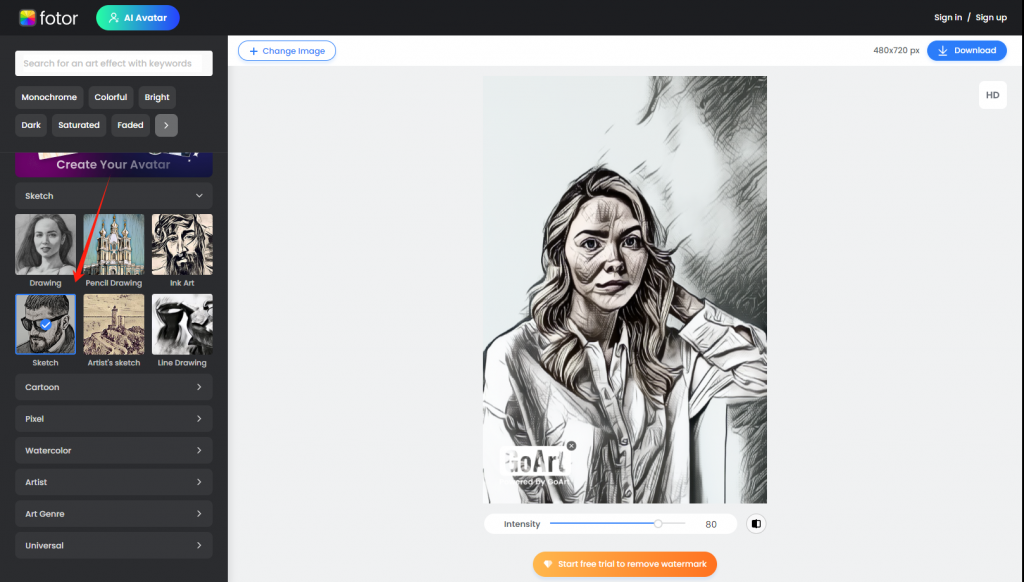
Step 4: Download the picture to your device. The free-downloaded image has an icon.
👀 Here’s the sketch effect from Fotor:
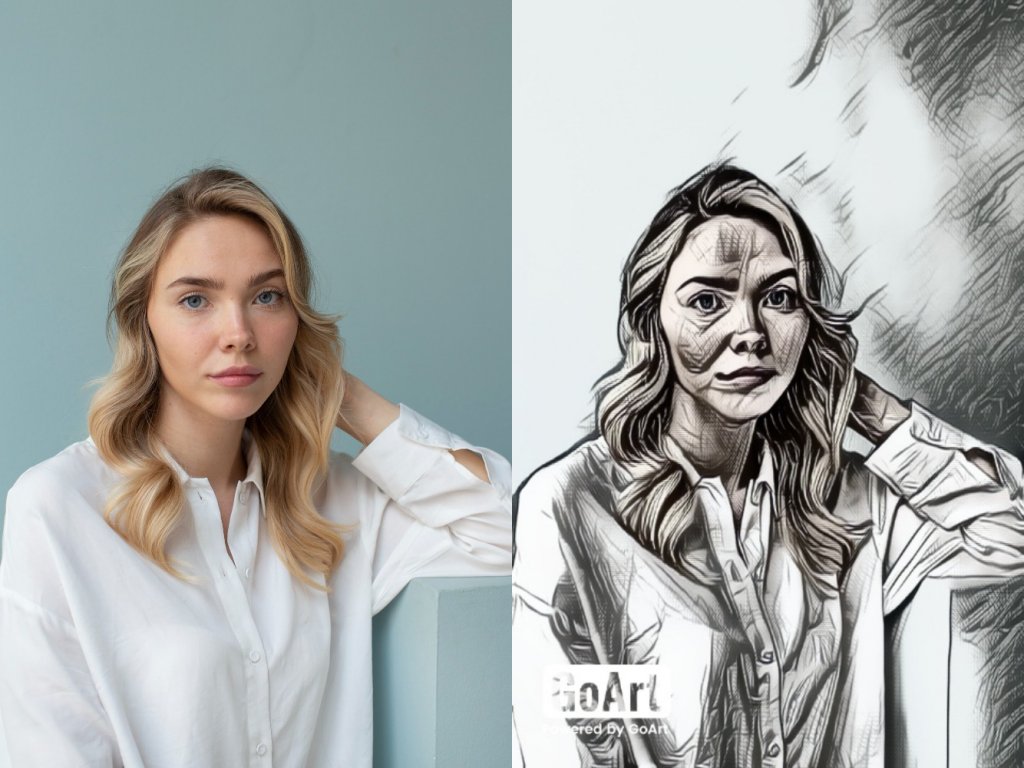
Painnt
As a popular photo-to-sketch app available on Android and iOS, Painnt has lots of artistic filters and effects, turning your pictures into masterpieces. For those who are big fans of animation, you should have it on your phone and transform your photos into stunning sketches in Van Gogh, Picasso, and Monet styles. With advanced algorithms, Painnt offers a wide range of customization options, such as transparency, color composition, coloring, and intensity, allowing you to get the desired artistic expression.
😍Pros:
- More than 100 sketch effects are available.
- Offer free effects every day.
- Easy to operate.
😖Cons:
- There are some ads when you download the picture.
- Available only on iOS and Android.
- Ads.
How to Use Painnt
Step 1: Download Painnt on your phone. It has iOS and Android versions.
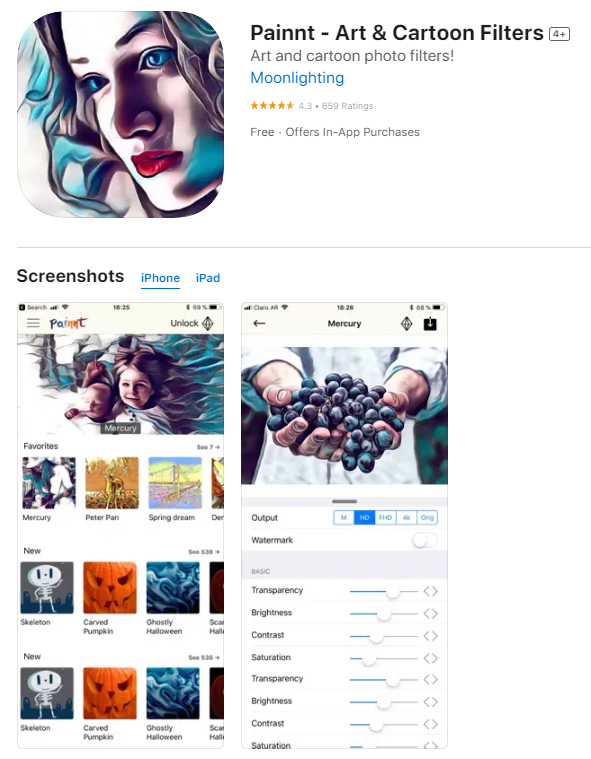
Step 2: Launch the app. Click on the button on the top left and select “Sketch”.
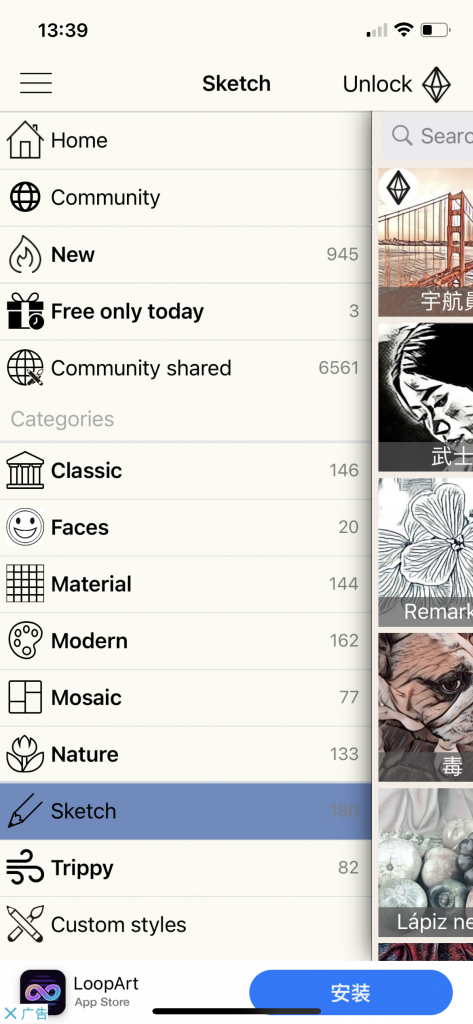
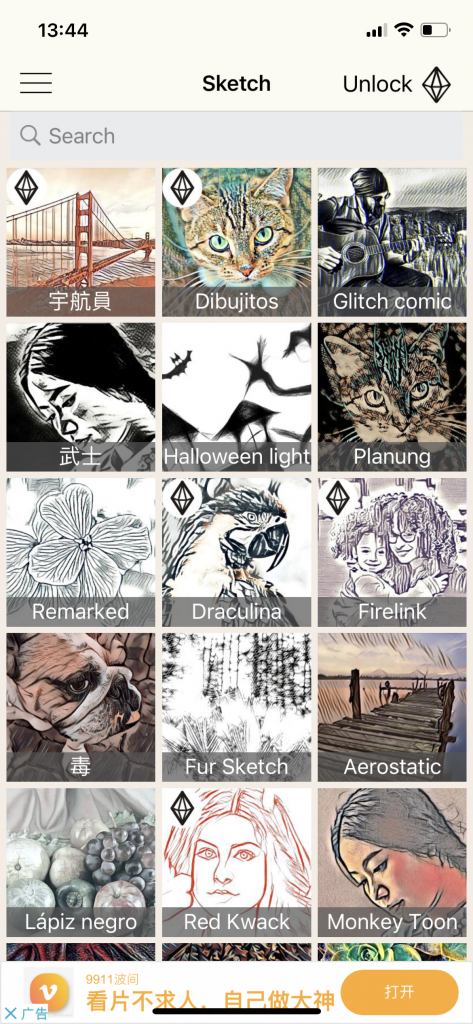
Step 3: Painnt offers users various sketch filters. Select one based on your preference.
Step 4: Choose either to upload a photo or take a photo using the camera. Wait for a few moments for the conversion.
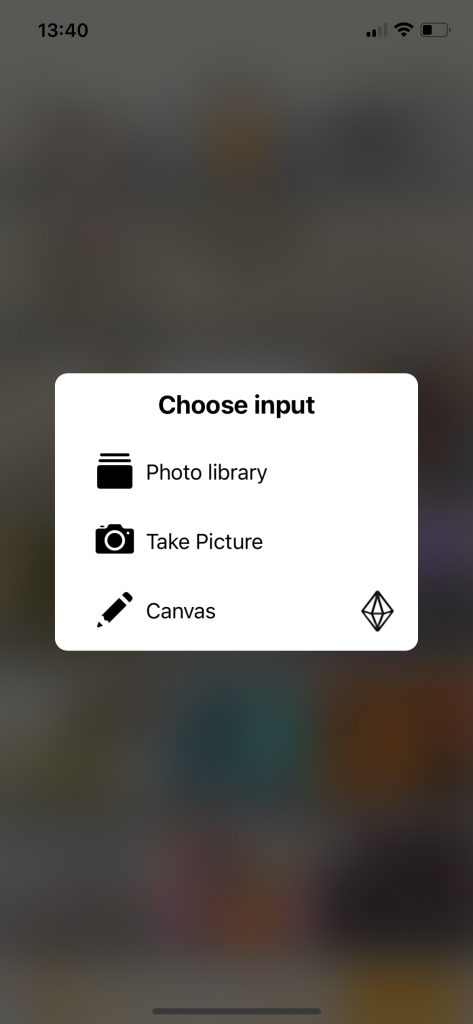
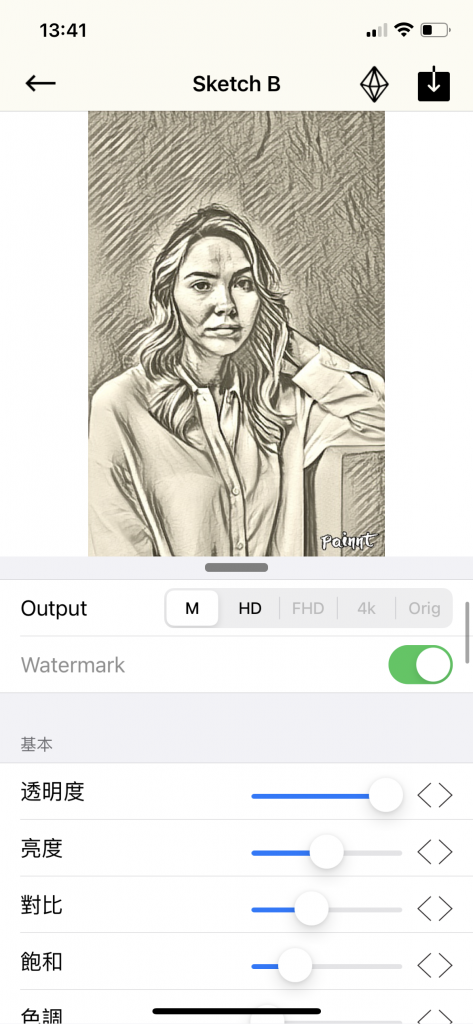
Step 5: Download the picture if you are satisfied.

Lunapic
As an excellent photo editing tool, Lunapic supports multiple functions and features. You can convert your photo into a sketch of different types, such as ink portrait, scribble, Pen & Ink, drawing, color pencil, surreal painting, and so on. With an easy interface, you can upload your photo by selecting a file on your device or opening a URL. After you have selected a favorite sketch effect, you can save or share it on Facebook, Twitter, and other platforms. All sketch effects are free, even the colored version. Plus, it provides a super quick way to get your photos done. When you want to make more changes to the photo, you don’t need to upload it again. It can save the photo history on the page. Or you can hide history.
😍Pros:
- No need to register.
- A free photo editor.
- Many sketch effects are available.
- Easy and simple interface.
😖Cons:
- They keep the history on the website.
- The pencil sketch result is not very good.
How to Use Lunapic
Step 1: Launch Lunapic’s website. Go to “Art” and then “Sketch2”.
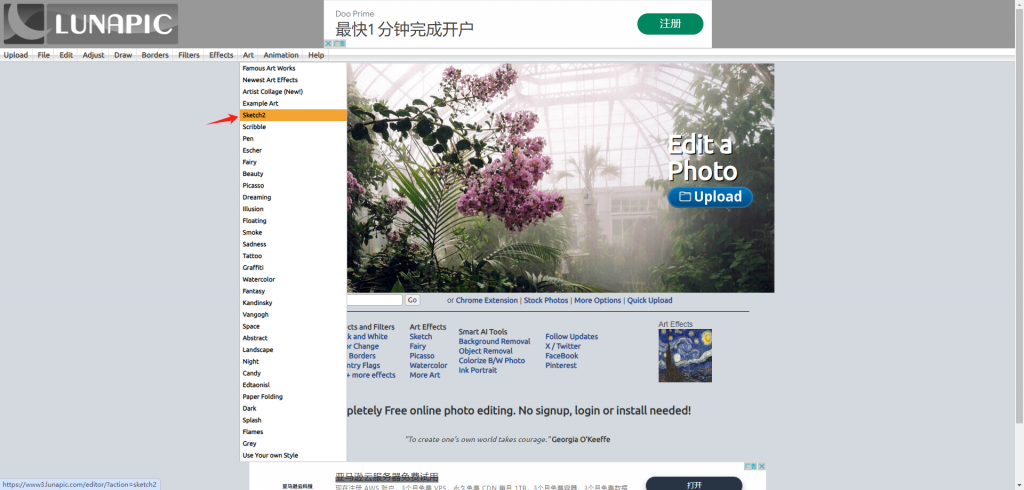
Step 2: Upload a picture.
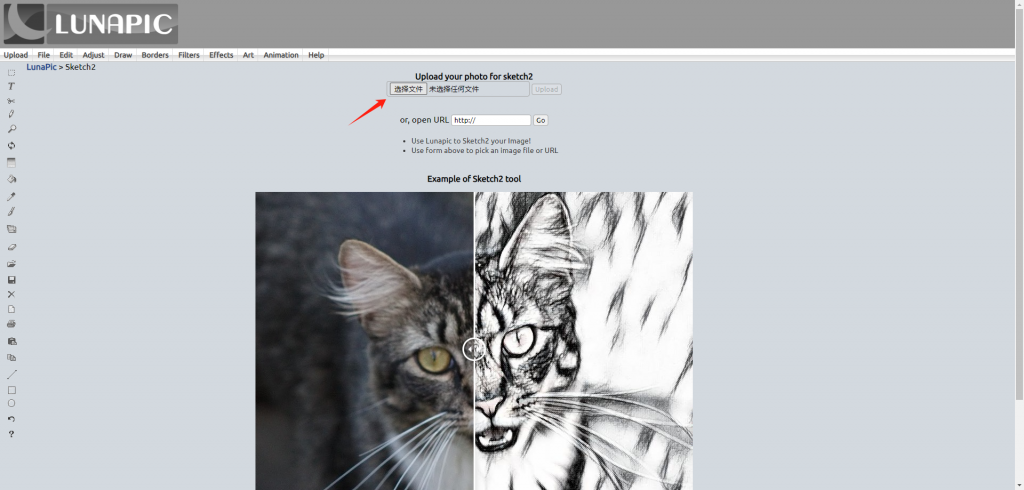
Step 3: A few seconds later, you will see the picture become a sketch. You can also try other sketch effects.
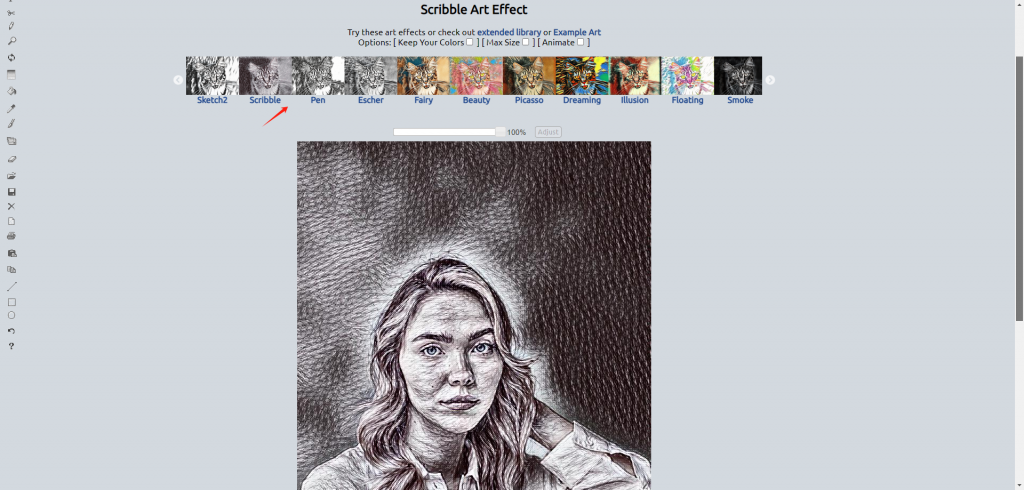
Step 4: Click “Save” below the picture to download the sketch image.
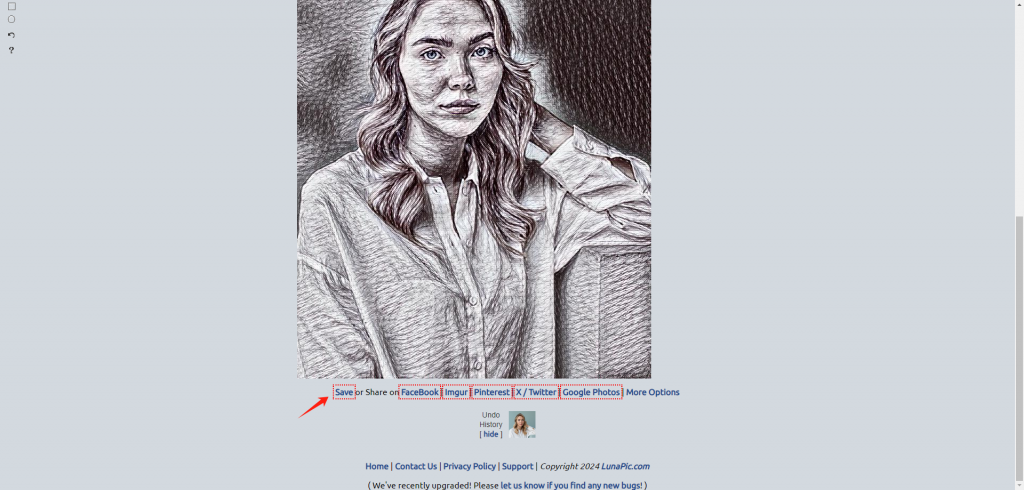
👀 Here’s the sketch effect from Lunapic:

Image Online
Image Online is a totally free online photo sketching tool. Although it does not contain many sketch effects like other photo tools, the pencil sketch effect is not bad. With the straightforward interface, you can only upload an image from the device and adjust the pencil shadow to get a satisfying sketch effect. But this is the only way for you to get your desired sketch because there are no adjustments available. What’s more, you will find the photo-to-sketch result from the Image Online converter may have less clarity and definition. You can try to convert images into sketches and experience the effect.
😍Pros:
- Adjust the pencil shadow before converting.
- Free tool and no sign-in is required.
😖Cons:
- There are many ads on the page.
- Pencil sketch effect only.
- Upload images only from the device.
How to Use Image Online
Step 1: Launch Image Online on a browser and click Pencil Sketch.
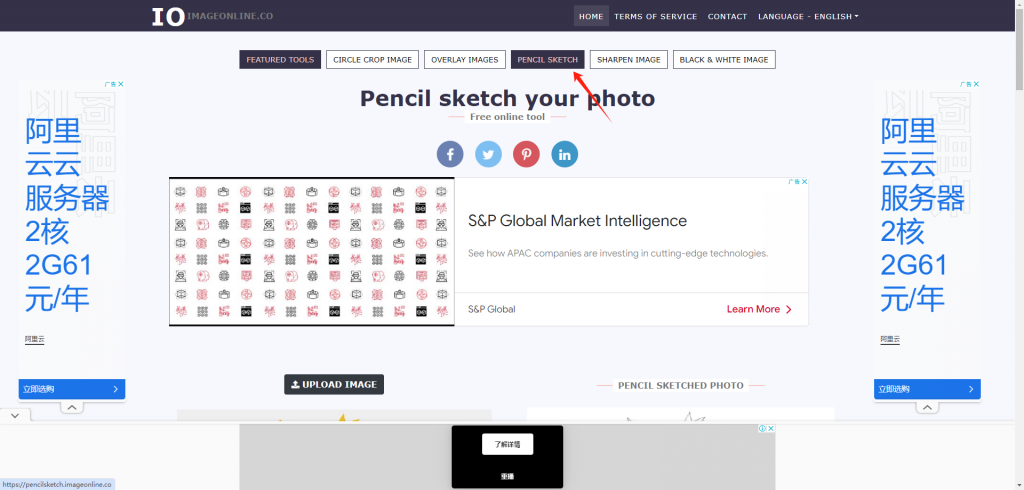
Step 2: Upload a photo. Move the bar to adjust the Pencil Shadow. Finally, click “PENCIL SKETCH”.
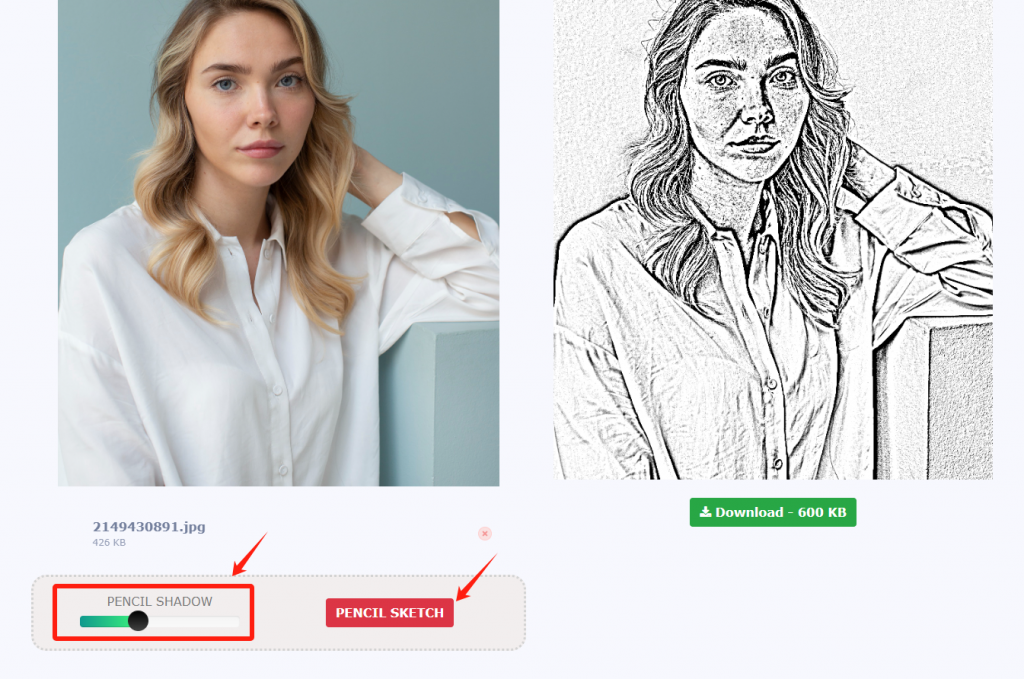
Step 3: Download the picture to your device.
👀 Here’s the sketch effect from Image Online:
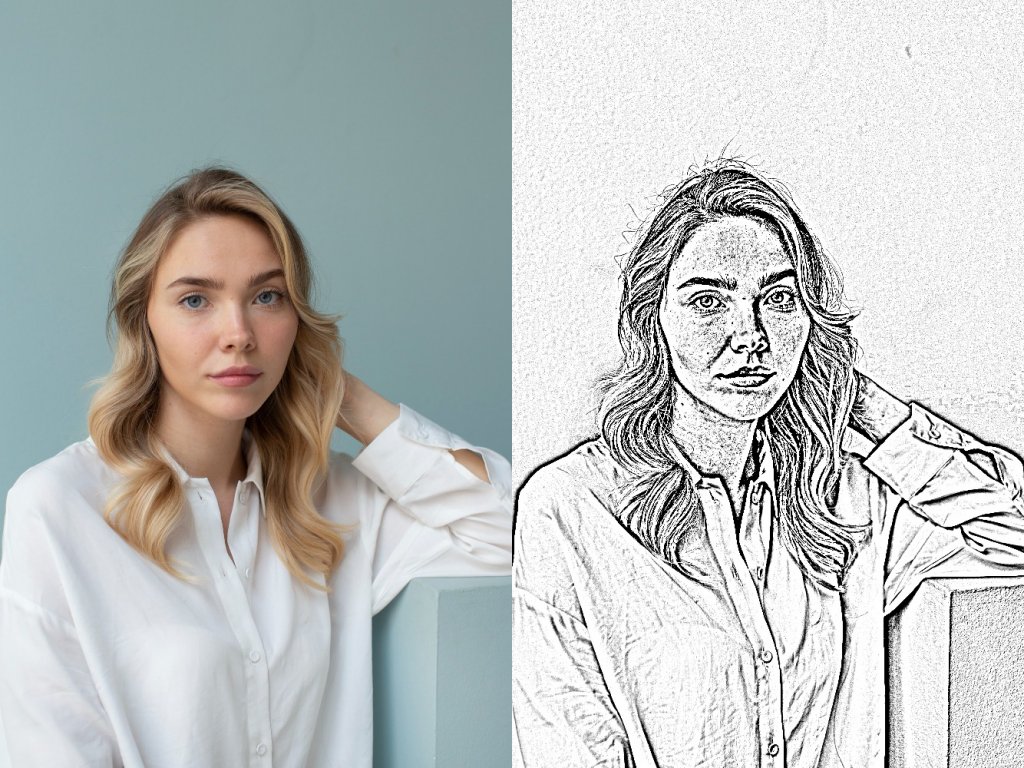
Snapstouch
Snapstouch is another advanced photo-to-sketch online tool that offers an array of features, such as pencil sketching, painting, drawing, canvas, and color effects. This website offers clear and detailed steps for users to get sketch photos. You can choose any image effect and upload an image. Here you can choose a pencil color, black, green, blue and red. A few seconds later, you’ll get your custom pencil sketch photo. One shortcoming of Snapstouch is that you need to click the Upload and Pencil button after you select a picture from your device.
😍Pros:
- Free to use.
- Clear and detailed instructions.
- Pencil colors are available.
😖Cons:
- A bit confusing on the conversion steps.
How to Use Snaptouch
Step 1: Launch Snaptouch on your browser and click “Sketch” or “Pencil Sketch”.
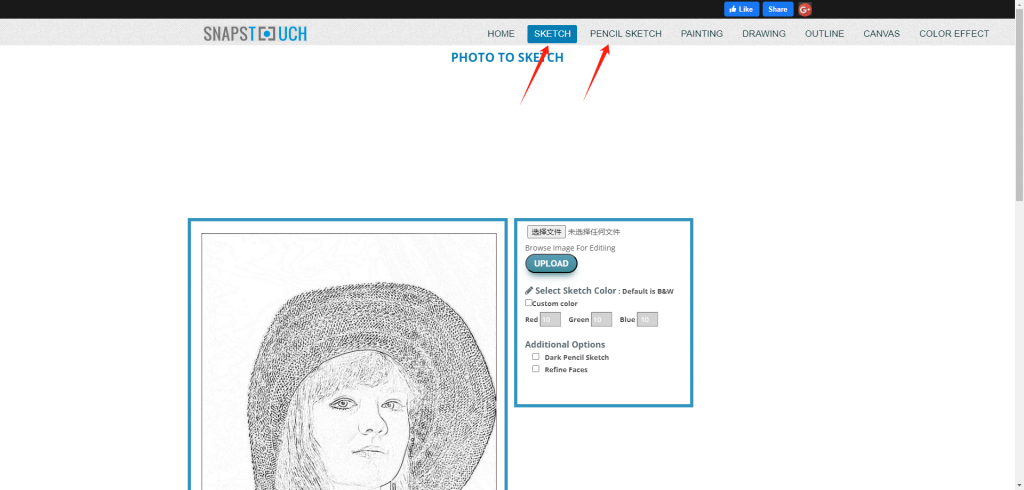
Step 2: Choose a file from your device and click “UPLOAD”.
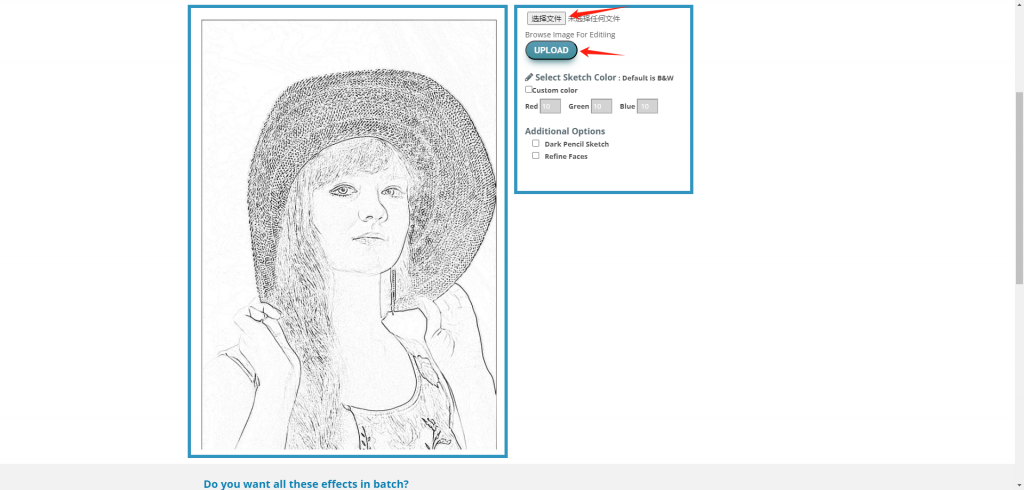
Step 3: Click “Sketch” after your photo is uploaded.
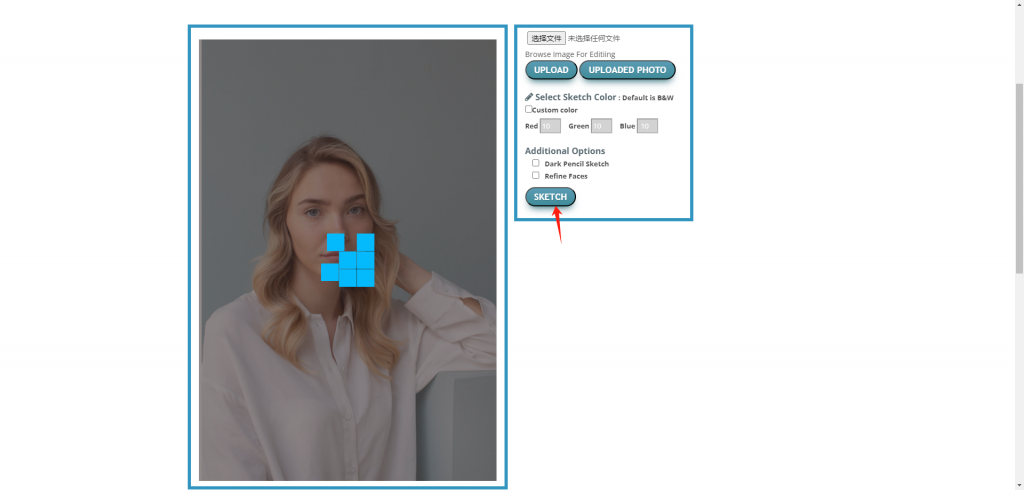
Step 4: You may add additional options based on your preference. If you are satisfied with the picture, you may click “DOWNLOAD” to download it.
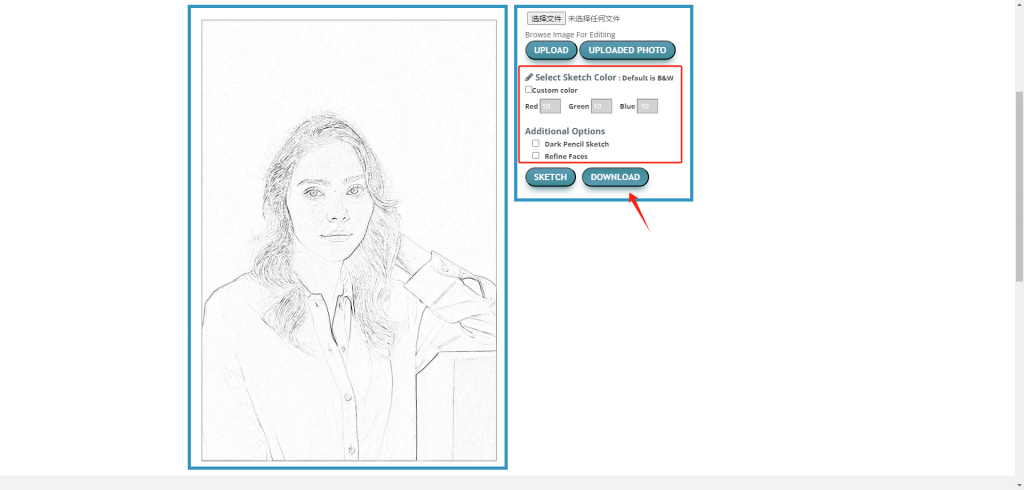
👀 Here’s the sketch effect from Snaptouch:
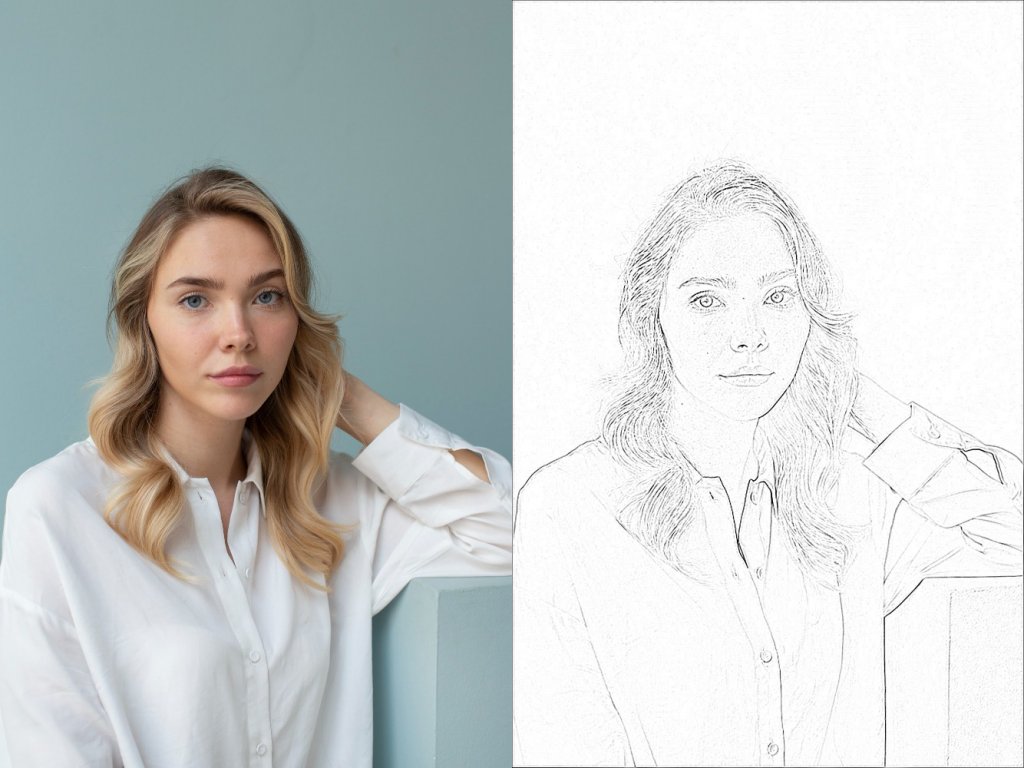
Conclusion
All in all, we have shown you a comprehensive overview of free online photo-to-sketch converters on the market. Each photo tool has its own unique features, such as ease of use and conversion performance. Some sketch effects are funny, while some are real. So you can try the one you want. In AiPassportPhotos, you can get these two sketch effects. Here you can choose a photo-to-sketch converter to make an artistic picture.