Image editing is an indispensable skill when used in work as well as in design. Flipping a picture is sort of a frequent technique to immediately alter the value of an image and add a certain element of uniqueness to your work. In this article, we will show how to flip an image using different methods.
What Is Picture Flipping or Mirroring?
Picture flipping or mirroring is a technique of changing a picture and showing it on horizontal or vertical views. Horizontal flipping interchanges the ‘left-right’ and ‘right-left’ sides of the image while vertical flipping interchanges the ‘upper-bottom ‘and ‘bottom-upper’ of the image.
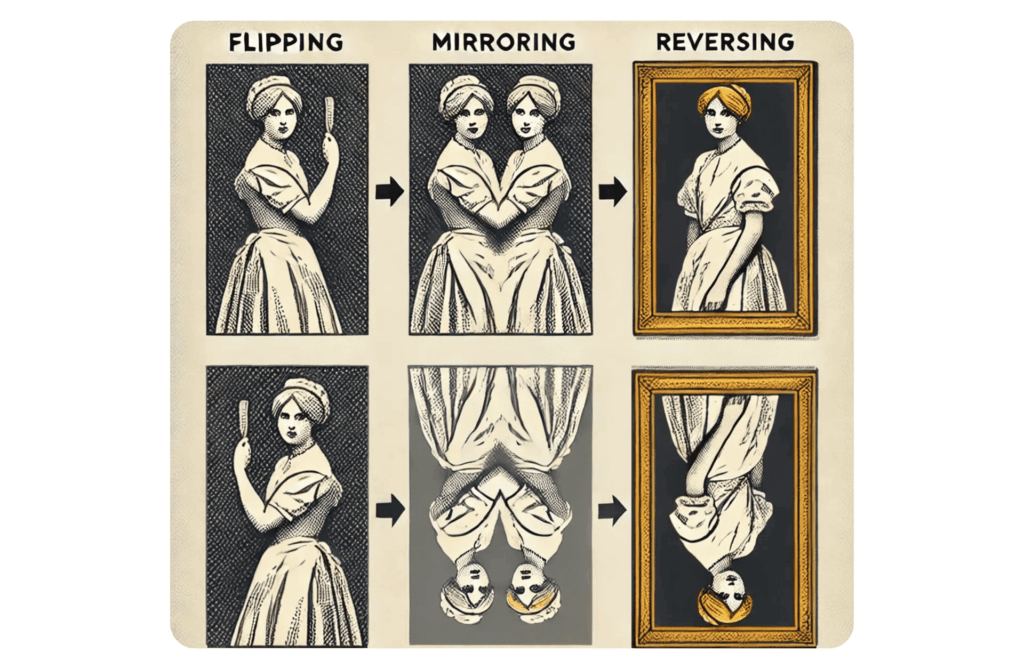
It is a common technique applied in design and documentation to obtain effects such as reflection balance and to fit an image into a given space or frame. For instance, designers can mirror objects on a layout, while an office professional can use flipping for image alignment purposes.
How to Flip a Picture in Powerpoint
Flipping an image in PowerPoint is very easy and can be done to change the position of the image for a better fit in the designed slide. Follow these steps to flip a picture horizontally or vertically:
👉How to Flip an Image in PowerPoint:
Step 1: Upload the picture to PowerPoint. Under the Insert tab, select Picture, then browse your device to look for the picture.
Step 2: Select the picture. Click Picture Format to continue.
Step 3: Find the Rotate button in the Arrange group on “Picture Format” and click the arrow icon to expand the choices of turning.
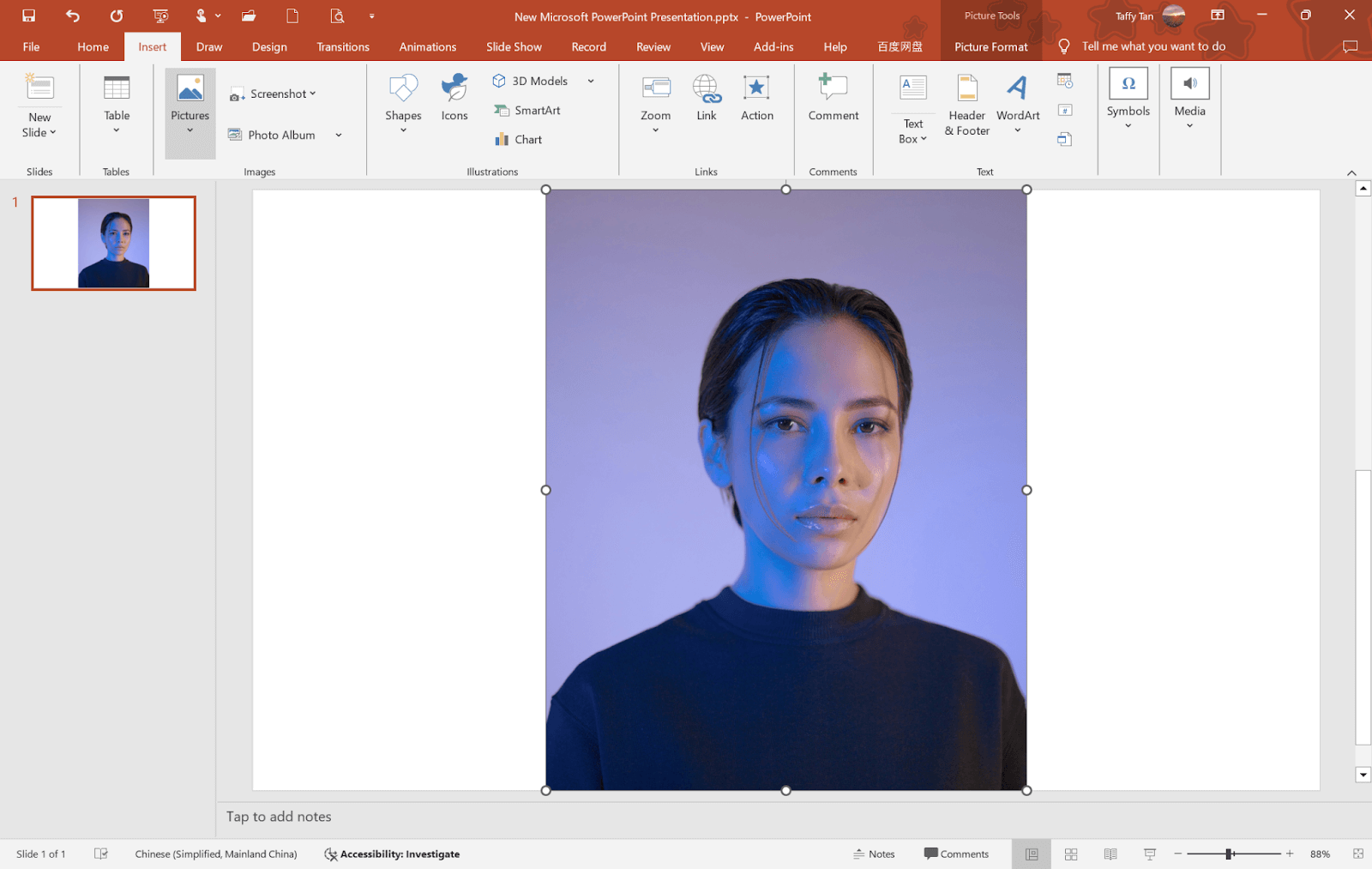
Step 4: Then select the preferred flipping style. Choose Flip Horizontal or Flip Vertical.
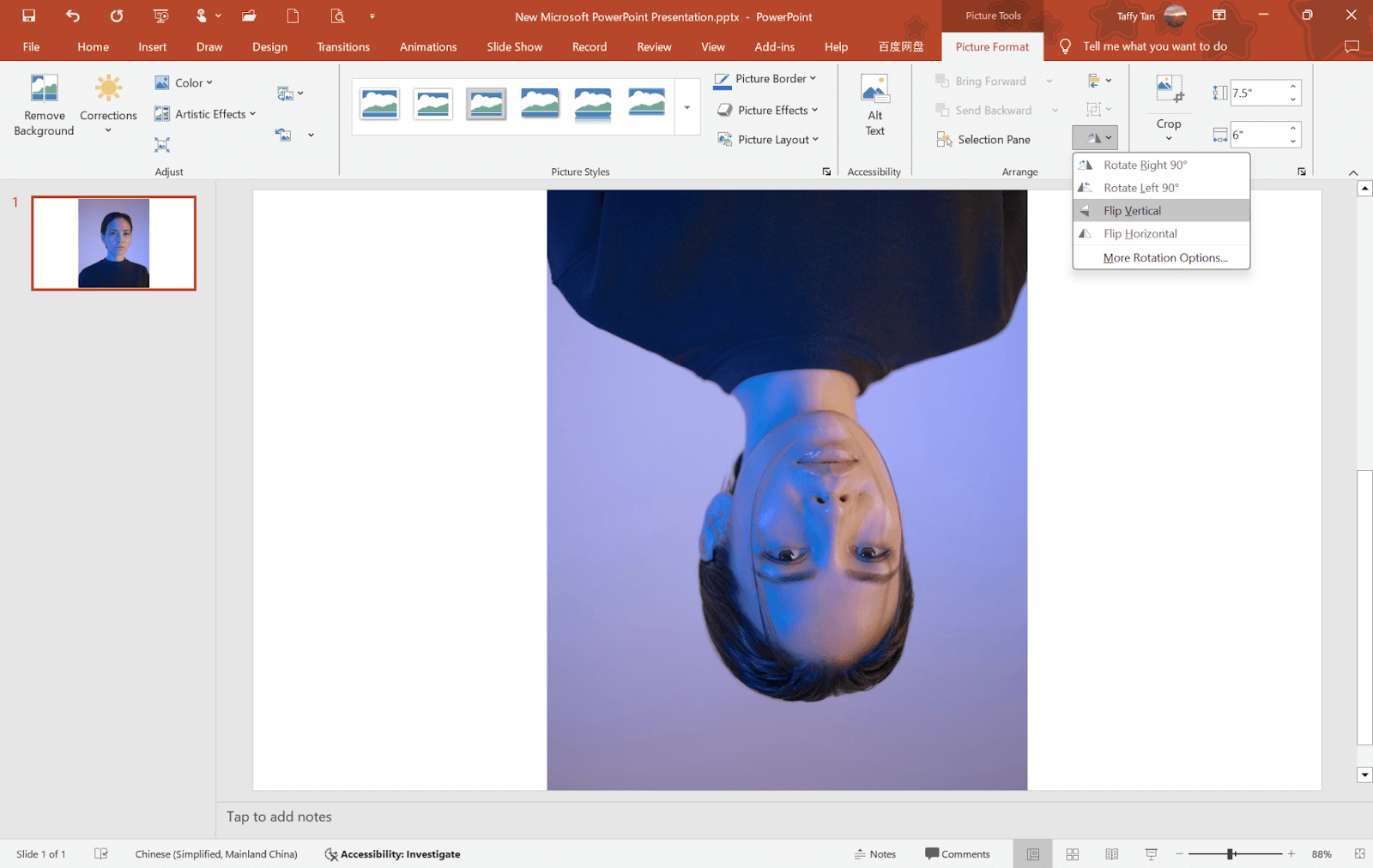
Step 5: Once flipping is done, you can further do other editing.
How to Flip a Picture in Word
It is also very easy to flip a picture in Word. Here’s how you can do it step by step:
Step 1: Click“Insert” then “Pictures” to load your picture. You can also copy and paste it.
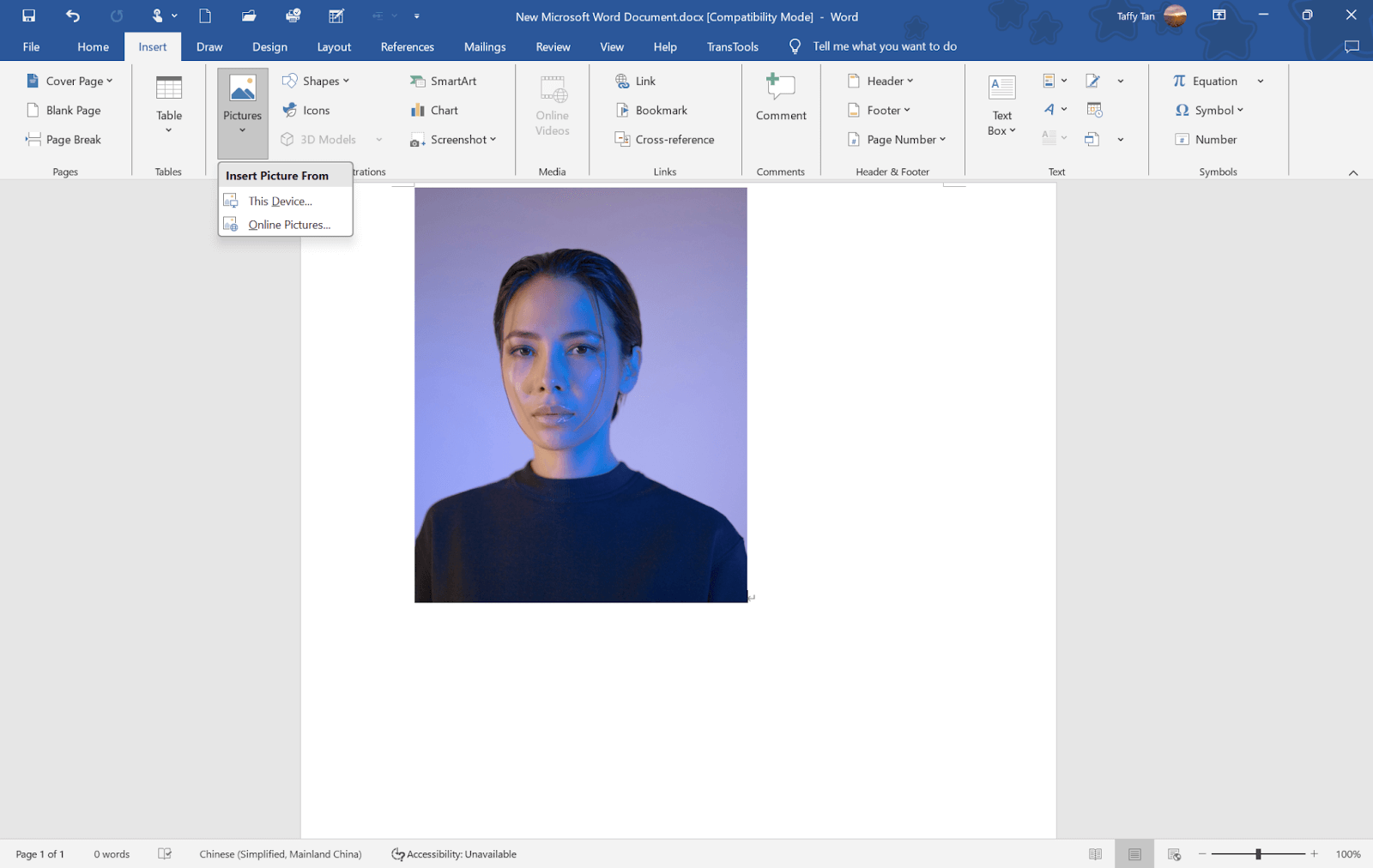
Step 2: The top menu will go to “Picture Format” automatically. If it doesn’t, click “Picture Format” tab by yourself. This tab contains all the necessities that are required in image editing.
Step 4: Find the “Rotate Objects” button.
Step 5: Click “Flip Horizontal” or “Flip Vertical”.
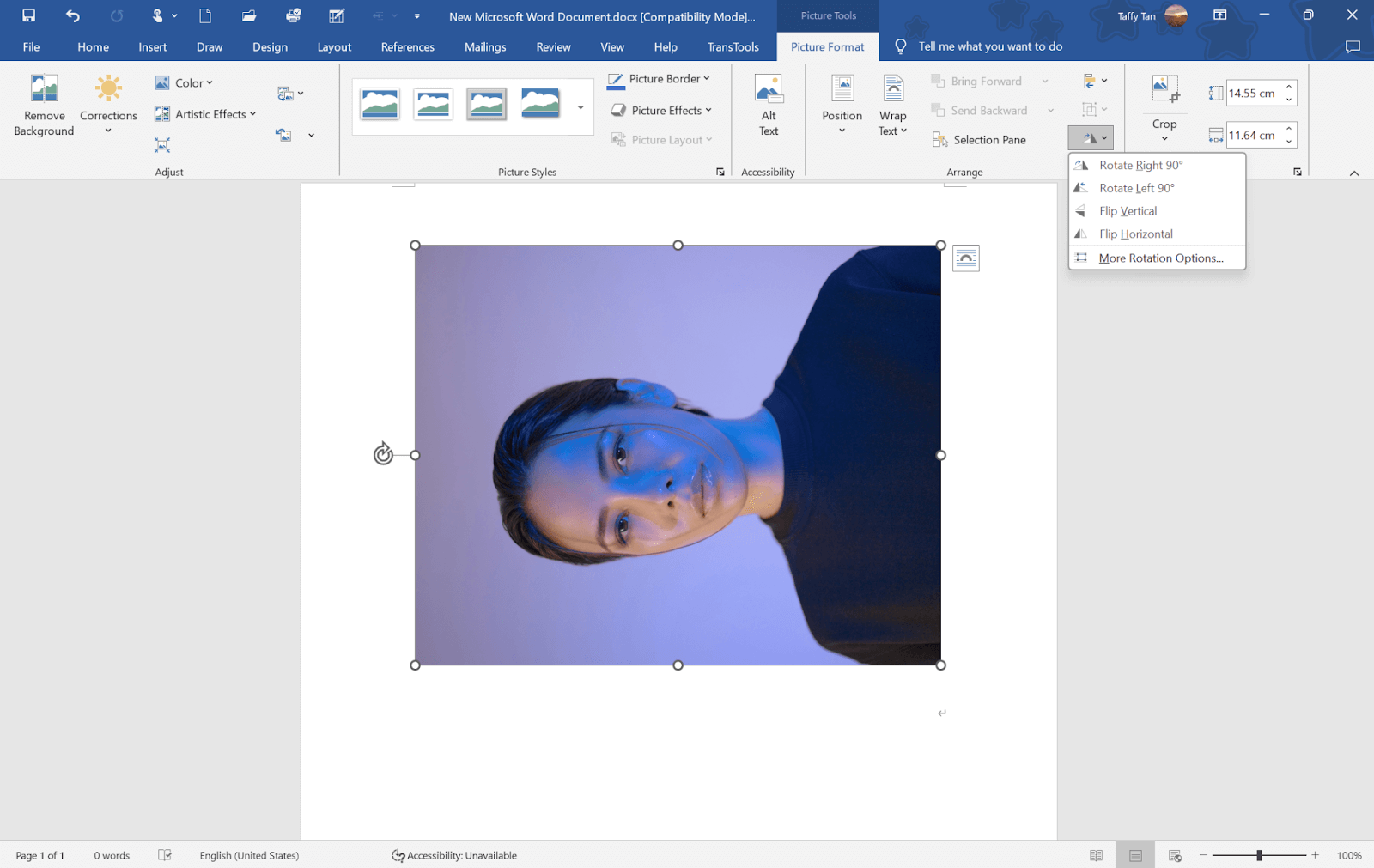
Step 6: After flipping, the image’s position in the document can be changed by moving its position left or right. You can also use tools such as resize, crop, and style, amongst others, found under the ‘Picture Format’ tab.
How to Flip a Picture in One Step
There are numerous online tools for a fast and effortless picture flipping. These services are rather simple and allow you to obtain the results you need without downloading anything extra. Let’s take a look at a few of the more distinctive tools below.
PineTools
PineTools is quite a universal online tool that enables you to mirror images either horizontally or vertically in the shortest amount of time. It is compatible with multiple formats of pictures and its simple interface makes it ideal even for the freshmen. Upload your image, flip it and download the same back in less than 10 seconds.

✨Pros:
- Ease of use.
- Can output multiple image formats.
🤔Cons:
- Few optionsavailable for Advanced editing.
Kapwing
Kapwing is a highly functional online image-flipping platform to provide great convenience for users. The compatibility with files is satisfactory (JPG, PNG, MP4, etc.) It fits computers and mobiles well (iPhone, Chromebook, etc.). Apart from simple flip functions, it allows for micro adjustments to angles and comes packaged with handy tools for resizing images and reproducing content, and thus has found its niche with online bloggers and design teams.
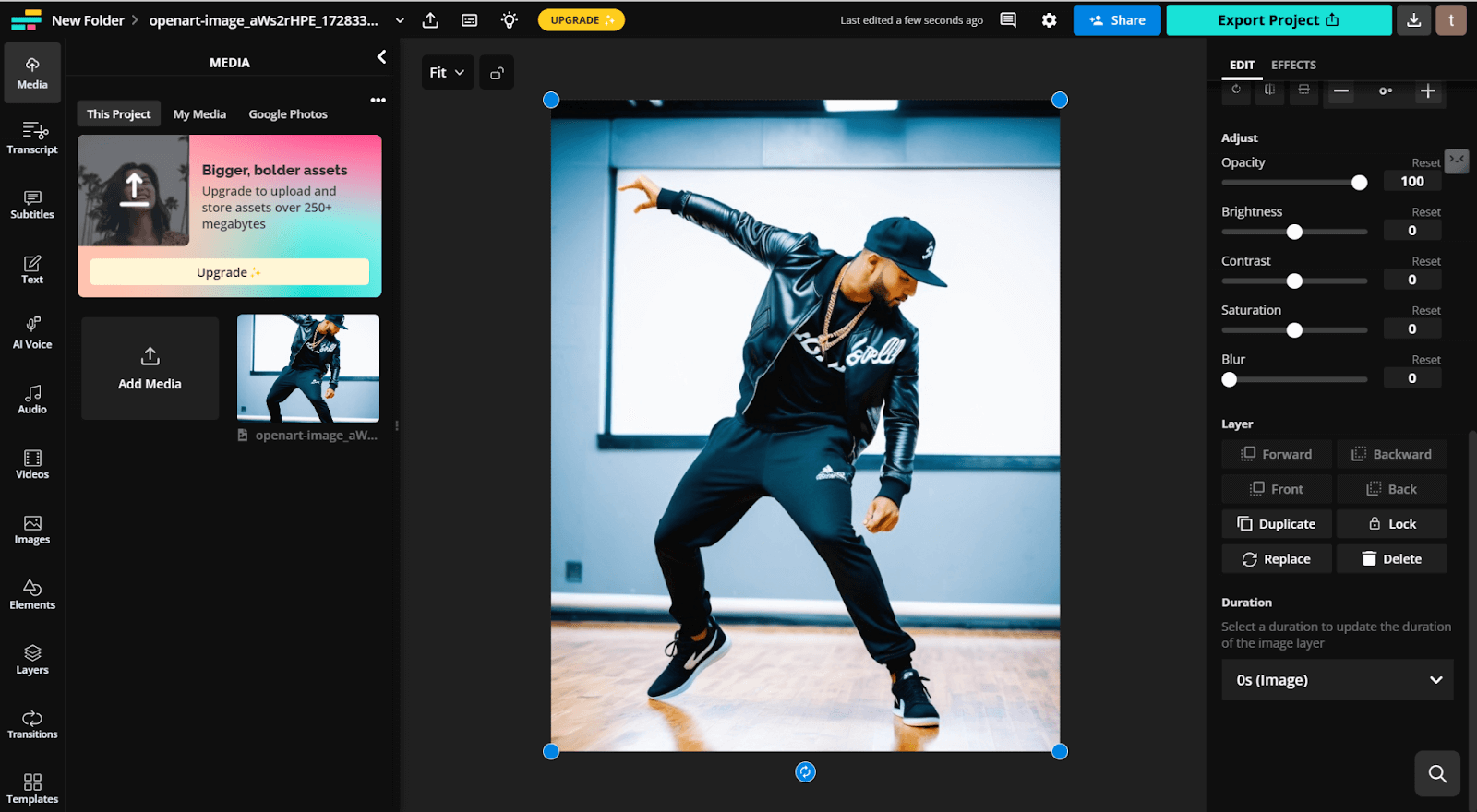
✨Pros:
- Completely compatible and runs steadily and smoothly.
- Accurate fine-tuning knob setting.
- Multi-functional integration.
🤔Cons:
- The free version has watermarks.
- It is complex for the beginner.

Img2Go
Img2Go is a complete solution for image editing for users to crop, flip, rotate, and mirror images. It supports JPG, PNG, SVG, and WebP formats and, in addition to orientation, contains other features, including image quality and rotation in degrees. Image editing is also very secure and can be accessed from any device, making it very efficient for use.

✨Pros:
- Supports a large number of image formats.
- Rotation angle adjustment in direction using a slider.
- No changes related to DPI and image quality settings are needed.
🤔Cons:
- Limited free functions.
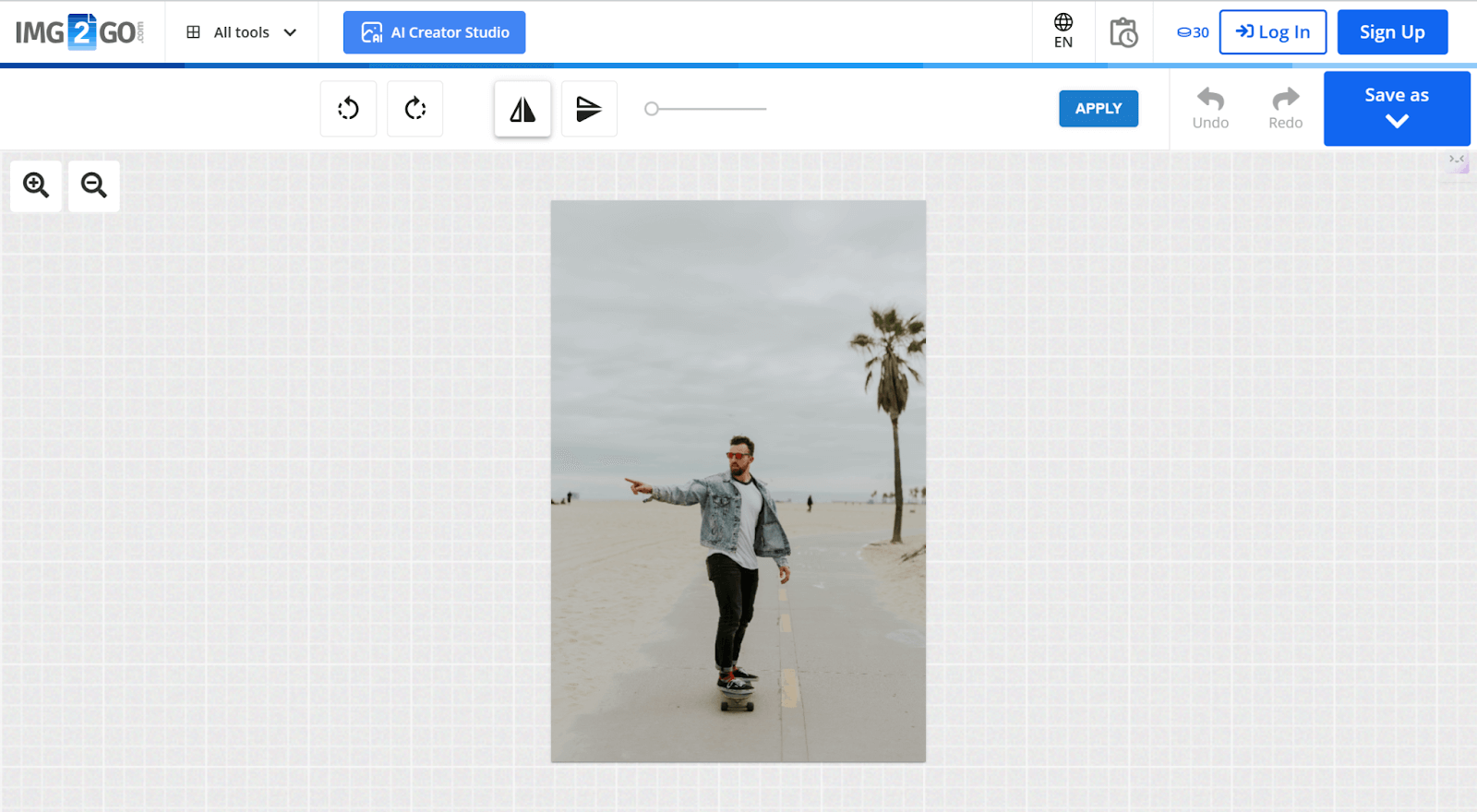
Retoucher Online
Image flipper from Retoucher Online can easily flip the images either horizontally or vertically without downloading. Users can simply drag and drop desired images into the creation space. The tool also has resizing features specifically designed to suit platforms such as Instagram, Facebook, and LinkedIn. It also makes it ideal to be used for personal use.
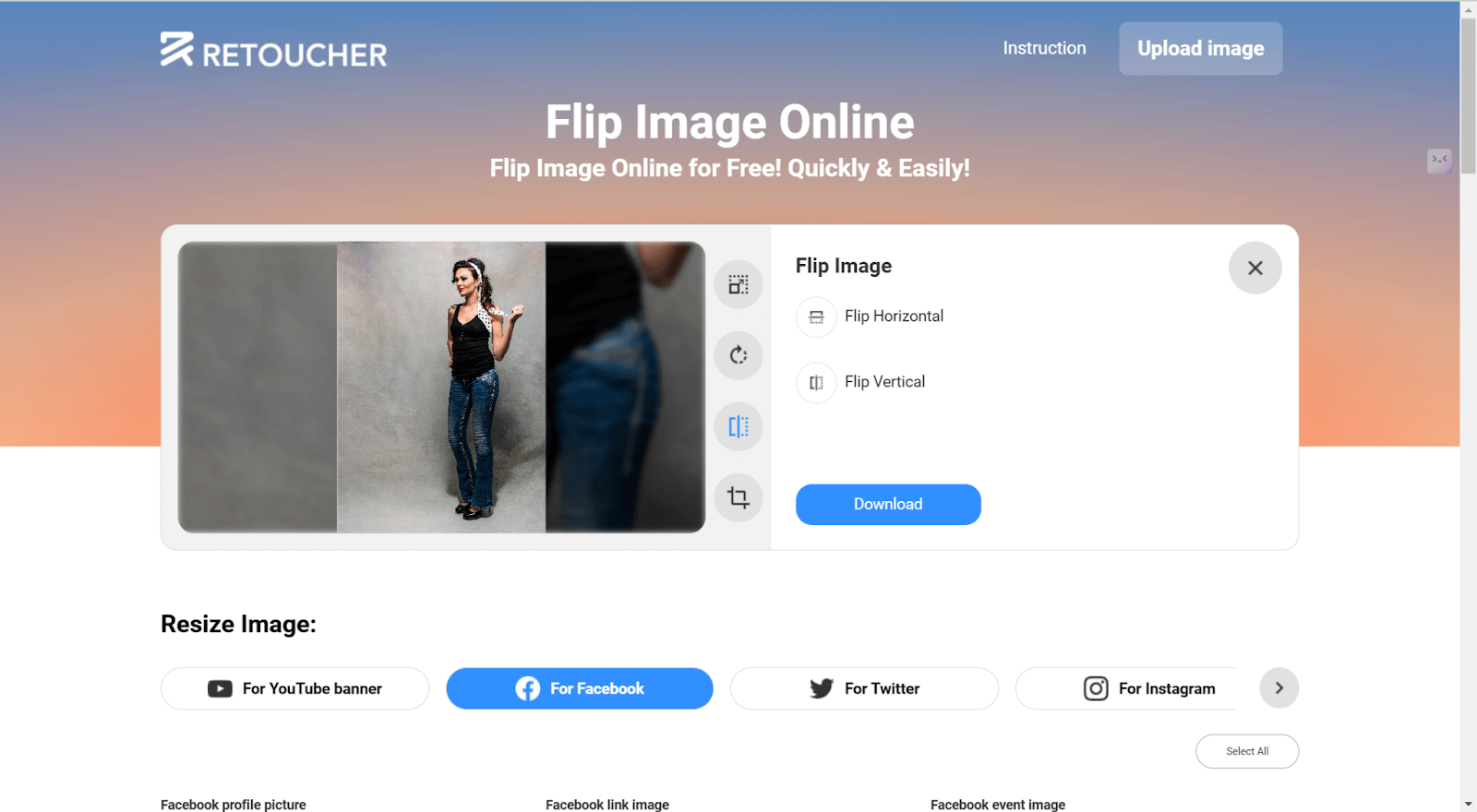
✨Pros:
- A basic, highly intuitive drag-and-drop controls dashboard.
- Custom resizing options for social media.
🤔Cons:
- Only two modifications are available.
- Ads may be annoying.
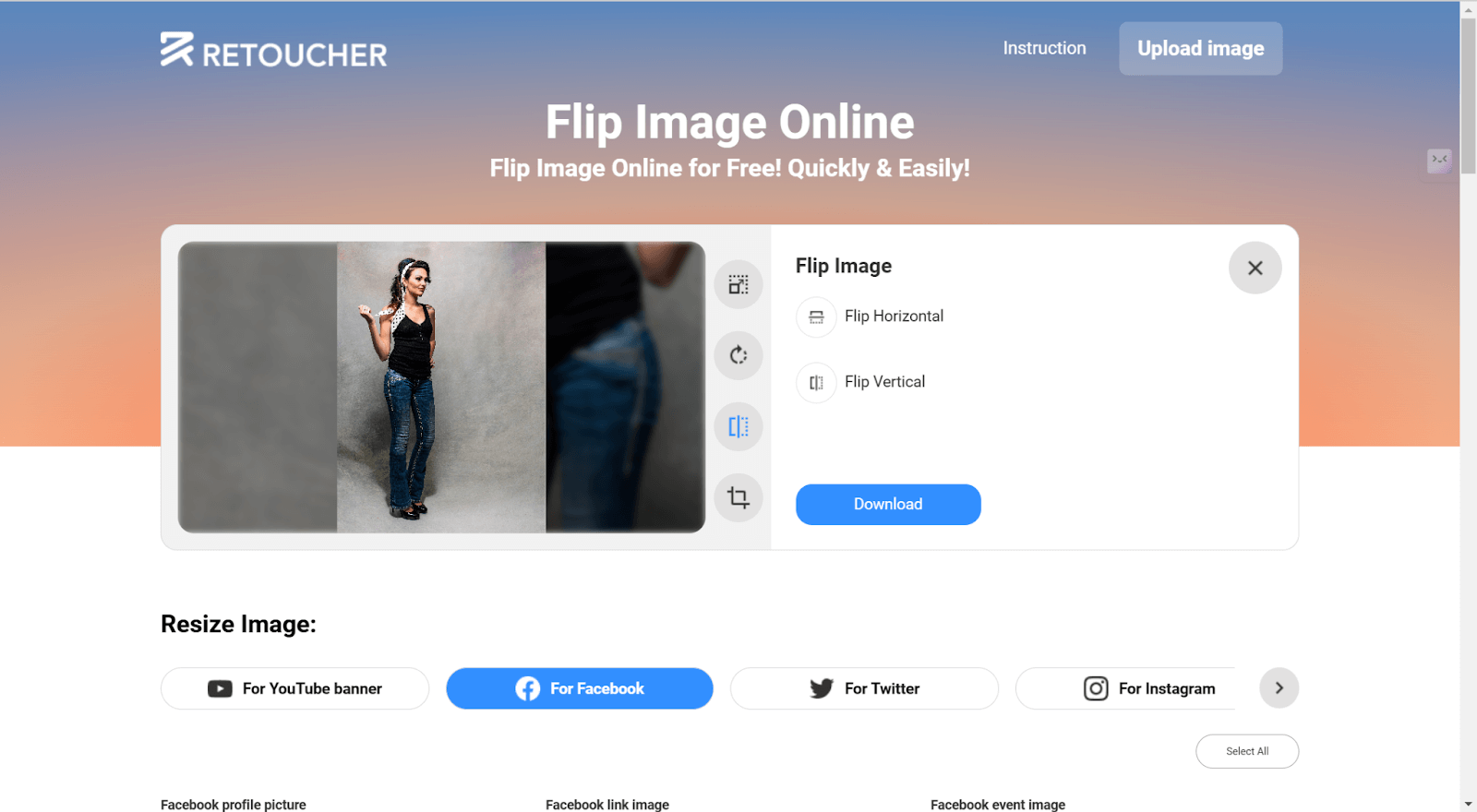
How to Flip a Text in PowerPoint & Word
Flipping text in PowerPoint and Word comes in handy when you need to adjust the position of the text in the slide or when attempting to add a jazzy effect to your content. Whereas with PowerPoint, there are very apparent tools for flipping text boxes, with Word, flipping text within the document needs a workaround. Below is a guide for flipping text in both programs:
👉Flipping Text in PowerPoint:
- Enter your text in the Text Box.
- Next, click on the text box, then click the Shape Format tab on the ribbon at the top of the computer screen.
- In the Arrange group, right-click the Rotate button.
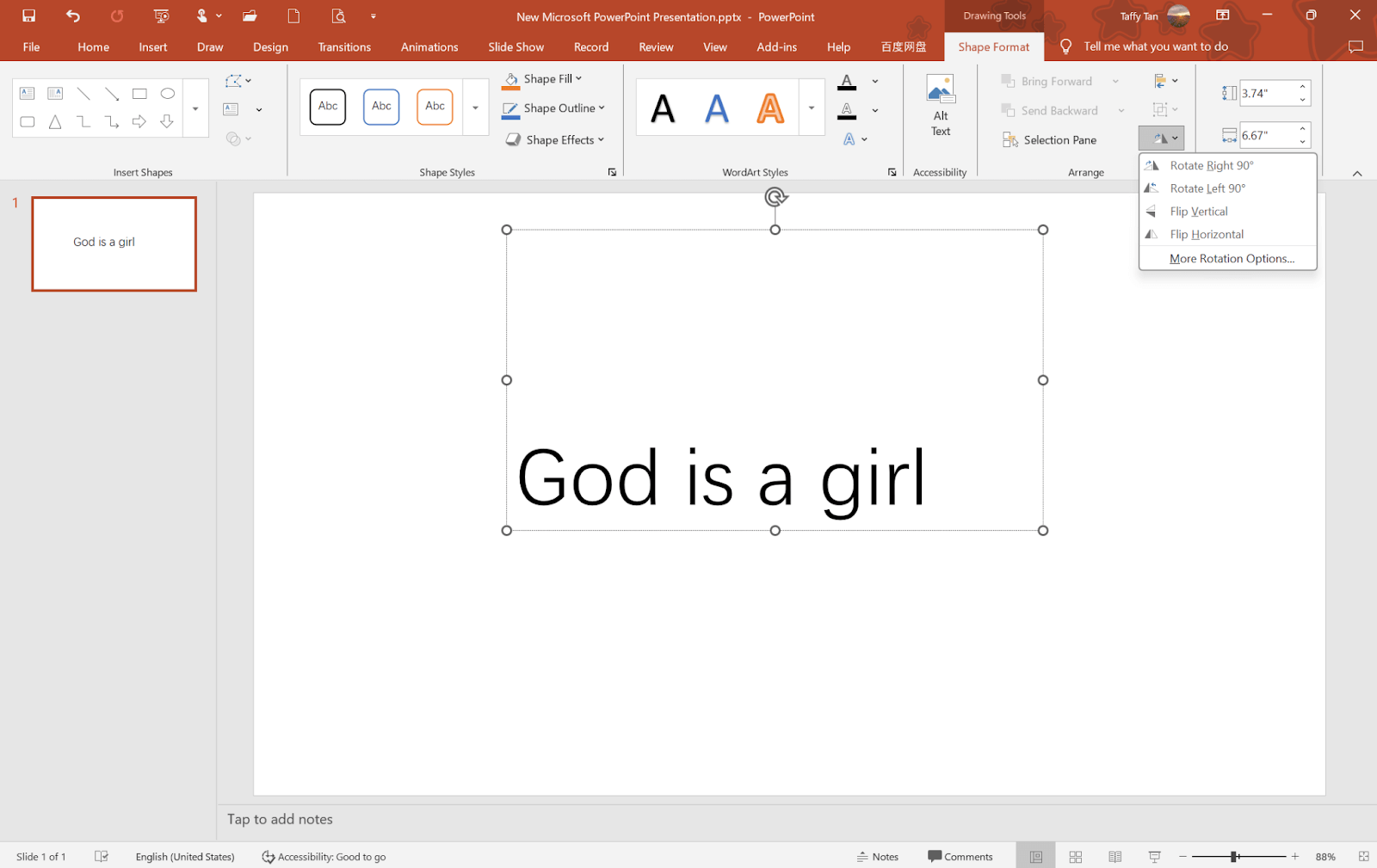
- You will find menu options such as Flip Horizontal and Flip Vertical in a dropdown list. Pick the one for you from the list provided.
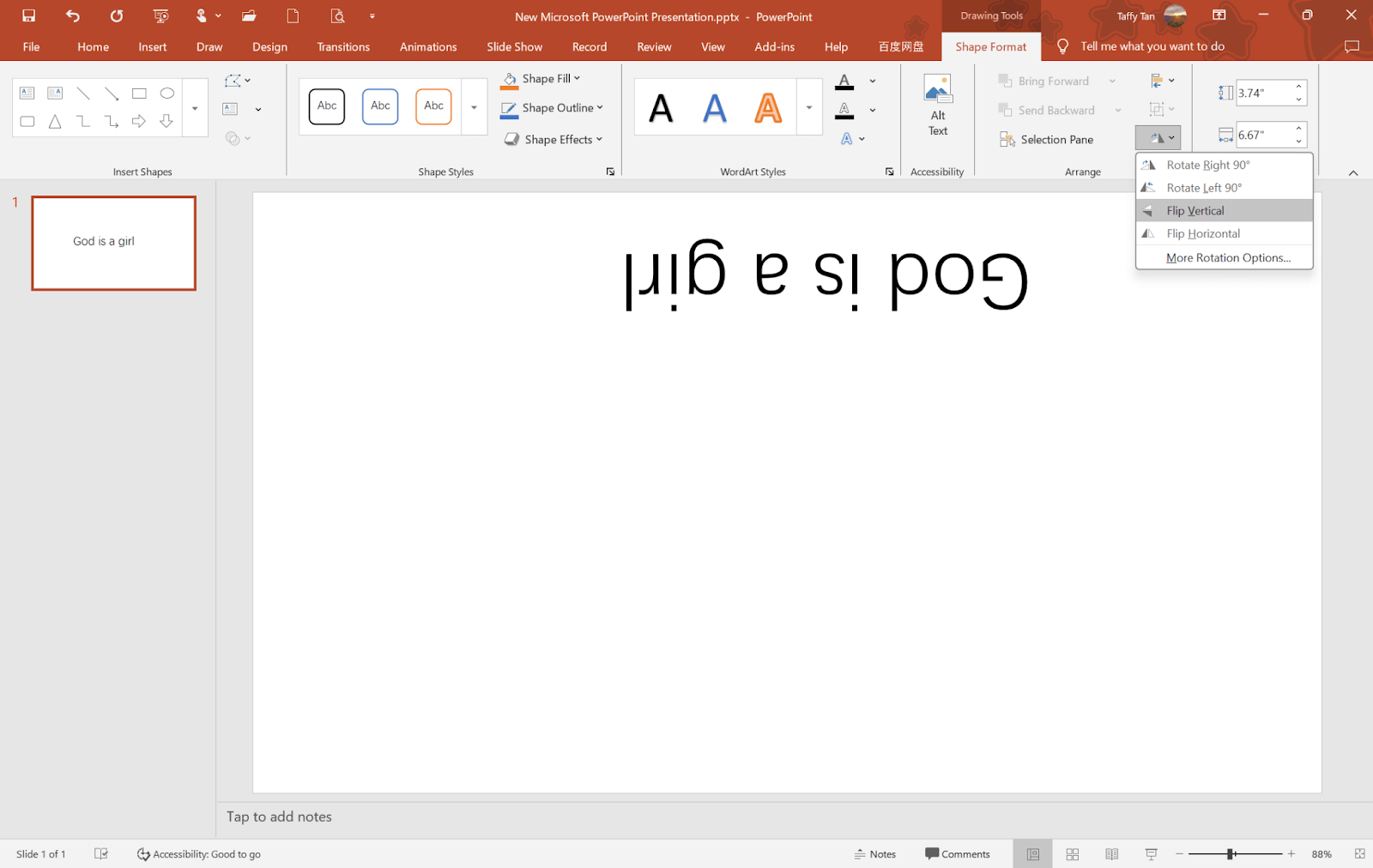
- When completing, you can continue to do other text editing.
👉Flipping Text in Word:
Word does not facilitate flipping text directly. However, you can use specific options such as WordArt among various ways. WordArt is the closest way to flip texts as it deals with the text like an image. This enables you to make flipping and rotating which are not supported for standard text. Here’s how:
- Click ‘Insert’ at the top and go to WordArt. Select a type and write your text.
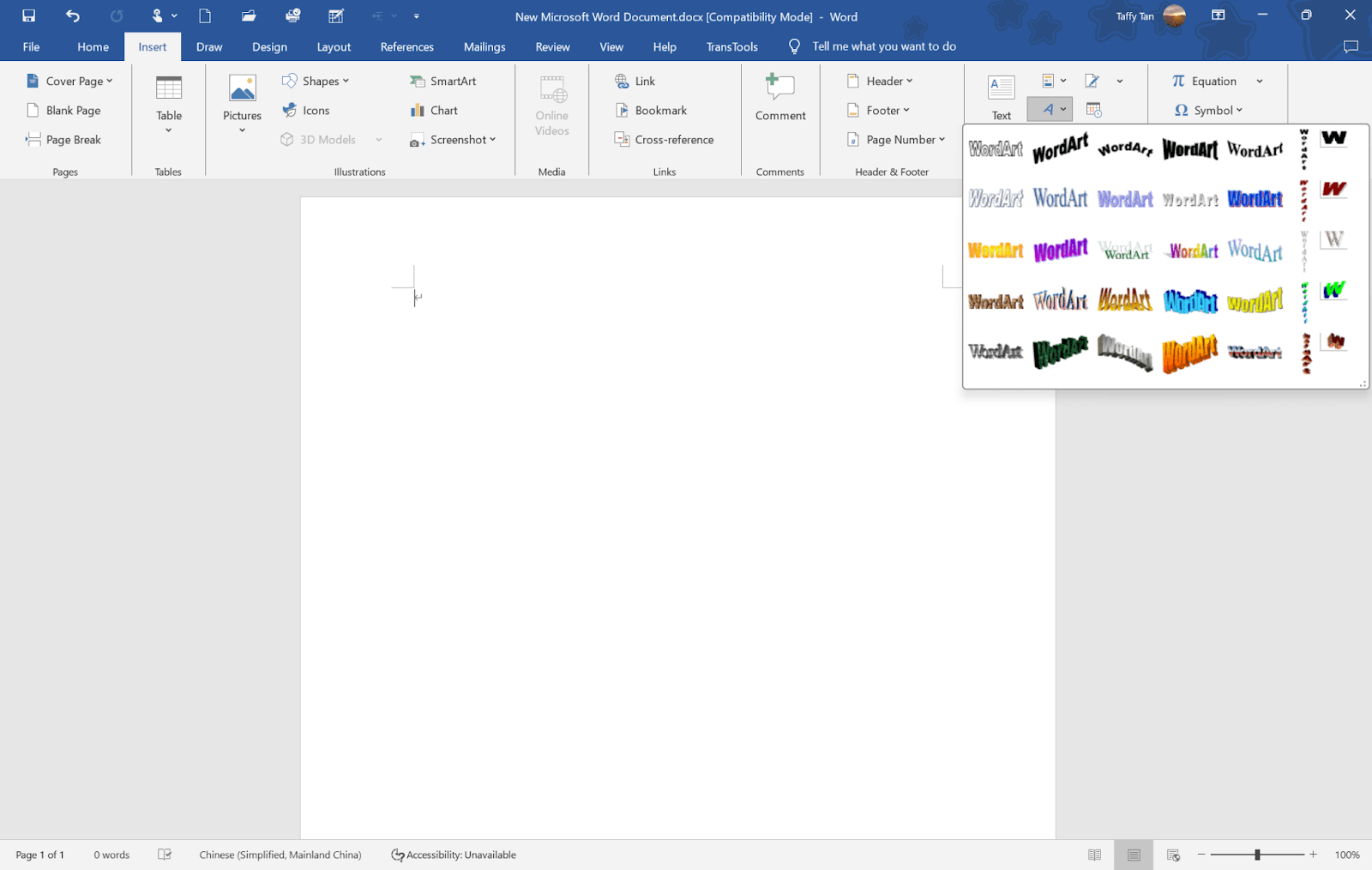
- When the WordArt is selected, go to the Shape Format or Wordart tools tab in the HOME tab.
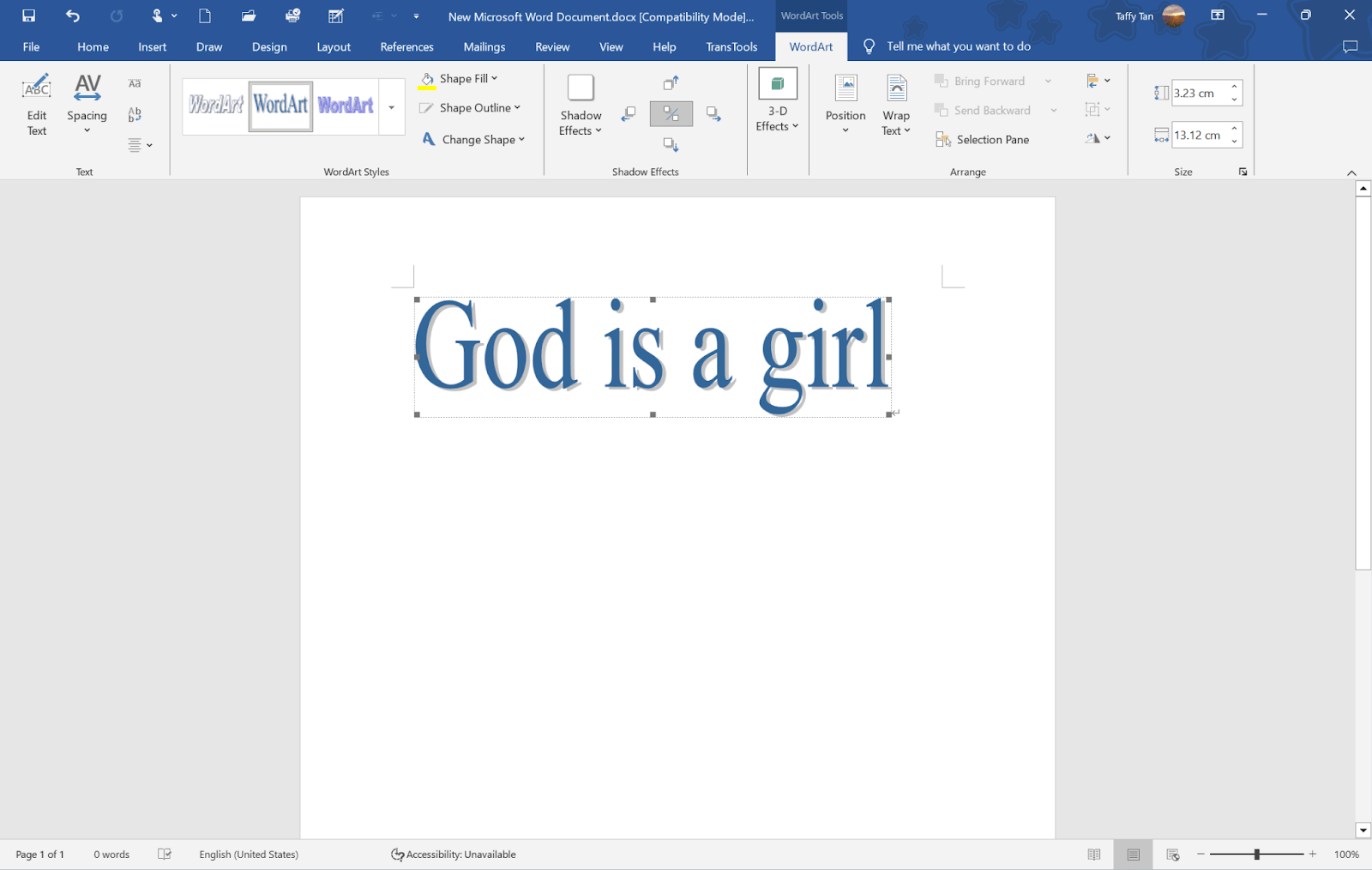
- To do this, click the Rotate button, which is in the Arrange group. Choose between Flip Horizontal and Flip Vertical in the dropdown list.
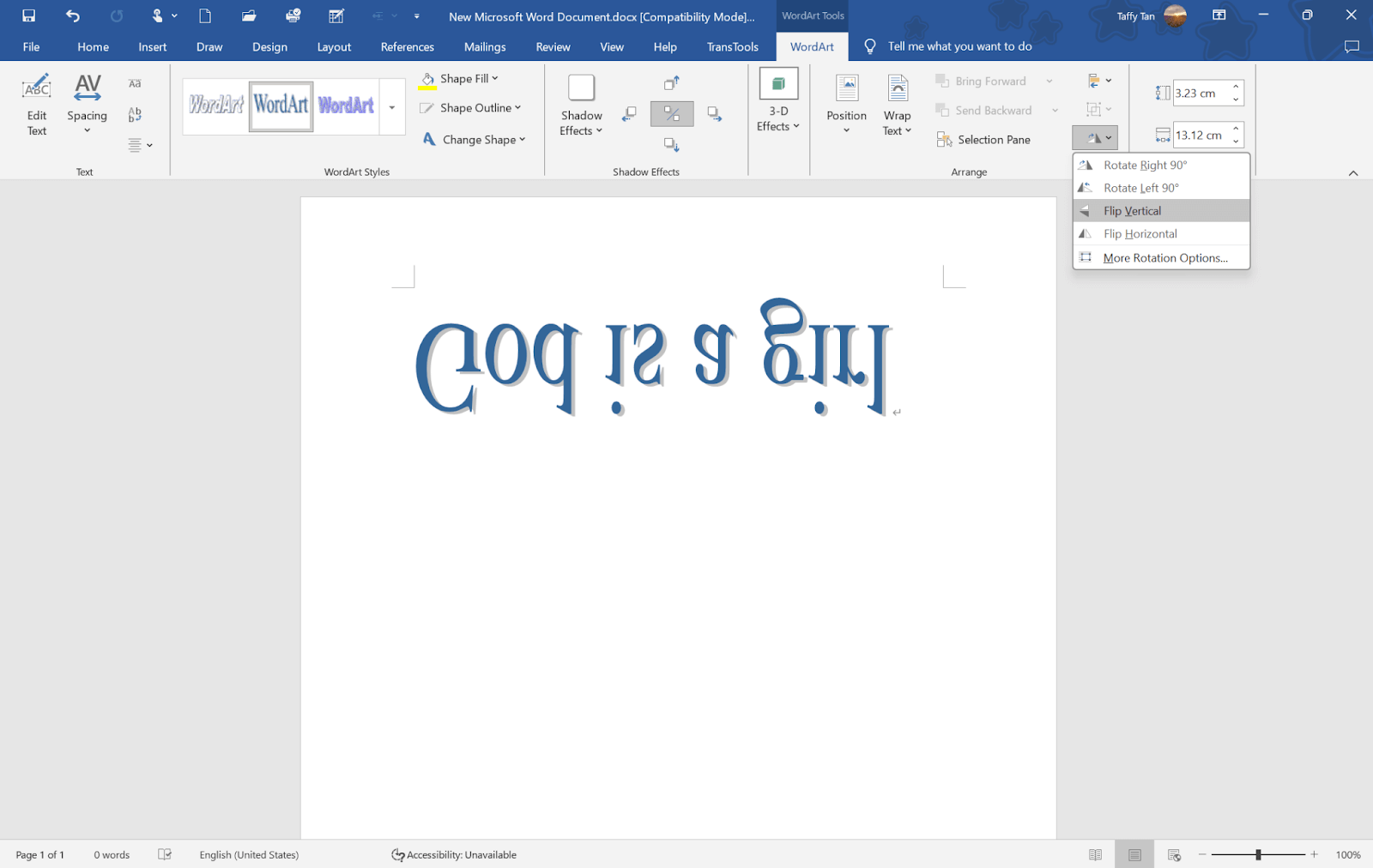
- If necessary, change the position of the WordArt some more or change the color and other settings if you want more effects.
Tips for Effective Use of Flipped Pictures
A very creative and practical way of the picture is flipping it, which skillfully enhances the attractiveness and expressiveness of the work. Here are some common and effective ways to use the flipped images.
Application 1: Creating Reflection Effect
By vertical flipping an image, adding the proper transparency adjustment, and editing, you can realistically simulate the reflection of an object on water, glass, and other reflective surfaces. This effect can greatly enrich the sense of hierarchy and three dimensionality of the picture and make it richer and more vivid, widely used in landscape photography, product display, advertising poster design, etc., and make the work more serene and elegant.

Application 2: Symmetrical Pattern Design
You can build many symmetrical patterns by simple horizontal or vertical flip operations of the picture. Natural, symmetrical patterns of visual harmony and balance in the pattern are to attract the audience’s attention and create a stable, solemn atmosphere. Aesthetic style is usually delicate and elegant, and the aesthetic message is of order and regularity. It is often used in decorative arts, brand logo design and cultural creative products.
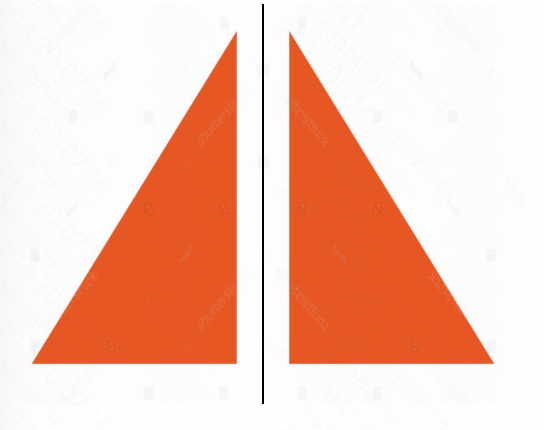
Application 3: Simulating Mirror Scenes
In the field of interior design, stage layout, and virtual reality scene construction, the picture can be vertically flipped and placed in the right position to produce the real mirror effect. The usage of this technique will benefit the audience to more intuitively imagine and feel the layout and atmosphere of the space, as well as increase the realism and immersion of the scene and offer strong visual support for the display and communication of the design program.

Application 4: Expression of Emotion or Theme
Flipping pictures is not only a visual technique but also a very effective way to express emotions and themes. Changing the regular composition of a picture, such as flipping the main elements vertically or horizontally, can break the audience’s visual expectations and create a unique atmosphere and emotional tone.
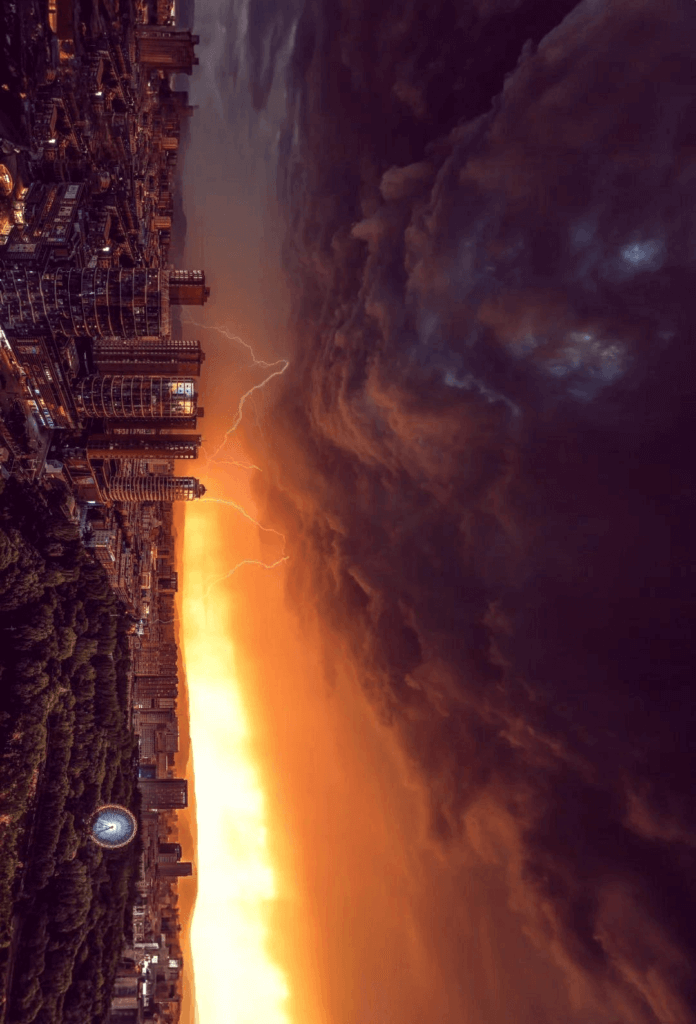
Application 5: Building Sci-Fi Other Worlds
Flipping pictures can be used to create strange, otherworldly sci-fi scenes in the creation of sci-fi themes. For example, take a cityscape picture and flip it, and apply light and shadow effects and some unique filters to make it look sci-fi. Everything would be upside down at the top and bottom, and the laws of gravity would be broken. It can give sci-fi stories that create surreal visual shock, aid with game scene design, sci-fi movie posters, and more to excite the audience’s reverie and curiosity about uncharted waters.

FAQ
How Do I Flip a Picture Horizontally in PowerPoint?
To flip a picture horizontally in PowerPoint:
- Select the picture you want to flip.
- Go to the “Picture Format” tab (or “Drawing Tools” if dealing with shapes).
- Click on the “Rotate” option in the “Arrange” group.
- Choose “Flip Horizontal” from the dropdown menu.
Can I Flip a Picture Vertically in Word?
Yes, you can flip a picture vertically in Word:
- Click on the picture to select it.
- Go to the “Picture Format” tab.
- In the “Arrange” group, click the “Rotate” button.
- From the dropdown, choose “Flip Vertical.”
What’s the Difference Between Rotating and Flipping a Picture?
The rotation of a picture rotates the picture around a central point, 90 degrees, 180 degrees, or 270 degrees, and does not change the content or direction of the picture. Flipping, however, mirrors an image across a specific axis — horizontally to flip left and right, vertically to flip top and bottom. Rotation is all too often used for alignment or adjustment while flipping is most commonly done to create or achieve a symmetrical effect.
Conclusion
We’ve explored in detail the methods for flipping pictures and text in PowerPoint and Word, as well as some useful online tools. Additionally, we’ve delved into various practical applications of image flipping. Now, you know how to do it. Just discover the power of flipping and unlock your creative potential today!