We are now often in need of extracting a video’s amazing scenes into pictures. For example, we want to extract the heartwarming moment scene of the family union video; we want to get the stunning static image from a big screen movie, etc.
The extraction skill can be significant to us. So, how to do it? Well, everyone can be a video-to-picture maker with the proper tools. Extracting pictures from a video is not hard. With the help of video to photo converter, you can easily convert video in any format to JPG, JPEG, and more. Here, we have reviewed several methods to help to achieve this. Let’s have a look.
Convert video to JPG online
What we are going to introduce to you next are the video to photo converter tools that you don’t have installed on your computer. That means you can access them directly online. If you are the one who likes to use online platforms on multiple devices, read on these.
Online Converter – Video to JPG
Online Converter – Video to JPG is a web-based platform to convert video files to images. It supports video formats like MP4, AVI, MOV, WMV, and so on. Also, it allows you to extract images at the lossless quality of the source video to maintain its clarity and detail. However, although it is easy to use, the interface is full of ads that are annoying to watch and distract users’ attention. Also, you should note that the total video file size cannot exceed 200 MB. Here is a simple guide on how to convert video to JPG.
Step 1. Select a Video file.
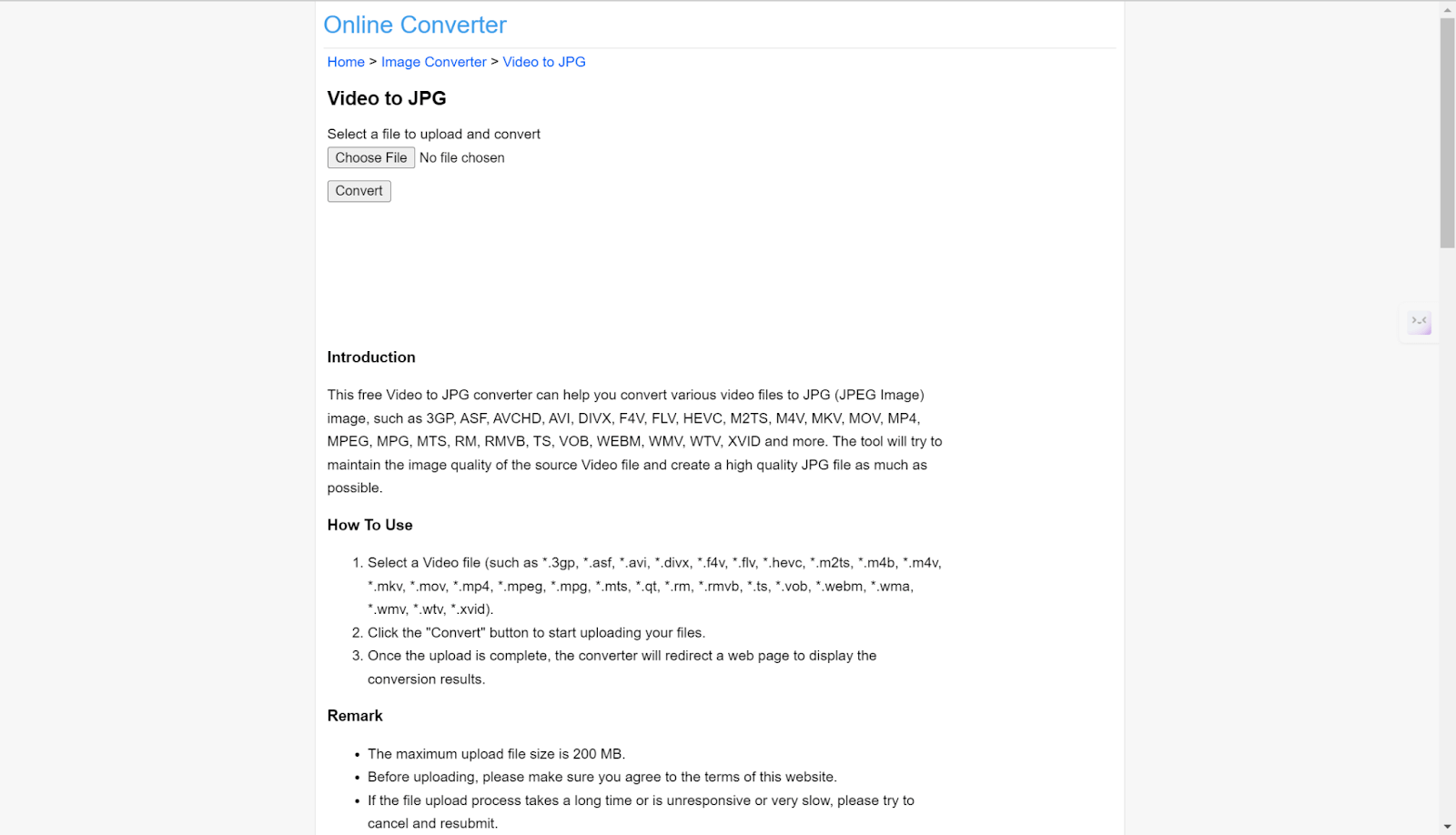
Step 2. Click the “Convert” button to upload your video file.
Step 3. After the uploading is completed, the website will be redirected to a new page that shows the result. Just click to download the result.
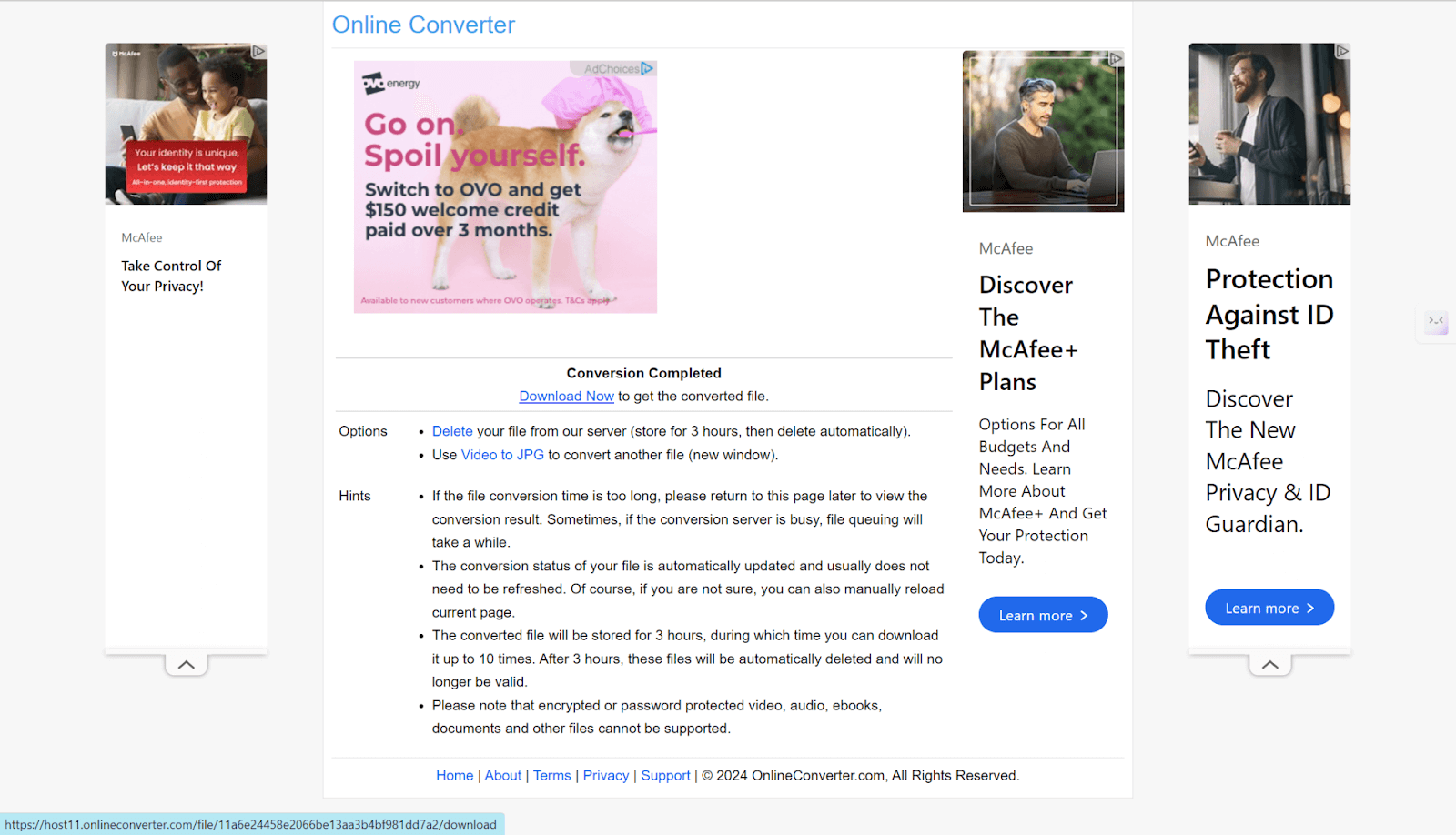
FILEZIGZAG
It is also an efficient way to convert your MP4 videos into JPEG images using Filezigzag’s Online MP4 to JPG Converter. It gives you a seamless converting experience. You just need to upload your MP4, and the website will process it and generate a JPEG image. It ensures every frame is charitable and detailed. As an online service, it is free to use and doesn’t require any complicated procedure. So, it is very practical for those who want to convert MP4 into images.
Step 1. Upload your MP4 video.
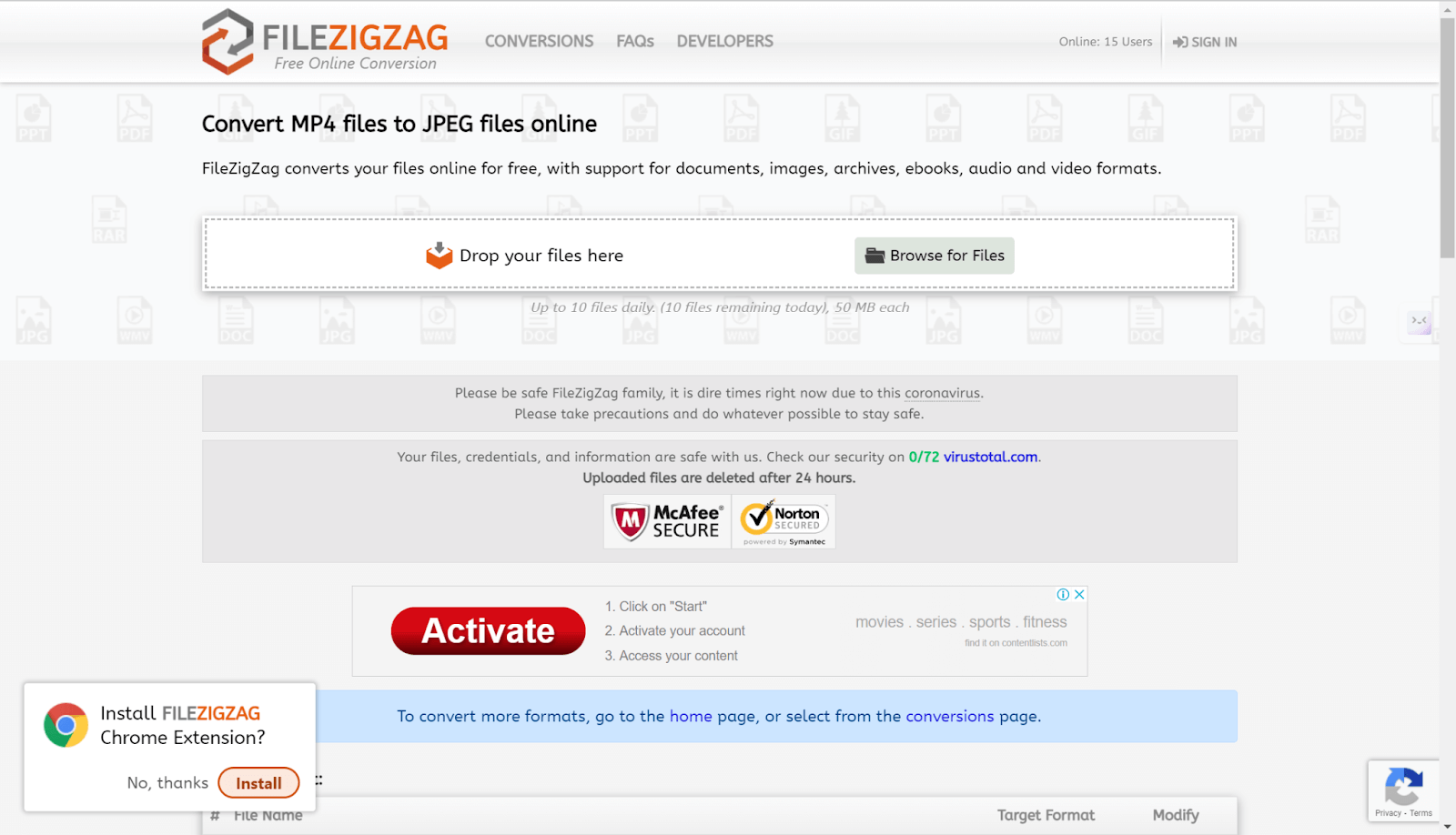
Step 2. Click on the “Convert” button to start.
Step 3. Wait a while, and you can see the result. Download it.
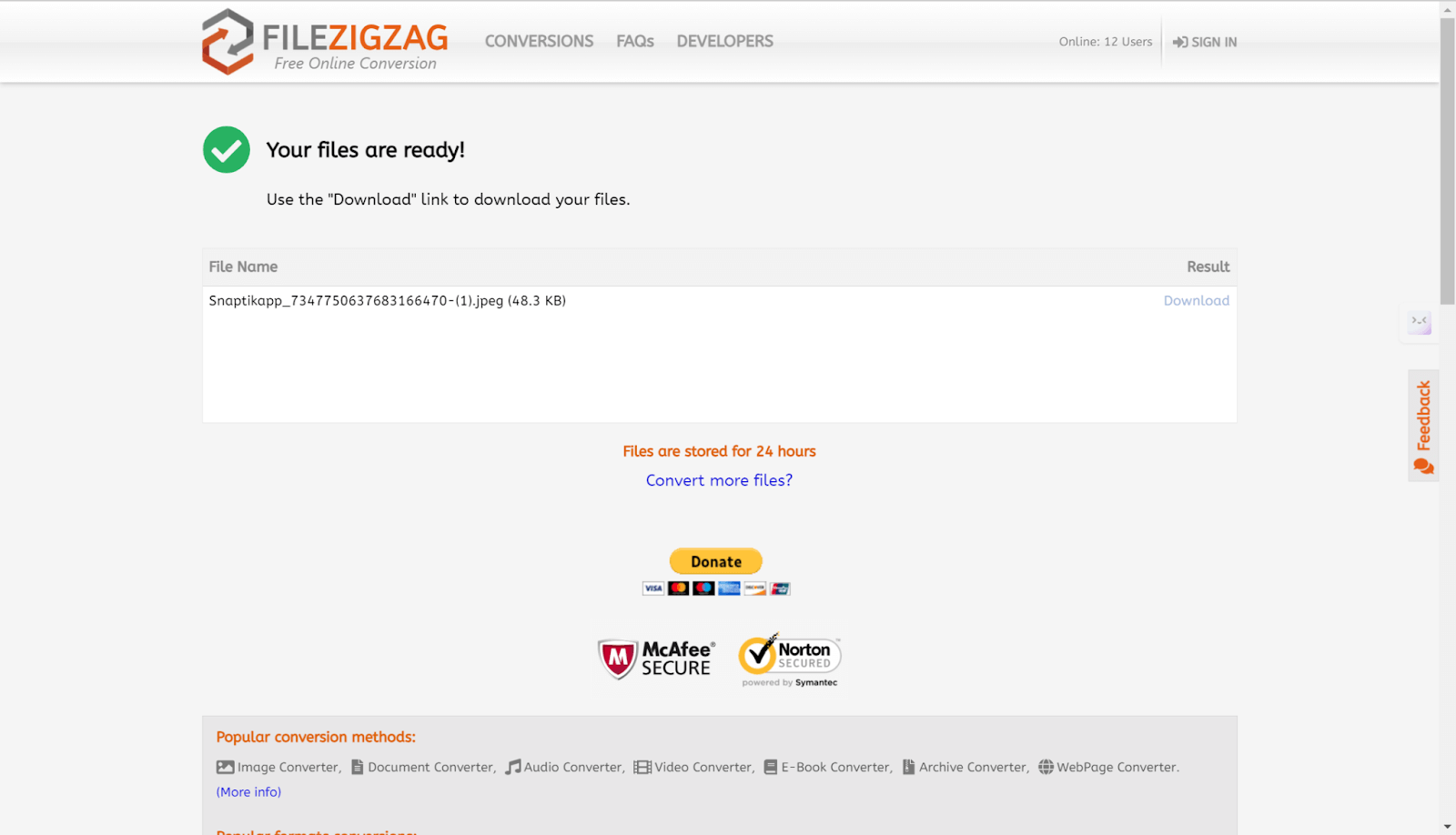
Convert video to JPG on Mac & PC
In the previous section, we introduced two online platforms that help convert videos to photos. If you prefer using the desktop software and gaining more control over the converted files, don’t worry; we have collected two software programs that suit your preferences. Let’s take a look.
DVD VideoSoft
DVDVideoSoft is a well-known developer of multimedia software that provides a video-to-image converter in its Free Studio package to help users easily extract high-quality still images from videos. It has an intuitive interface and simple navigation, making it suitable for users at all levels.
What’s more, it supports multiple video formats, so you don’t need to worry it cannot fulfill your needs. Additionally, it offers batch processing, enabling the simultaneous handling of various videos. This software maintains the clarity and quality of the image from the original video, making it an effective converter. Here is how to convert video to JPG on your computer.
Step 1. Open the software.
Step 2. Click on the “Add files…” button to upload your video.
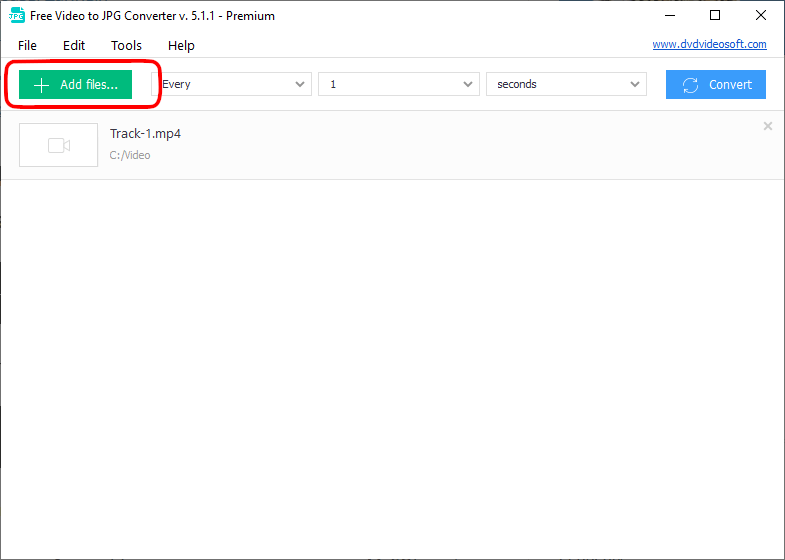
Step 3. Enter the timeline of which video frame you want to convert to images.
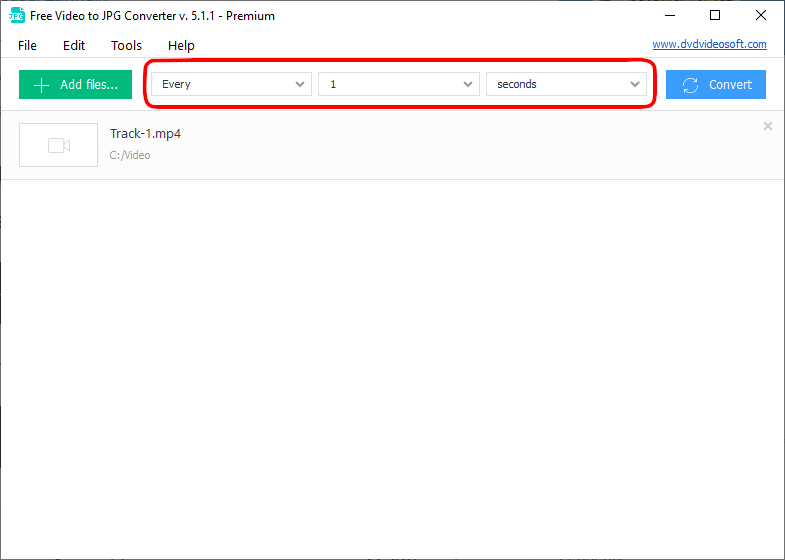
Step 4. Click on the “Convert” button to start.
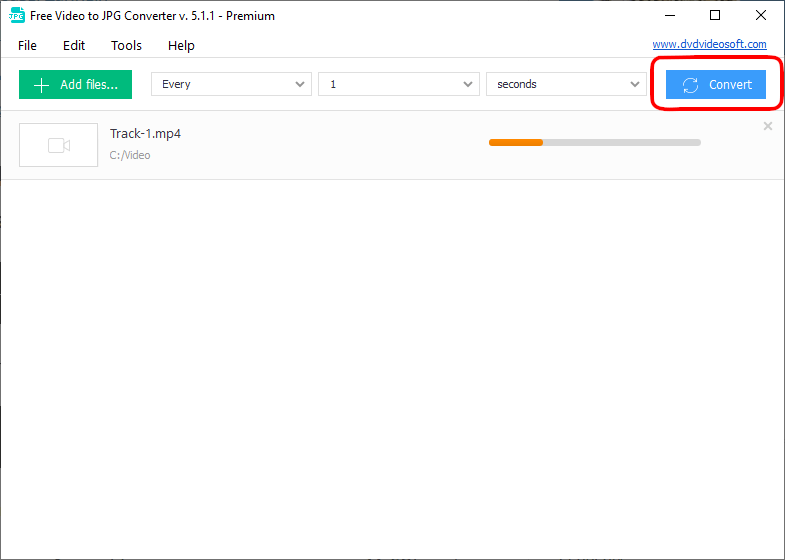
VideoLan – VLC
VLC Media Player of VideoLAN is an effective and free software program to use. It is an open-source multimedia player that is renowned for its ability to play a wide range of audio and video formats. Apart from being a media player, VLC also supports taking snapshots from the video that it is playing by utilizing VLC’s snapshot feature.
You can easily access this feature from the intuitive interface. But you need to download the software first on the computer to use. Here is a step-by-step guide on how to use VLC to take pictures from the video you’re playing on both Windows and Mac.
On Mac:
Step 1. Launch the software and play the video you want.
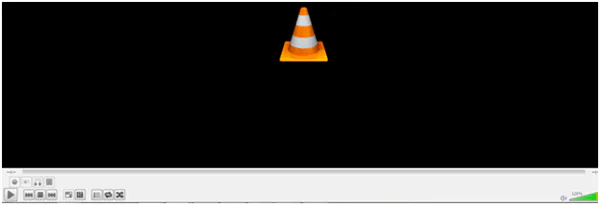
Step 2. Click on the “Video” button on the top.
Step 3. Click on the “Take Snapshot” button to take the picture from the timeline you desire, and the photo you took will be automatically saved on the desktop on Mac.
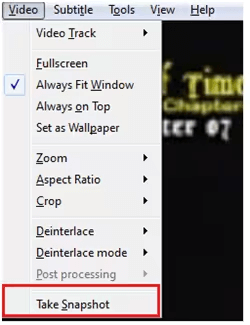
On Windows:
Step 1. Launch the software and play the video you want.
Step 2. Pause to the timeline that you want to take the picture.
Step 3. Click on the camera icon to take a snapshot. The picture you took will be automatically saved in the folder C: UsersusernameMy Pictures.
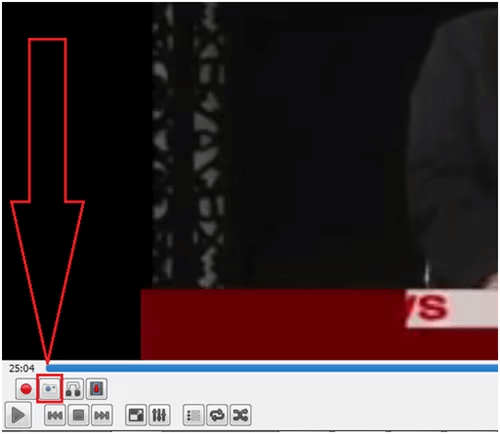
Photoshop
Everyone knows that Photoshop is a powerful photo editing tool with versatile features. Many professionals and enthusiasts use it to do tasks like graphic design, digital art, and so on. However, few people know that it can actually be used to convert video to photo. Using Photoshop to convert videos to images is simple. You need to upload your video file to Photoshop and then export the video frames into individual photos. Follow this step-by-step guide.
Step 1. Click “File” on the top, then “open”. Choose your video file to import.
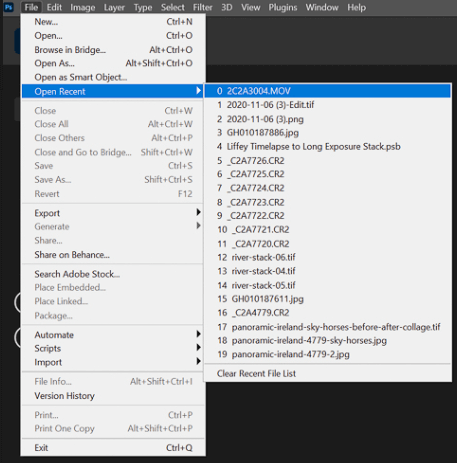
Step 2. You can see the timeline of the video from the work zone at the bottom of the screen. Drag the timeline from left to right to choose which frame you want to turn into images.

Step 3. Now, you need to render the Video. Go to File>Export>Render Video.
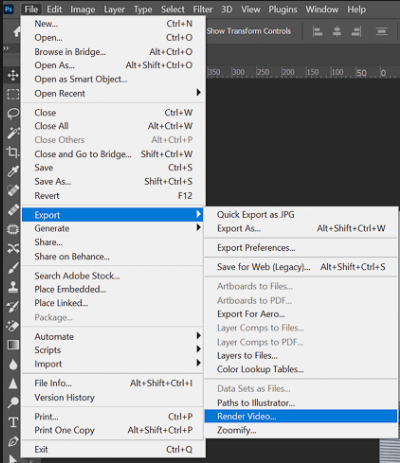
Step 4. Click on Adobe Media Encoder. In the drop menu, choose Photoshop Image Sequence. Here, you can adjust the quality of the image that you want to extract and change the location.
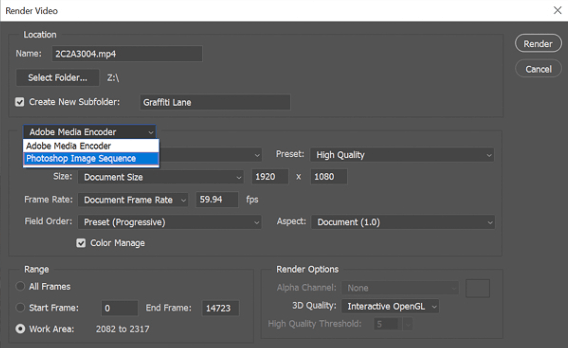
Step 5. Click on the “Render” button, and the images will be generated to the destination.
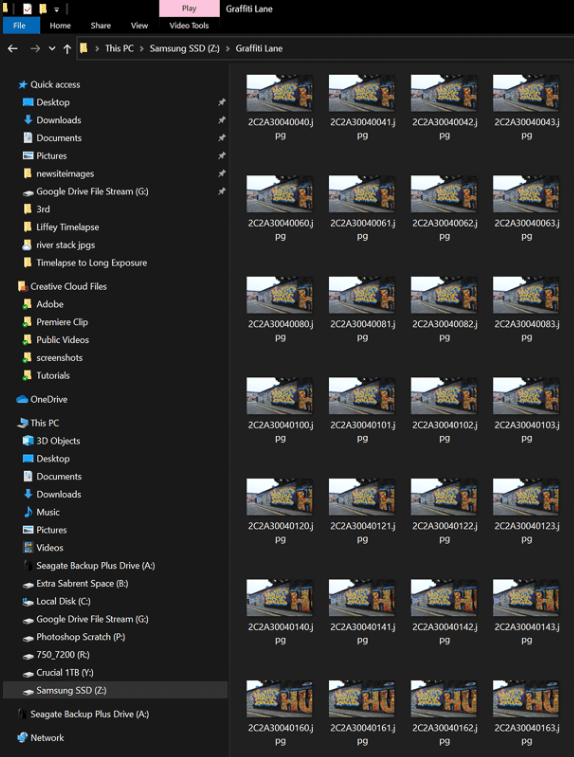
How to convert video to JPG on iPhone & Android
If you prefer to use phones like iPhone or Android to convert your videos to images, read on to know these mobile video to photo converter apps.
Video to Photo Converter
Video to Photo Converter is compatible for Android phones and helps you to convert video to high-quality images. It has a user-friendly interface and supports multiple video formats like MP4, AVI, 3GP, and so on. Plus, the process is quite simple, anyone can use it without difficulties.
You can choose the specific frame from the video and adjust the resolution as you like. What’s more, it also offers a basic editing toolkit and allows you to share the image directly to the social platforms. Here is a simple guide.
Step 1. Download the app and upload your video to it.
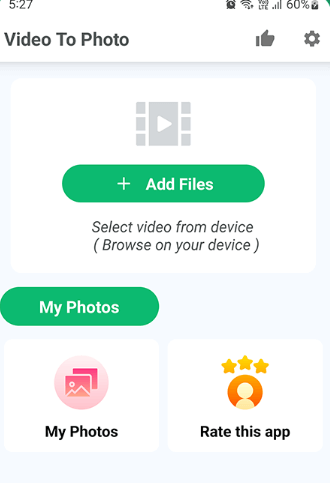
Step 2. Choose the time frame.
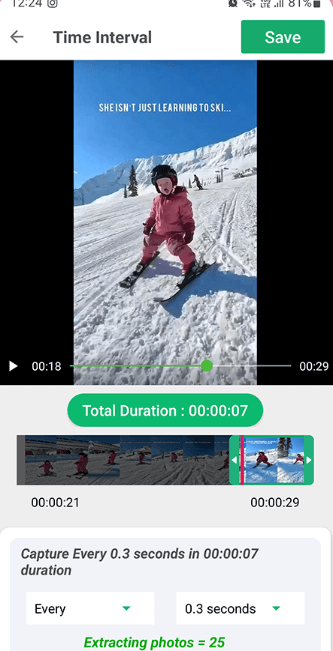
Step 3. Click on the “Caputre” button.
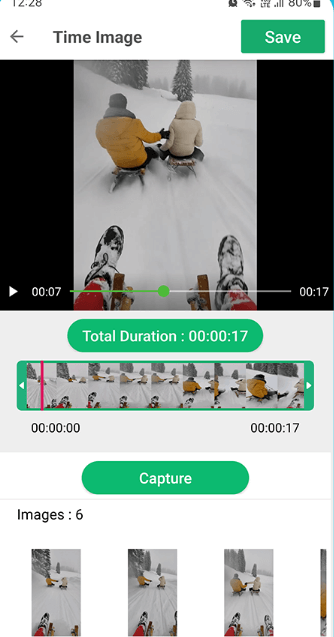
Step 4. Click on the “Save” button to save the images to the phone.
Video to Photo-Grab HD Frame
Video to Photo-Grab HD Frame is compatible with iOS devices to extract videos images. The use of it is pretty much similar to the previous mentioned app on Android. It has an intuitive interface, allowing users to easily navigate through. You can check all the frames of it and save the one you desire to the phone. Here are the steps to convert video to photo.
Step 1. Download it and upload the video to the app.
Step 2. The app will analyze all the frames of the video.
Step 3. Pick one frame and save it.
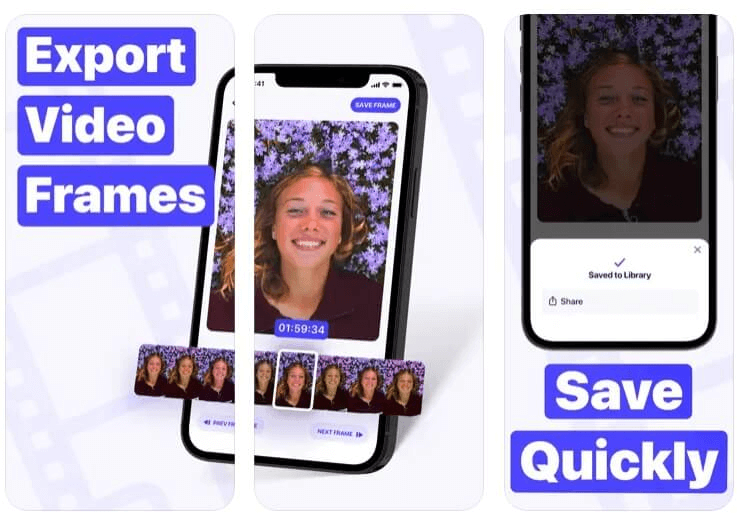
How to convert video to JPG without losing quality
To convert a video to JPG without losing quality, start by using a reliable video-to-photo converter tool to extract high-resolution frames from the video. However, it is not always the lossless quality you can get, and extracted images can sometimes appear unclear. So, to address this problem, you need an AI-powered editing tool, such as AiPassportPhotos photo enhancer.
This tool adapts cutting-edge AI techs and can enhance the photo by increasing its quality, resolution, and sharpness. It’s easy to use and does not require any technical skill. Simply upload a photo that is converted from the video, and let AI make the blurry photo clear in seconds. Once done, you can download it to your device.
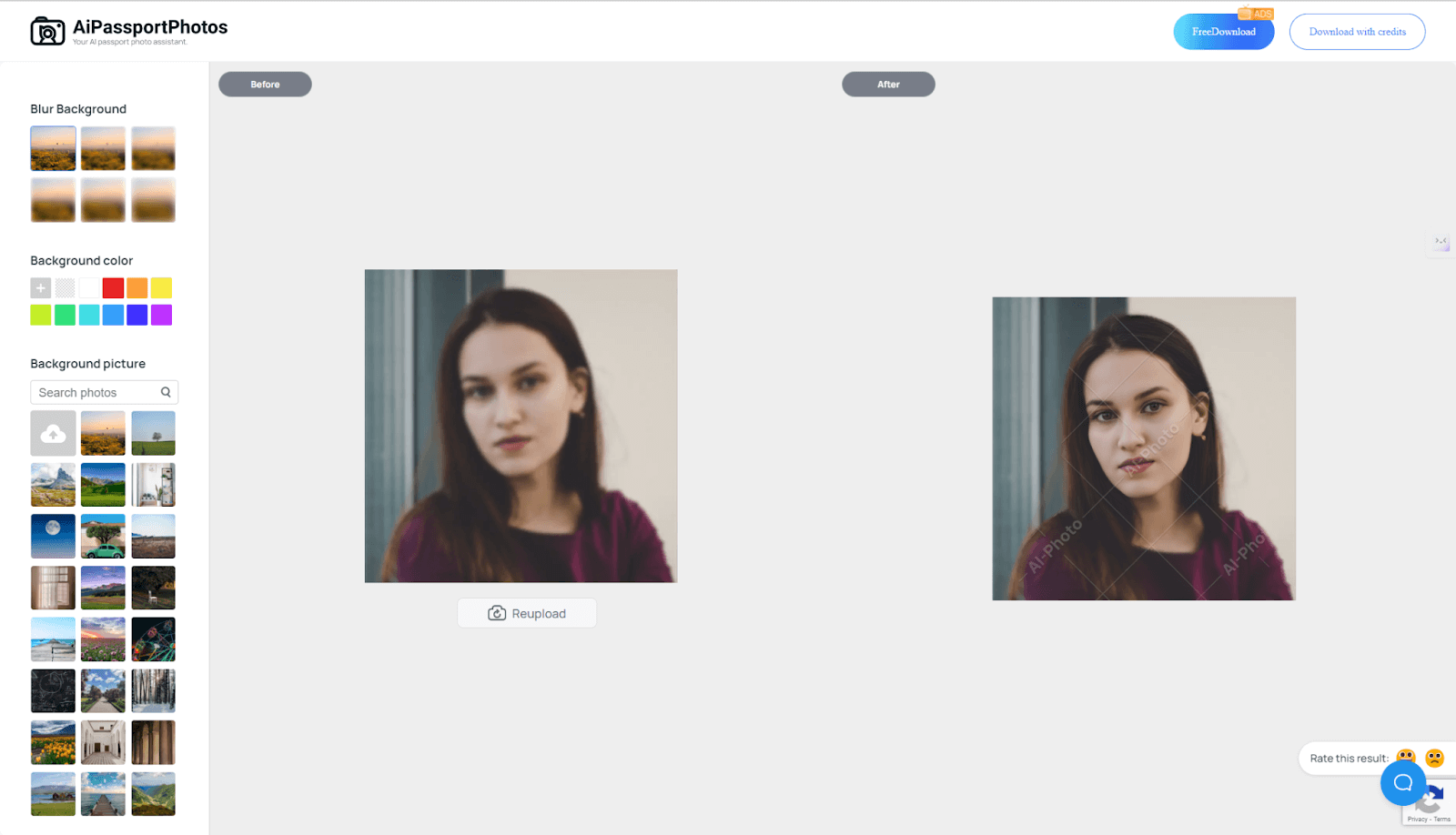
FAQ
Can I convert a video to a live photo?
Yes. You can use apps like IntoLive to convert a video to a live photo. It is quite simple to use without need of any learning curves.
Can I customize the jpg size after converting
Yes. There are a lot of ways you can change the JPG file size. For example, you can use online platforms to resize JPG images for free.
How to turn a video into a wallpaper?
The previously mentioned IntoLive app on iPhone or KLWP Live Wallpaper Maker on Android can help you do this. You just need to create a live wallpaper from videos. By the way, if you want to make video wallpapers on Windows, you can use Wallpaper Engine.
Conclusion
So, after our introduction to several extracting video-to-photo tools, no matter whether you are using a phone, online platforms, or desktop software, you have plenty of ways to get what you want. And in case the image you extract is not so high-quality, you get AiPassportPhotos’ photo enhancer to increase the quality to get more clarity. All these ways are here to ensure you can capture and preserve your favorite video moments.