Do you want a new hairstyle or longer hair to improve your photos? In 2024, adding hair to your online images is easier than ever. You can design a hairstyle that looks natural with the help of sophisticated AI algorithms. With just a few clicks, you can accomplish amazing hairstyle editing outcomes.
What Hairstyles Should I Have
For each face shape, the ideal hairstyle varies accordingly. A suitable hairstyle can greatly change your first appearance. Check the table below to learn what hairstyles will match your face shape.
| Face Shape | Recommended Hairstyles | Main Features |
| Round | Long layers, side parts, high ponytails | Adds length to the face and reduces roundness by creating a more oval appearance. |
| Oval | Most styles work well, particularly shoulder-length cuts, waves, and bob cuts | Emphasizes the natural symmetry of the oval shape, allowing for versatile styling options. |
| Square | Soft layers, side-swept bangs, wavy styles | Softens the jawline and adds roundness to balance the angular features. |
| Heart | Long side-swept bangs, shoulder-length cuts with waves or curls | Balances the width of the forehead with the narrower chin, creating a more oval appearance. |
| Diamond | Side parts, textured bobs, shoulder-length styles with volume | Softens the angular features and accentuates the cheekbones, making the face look fuller. |
| Long/Oblong | Soft layers, curtain bangs, wavy and curly styles | Adds width to the face and shortens the appearance of a long face, creating more balance. |
Add Hair to Photo Online Free
There are a variety of online free tools helpful in adding hair to photos. Here, we have selected the top 4 AI hairstyle generators for you. Each of these tools provides a unique set of features for enhancing your photos with new hairstyles, allowing for both quick edits and detailed customization. Have a look at their features and learn how to add hair to photos online free with them step by step.
LightX AI Hairstyle Generator
LightX AI Hairstyle Generator offers an advanced AI-powered tool that seamlessly integrates various hairstyles into your photos. You can experiment with different hair colors, lengths, and styles, with the AI automatically adjusting the hair to fit your face shape and features. This tool is perfect for quick and realistic hair edits.
Steps to Add Hair to Photo with LightX:
Step 1. Go to the LightX website and click Generate AI Hairstyle. Then upload the photo you want to edit.
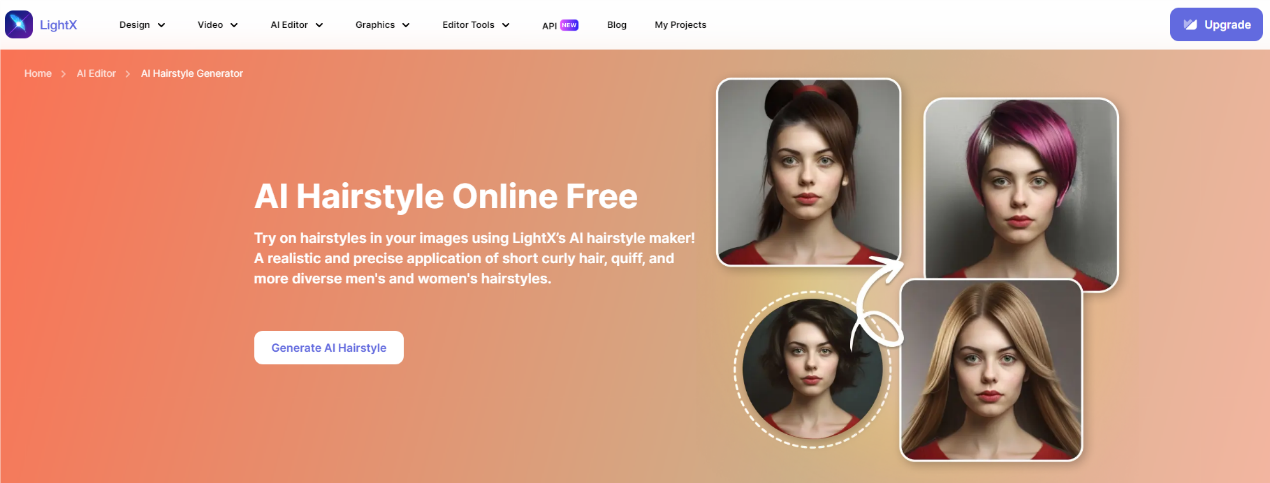
Step 2. Choose from the variety of AI-generated hairstyles available. Then press the Generate button.
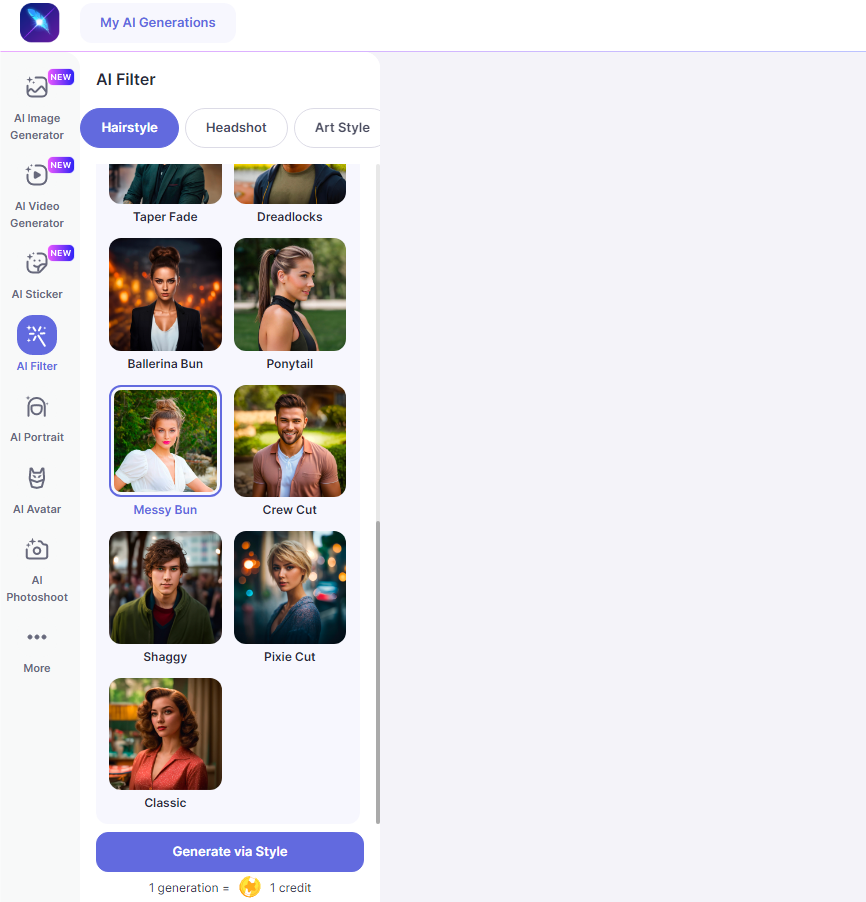
Step 3. Check the result, then download the generated newly styled photo. Or hit the three more dots to further edit the photo.
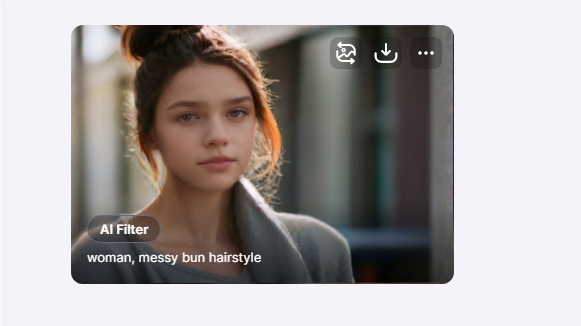
Ailabtools Hairstyle Changer
Ailabtools Hairstyle Changer is an AI-powered platform that allows you to add realistic hairstyles to your photos with ease. It offers a wide range of styles tailored to different face shapes, ensuring that your new look is both flattering and natural.
Steps to Add Hair to Photo with Ailabtools:
Step 1. Upload Visit the Ailabtools Hairstyle Changer website and upload your image.
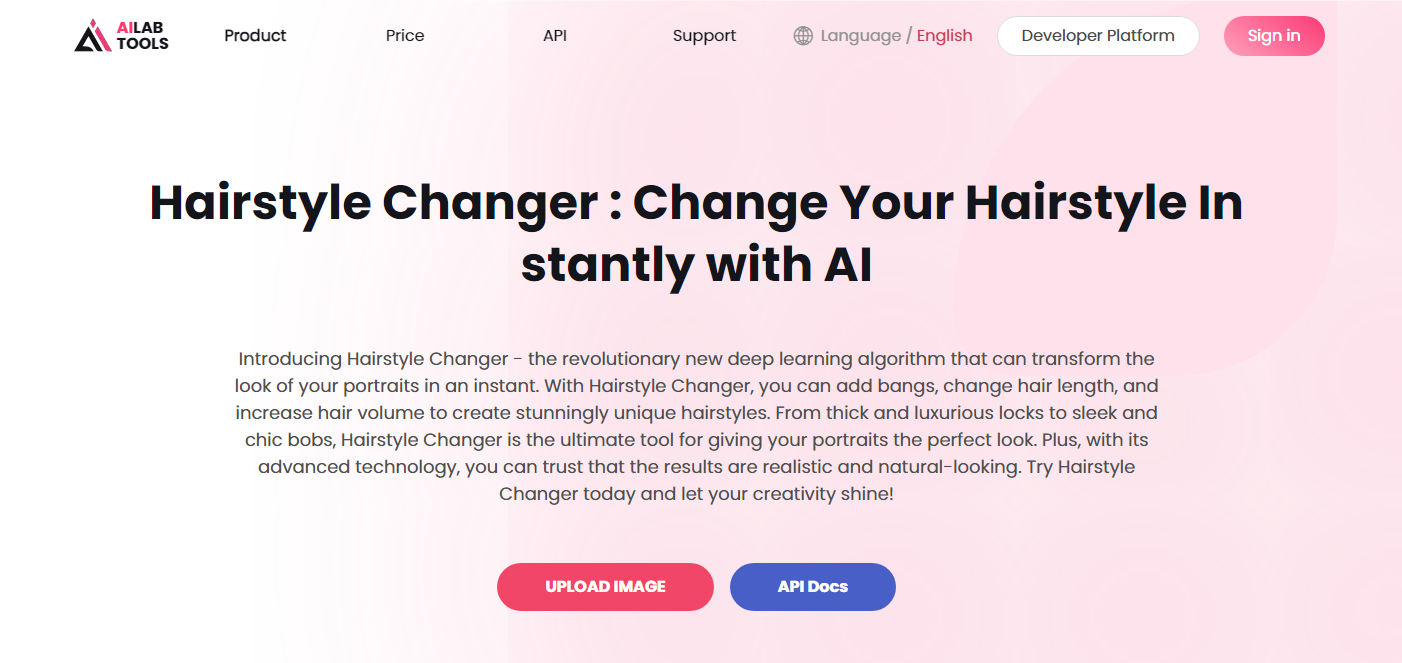
Step 2. Click the hairstyle changer feature. Browse through the styles and select one that suits your face shape.

Step 3. Sign in with your mail, then wait for the AI process. Once you’re happy with the changes, save your edited photo.

Fotor Hairstyle Changer
Fotor Hairstyle Changer provides an easy-to-use interface where you can try out different hairstyles and colors by seamless face swap. It’s designed to help you visualize how different looks would suit you before making any real-life changes.
Steps to Add Hair to Photo with Fotor:
Step 1. Head to the Fotor online hairstyle changer tool.
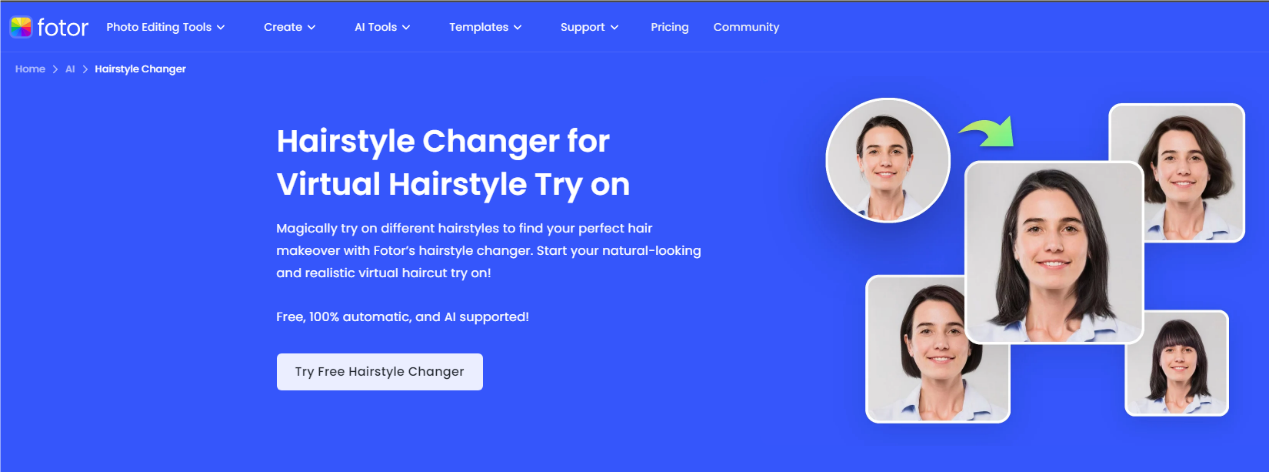
Step 2. Explore the available hairstyles and pick one to use.
Step 3. Upload a photo with your clear front face. Then click Swap Face Now to add your face to the target photo.
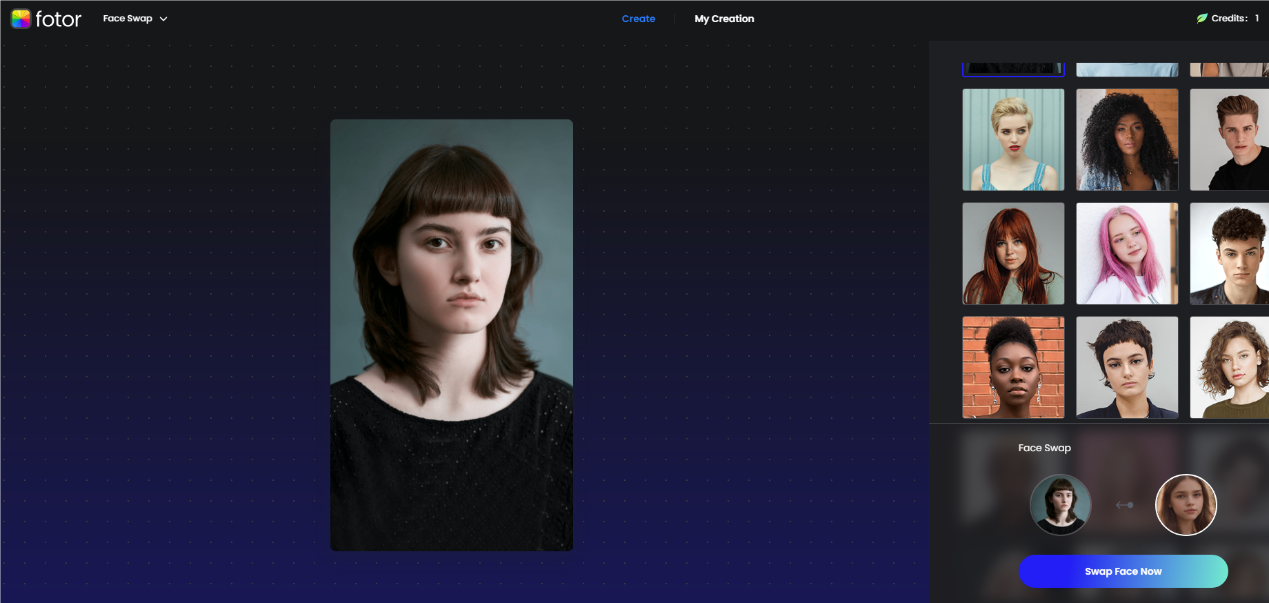
Step 4. Confirm the changes and download your newly styled image.
VModel AI Hairstyle
VModel AI provides advanced AI-driven tools for changing hair to your photos with high precision. It offers detailed customization options, including adjusting hair color and hairstyle. It can also batch generate multiple options for you, making it ideal for professional-level edits.
Steps to Add Hair to Photo with VModel AI:
Step 1. Access the VModel AI online website and upload 1-4 frontal face photos.
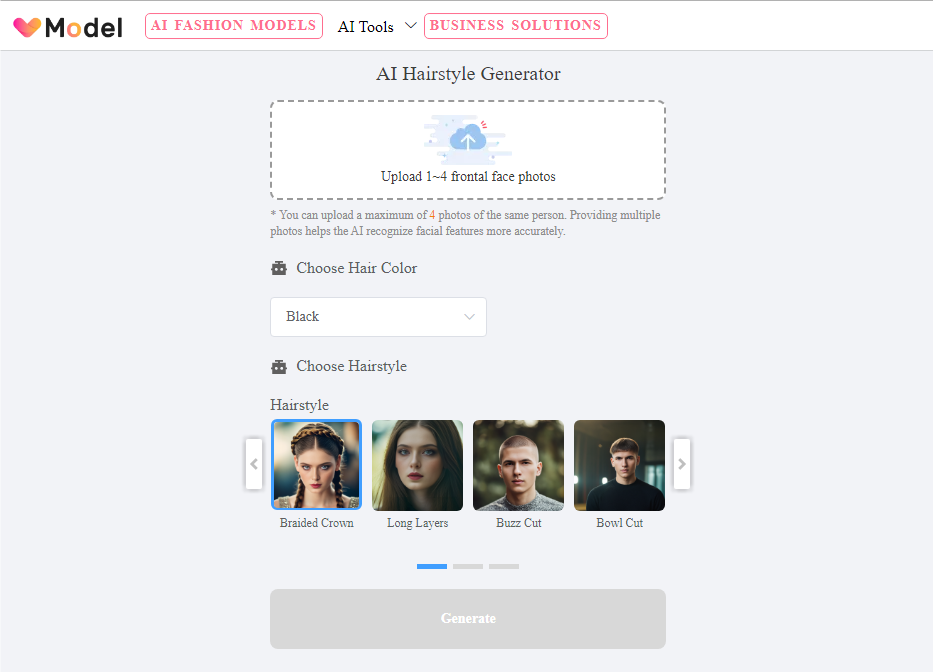
Step 2. Select from the array of customizable hairstyles and hair colors.
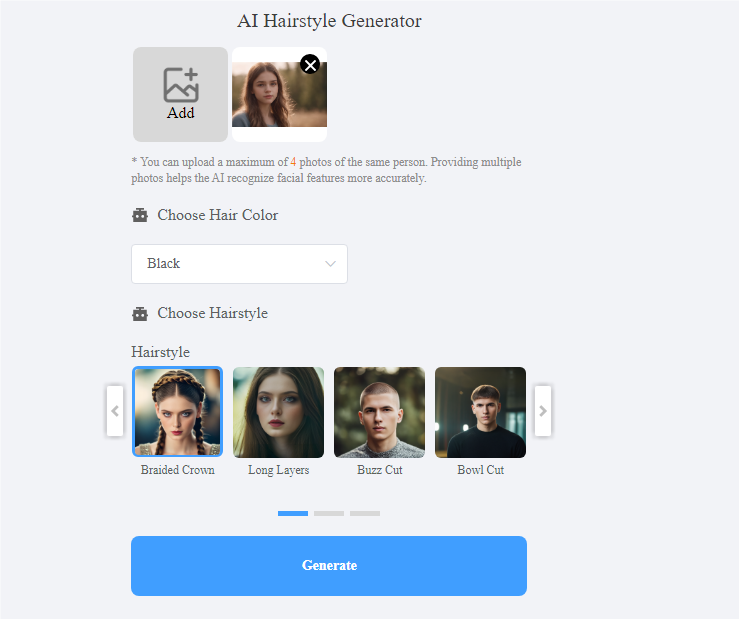
Step 3. Paste the Generate button and preview the result. Then hit Download to save the image.
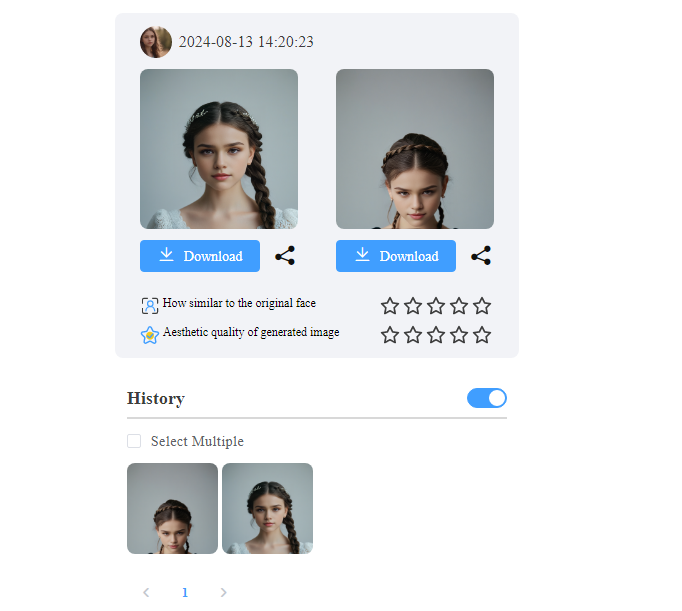
🔎Read Also: Top 8 Long Hair Filter for Virtual Hairstyle Try-on
Hairstyle Editor App
Apart from those online free hairstyle editors, you can also choose several hairstyle editor apps on mobile phones, especially if you are used to polishing photos on your phone. In the following section, you can access the best two hairstyle editor apps on Android and iOS to add hair to your photo.
Hair Zapp
Hair Zapp is an intuitive hairstyle editor app available on iOS, designed to help users experiment with various hairstyles before making a decision. The app offers a large selection of hairstyles that can be tried out on your photos in real-time, allowing you to visualize different looks easily. With its straightforward interface, it’s ideal for anyone looking to explore new hairstyles or find the perfect cut.
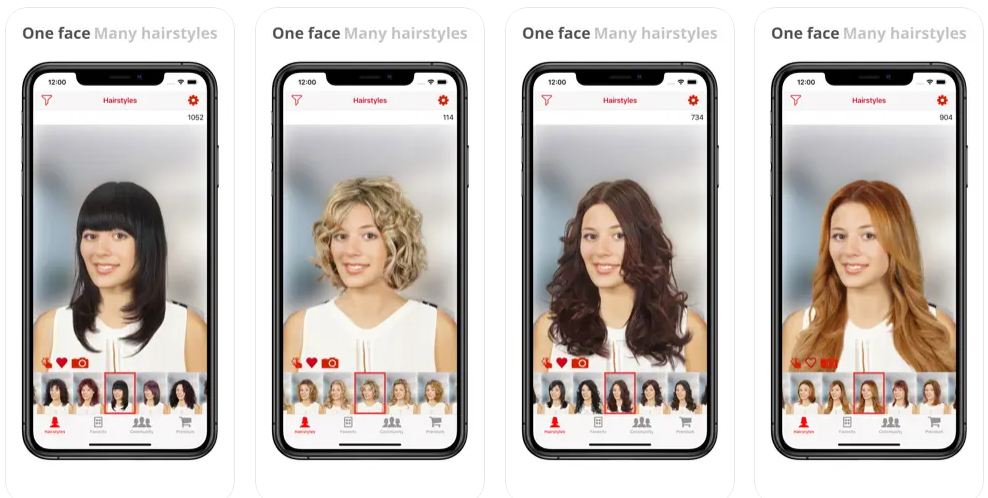
- Features: Real-time hairstyle preview, extensive hairstyle gallery, customizable hair colors.
- Compatibility: iOS (iPhone, iPad).
- Pros: User-friendly interface, high-quality hairstyle previews, and extensive hairstyle options.
- Cons: Limited to iOS devices, fewer advanced editing features compared to other apps.
Hairstyle Changer by Photo Editor & Games
Hairstyle Changer is an Android app designed to let users quickly change their hairstyles using a photo editor. This app offers a variety of hairstyles for men and women, with easy-to-use tools that allow for quick customization. It’s perfect for users looking to experiment with different looks without needing advanced editing skills.
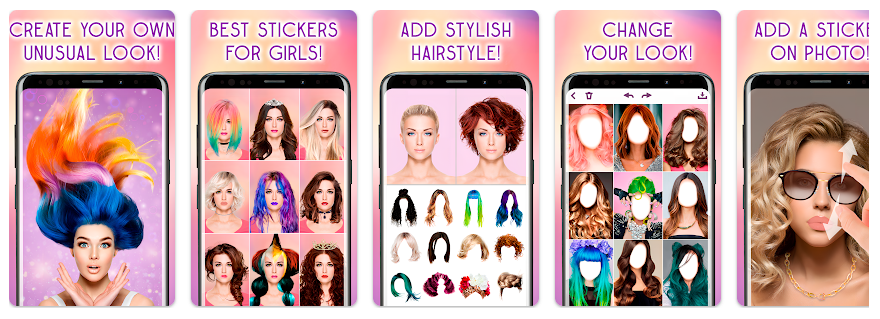
- Features: Variety of hairstyles, simple editing tools, gender-specific styles, and accessories.
- Compatibility: Android devices.
- Pros: Wide range of hairstyles, easy to use, includes additional accessories like hats and glasses.
- Cons: Contains ads, some users may find the hairstyle quality less realistic, and fewer advanced customization options.
How to Add Hair to Photo in Photoshop
Adobe Photoshop is a powerful tool that can also be used to add hair to photos, providing precise control and professional results. Whether you’re enhancing an existing hairstyle or creating new hair from scratch, Photoshop’s robust set of tools allows for detailed and realistic edits. By using techniques such as layering, brushing, and masking, you can seamlessly integrate new hair into your photos, ensuring that it blends naturally with the rest of the image. Follow the steps below to edit hair in a photo with Photoshop.
Step 1. Open the Photo in Photoshop:
Install Adobe Photoshop on your computer. Launch it and go to File > Open to import the image you want to edit into Photoshop.
Step 2. Create a New Layer:
Add a new layer where you’ll draw the hair. Right-click the background layer, then click Duplicate Layer.
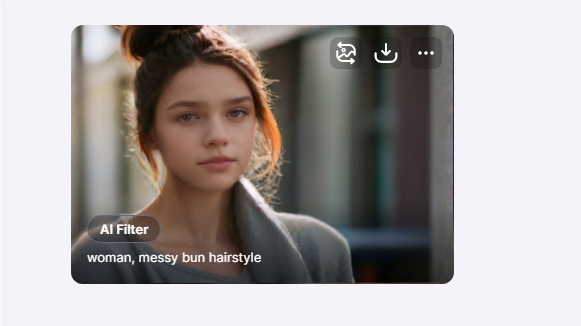
Step 3. Select the Lasso Tool
Choose the Lasso Tool on the side toolbar, then select the part of the hair you want to copy.
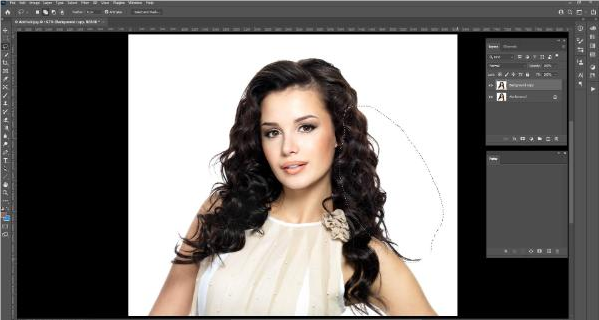
Step 4. Copy Hair
Navigate to Layer > New > Layer via Copy to duplicate the hair you selected. Then drag it to the area you want to add to. Make sure you use the Free Transform to do this.
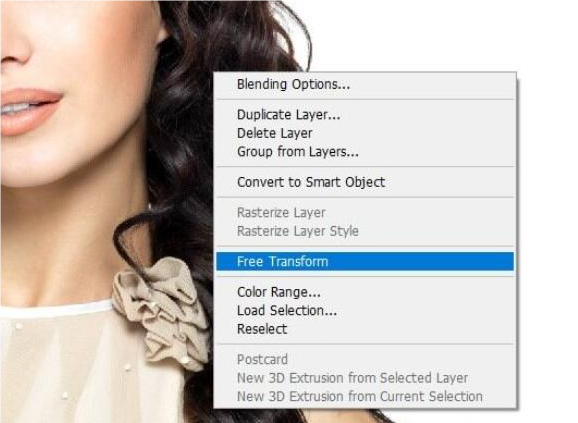
Step 5. Use the Brush Tool
Pick the Brush tool to make the foreground color white.
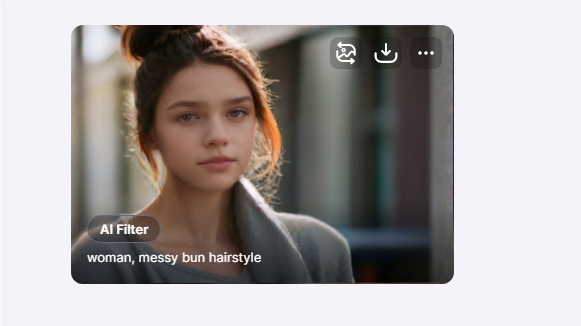
Step 6. Start Painting Hair Strands
On the new layer, carefully paint individual hair strands. Vary the length and direction to create a natural look. You can use different shades of hair color to add depth and texture.
Step 5. Use Smudge Tool for Blending
To make the added hair look more natural, use the Smudge Tool to blend the edges and integrate the new strands with the existing hair.
Step 6. Adjust Lighting and Shadows
Use the Dodge and Burn tools to add highlights and shadows, enhancing the realism of the hair by matching it to the lighting conditions of the original photo.
Step 7. Final Touches
Make any final adjustments to the color, brightness, or contrast to ensure the added hair matches the rest of the image. Then save the edited image.
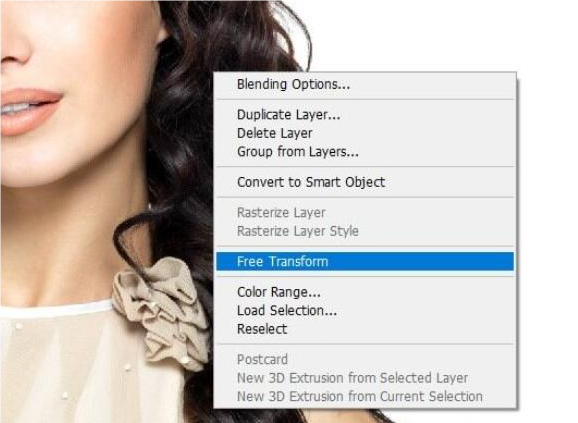
FAQ
Is it possible to get hair on a bald head?
Yes, in rare instances, your hair can come back after dying from pattern baldness. But baldness typically is permanent.
How do I try on hairstyles virtually?
By using several hairstyle editor tools, you can try different hairstyles virtually. This can help you preview a new hairstyle without cutting your hair in real-time.
🔎Read Also: Best Hairstyles for Passport Photos
Conclusion
In this article, we mainly talked about how to add hair to photos with various hairstyle editor tools in the field. Those creative tools powered by AI allow you to try on a new hairstyle with a realistic result. Compare their features and select one to see what will you look like with a quite different hairstyle.