There are many reasons to add name and date in photo online. For some people, it might be a requirement for their application for exams like NEET, PSC, or SSC.
For others, they simply want to personalize pictures or are businesses wishing to brand their images. Regardless of your goals, this guide shares with you five favorite photo editors and how to use them to add name and date on photo in no time. You’ll love how these tools offer varying levels of complexity and output.
Top 5 Name and Date on Photo Maker
To add name and date in photos, you can access the following photo editors on any browser or your smartphone. Each comes with their pros and cons, but delivering quality results. Let’s discuss name and date on photo makers below.
Fotor
Fotor has a dedicated feature that allows you to add a name and date to a photo within seconds. As a photo name editor, you”ll access a massive library of font styles alongside the ability to adjust text sizes and colors in seconds.
Plus, you can drag the text box to anywhere in your photo. It’s also a great tool for modifying a passport size photo with name and date in a variety of formats like UPSC, UPPSC, and more. Once you’re done, you can always download the high-resolution photo in PNG, JPEG, or PDF format.
How to use Fotor to add date to photo:
- Go to the Fotor editor
- Click on “Open Image” to upload the image from your computer.
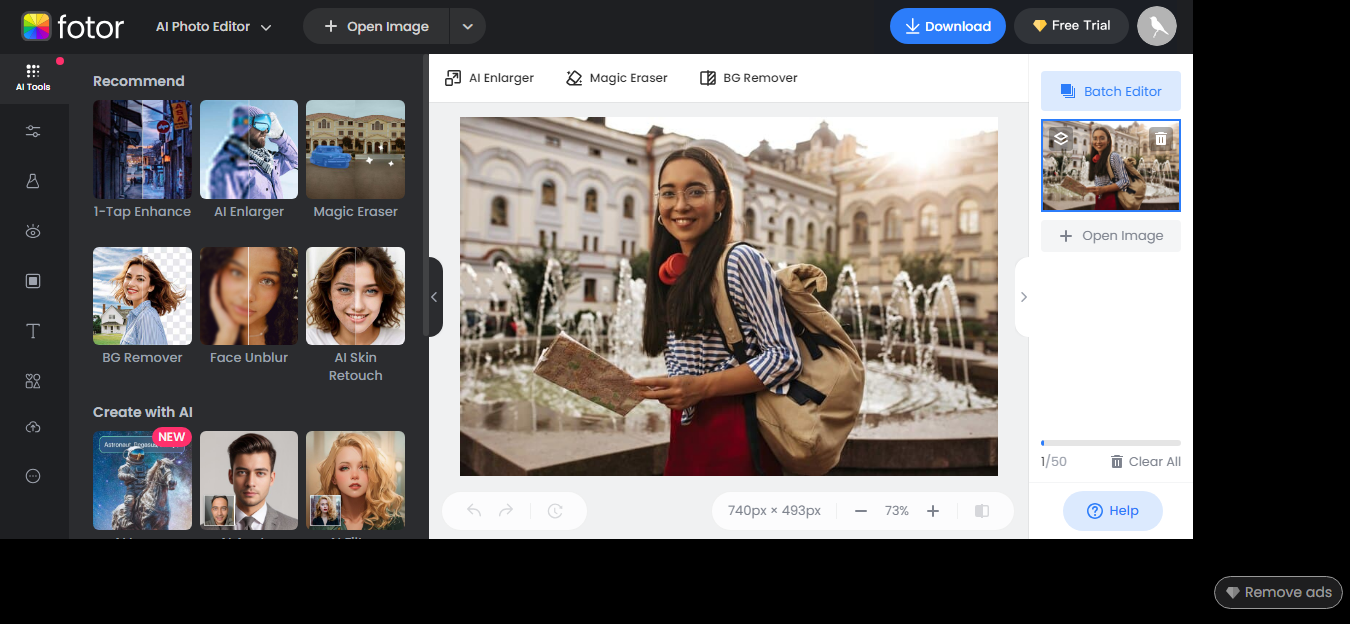
- Once it uploads successfully, Click on the icon “T” or “Text” on the left sidebar.
- Click on “Add Text” to activate the text box.
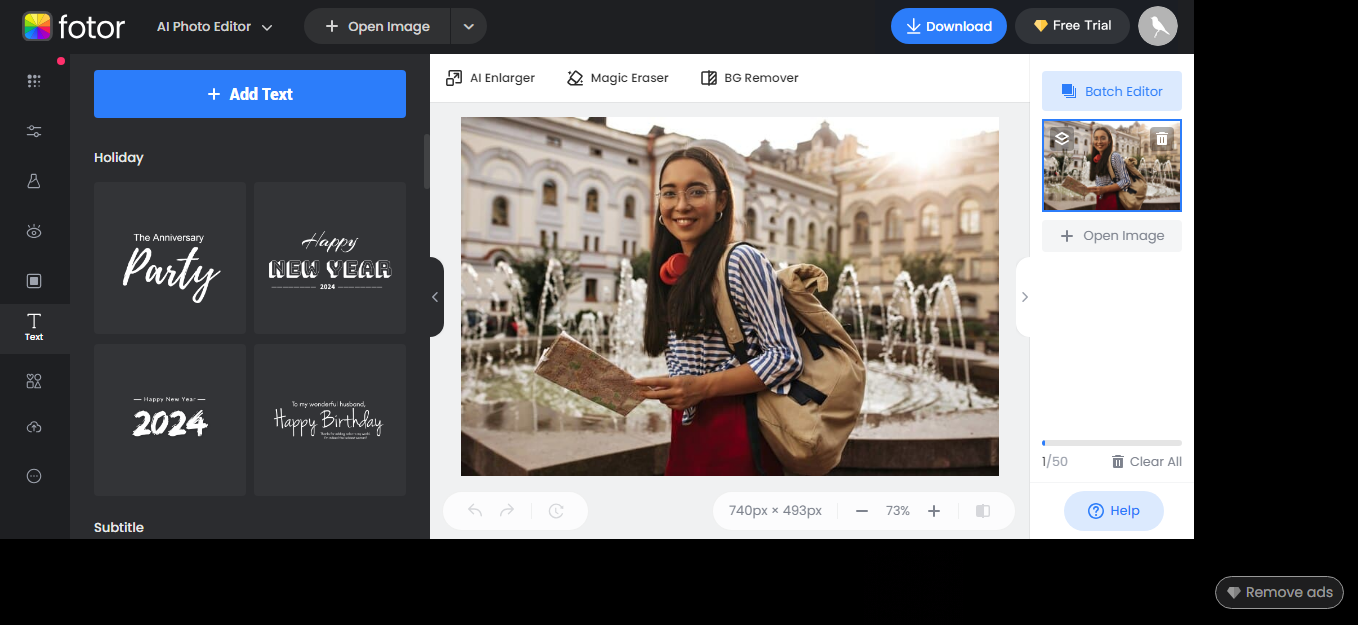
- Now, you can drag the text box wherever you prefer and also modify the font style using the open window, next to the left sidebar. You can also customize text on the image with different fonts, colors, sizes, alignment, etc.
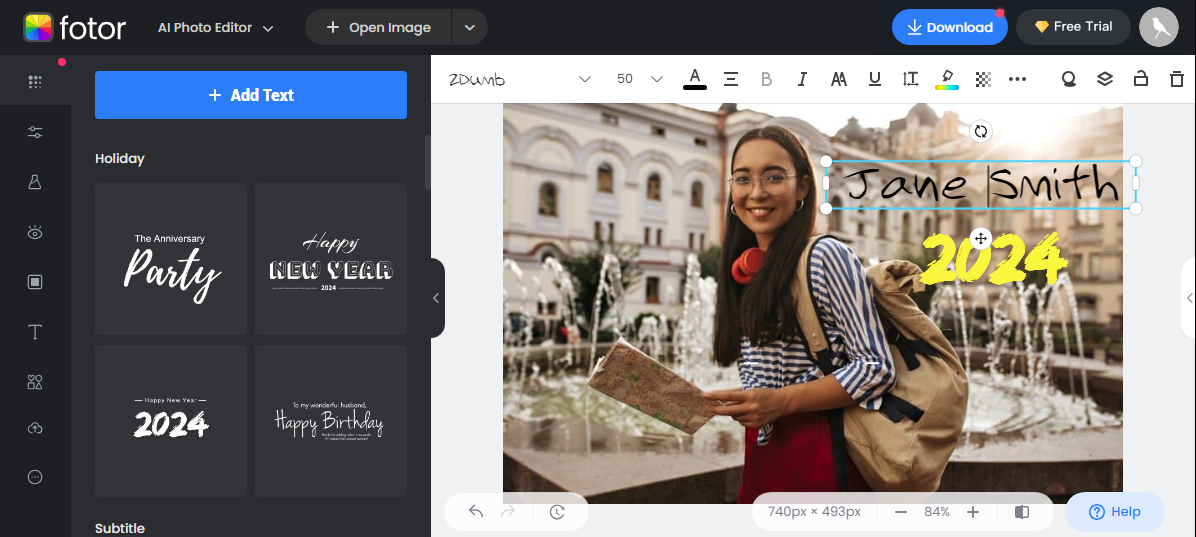
- Once you’re done, select “Download” from the top bar to download your edited image with name and date in any resolution and file format you like.
Atozpdftools
Atozpdftools‘ Name and Date on Photo Maker makes adding names and dates to photos a breeze. It has a straightforward process where you enter the desired text, upload a photo, and have it automatically added to your image. It’s a delightful tool for customizing passport size photo with name and date. No need to customize or modify the placement of the text on the photo.
Follow these steps to use the Atozpdftools to modify your pictures:
- Go to the Atozpdftools name date on photo maker editor.
- Write the name you wish on your photo and date as well.
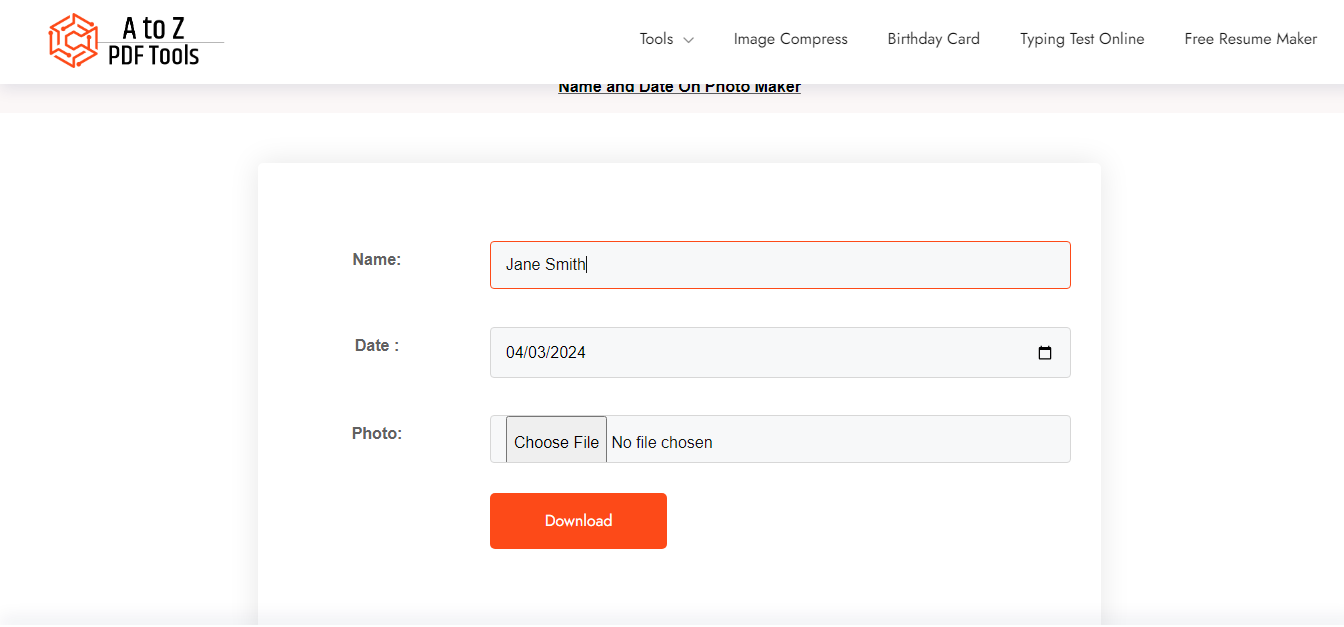
- Upload the image you wish to work on.
- Automatically, Atozpdftools adds the name and date to the bottom of your photo.
- Click on the red Download button to load up the image on the website online.
- Once satisfied, click on the green “Download” button to download to your computer.
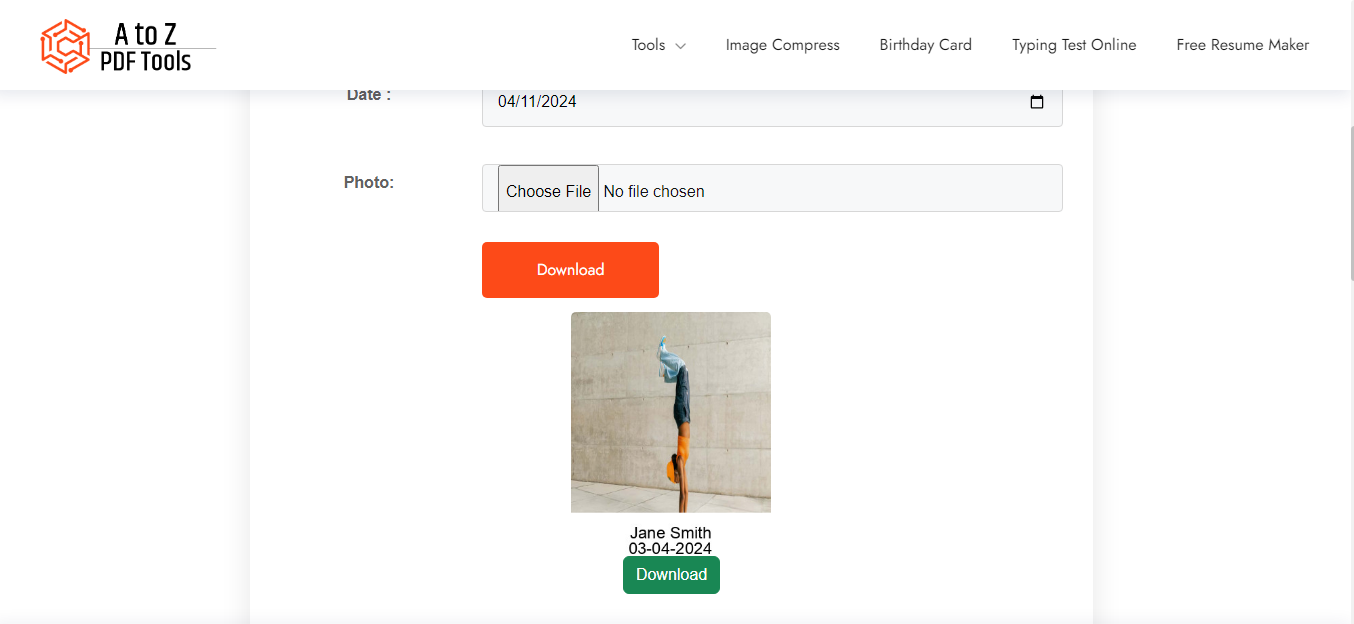
Canva
Canva is a prominent graphic design tool that also works as a date and phone name editor. With this tool, you’ll have a robust range of font styles, color palettes, and pre-made font templates. You can even customize and add design elements like shapes, lines, and icons. Hence, you have a wide range of customization options giving you immense flexibility. Finally, you can download your photo in any resolution, and across a variety of file formats.
Follow these instructions to use Canva to add name and date in photo online:
- Go to the Canva photo editor and click on “Upload your Image”
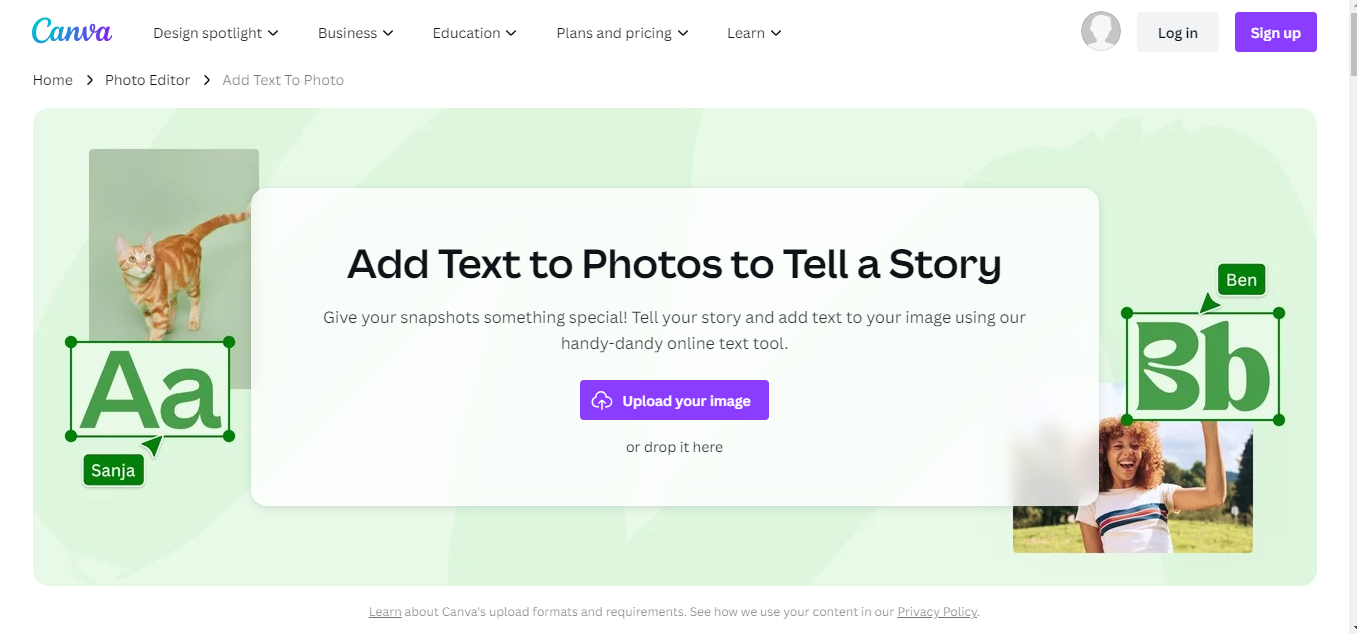
- Now select ‘T” or “Text” from the left sidebar. Now, you can directly choose from any default text styles, select a branded font from a brand kit, or even browse through many other premade font templates using the expanded menu on the left sidebar.
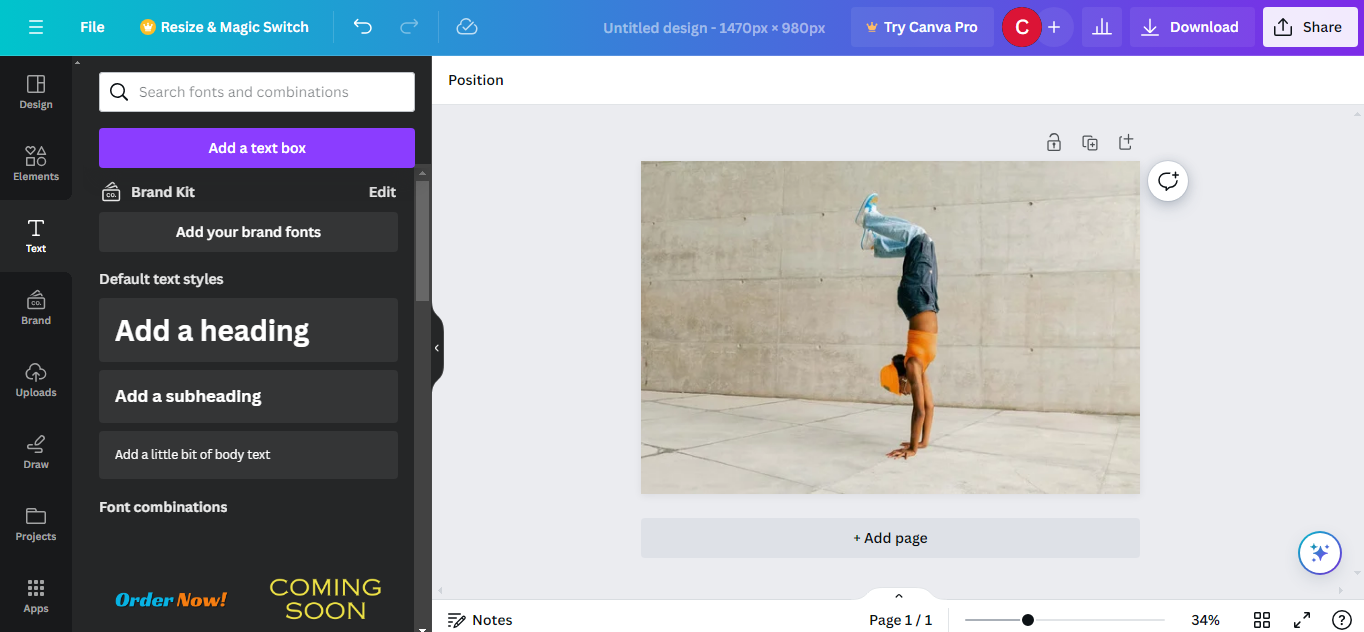
- Once you select “add a text box”, It pops up on your photo. There you can also resize, modify, adjust, and even change color, and a host of other things.
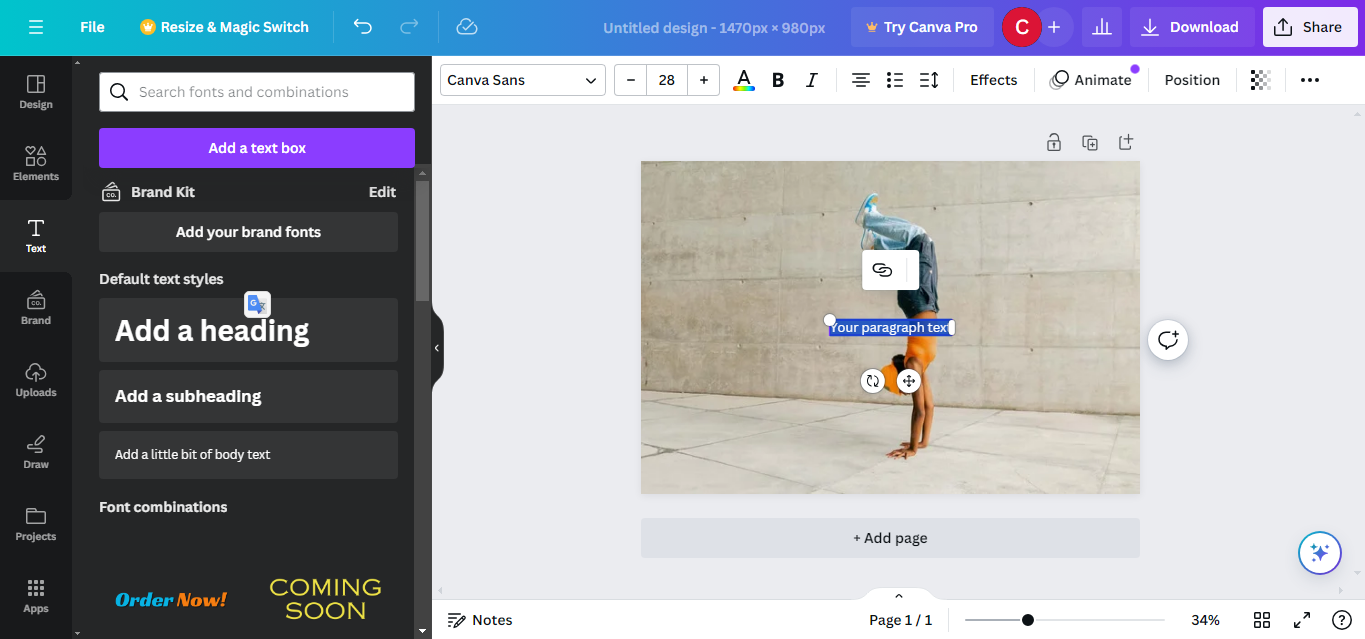
- After editing to your heart’s content, click on “Download” and select the resolution and file type you want.
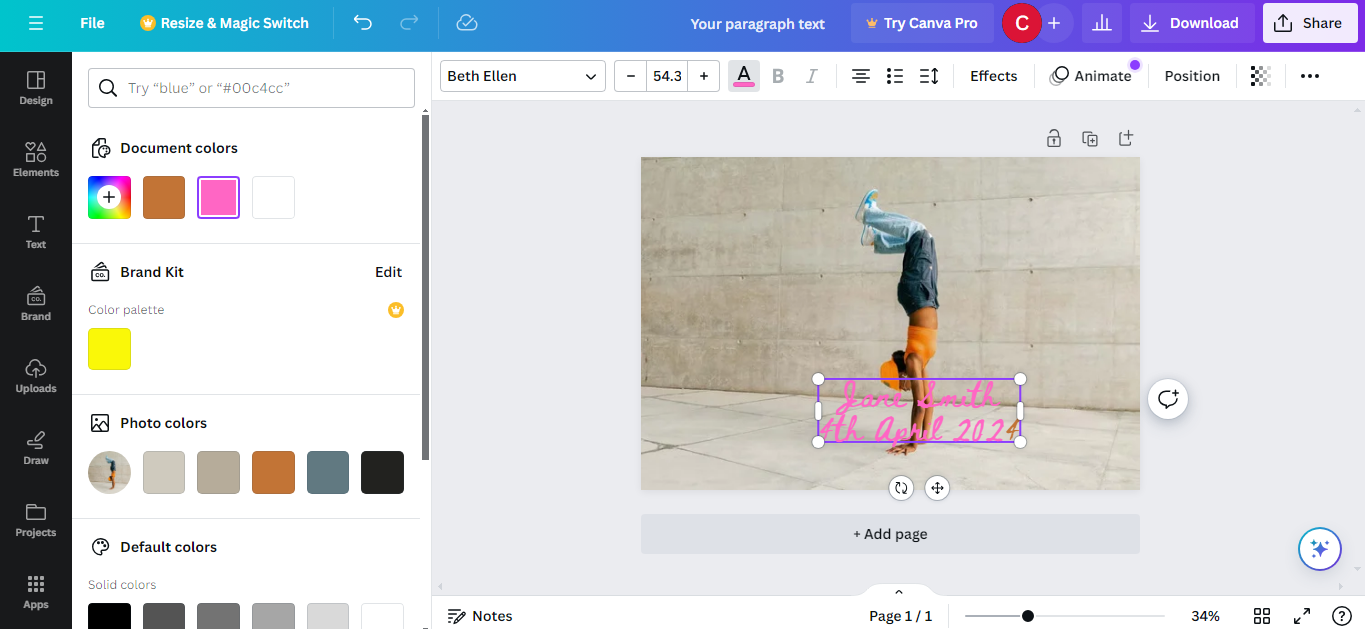
Kapwing
Kapwing is a fantastic online video and photo date editor. With this tool, you can add text anywhere on your images. Kapwing also provides a variety of text effects, animations, colors, font styles, and more to add a dynamic touch to your editing.
Here’s how to use Kapwing to add name date on photo:
- Go to the Kapwing photo name editor and click on “Press to Upload”.
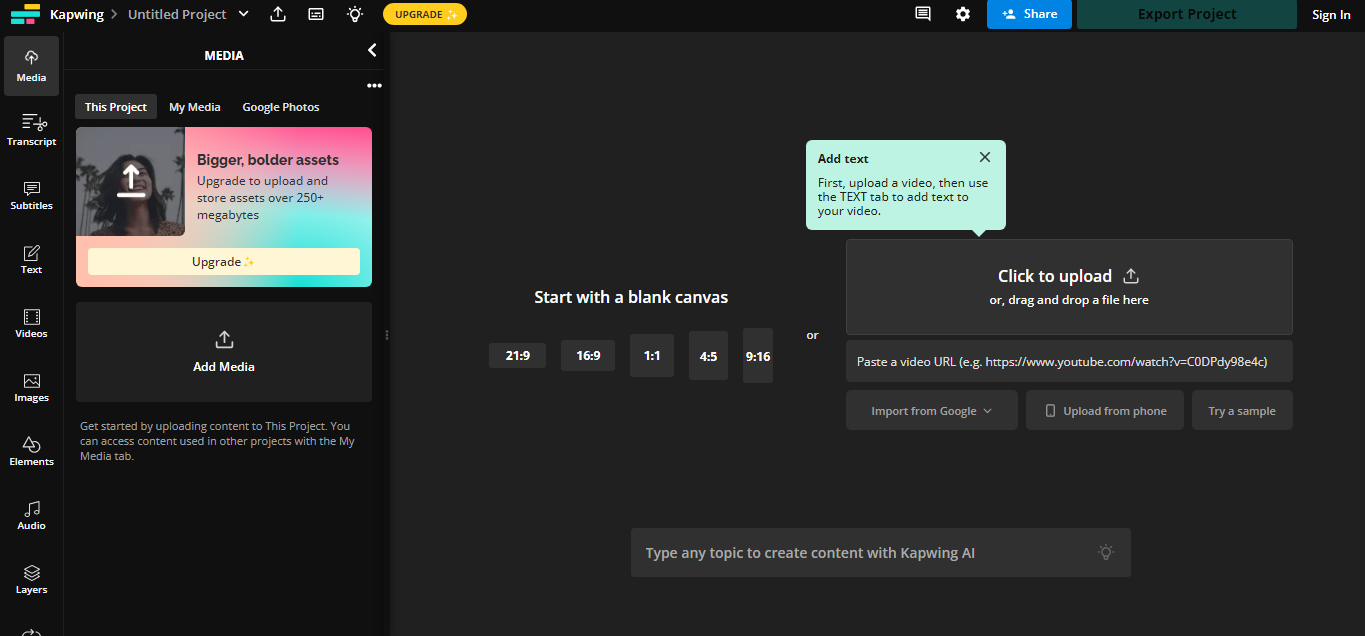
- Click on the “Text” button to expand its menu. You can now select from the premade text font styles, choose more, modify size, and more.
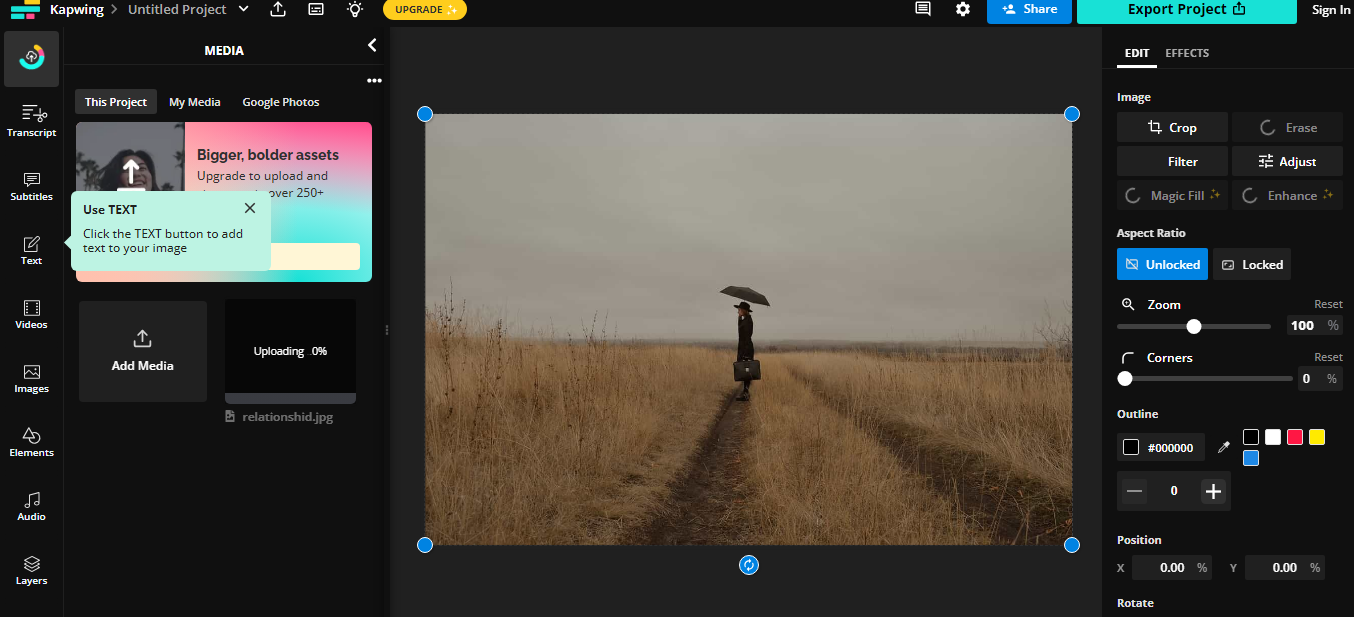
- Whichever you choose, another menu pops up to the right of your screen. There you can modify colors, highlights, alignment, and more.
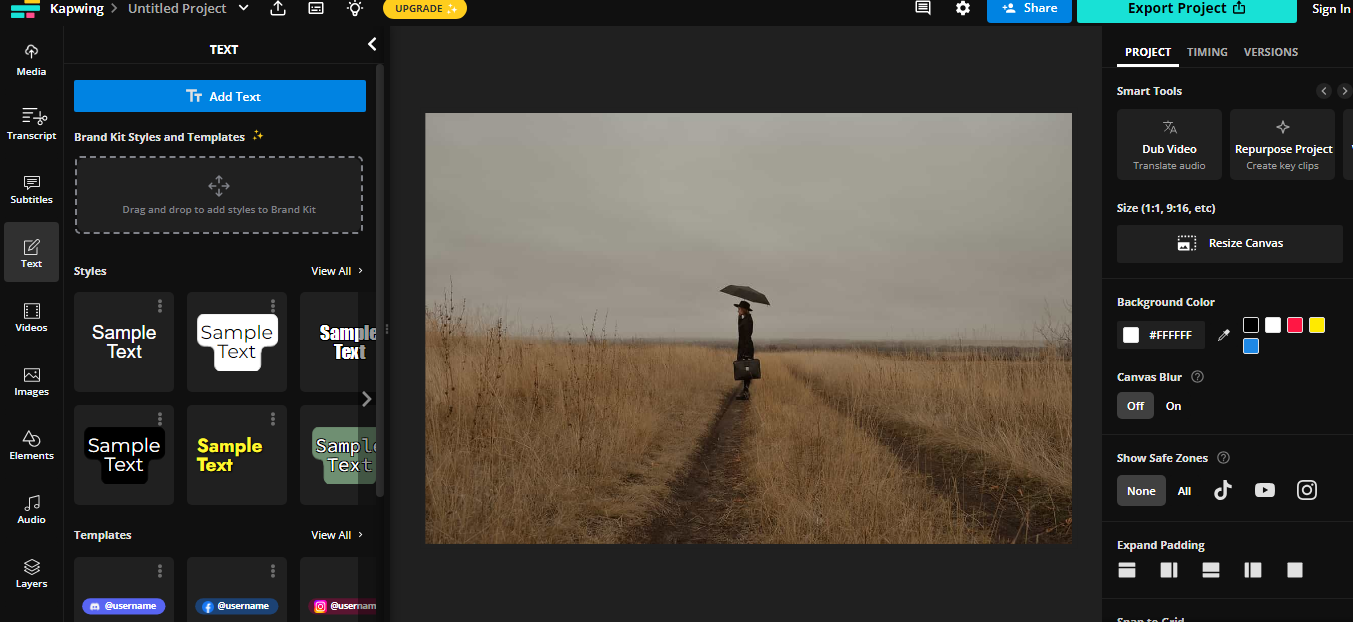
- After you’ve modified the text and any other aspects of your image, click the “Export Project” button and pick the resolution and file type you desire.
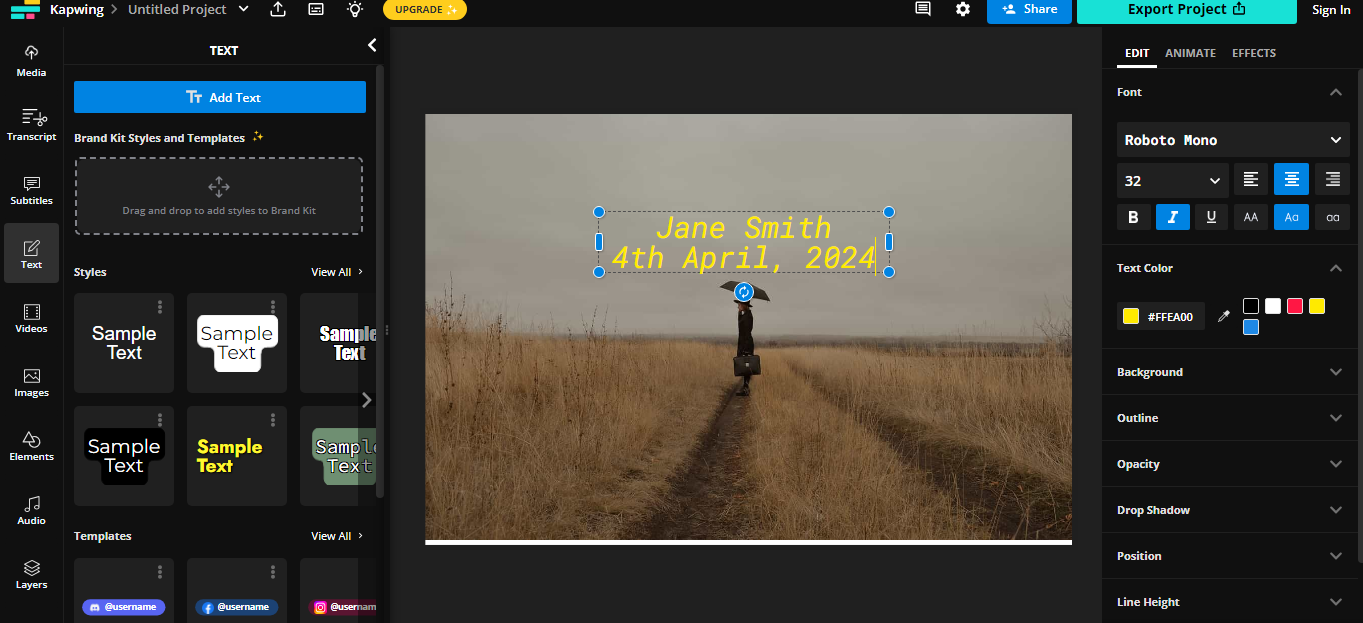
Photoshop
Photoshop is a robust tool for making outstanding graphics. It’s also the ideal tool for adding name and date in photo. You”ll have thousands of font and text styles to choose from. Plus hundreds of ways to customize text and even add animations, shadows, icons, colors, shapes, and more. It’s also a great tool to use your own branded palettes and fonts or choose from ready-made options. Finally, you can download your modified photo in PNG and share it wherever you like.
- Go to Photoshop editor and select “Media”
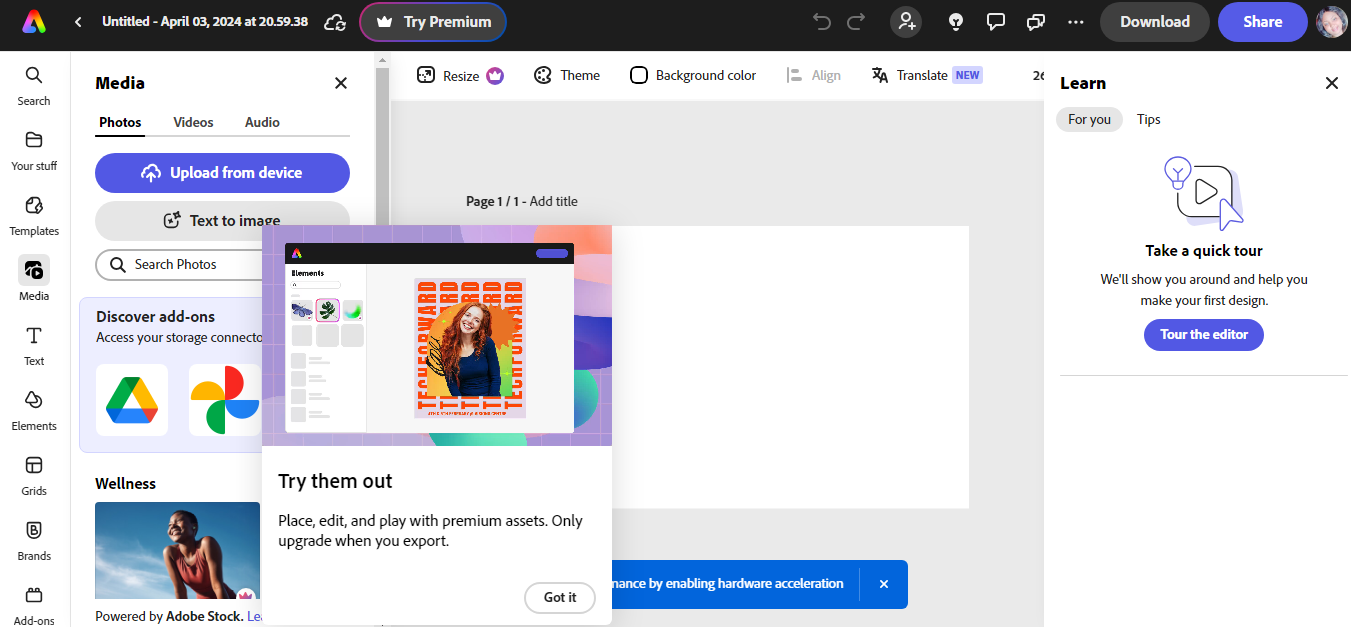
- Next, click “Upload from device” to upload your image.
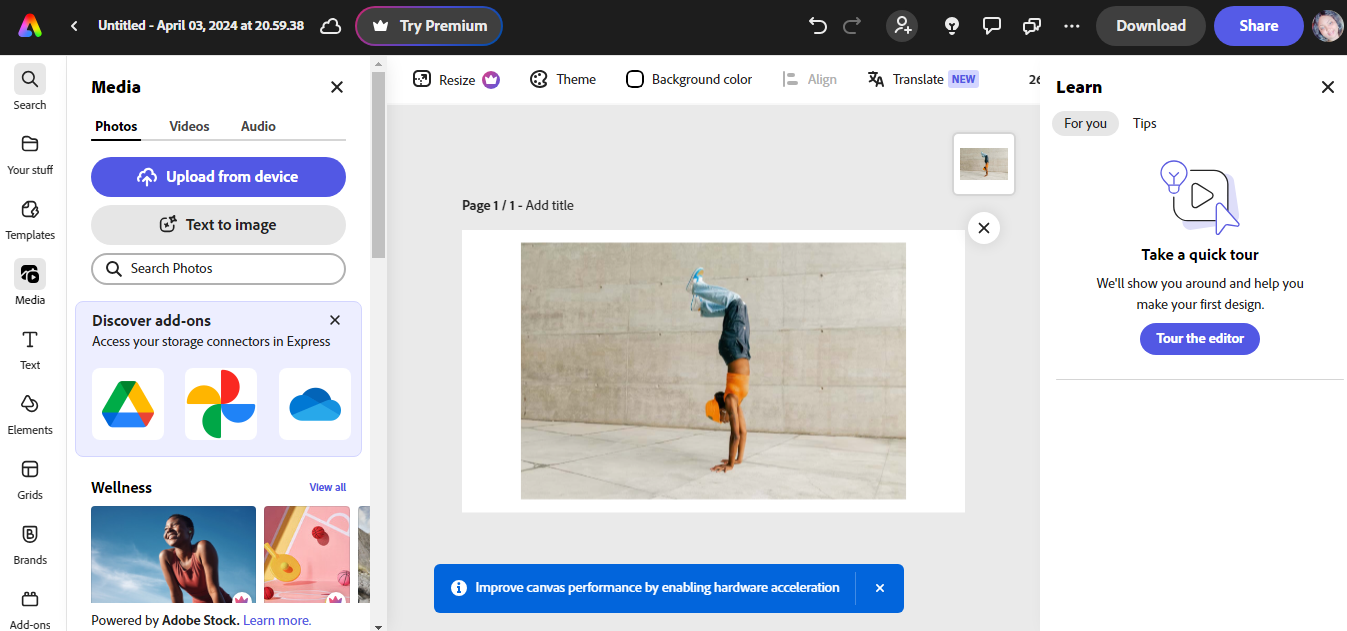
- Select “T” or “Text” from the left sidebar.
- Pick from the expanded menu or simply start adding text by clicking “Add your text”. You can further modify text using a variety of elements and customization options.
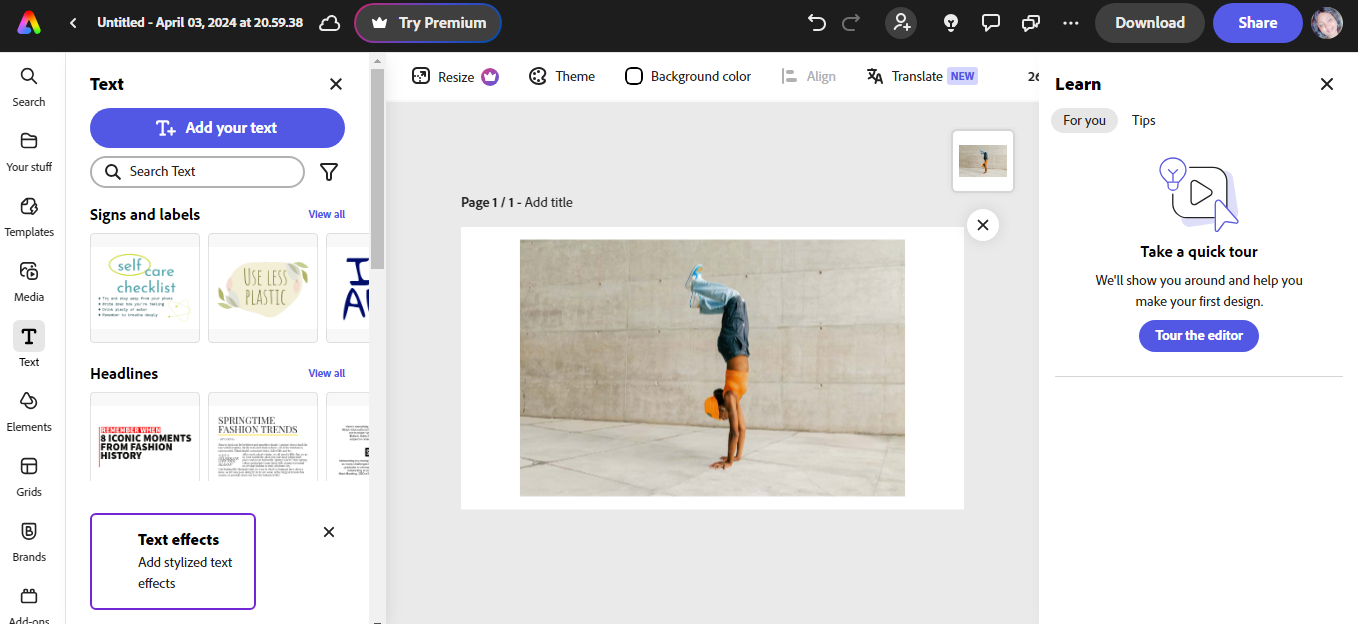
- Once done, you can now click “Download” to download the finished photo in PNG format to your computer.
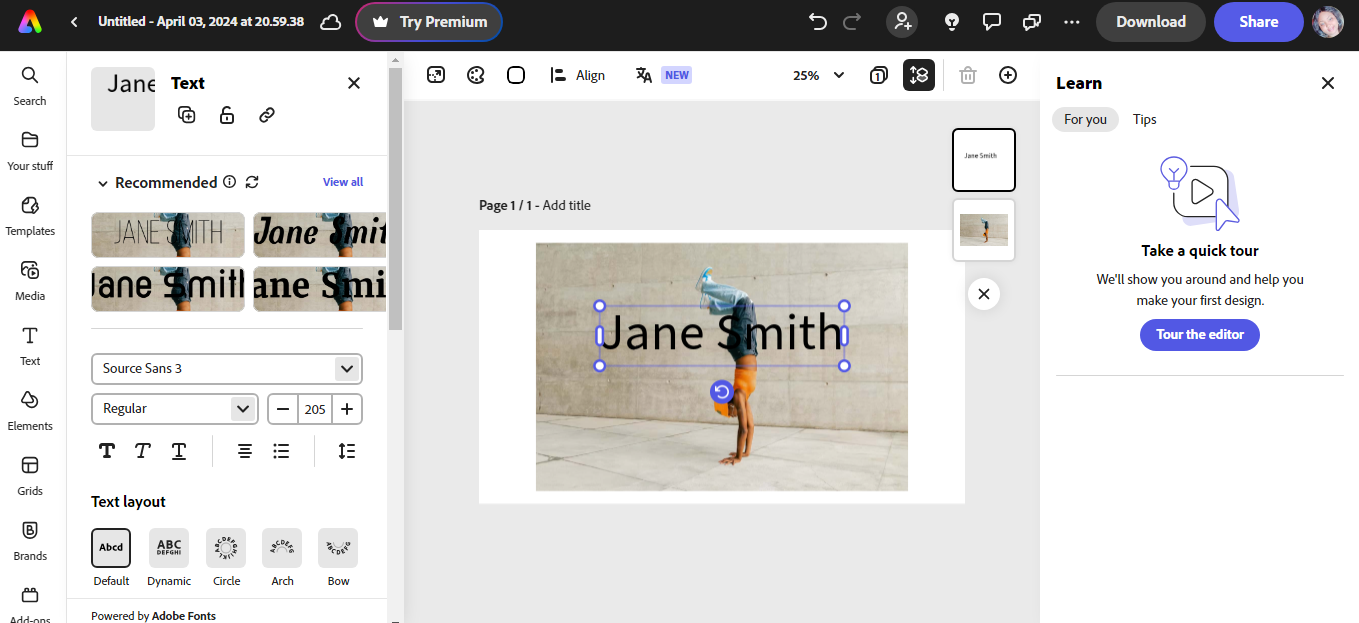
Compare Different Photo Name Date Editor
Choosing the right photo name date editor depends on the occasion and your desired results. Your abilities using photo editor tools might also limit or enhance the number of photo editors you can enjoy. However, here we’ll compare the features, benefits, and drawbacks of picking any of the five tools we’ve mentioned.
| Fotor | Atozpdftools | Canva | Kapwing | Photoshop | |
| Best for | High-quality photo output and basic editing | Quick and easy name and date addition | Robust creative text formatting and design elements | Adding text, animations, and effects to make the image more dynamic | Robust flexibility with formatting text and adding other design elements. |
| Flexibility | Decent flexibility to choose from a variety of fonts, sizes, or colors. | Not flexible. The tool only adds names and dates to the bottom of the photos | Remarkable flexibility to use from premade fonts, create branded elements, or customize as you like. | Decent opportunity to modify text in an assortment of fonts, sizes, colors, and animations | Unlimited flexibility with thousands of fonts and easily customized text with animations and effects. |
| Learning curve | Easy | Easy | Requires some learning curve. | Requires a bit of a learning curve | More complex to use than other options on this list. |
| Compatibility | Available via browser, iOS/Android, and Mac/Windows | Works on any browser | Available via browser, iOS/Android, and Mac/Windows | Available via browser | Available via browser, iOS/Android, and Mac/Windows |
| Speed | Fast | Super fast and straightforward | fast | Fast | Can be a bit slow |
| File formats | Download easily in JPEG, PNG, or PDF | Download only in JPG format | Download and upload files in diverse formats like JPG, PDF, PNG, etc. | Download in a variety of image file types including JPEG, PNG, HEIC, and more. | Download files in a wide range of formats including JPEG, PSB, TIF, GIF, PNG, etc. |
FAQ
How to add name and date to a passport size photo?
You can easily modify passport size photo with name and date using tools like Fotor, Atozpdftools, Canva, Kapwing, or Photoshop. However, Atozpdftools is the most straightforward option. Canva, Kapwing, and Photoshop offer more customization opportunities to refine your passport size photo.
📣Read Also: 5 Proven Ways to Resize Photo to Passport Size
Can I write name and date on photo for SBI or MPPEB?
You can easily write a name and date on any photo for SBI or MPPEP using editors like Fotor and Canva. These tools offer the flexibility to upload your photos in any format you’d like, modify and save online, or to your computer efficiently.
Conclusion
Now you have five tools to pick from to add name and date in photo online. These name date on photo editors come with their unique features, strong points, and limitations. Hopefully, you can add a name or add date to photo online using any of these practical tools. Give them a try and add that personal touch to your photos.