Nowadays, high-quality pictures are in high demand from businesses and individuals who need to be used for a variety of purposes. Nothing is more frustrating than blurry and unprofessional pictures. Luckily, powered with Photo Enhance AI technology, fixing blurry photos with artificial intelligence has been a boon for people because it helps them look better.
In this article, we will provide some of the best Photo Enhancers on the market and guide you on how to enhance a blurry photo. Additionally, the strengths and weaknesses of each Photo Enhancer application will be mentioned. Let us dive right in.
Top 8 AI Image Enhancers to Fix Your Blurry Photos
If you are interested in photography and want to know how to remove blur from your photos, we have listed the top 8 recommended photo blur removals below.
- AiPassportPhotos
- AVCLabs Photo Enhancer AI
- Adobe Photoshop
- BeFunky
- Fotor
- Luminar Neo
- Topaz Photo AI
- Enhance Photo Quality
AipassportPhotos – AI Image Enhancer
Comes with cutting-edge AI technology, AiPassortPhotos is a powerful image enhancer and the best online solution to unblur and sharpen images. With Photo Enhancer, you can enhance photo quality and image resolution without a fuss while letting your photos stand out from the crowded feeds. No need long time, just a few seconds to complete the process.
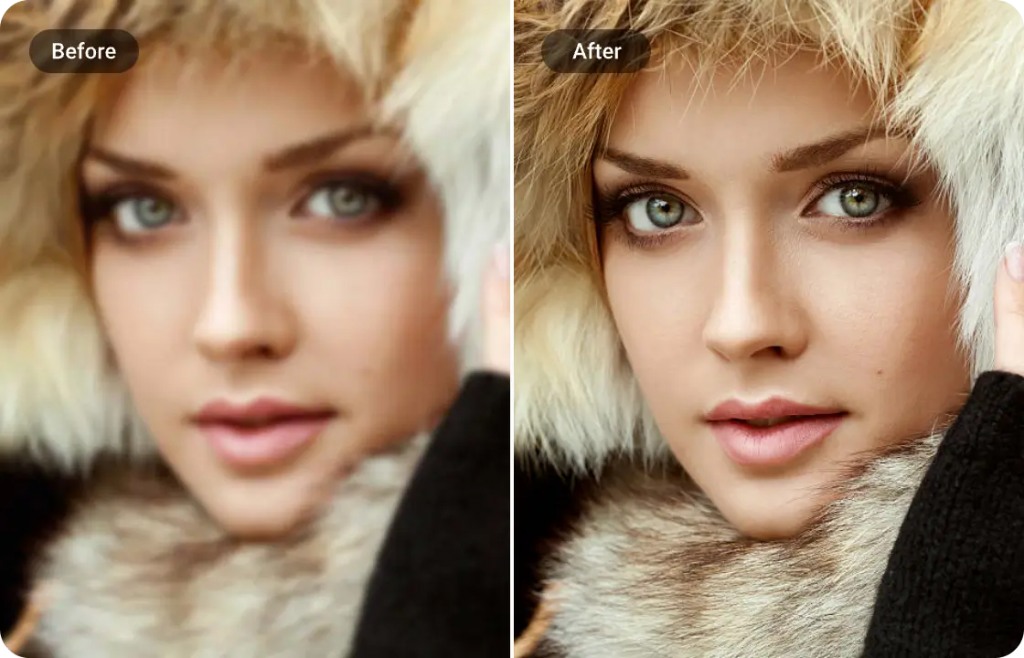
- Spotlights of AiPassportPhotos
No software to download, just open it in the browser.
Use AI tech and advanced techniques, to increase image resolution all in one click.
Offer image sharpener and photo colorization.
Crop and enhance photos in the editor as you need.
Upload and enhance a wide range of formats like JPG or PNG.
The easy-to-use AI photo enhancer is suitable for various scenes, including reducing noise in night images, improving and restoring the quality of old photos, and enhancing the quality of portrait images.
- Steps to Fix Blurry Photos Using AiPassportPhotos
Step 1: Open the AiPassortPhotos website on your devices.
Step 2: Create an account and log in.
Step 3: Click Product > Photo Enhancer.
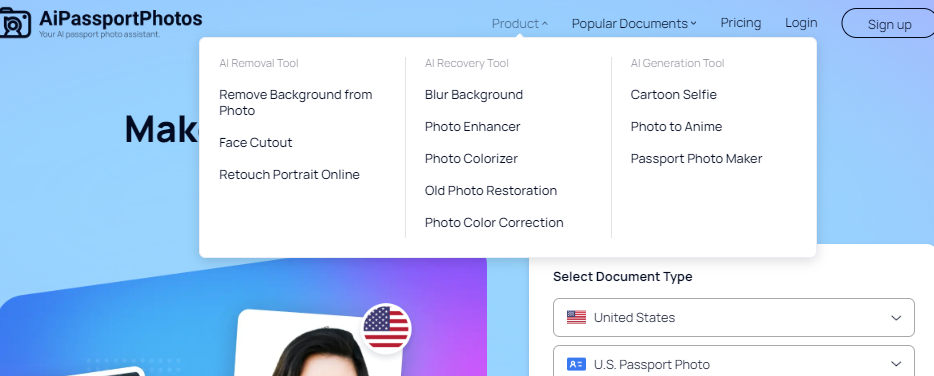
Step 4: Upload an image.
Step 5: One-click enhance and preview the result.
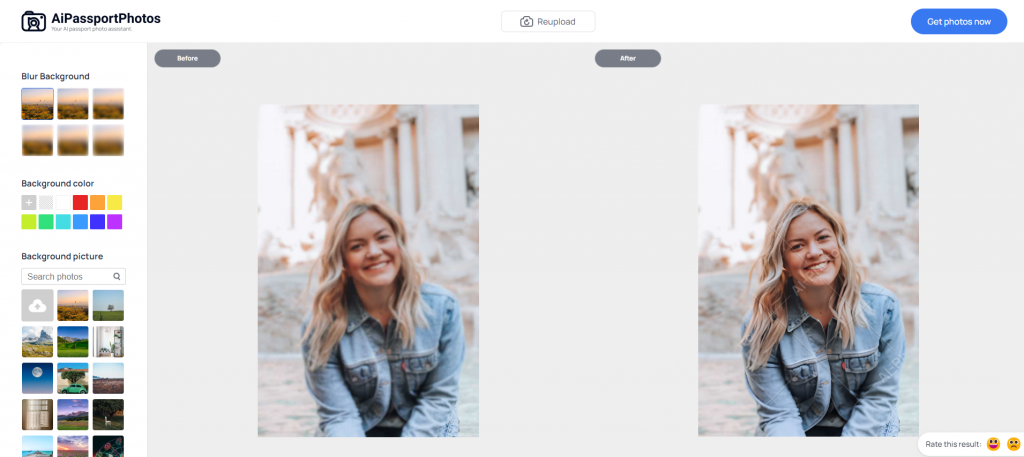
Step 6: Download image.
AVCLabs Photo Enhancer AI
Developed by Anvsoft Inc., AVCLabs Photo Enhancer AI is a free online photo enhancement tool. Using deep learning algorithms and powerful processors, AVCLabs Photo Enhancer AI can improve and restore photo quality by sharpening, correcting color, and upscaling pixels automatically and effortlessly. It is also available for Windows, Mac, and Android.
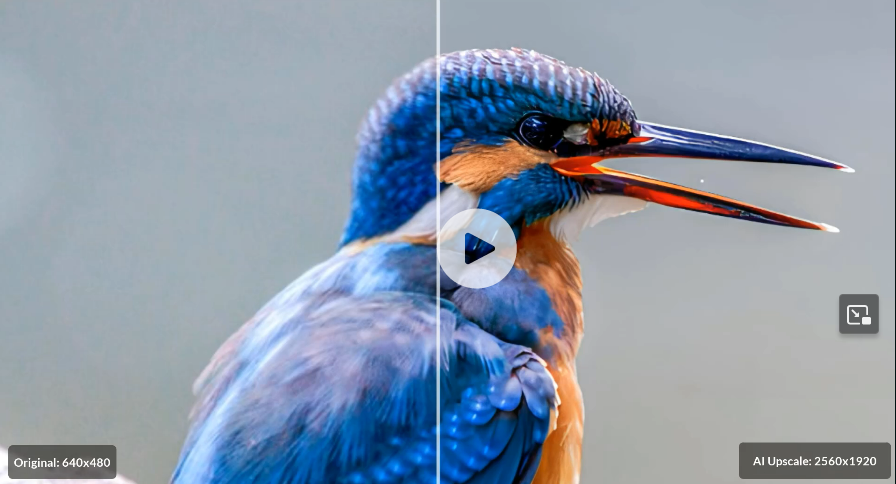
- Spotlights of AVCLabs Photo Enhancer AI
No software to download, just open it in the browser.
Enlarge and upscale image without sacrificing quality.
Sharpen image edges and fix blurry images online automatically.
Upscale low-definition photos to HD.
Enhance color and contrast with one click.
- Steps to Fix Blurry Photos Using AVCLabs Photo Enhancer AI
Step 1: Open the AVCLabs Photo Enhancer AI website on your devices.
Step 2: Create an account and log in.
Step 3: Upload an image.
Step 4: Select functions like Denoise, Upscale, RemoveBG, Colorize, and Color Calibrate.
Step 5: One-click enhance and personalized edit.
Step 6: Download image.
Adobe Photoshop
Adobe Photoshop is one of the common and ideal tools by which you can fix blurry images. The software offers a comprehensive set of features that allow users to process photos and images in a variety of ways.
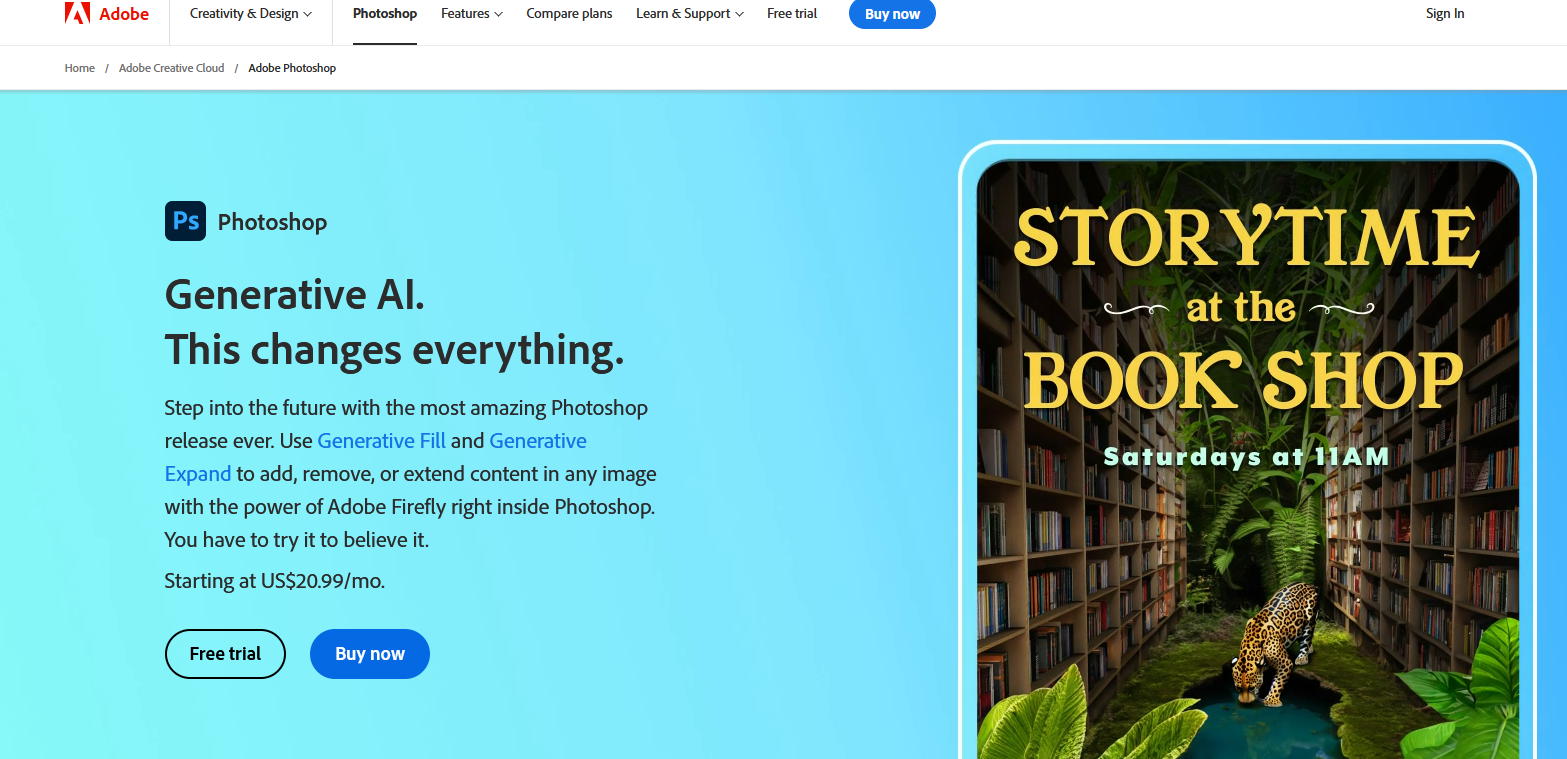
- Spotlights of Adobe Photoshop
Available in both paid and free versions.
A wide variety of features, including layers palette, color channels, shapes, pen tool, hue and saturation, etc.
Super Resolution also automatically cleans, sharpens, resamples, and enhances your new image.
Eliminate undesirable large objects in no time with pixel-level precision.
- Steps to Fix Blurry Photos Using Adobe Photoshop
Step 1: Open the photo in Photoshop that you want to fix.
Step 2: Click on the “Image” menu and select “Image Size”. You can also use the shortcut by pressing and holding Ctrl+Alt+I.
Step 3: Click on the “Image” menu and select “Image Size”.
Step 4: Enter your new dimensions for the image into the Width and Height fields.
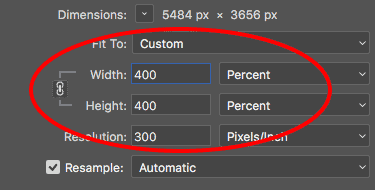
Step 5: Now it’s time to make a duplicate layer. Create it by clicking on “Layer > Duplicate Layer or use the shortcut of holding and pressing Ctrl+J. This same layer is for safety because the original file will remain intact if we accidentally mess up the editing.
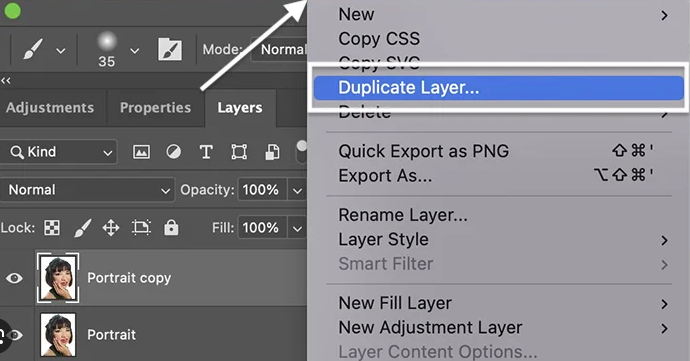
Step 6: Select the created duplicate layer and click on Filter> Blur > Surface Blur to open the window of blur adjusting. Change the Threshold and Radius value according to your needs.
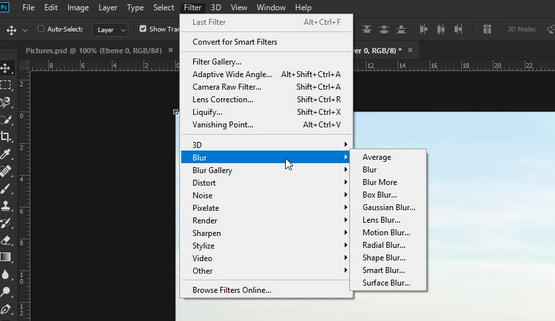
Step 7: After adjusting the blur, you have to change the photo sharpness. Go to the option Filter > Sharpen > Smart Sharpen to sharpen the edge and contour of your picture.
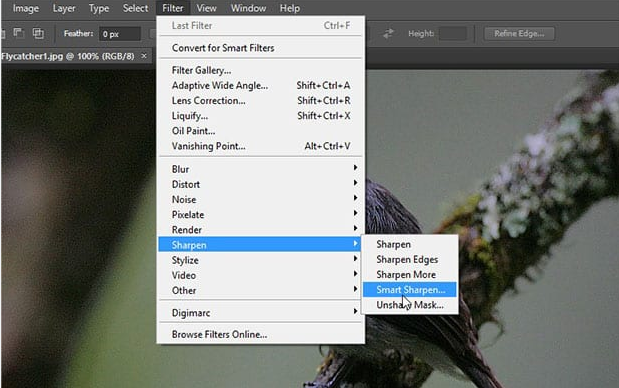
Step 8: Because you had increased the photo size in the second step it will make the image blur more. For this, we have to add a layer mask, after adding the layer mask, the brush tool reduces the blurry effects.
Step 9: Press the Adjustment Layer > Color Balance to fix the color issue When you find the image color is imbalanced.
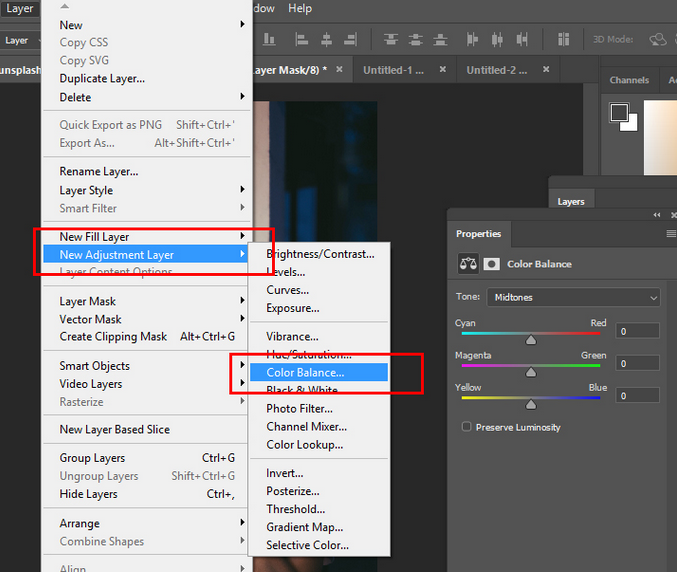
Step 10: Click “File” to save and export your clear and large picture to your computer.
BeFunky
Befunky is an AI photo editor online software, which has an amazing collection of tools and features for photo editing, collage-making, and graphic design. With this online photo editing software, you can increase image resolution to 4x with pixel-perfect accuracy.
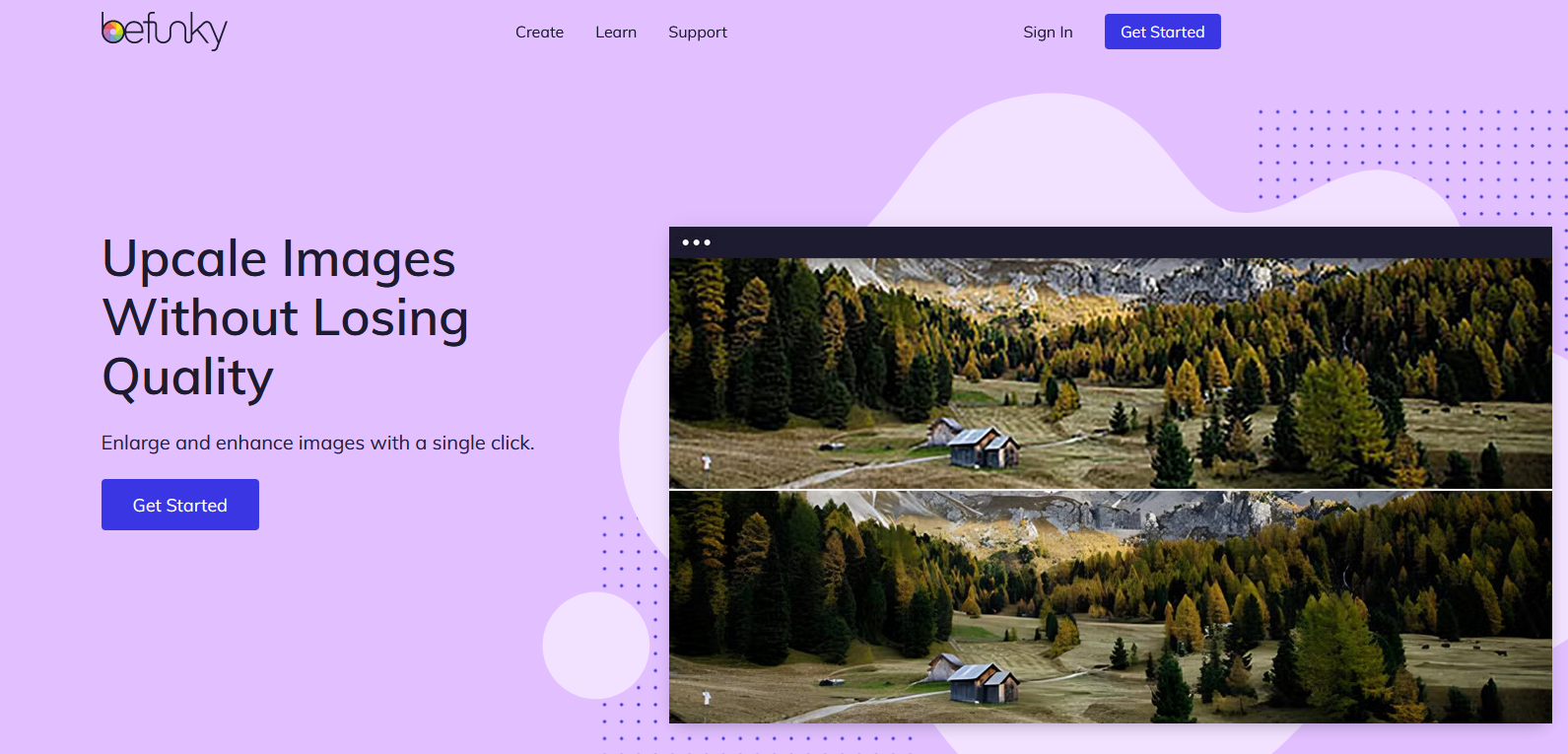
- Spotlights of Befunky
Crop and resize photos with accurate pixels.
A wide range of touch-up tools is available for perfect selfies and portraits.
Multiple photos can be edited simultaneously.
Number of choices and options for creation.
Upload and enhance a wide range of formats like JPG or PNG.
- Steps to Fix Blurry Photos Using Befunky
Step 1: Open the Befunky website on your devices.
Step 2: Create an account and log in.
Step 3: Click Learn > Features > Image Upscaler.
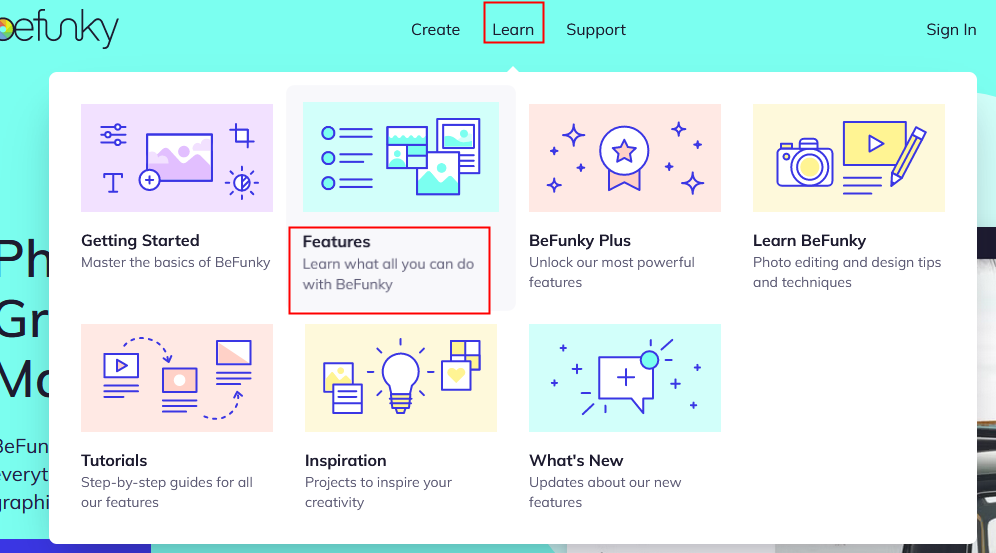
Step 4: Upload an image.
Step 5: One-click enhance.
Step 6: Download image.
Fotor
Backed up by advanced artificial intelligence, Fotor will analyze and remove blur from your photos automatically and precisely. All you have to do is upload your blurry image and Fotor will take care of the rest. The whole process only takes a minute, which is very convenient and fast!
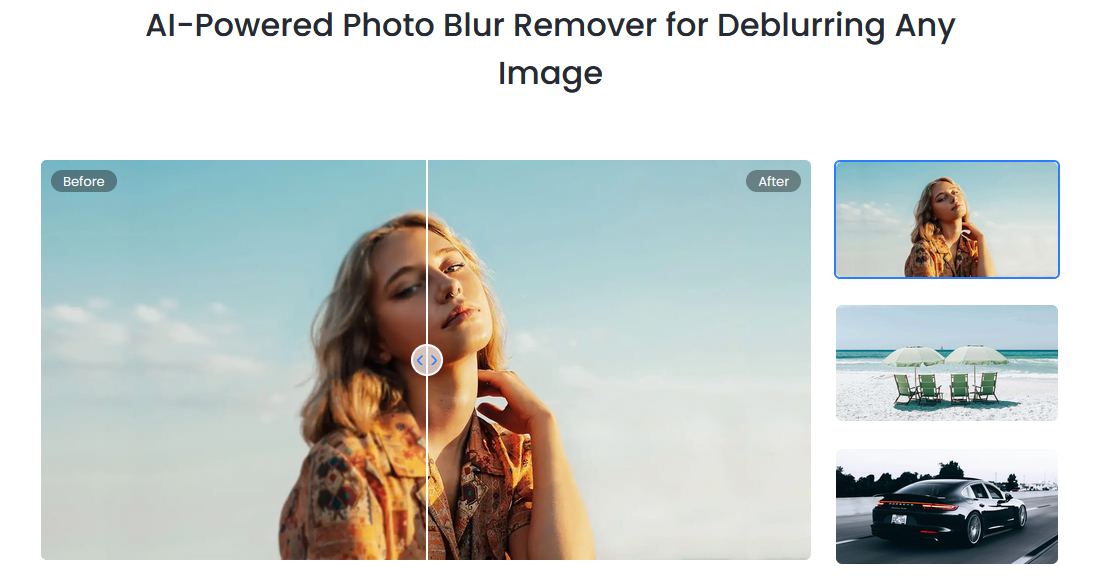
- Spotlights of Fotor
Wide range of editing tools, filters, and effects.
Easy for beginners and professionals to use the interface.
Great set of creative filters and effects.
No software to download, just open it in the browser.
- Steps to Fix Blurry Photos Using Fotor
Step 1: Launch the Fotor website on your devices.
Step 2: Create an account and log in.
Step 3: Click Photo Editing Tools > Unblur Image.
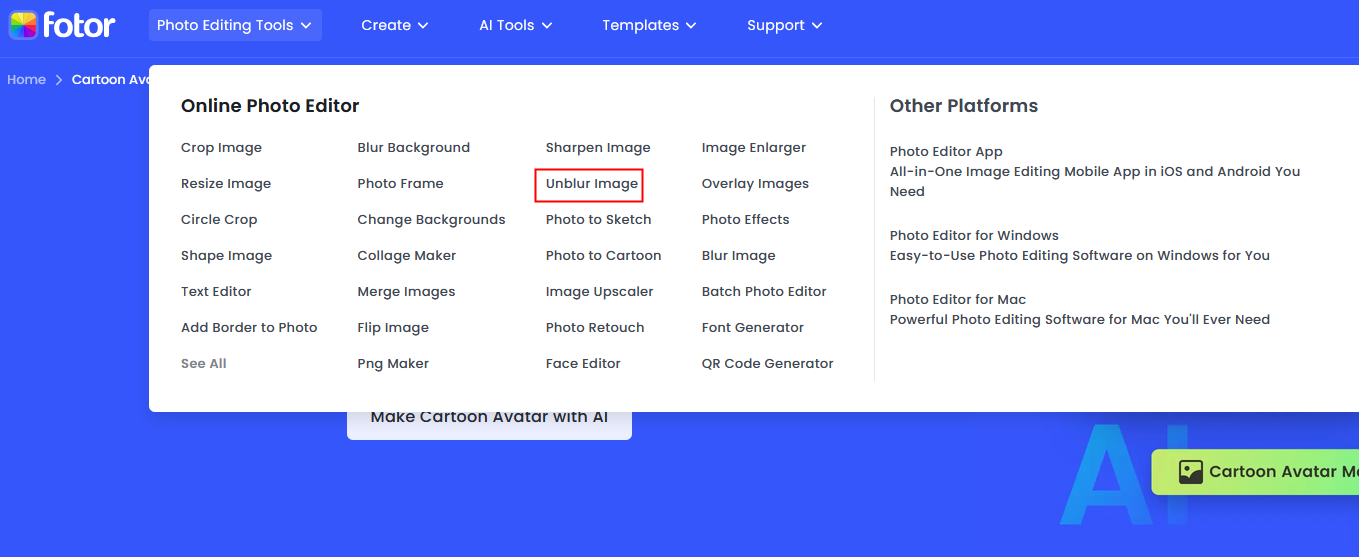
Step 4: Upload an image.
Step 5: One-click enhance.
Step 6: Download image.
Luminar Neo
Luminar Neo is a creative photo editing software, powered by AI technologies that can help users enhance their photos. Easy to use interface and it offers all the major photo editing tools that are needed to produce quality images. It provides a range of features, including Portrait Bokeh AI, Relight AI, Sunrays AI, Sky AI, and Enhance AI, which allows users to create amazing photography.
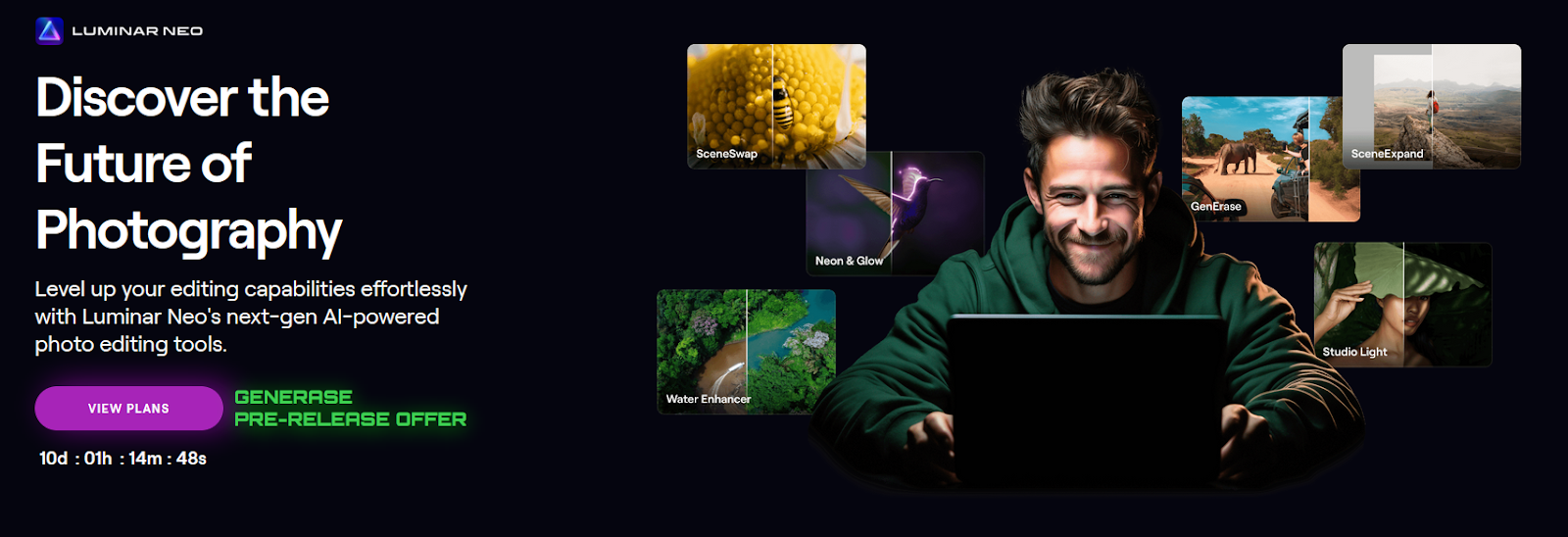
- Spotlights of Luminar Neo
User-friendly interface.
AI-powered features for comprehensive photo enhancement.
Ability to create out-of-focus background effects with Portrait Bokeh AI.
Relight AI for lighting up dark photos.
Plugins for Photoshop and Lightroom Classic.
- Steps to Fix Blurry Photos Using Luminar Neo
Step 1: Zoom in on your subject to assess the blur.
Step 2: Bring up the Supersharp AI tool in Luminar Neo.
Step 3: Apply the low setting of Supersharp AI.
Step 4: Use the Supersharp AI Face Enhancer.
Step 5: Use the mask options.
Step 6: Use Supersharp AI’s Motion Blur tools.
Step 7: Download image.
Topaz Photo AI
Topaz Photo AI ‘s dedicated AI photo enhancer “Photo AI” can maximize image quality by reducing noise, optimizing low-light images, and sharpening photos. Additionally, the amazing AI algorithm can automatically improve your photos by enhancing the details of your photos, greatly increasing the resolution of your photos.
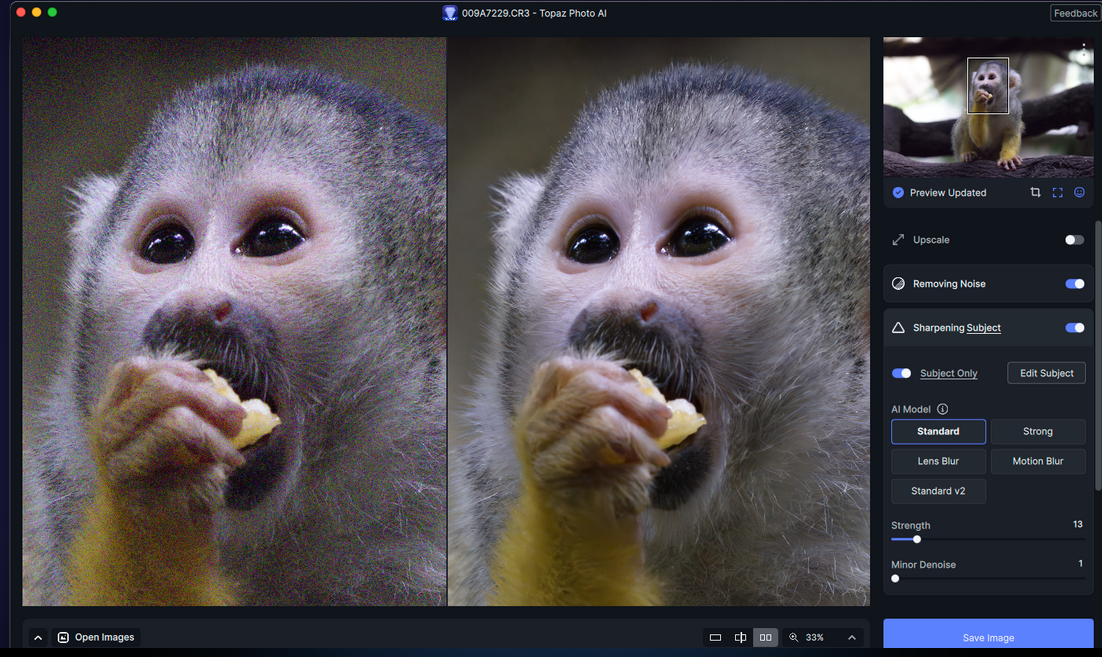
- Spotlights of Topaz Photo AI
Batch processing capabilities
Photo upscaling
Intelligent image sharpener
Noise reduction
- Steps to Fix Blurry Photos Using Topaz Photo AI
Step 1: Launch the Topaz Photo AI website on your devices.
Step 2: Create an account and log in.
Step 3: Click Product > Photo AI.
Step 4: Upload an image.
Step 5: One-click enhance.
Step 6: Download and save the image.
Enhance Photo Quality
Enhancer Photo Quality app is commonly used on mobile devices and allows you to enlarge images without losing quality. You can also remove blurs from your photos easily using an adjustment tool including contrast, sharpness, and brightness. In addition, it also provides an image colorization tool to recolor your old images.
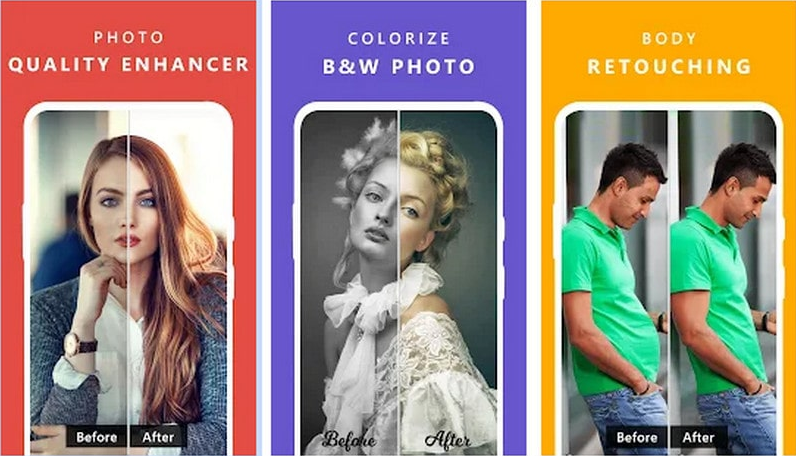
- Spotlights of Enhance Photo Quality
Color modifying options include hue, saturation, sharpness, blur, contrast, and brightness.
Multiple effects supported.
Apply lens flare for a lighting effect.
More than 50 overlays to fix your photos.
Upscale image up to 4X.
Lots of free photo enhancer tools.
- Steps to Fix Blurry Photos Using Enhance Photo Quality
Step 1: Download the Enhance Photo Quality on your devices.
Step 2: Create an account and log in.
Step 3: Upload an image.
Step 4: One-click enhance and sharpen.
Step 5: Download and save the image.
The Pros and Cons of the Applications
There are plenty of AI photo enhancers available, some of them are freemium, while others are premium applications. Here’s a comparison of our best AI image enhancer tools based on their price, pros and cons.
| Applications | Pros | Cons | Ease of Use | Price |
| Aipassportphotos | •Very friendly to beginners •High processing speed •100% free •Users can use it online and don’t need to download any software | •Cannot support batch processing | ★★★★★ | •Free Trial Plan (5 free credits for each new user) •Subscription: $0.099/ credit |
| AVCLabs Photo Enhancer AI | •Very friendly to beginners • High processing speed •100% free •Users can use it online and don’t need to download any software | •Cannot support batch processing | ★★★★★ | •Free trial (Earn free credits by following or reviewing it) •100 credits/$9.95/month300 credits/$25.95/month500 credits/$39.95/month |
| Adobe Photoshop | •A wide variety of features, including layers palette, color channels, shapes, pen tool, hue and saturation, etc. •Super Resolution also automatically cleans, sharpens, resamples, and enhances your new image. •Eliminate undesirable large objects in no time with pixel-level precision. | •Has a steep learning curve. | ★★★ | •A 7-day free trial is available •The Photoshop-only plan starts at $20.99 per month |
| BeFunky | •Wide range of touch-up tools available for perfect selfies and portraits. •Multiple photos can be edited simultaneously. •Number of choices and options for creation. | •Its free version has limitations. | ★★★★★ | •Free version is available •Premium: $9.99 per month without free trial |
| Fotor | •Wide range of editing tools, filters, and effects. •Easy for beginners and professionals to use the interface. | •Deep image retouching is difficult to do within Fotor. | ★★★★★ | •5 Free credits• $8.99 per month |
| Luminar Neo | •Raw file support. •One-click AI Masking. •Access to extensive AI-powered editing tools. •AI neural nets for portrait enhancement. •Plugins for Photoshop and Lightroom Classic. | •Slow to respond (initially). •No free trial. | ★★★ | •Plans start at $14.95 per month •Available options for 12- and 24-month plans •Options for one-time purchases are also available |
| Topaz Photo AI | •Batch processing capabilities. •Photo upscaling. •Intelligent image sharpener. •Noise reduction. | •Lack of advanced options. •Slow processing speed. •Only 1 year of free updates. •Limited AI models. | ★★★ | •$199 for photo AI |
| Enhance Photo Quality | •User-friendly interface and easy to operate. •Real-time preview of the photo is available. •Free to use. •For mobile | •Advertisements surrounded while using this app. •The sharpness tool is not powerful enough to remove all blurry parts of a photo. | ★★★★ | Free |
Conclusion
All in all, the market boasts a variety of AI-powered photo editors, each with its unique charm, strengths, and weaknesses. If you are looking for a professional and convenient photo enhancer that you can use, we recommend using AiPassortPhotos as it has powerful and amazing features, making it easy to achieve a clear and perfect picture and allowing you to unlock boundless potential in the world of AI-driven editing.