Nowadays, the popularity of AI has changed the way people process photos like never before. We can do more complex work with less labor, with the help of AI. AI intelligence plays a huge role in photo editing. You can imagine that any step can be done by AI for you, including the previously complicated photo merging. In this article, we will give you a detailed introduction if you combine two images using AI. Take a look.
What Is an AI Image Combiner?
An AI Image Combiner uses artificial intelligence to combine two or more images. You can take it as a tool for three different uses. Such as, combining two pictures and tailer them into one; Removing the background and adding a new picture as a background; and a design tool to design pictures.
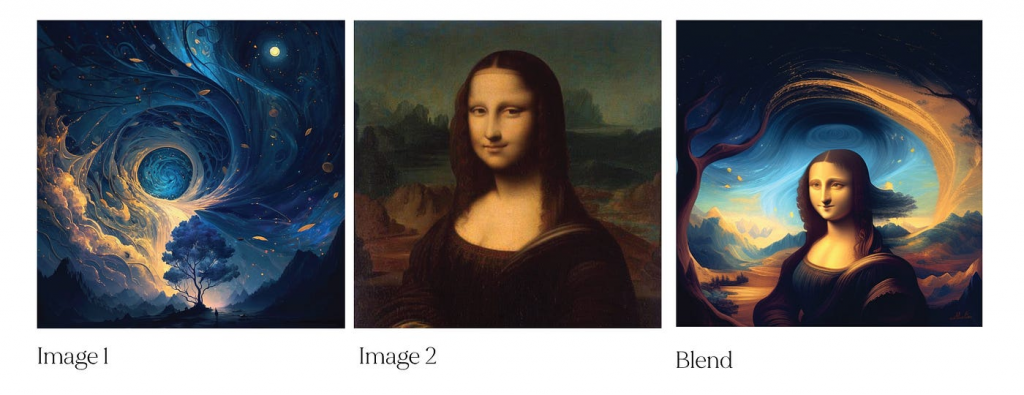
How to Combine Two Images with AI
We have tested some AI image combiners. Here are the details of our review. You can look at it to decide which one is more suitable for you.
Combine Two Images Side by Side
Pinetools is a versatile graphic design platform, providing various image editing tools. IMAGES ONLINE is one of its outstanding tools, which seamlessly combines two images side by side. You just need to upload two pictures, and in seconds, you get it. The interface is user friendly. The use of it is smooth without any restriction. The processing speed is also fast. No delay and leg. You can also have options to set and choose the RGB, HAV, HSL, before the merging. During the use, no ads, no pop up for money. No other annoying stuff. So, it is a rather nice experience using it. Here is a guide.
Step 1. Go to the website.
Step 2. Upload two photos for merging.

Step 3. Click on the green button to merge.
Step 4. You get the result. You can click on the output image option to download it.
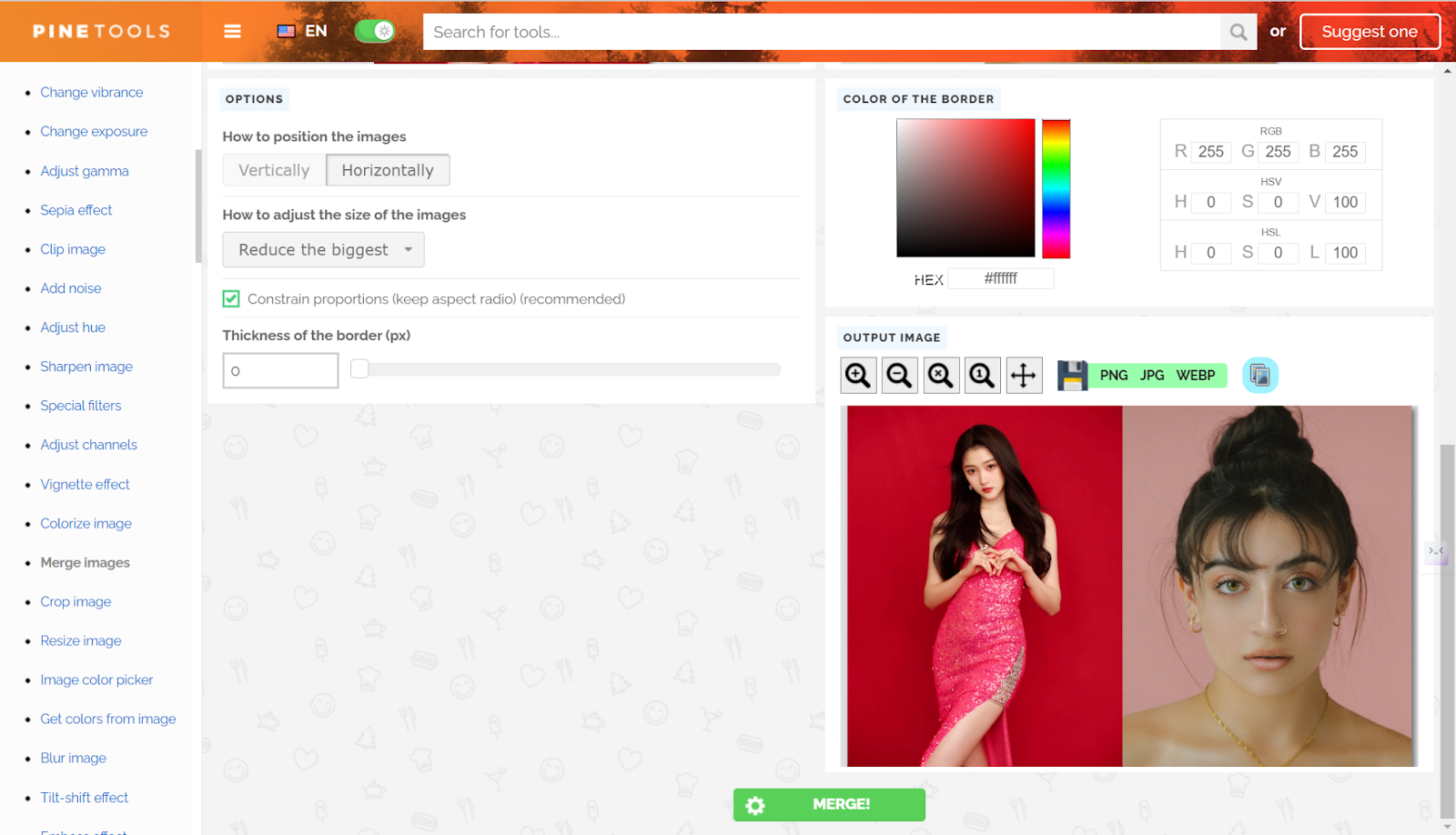
Combine Two Images with AI
Unlike the above photo editing platform, AiPassportPhotos is a dedicated passport photo maker but provides many editing options for users.
One of them is AI background remover, which allows you to alter the background of the photo by merging it with another photo it offers or you uploaded, with the second photo as a new background. After that, you can also alter the ambiguity as you like. The interface is also simple and clean. You will not have any trouble using it. The quality is good, and the resolution is also very high, which can fulfill your needs. Here, let’s take a look at how to use it.
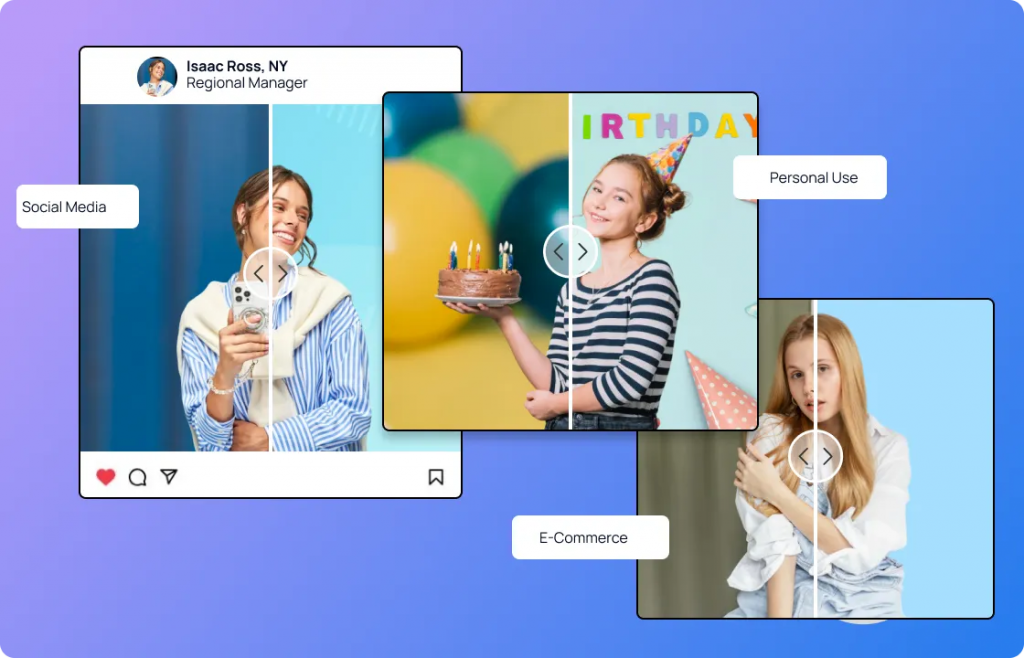
Step 1. Go to the website.
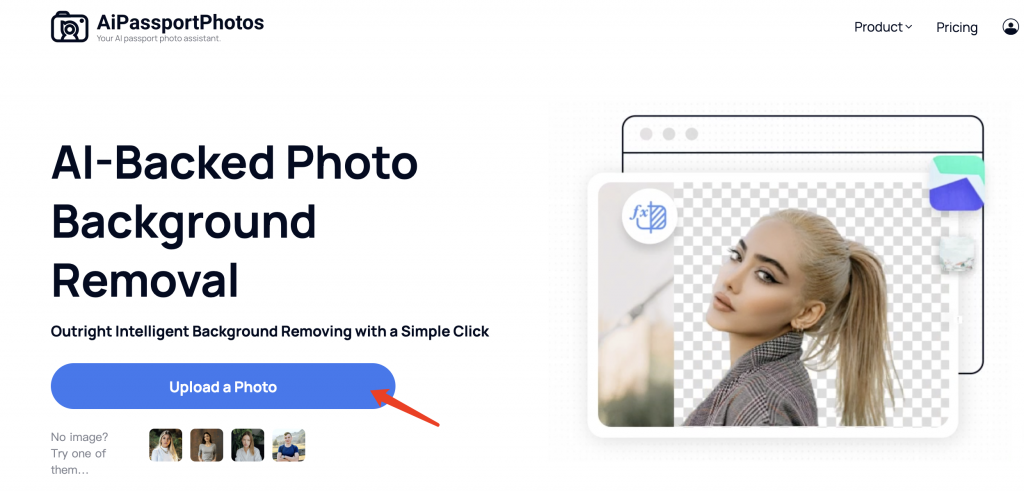
Step 2. Upload your photo.
Step 3. Let the AI process the photo for you.
Step 4. Choose a second photo to merge it as the background.
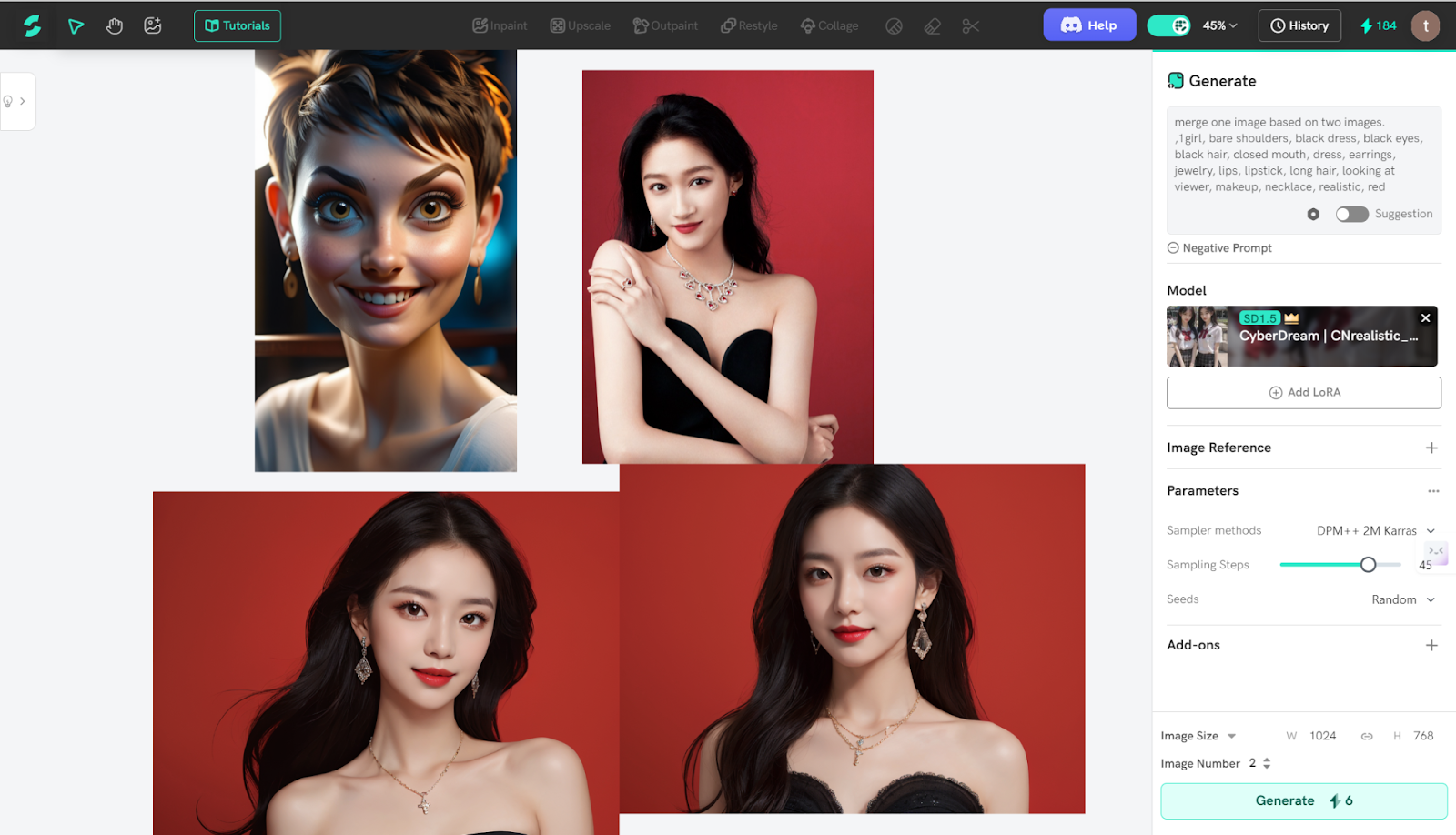
Step 5. Download the result.
Combine Multiple Images with AI
Adobe Express
Adobe Express now has a free photo joiner that can merge images together to make a stunning photo collage in minutes. You can use it to level up your mood boards, social posts, and personal projects with tons of pre-made templates and layouts at your side. By the way, no credit card is required when using it. The interface is fashionable and intuitive. Even as a newbie, you do not feel any hassles when you use it. The steps are also very easy. Take a look.
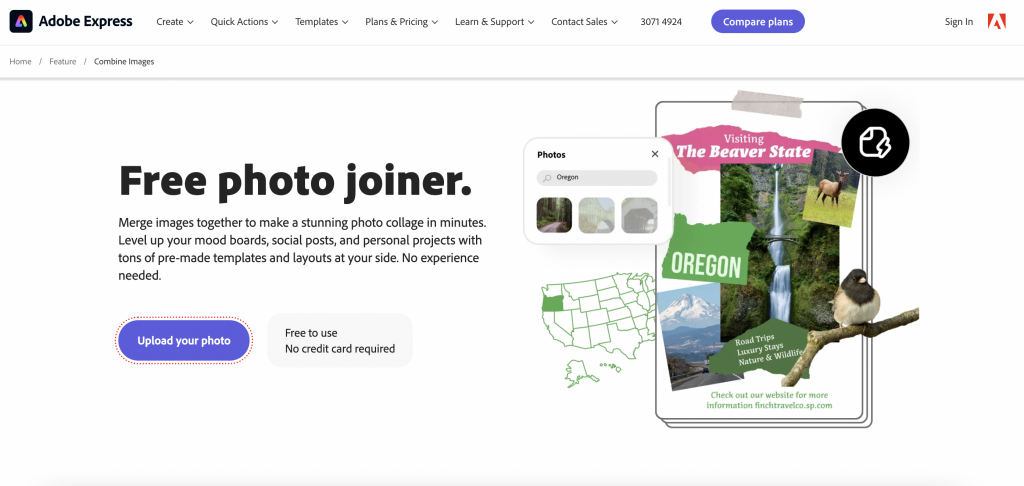
Step 1. Upload your photo.
Step 2. Select a template of your preference from the left panel.
Step 3. Drag and drop your images into a template or apply a layout to your project.
Step 4. If you like, you can make further edits.
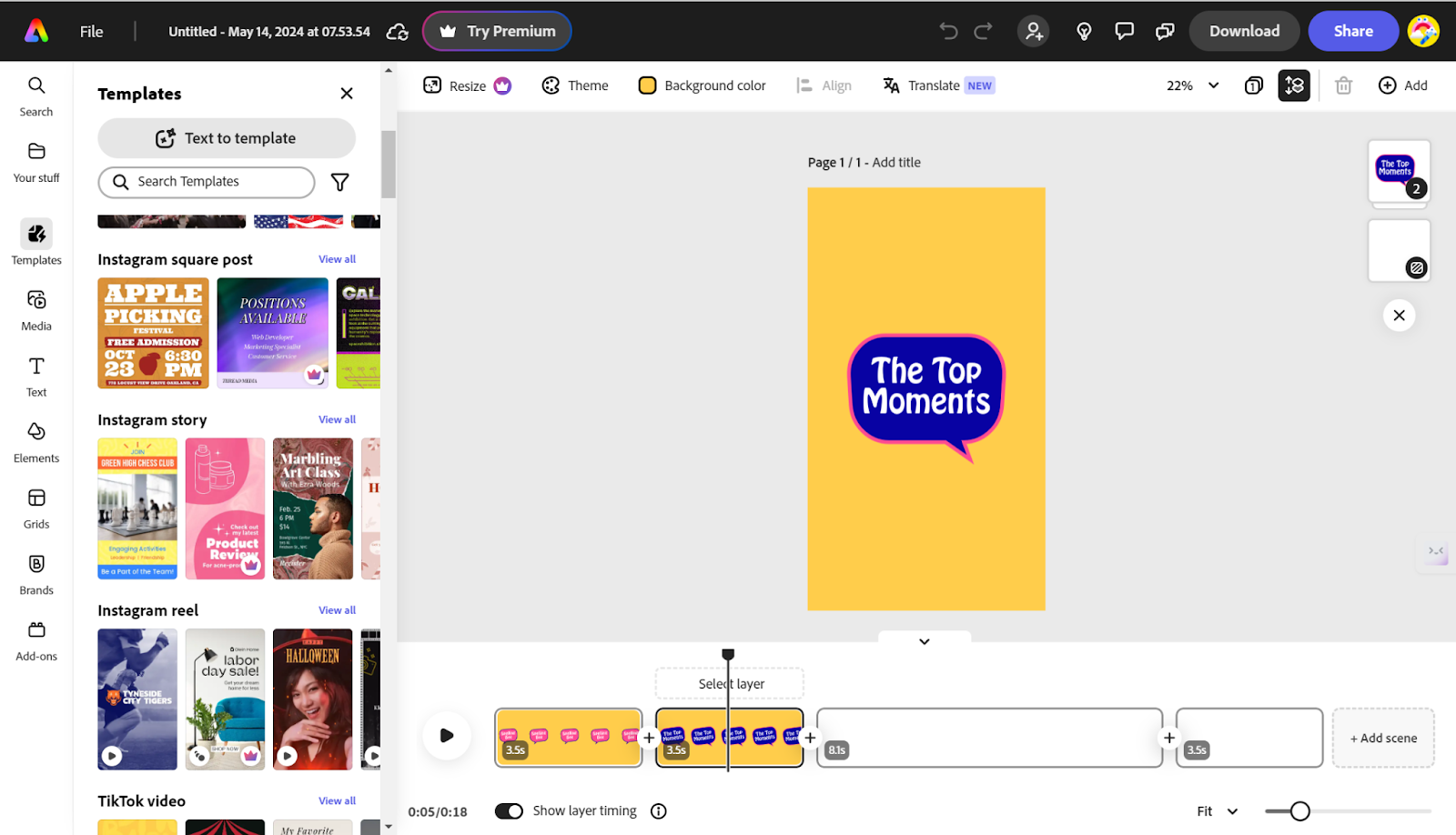
Canva
Canva is a popular online graphic design platform. It has tools for creating various visual content, including social media graphics, presentations, posters, and more. One of the features is the Merge. It can combine two images or more to level up your design story in just one click. You can choose a preset grid or collage template, select your media, and then position them inside the frames as your image combiner to make a beautiful picture. The intuitive interface is easy for anyone to use. The use is free and we don’t encounter any pop-ups asking to pay money. Here is how to use it.
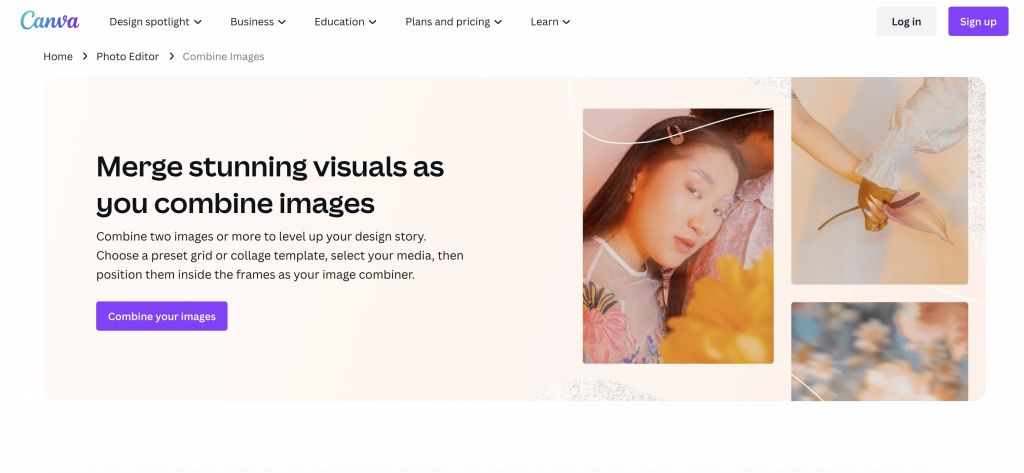
Step 1. Go to the website and choose a template from the left.
Step 2. Upload your photo and put it in the right place on the screen.
Step 3. Keep adding any other elements if you like.
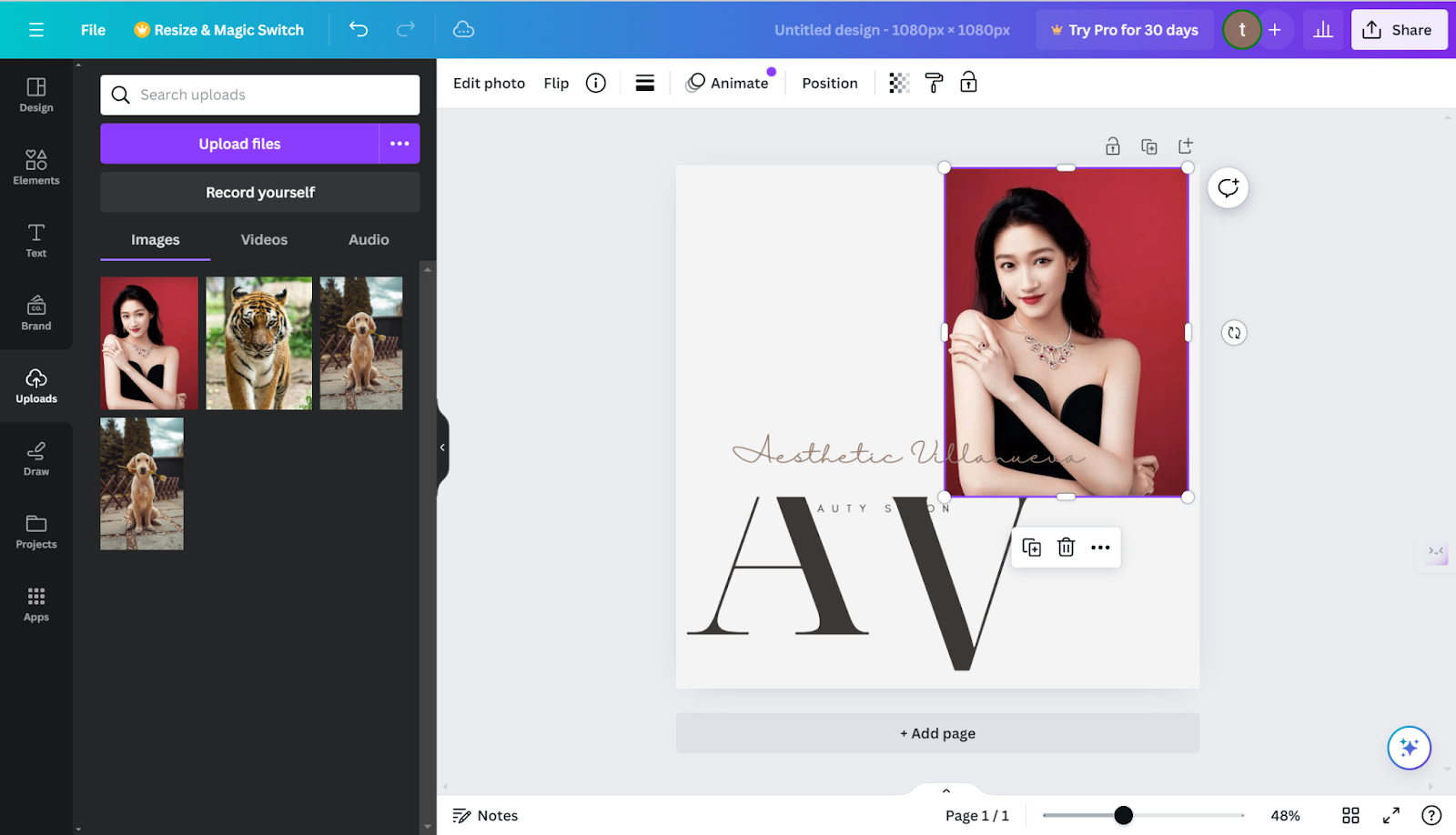
Pixlr
Pixlr is an online photo editing tool that offers a range of features for editing and enhancing images. It provides both basic and advanced editing tools, allowing you to adjust colors, apply filters, add text and graphics, and more. Pixlr’s “Merge Images” feature enables you to combine multiple images into one cohesive composition. You can upload your images, arrange them in layers, adjust the size and position, and blend them together seamlessly. Additionally, Pixlr offers various blending modes and opacity controls, giving you flexibility in creating unique and visually appealing merged images. Whether for creating collages, composite visuals, or artistic compositions, Pixlr’s merge images feature provides you with the tools you need to bring your ideas to life. Here is how to use it.
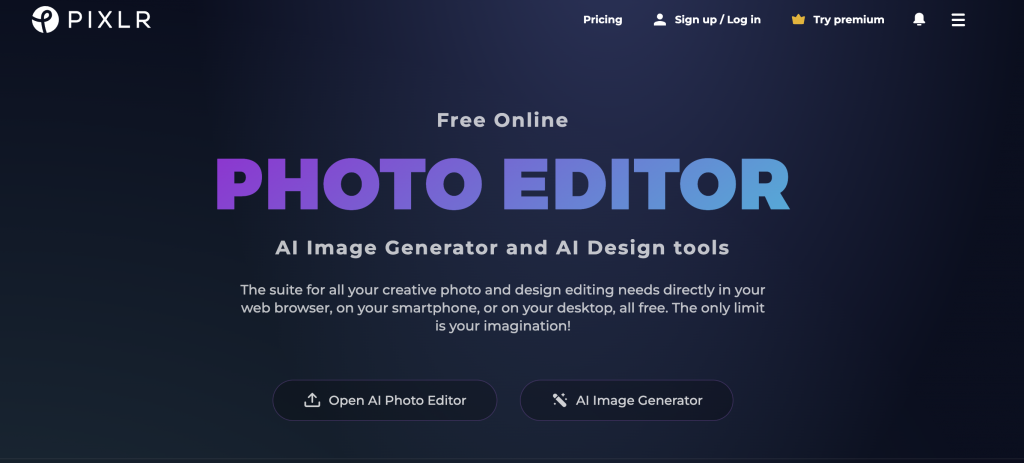
Step 1. Go to the website.
Step 2. Upload your photos.
Step 3. On the right side, select the photos and place them in the right place.
Step 4. After that, you can further use any tools in the left panel to refine the result.
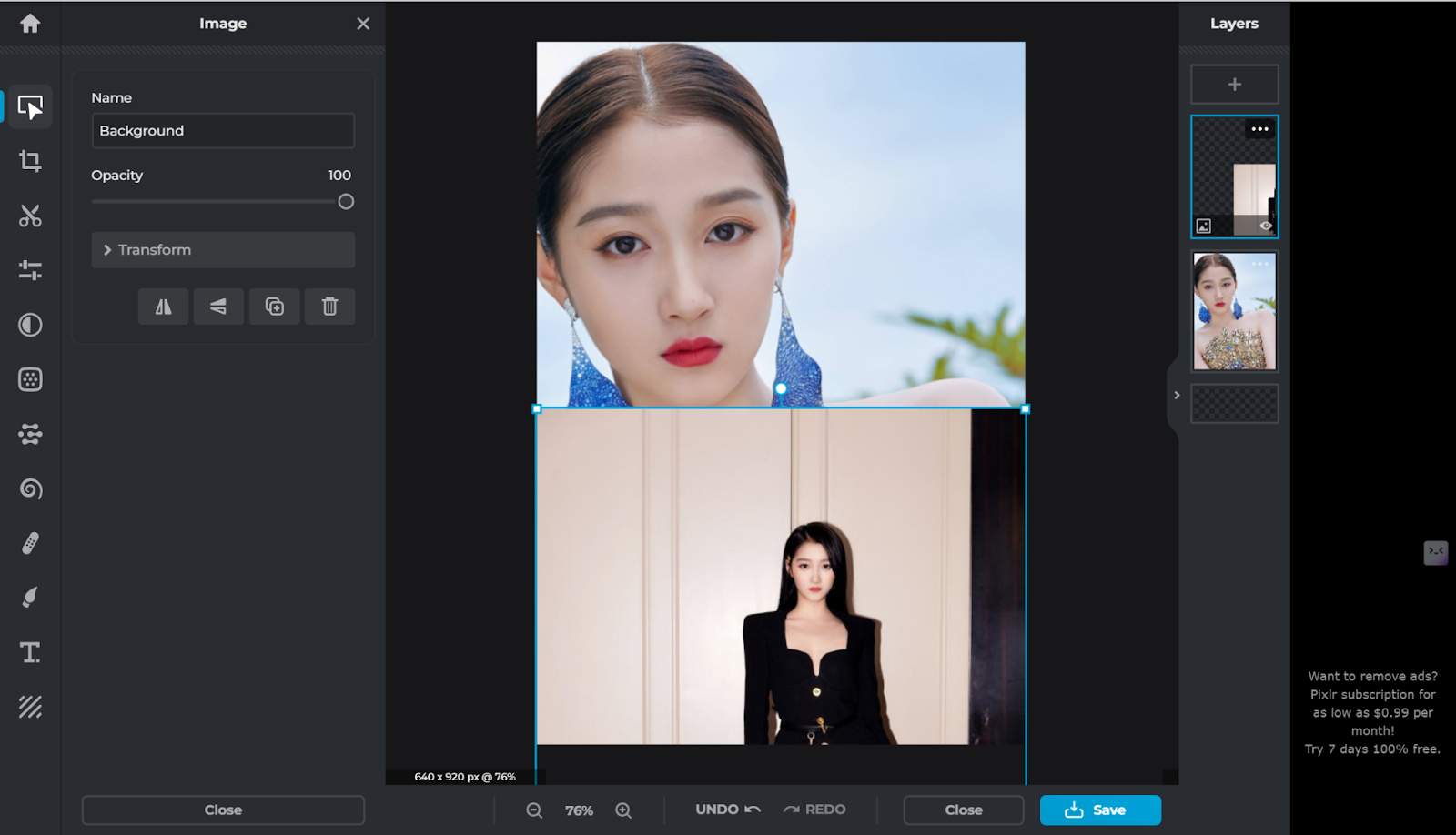
FAQ
🔥 How to combine multiple images into one PDF?
To combine multiple images into one PDF using Adobe Acrobat, follow these steps:
- Click as the following: File > Create > Combine Files into a Single PDF…
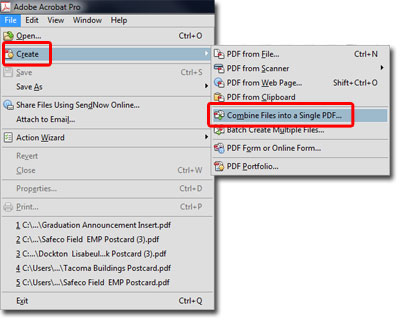
- A pop-up window will be opened, titled Combine Files.
- Click Add Files to choose the images.
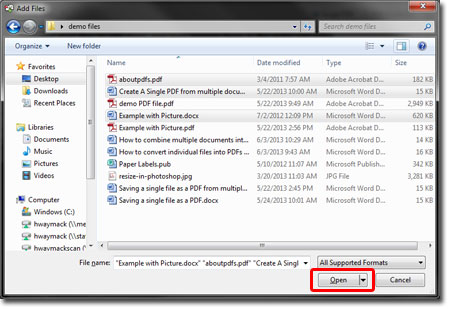
- Keep adding.
- Click on the Combine Files button to merge them.
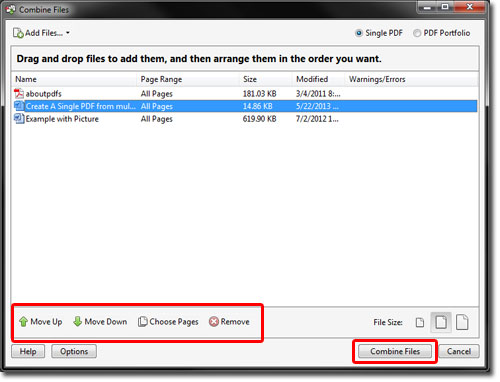
🔥 How to batch combine images?
It is easy. The above Pinetools also offers you a BULK MERGE IMAGES ONLINE tool to do it with multiple images one time.
Step 1. Click on the Choose file button to choose the file. Use Ctrl to select multiple files.
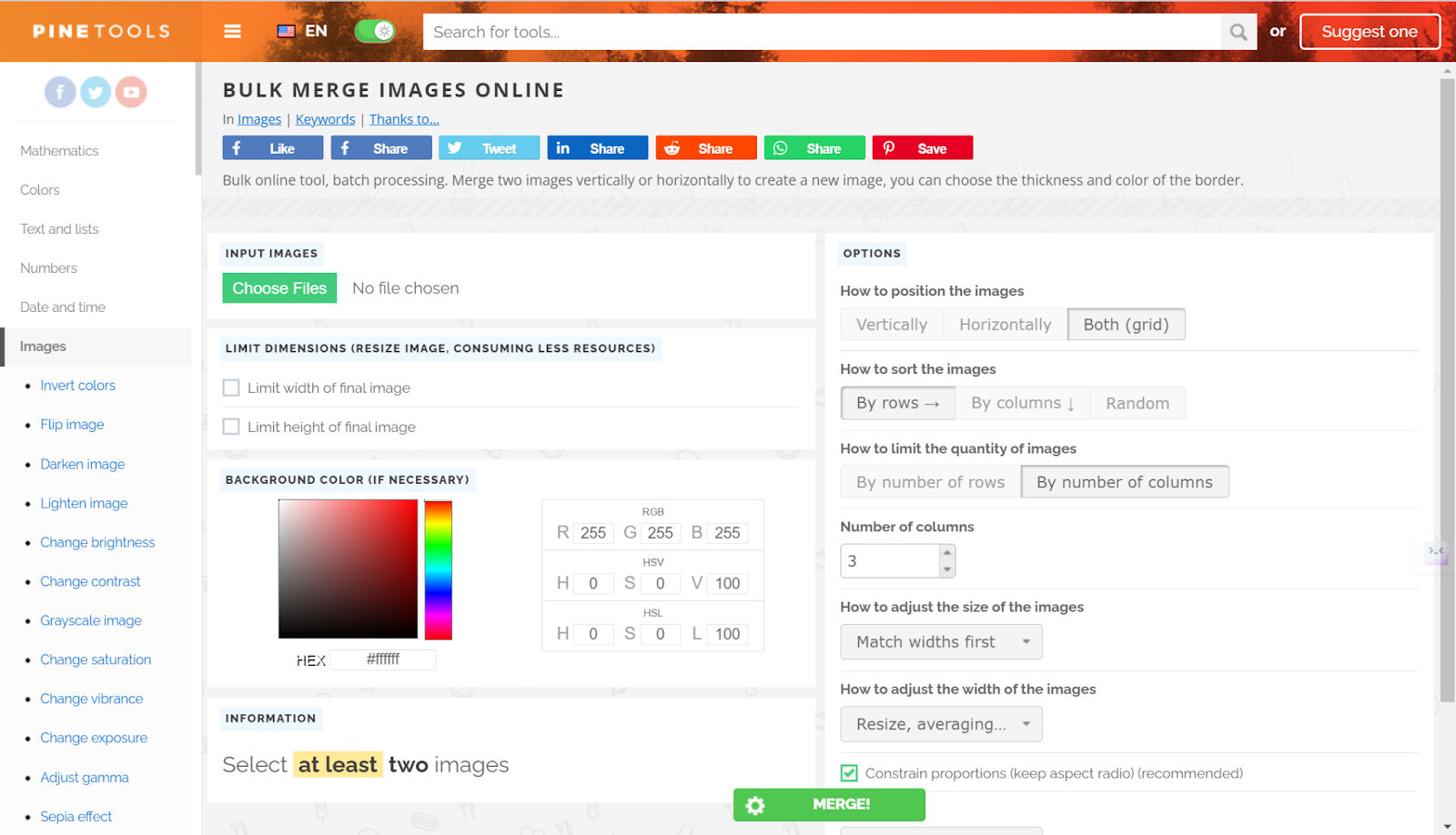
Step 2. Click on the Merge button to begin.
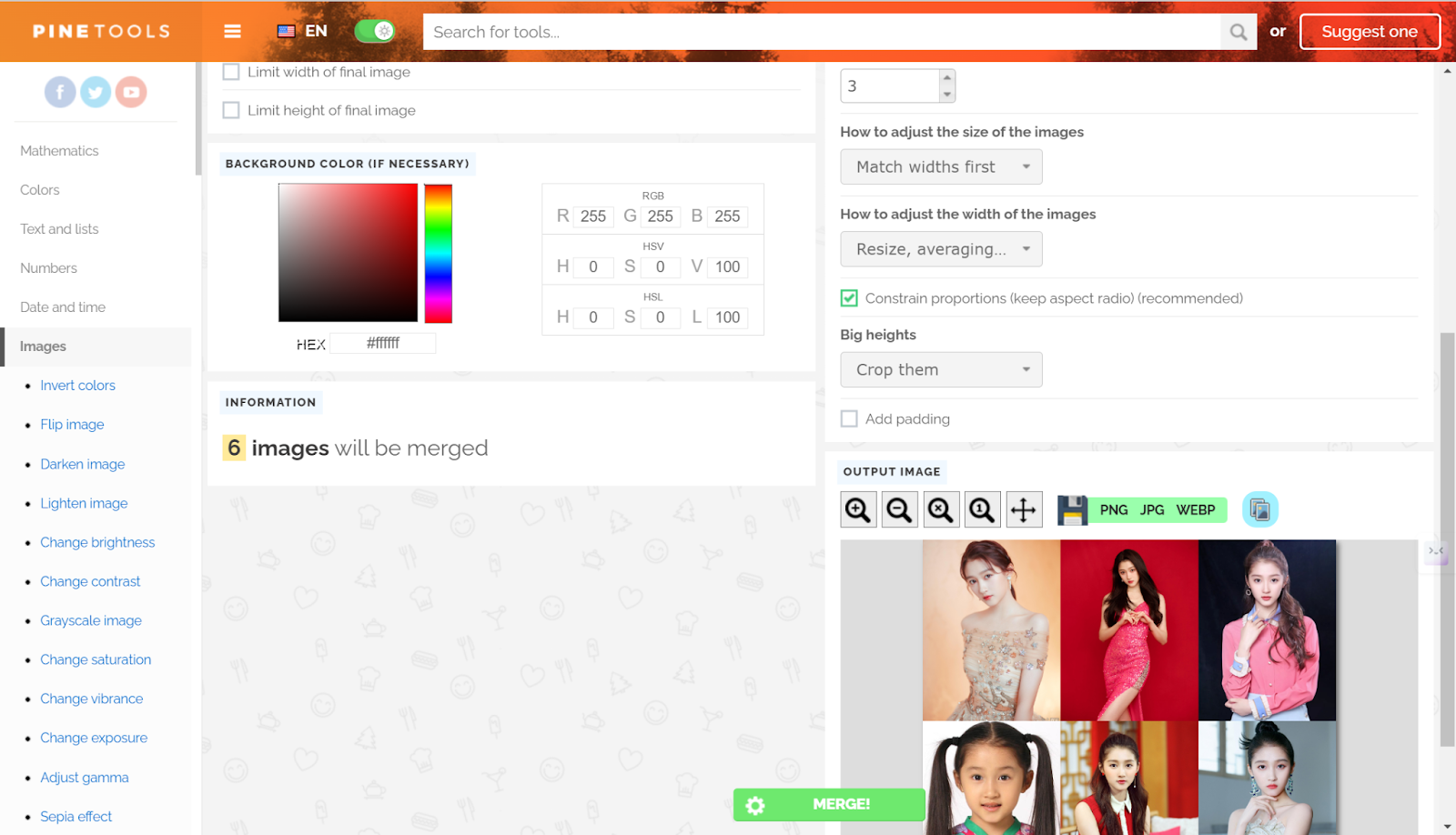
🔥 How to use stable diffusion to combine two images?
Stable Diffusion typically refers to an algorithm used in machine learning and image processing for tasks such as image denoising and restoration and doesn’t have a specific feature designed to directly combine two images in the traditional sense. But if you want to generate one image based on two images, you can use any AI platform that adopts stable diffusion. Like Shakker.ai. Just upload your picture, and enter your prompt and click on the generate button to get the result.
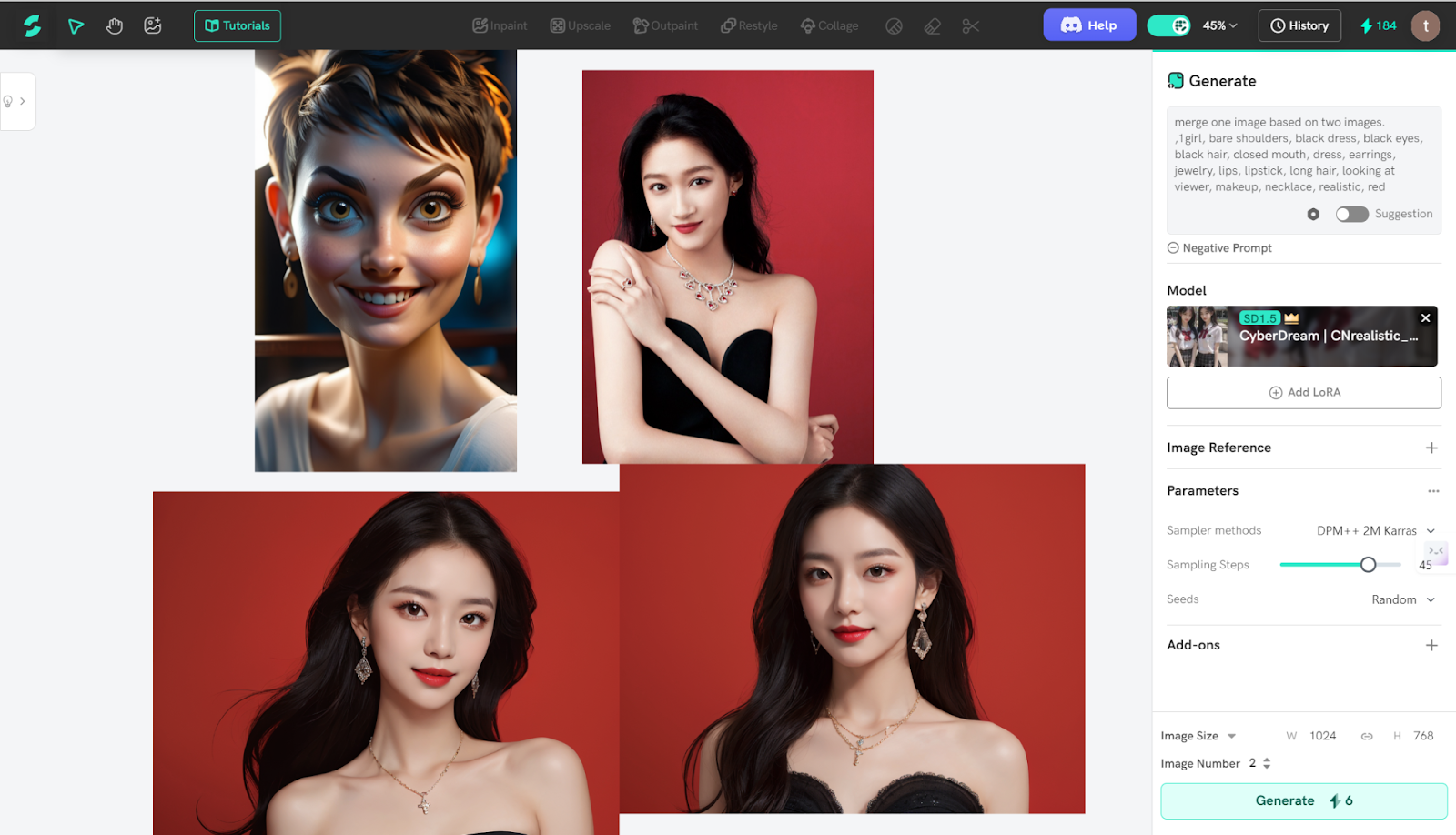
Conclusion
AI has transformed photo editing, with AI image combiners like Pinetools, AiPassportPhotos, Adobe Express, Canva, and Pixlr enabling seamless image merging. These tools empower users to create stunning collages, remove backgrounds, and design graphics effortlessly. With AI’s integration, complex tasks become accessible to all skill levels, promising even more innovative solutions in image editing.