An excellent method to treasure memories of the past is to save old photos. But these priceless pictures could fade, get ruined, or wear out over time. Thanks to the advanced tech, there are now helpful photo restoration tools that make it simple to restore and convert old images into new ones. This post will discuss how to convert old photo to new photo step by step.
Convert Old Photo to New Photo Online
Online photo restoration tools make it easier to convert old photo to new photo. In this section, check the best 3 online photo repair tools and learn how to use them to make old photos look new.
AiPassportPhotos
Using cutting-edge AI technology, AiPassportPhotos can bring back the original color and vitality to old, faded, and damaged photos. It can immediately remove stains, scratches and tears, mold or mildew damage, and more. By using AiPassportPhotos photo restorer, you can convert old photo to new photo free online. You can add realistic and natural color to your old images with ease by using an advanced colorization technology. There’s no need for technical knowledge or experience—you can quickly restore your old, faded images.
Pros
- Automatically restore old images with AI
- Free to convert old photos to new photos
- Auto-balance photo color
- Perfect old image enhancement result
Cons
- Need to watch ads to download repaired photos for free
Pricing:
- Free trial available
- 10 credits: $4.99
- 100 credits/ month: $9.90
How to convert old photo to new photo online with AiPassportPhotos
Step 1. Open the AiPassportPhotos online photo restoration tool. Then click Restore Photo Now and upload your image.
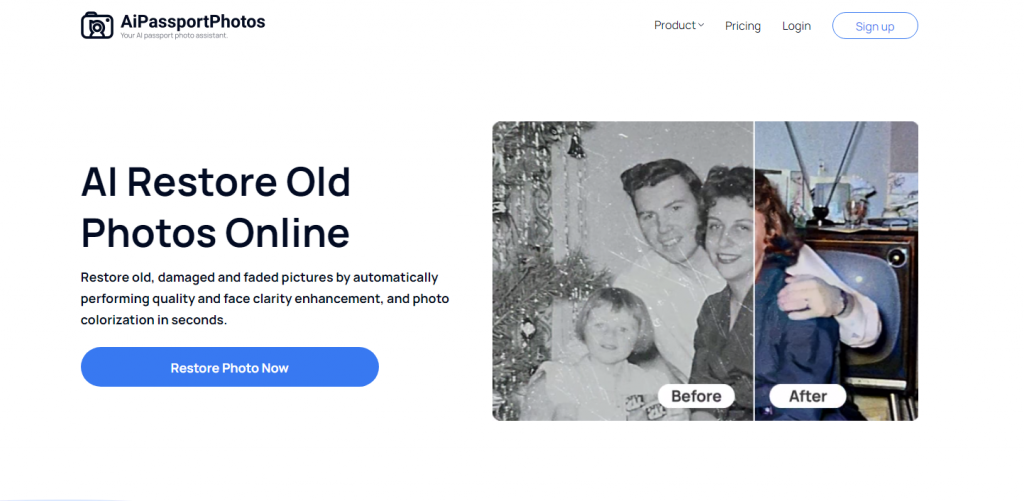
Step 2. Wait for the auto image processing course, then check the result. Press FreeDownload to save the converted old image.
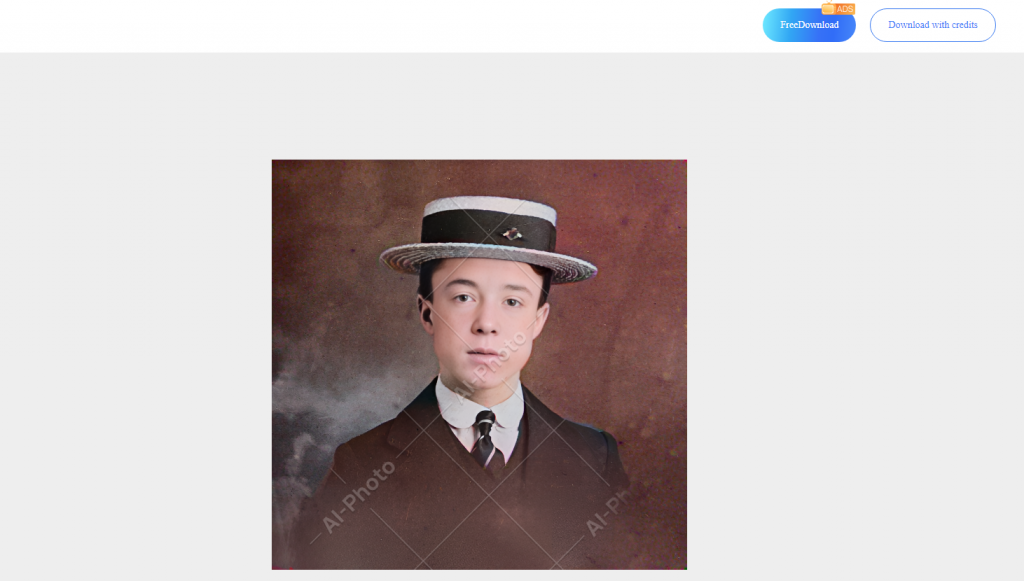
Fotor
You can now quickly and easily restore old images to new ones online in seconds using Fotor’s AI tool! All you have to do is upload your old photo, and its sophisticated AI algorithms will do the rest. It will automatically evaluate and improve each pixel, restoring clarity to photos, fixing flaws, and reviving faded colors. You’ll receive a fresh image with improved clarity and details in no time. Additionally, Fotor features a sophisticated face enhancement tool that recognizes and restores facial information in your photographs based on the presence of human faces.
Pros
- Great AI old photo restoration techniques
- Turn old photos into high-quality
- Rapid photo processing course
Cons
- No free trial to convert old photos to new
Pricing
- Fotor Pro: $3.19/mon
- Fotor Pro+: $5.99/mon
How to convert old photo to new online with Fotor
Step 1. Open the online Fotor AI photo restoration tool. Upload the photo you want to convert it to a new one.
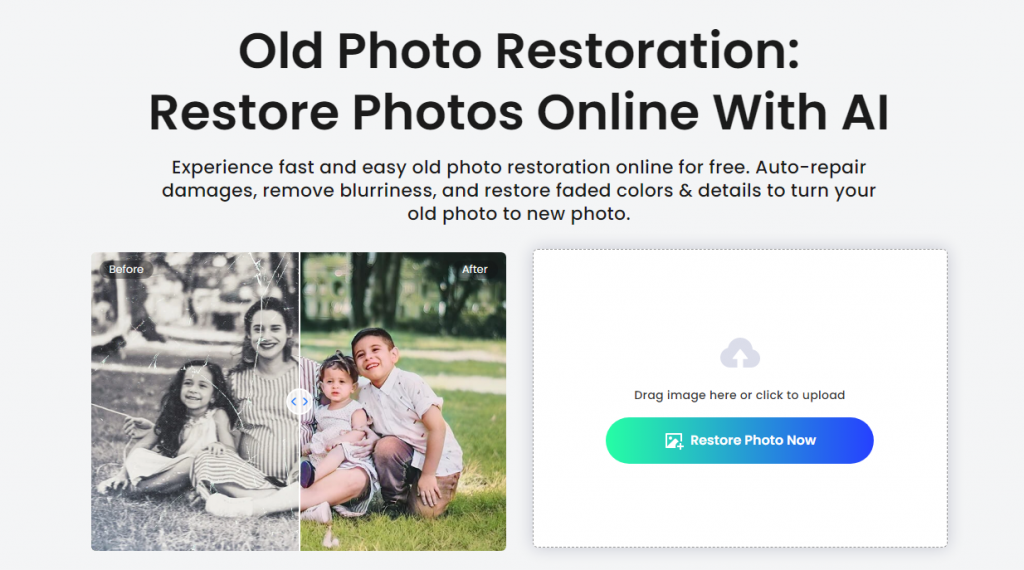
Step 2. Launch the Photo Restorer and Photo Colorizer feature, then click Start.

Step 3. Subscribe to its pro version, then check the photo restoration result and download the image.
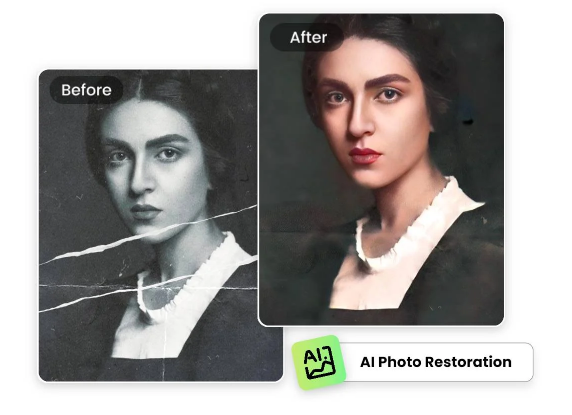
Piscart
With Picsart’s cutting-edge AI Enhance tool, you can easily restore old photos to resurrect memories. Its AI tech automatically adjusts your photos by boosting the sharpness, saturation, and other aspects, thereby transforming them from fuzzy images to color fading and scratches. To restore antique photos, just upload your image and let AI do its magic. It will automatically de-blur photos and enhance the quality of your old photo to make it as close to ideal as possible, even if you have no design experience.
Pros
- Automatic AI photo enhancement
- Supports previewing the photo restoration result
- Download repaired image for free
Cons
- Fail to cope with photo scratches
- 4x enhanced is only for pro users
Pricing
- 7-day free trial
- Picsart Plus: $5/mon
- Picsart Pro: $7/mon
How to convert old photo to new online with Piscart
Step 1. Go to the online Piscart photo restoration page. Then upload your image.
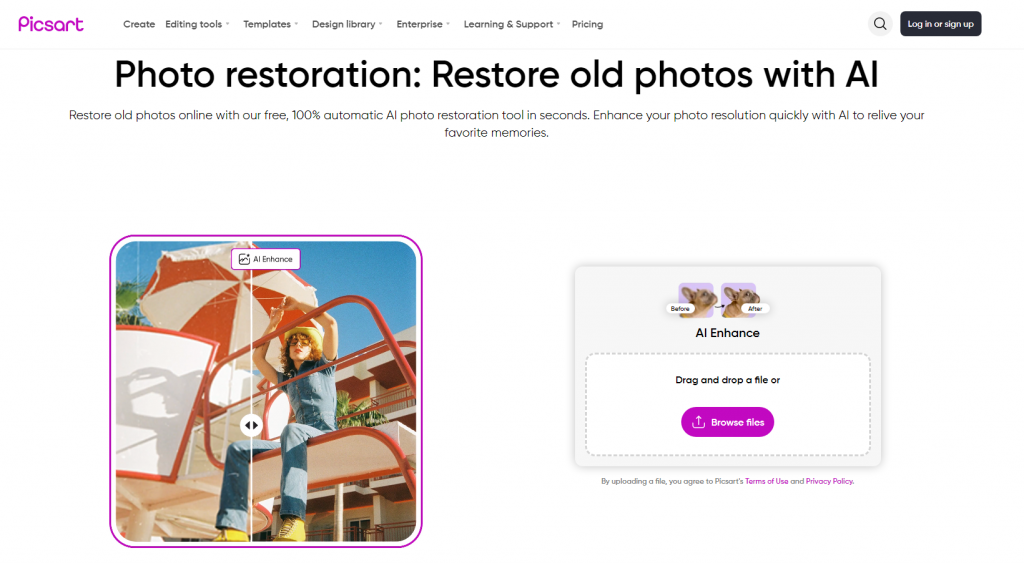
Step 2. Wait for the auto photo enhancement process, then check the result. Press Download to save the edited image.
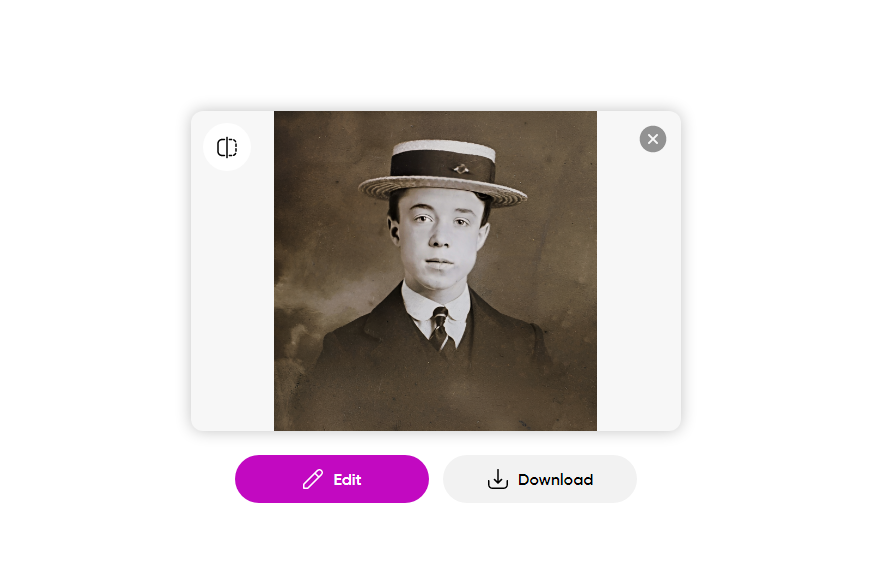
Mobile Apps to Make Old Photos to New
As for users who prefer to modify photos on their mobile phones, photo restoration apps are highly recommended. There are the two best choices for you:
Remini
The goal of the AI-powered photo editor app Remini is to enhance the quality of images. With a few easy clicks, you may boost image resolution with its range of improvement tools. You may use it to restore old photos, adjust brightness, improve color and contrast, sharpen details, retouch faces, and more. Moreover, it offers a variety of filters, like Vintage, Glamour, Cute, and Muted, that can be applied to enhance the original image’s beauty.
Pros
- Easy to enhance images
- High-resolution images output
- Auto old photo restoration
Cons
- Excessive number of ads
- Advanced photo editing features are for pro users only
Pricing
- Monthly plan: $4.99
- Pro Weekly plan: $9.99
- Lite Weekly plan: $4.99
How to convert old photo to new old on phones with Remini
Step 1. Download Remini from Google Play or App Store.
Step 2. Open the app, then click Enhance on the home page.
Step 3. Upload your old photo needs to be modified, then your photo quality will be automatically improved.
Step 4. Go to More > Color or Discover > Scratch Fix to colorize your old photo or remove scratches.
Step 5. Click the Save button to preserve all changes on the photo.
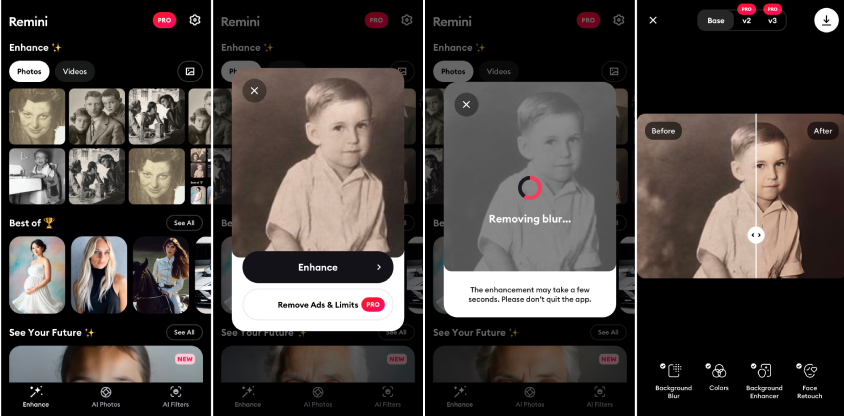
Fixmypics
FixMyPics is one of the greatest apps on iOS and Android for restoring old photos. It can easily fix old images, recover fading colors, and improve overall image quality with a powerful AI photo restoration algorithm. This irritating yellow “old” tone and image noise can be eliminated using its photo restoration option. It makes an old photo more sharpened and the image colors more natural. It also works well to remove scratches from older photos, giving them a smoother appearance.
Pros
- Easy-to-use user interface
- Able to remove scratches from photos
- Free trial to restore old photos
Cons
- It wasn’t that great for removing scratches
Pricing
- Weekly subscription $9.99
- 1 week subscription $2.99
- 1 year subscription $29.99
How to convert old photo to new old with Fixmypics
Step 1. Dowload and install Fixmypics on your mobile phone through Google Play or App Store.
Step 2. Launch the app and upload your old photo.
Step 3. Select the Enhance, Descratch, or Colorize features. Wait for the auto modification.
Step 4. Press the Save button to download the image or hit the share icon to share it with others.
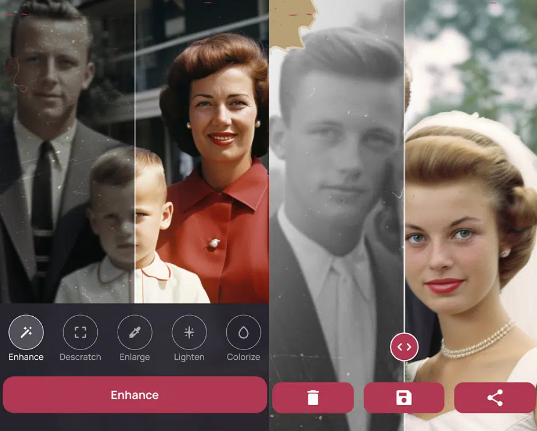
Turn Old Photo to New Photo on PC
Except for online tools and mobile apps, there is also software for PCs that can help you turn old photo to new photo easily and quickly. Here, we select the two most sophisticated photo editing software for you to restore your old photos.
Photoshop
When it comes to the most professional photo editing software, Photoshop must be a top choice. With its multi-media features, Photoshop is an incredibly flexible platform for creating engaging photo designs. It gives you the ability to restore and edit your old images to suit your creative needs. Basic photo editing features, including text addition, painting, and adjusting the image’s scale are available. At the same time, you can also adjust the photo elements, visual effects, etc.
Pros
- Comprehensive photo editing features
- Great photo restoration result
Cons
- Not easy to navigate for new users
- High subscription fee
Pricing
- 7-day free trial
- $22.99/mon
How to convert old photo to new on PC with Photoshop
Step 1. Launch the Photoshop software, then import your old photo.
Step 2. Add a new layer to the current image for flexible photo editing.
Step 3. Navigate to Filter > Neural Filters > Photo Restoration to repair your old photo. Adjust the face, scratch, etc.
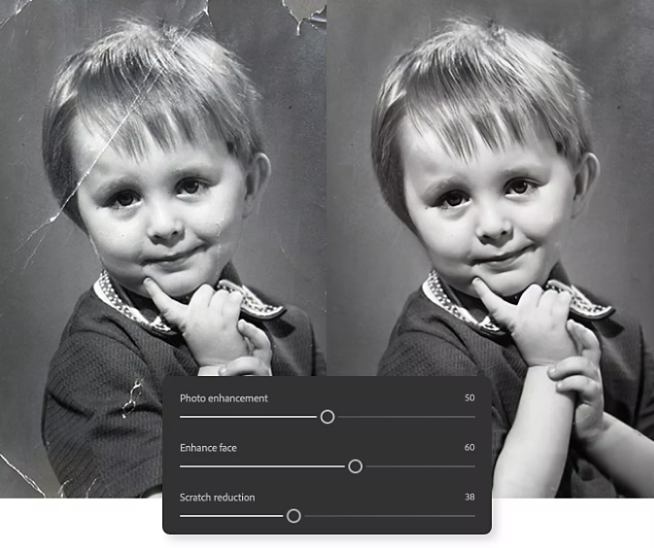
Step 4. Click Filter > Neural Filters > Colorize to colorize your black and white photo if necessary. Then go to File > Save to preserve the edited image.
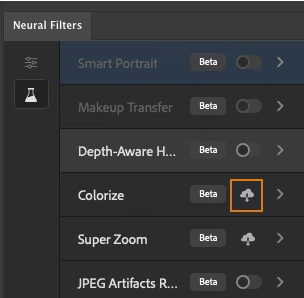
Photoglory
PhotoGlory makes restoring outdated images simple and effective. The software offers a remarkable outcome and an easy-to-use, semi-automated workflow, making it suitable for both novice and expert users in the field of photo restoration. With PhotoGlory, you can adjust photo clarity, contrast, and saturation, colorize B&W images either automatically or manually, and add 100 pre-built effects to your vintage photos.
Pros
- Auto image restoration
- Other basic photo editing features
- Easy to navigate and use
Cons
- A free trial is not available yet
- High subscription fee
Pricing
- Standard version: $19.25
- Deluxe version: $29.40
- Pro version: $39.20
How to convert old photo to new photo on PC with Photoglory
Step 1. Download the Photoglory software on your PC. Then import your old photo.
Step 2. Click Restore old photo in the menu bar. Wait for the auto photo restoration process.
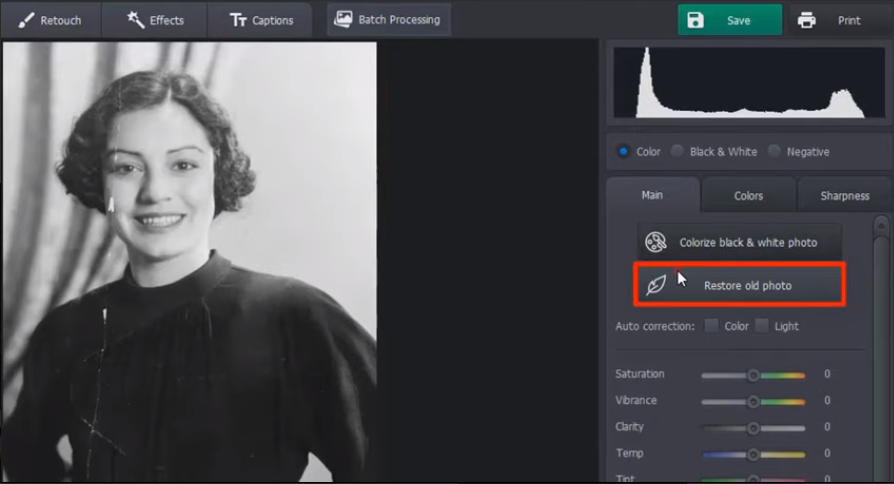
Step 3. Then click colorize black & white photo to add the image color. After your edit, press the Save button to preserve the repaired image.
Comparison Between Different Old Photo Restoration Tools
Feel dazzled to select the most helpful tool to convert your old photo to new photo? Quick check the comparison table of the 7 recommended old photo restoration tools, then pick one to use.
| Old Photo Restoration | Features | Pricing | Best for |
| AiPassportPhotos | Automatically repair old damaged photos, remove scratches and tears, colorize, and enhance old photos | Free trial available 10 credits: $4.99 100 credits/ month: $9.90 | portrait restoration, old family restoration, vintage photo restoration |
| Fotor | AI photo restoration, photo colorization, remove blur scratches, tears, restore faded colors and details | Fotor Pro: $3.19/mon Fotor Pro+: $5.99/mon | Portrait restoration |
| Piscart | Restore old pictures, unblur images, increase photo sharpness, saturation, and more. | 7-day free trial Picsart Plus: $5/mon Picsart Pro: $7/mon | Portrait restoration, image unblur |
| Remini | Restore old photos, adjust brightness, improve color and contrast | Monthly plan: $4.99 Pro Weekly plan: $9.99 Lite Weekly plan: $4.99 | Portrait restoration, vintage photo restoration |
| Fixmypics | Old photo restoration, colorize photo, image quality enhancement, remove scratches | Weekly subscription $9.99 · 1 week subscription $2.99 · 1 year subscription $29.99 | portrait restoration, old family restoration |
| Photoshop | Old photo restoration, colorize images, photo enhancement, remove scratches, etc. | 7-day free trial $22.99/mon | portrait restoration, old family restoration, vintage photo restoration |
| Photoglory | Restore faded images Colorize black and white photo Remove scratches, creases, stains, tears | Standard version: $19.25 Deluxe version: $29.40 Pro version: $39.20 | Portrait restoration, scratches repair |
FAQ
- Can I restore photos damaged by water or fire?
Actually, it is hard to recover damaged photos by water or fire. You may try several AI photo repair tools in the market to try to restore it. On the other hand, if your photo is severely damaged, you’d better ask a professional photo restoration expert for help if it is indeed important for you.
- Where can I restore old photos near me?
You can search for the old photo restoration service in Google, then check the recommended service places on Google Maps. To save your precious time and money, it is more recommended that you restore your old photo online with AI old photo restoration tools.
- How much does old photo restoration cost?
Photo restoration typically costs $3 for easy restoration, $25 for medium restoration, and $60 for intensive repair involving significant damage. Therefore, the cost of restoration varies from $3 to $60 depending on the degree of damage. To save money, you can have a trial of professional online AI photo restoration tools, which are cheaper than offline photo restoration services.
- Can old damaged photos be repaired?
Yes. Thanks to the advanced AI photo restoration algorithm, you can repair old damaged photos with blur, scratches, creases, stains, tears, etc. Just upload your old photo, and it will be restored within seconds.
The Bottom Line
In this ultimate guide, we talked about how to convert old photo to new photo. In a word, with the help of dedicated photo restoration tools, it is never a tough thing to restore your old photos to new. The best photo restoration tools online, for mobile and for PC are listed here. You just compare their features and photo restoration results and select one to repair your old photo from now on!