Adding a black background to your photos and videos is a powerful addition to the visual impact. This technique works for personal projects, business, or social media when you’re editing. In this guide, we will teach you how to add a black background to photos and videos with the most simple of online tools as well as more complex software. It’s time to go deep and sharpen your editing skills.
Benefits of Adding a Black Background to Your Photo & Video
You can give your photos and videos a better look by adding a black background. Here are some benefits of this technique in various contexts:
- Highlights the Subject: A black background base allows a stark contrast that will help make your subject in your photo or video become a main attraction for the viewers.
- Professional Appeal: For the field of business and e-commerce, a black background really does make sense and could potentially add a very sleek and polished look to the screen, as well as make images of your product look more sophisticated and high quality.
- Ideal for Social Media: They’re also great for black backgrounds because they look good on social media platforms such as Instagram or Pinterest and give your content a more modern, stylish, and consistent look.
- Enhanced Product Photography: A black background actually makes products look more attractive, and also, products look cleaner in terms of list items and product details, which leads to higher sales for e-commerce.
- Versatile Editing: On a solid black background, it’s very easy to edit since it allows you to change it in amazing ways to modify the looks of your visuals with some light and shadow play.
How to Add a Black Background to Photo Online
Using advanced AI-powered tools such as AiPassportPhotos, you’re only a few seconds away from adding a black background to a photo online. This smart platform allows a smooth background removal process with simple customization. Get professional quality results with Less effort. If you’re looking to set a black background behind your photo online for a variety of uses like social media posts or product photos, then AiPassportPhotos makes it very easy. Here’s how:
Step 1: Go to AiPassportPhotos and click on ‘Upload Photo.
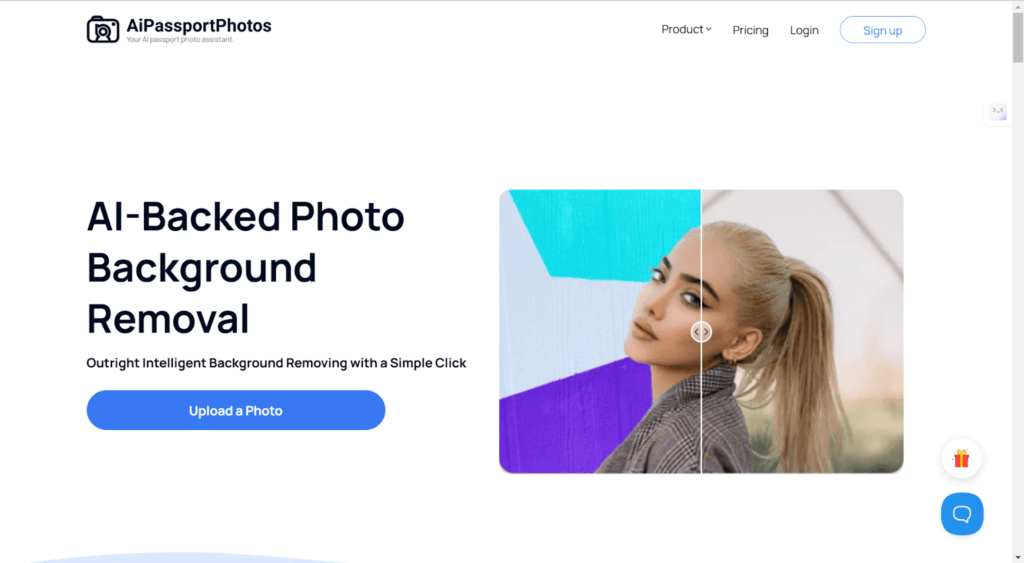
Step 2: The AI background technology removes the existing background.
Step 3: From the left panel, you can click on the “+” button.
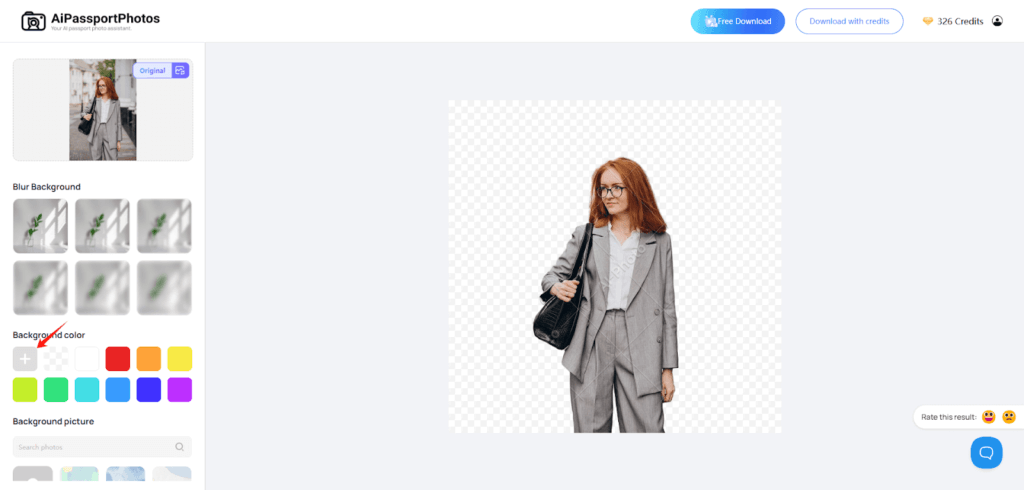
Step 3: A color palette will pop up so you can choose the black from here.
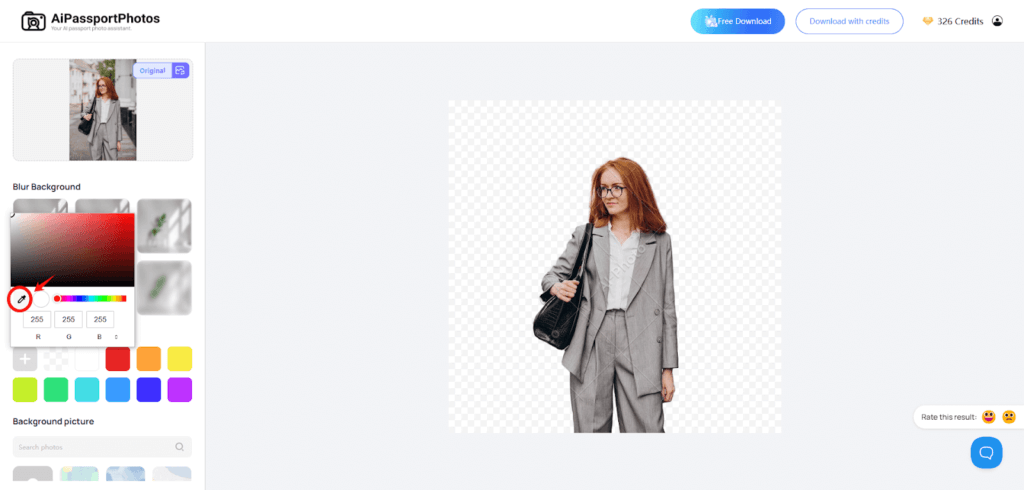
Step 4: You can use the eyedropper tool to pick the black.
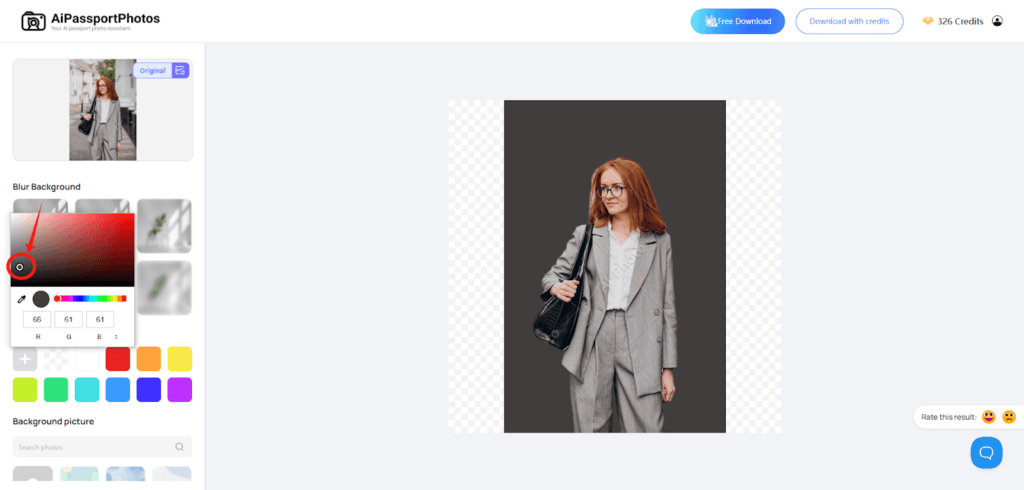
Step 5: Click on the Free Download. You can watch ads to download for free.
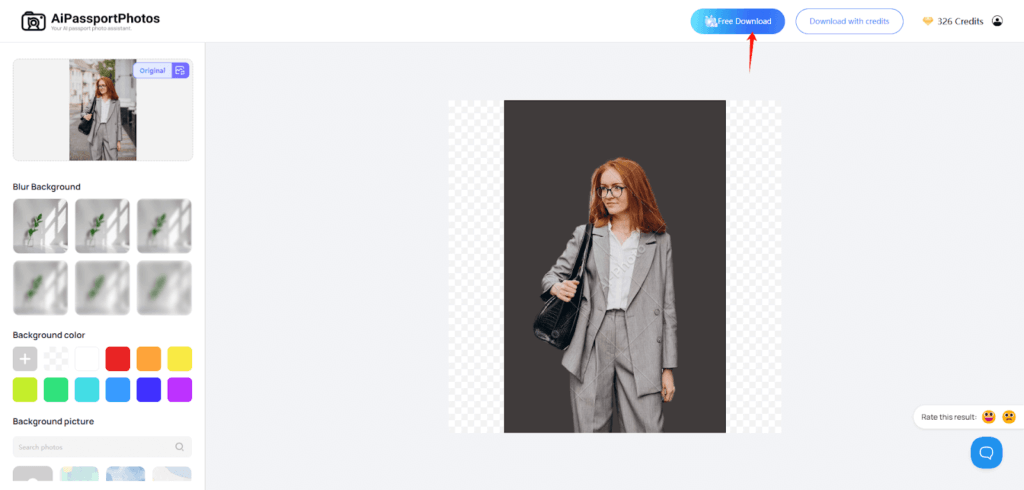
How to Add a Black Background in Photoshop
Photoshop is an effective tool which allows you to conveniently delete the current background of your image and replace it with black solid background. Just follow easy steps to give to your image a professional, polished look.
Step 1: Open up Photoshop and import the image you wish to process.
Step 2: Click the lock icon in the Layers panel to unlock the photo layer.

Step 3: Go to the Properties panel (Window > Properties). Under Quick Actions, click Remove Background. This will automatically erase the background of the photo.
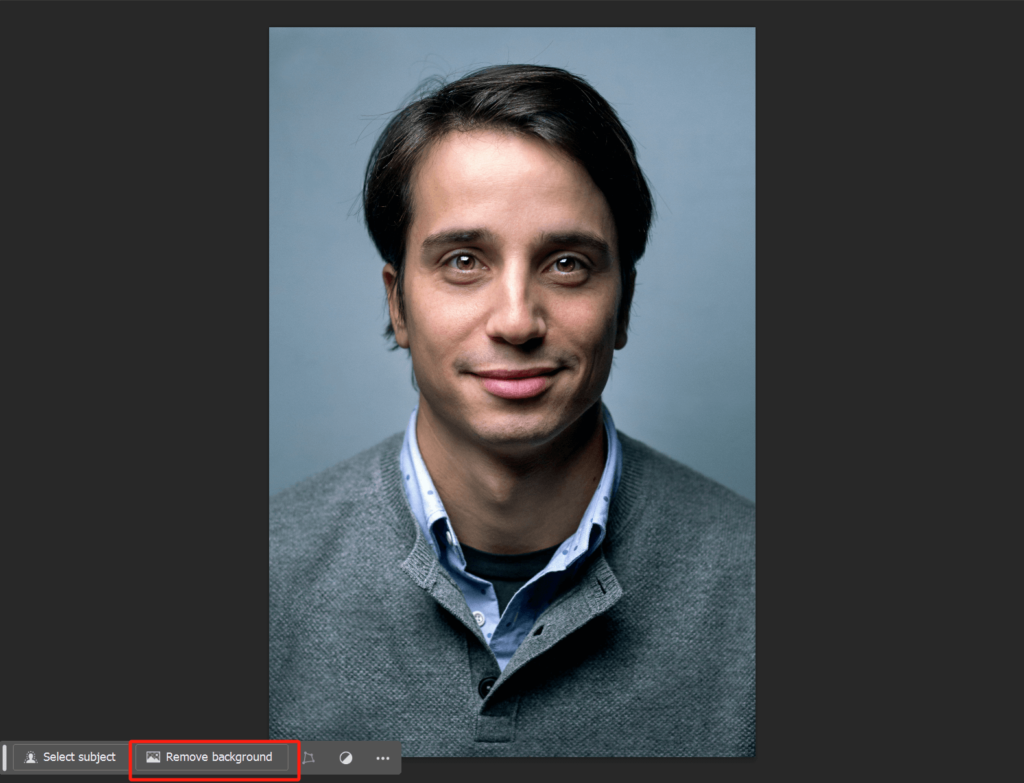
Step 4: Click the button to create a new layer on the New Layer icon located at the bottom of the Layers panel.
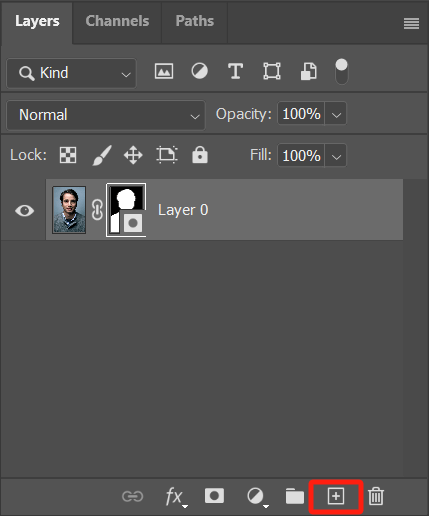
Step 5: Select the new layer and go to Edit > Fill. In the Fill dialog box, choose Black in Contents option, and click OK.
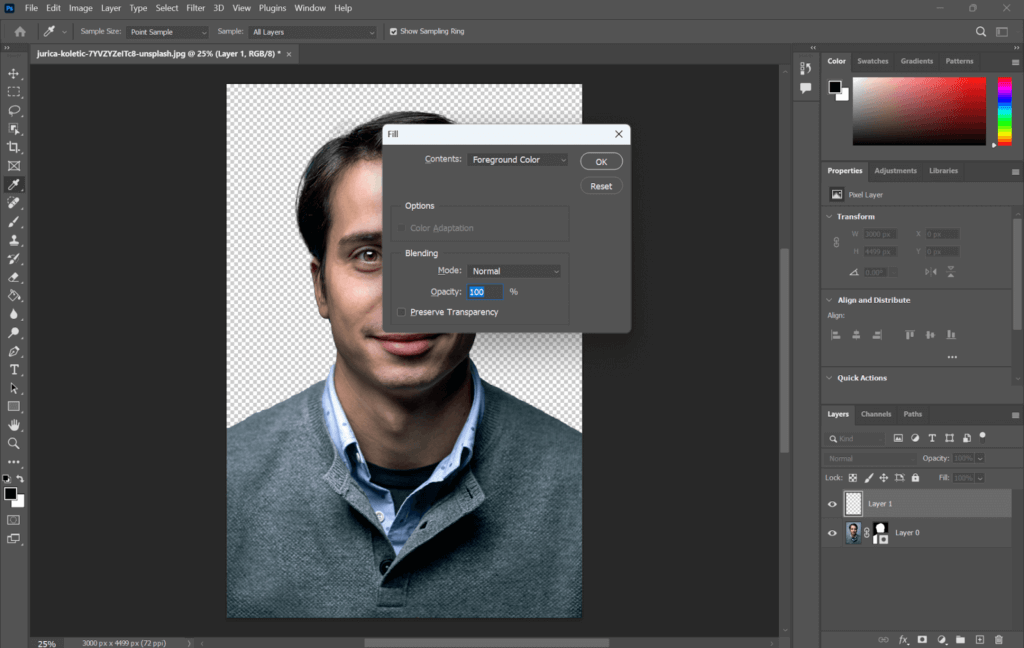
Step 6: In the Layers panel, drop the new black layer below your image layer. This will place the black background behind your subject.
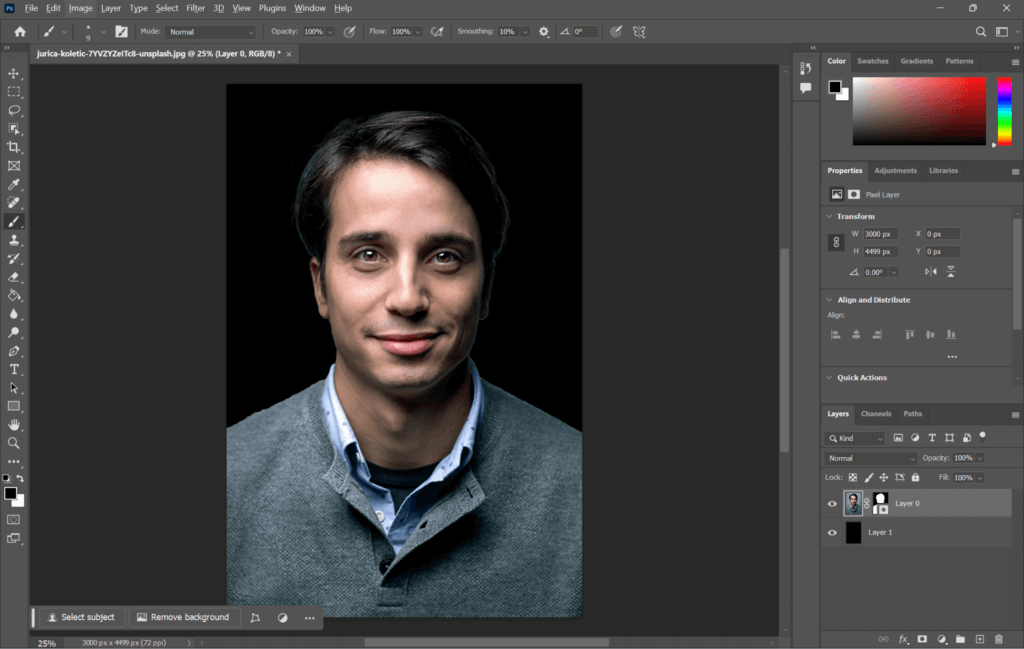
Step 7: Once you’re happy with the result, save your image in your preferred format, such as PNG or JPEG.
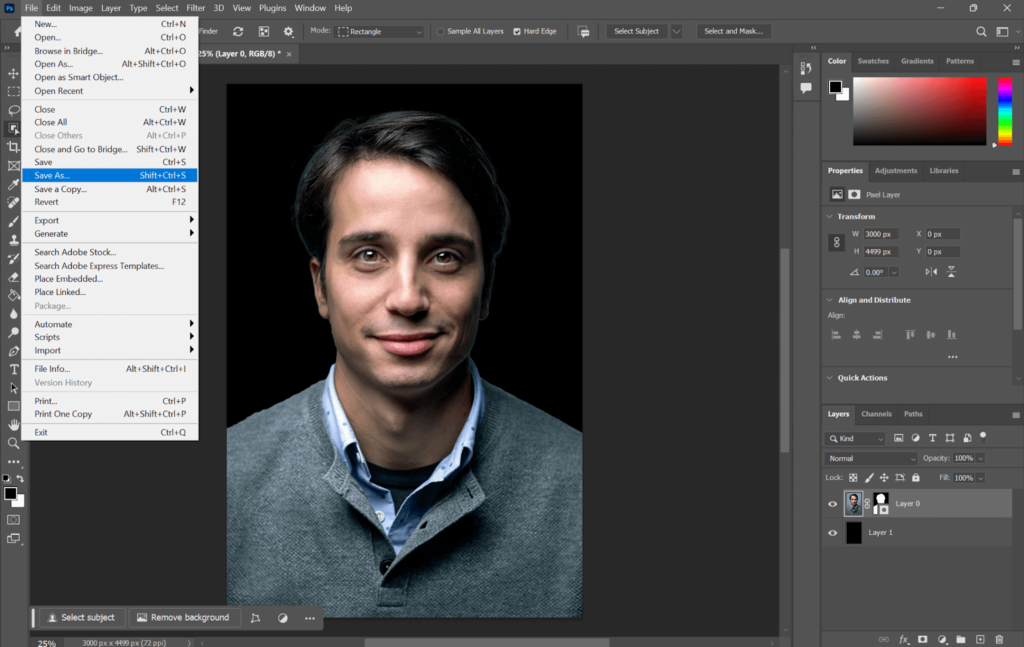
How to Add Black Background to Photo on iPhone
If you’re using an iPhone, adding a black backdrop to your photo is an easy thing to do with many options. Here’s how you do it.
Using iPhone’s Built-in Background Removal Feature
iPhone’s built-in background removal feature can quickly remove the background of a photo, leaving it transparent. However, it actually will not change the background to black. So, you may need to use some other tools like Picsart to add a black background after you use the built-in feature to remove the background.
Step 1: Pick the photo you want to edit, then open it.
Step 2: Once you long press on the photo’s subject to separate it and make the background transparent, it’ll do it automatically.
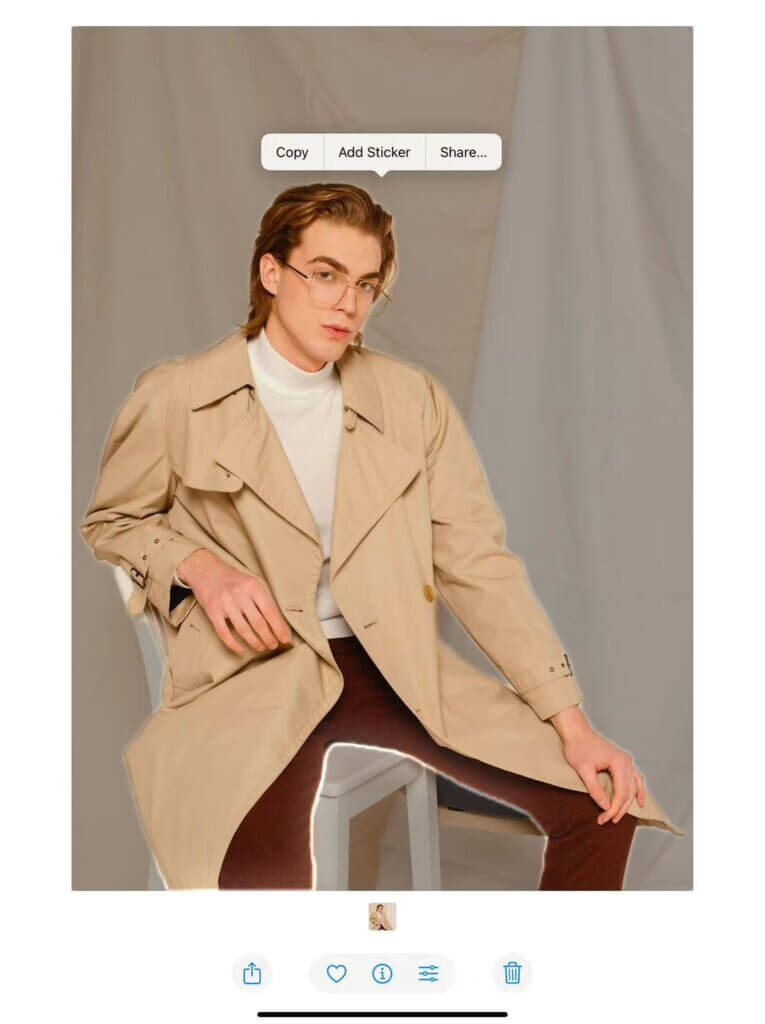
Step 3: The copy subject is tapped, then you’ll paste it into your Note document by clicking ‘Paste’. Long press the background removed image to save it to the gallery.
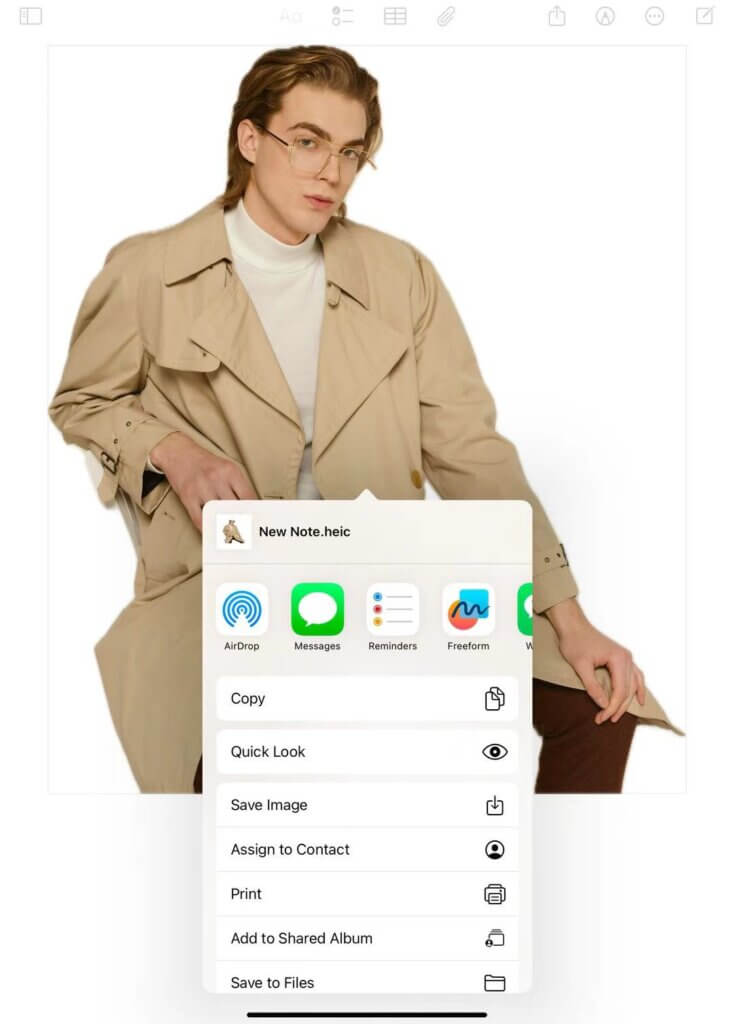
Step 4: Find an app that can do background editing, Inshort, Canva, PicsArt, etc.Step 5: Upload the background removed photo into the app.
Step 6: Find tool options like Background and choose the black as the new background.
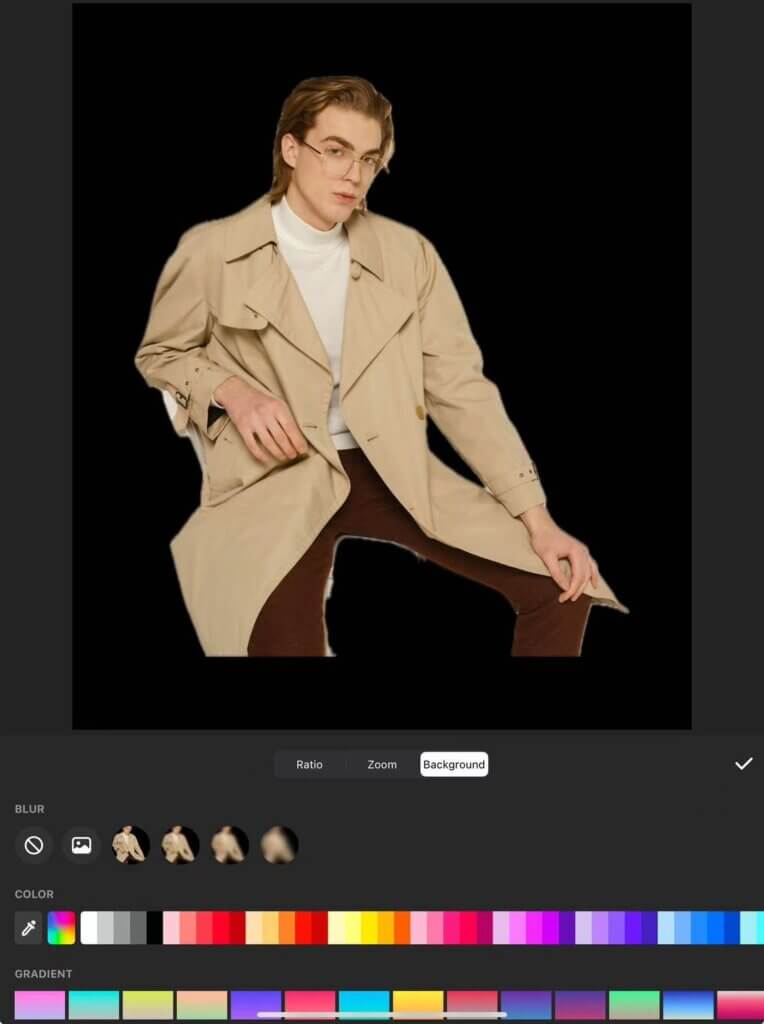
Download an App
The Photo Background Changer is a handy app that allows you to change the photo background with an iPhone. It provides over 100 HD background templates, including beaches, cities, and gradients. You can also add a black background through the editing manual tools or by selecting a plain black background from its library. While the app is free to download, advanced features require in-app purchases: That’s $3.99/month, $19.99/year, or just $5.99 for one time only.

Step 1: Download the app from the App Store.
Step 2: Then open the app and tap Import Photo to upload the image.
Step 3: The background is automatically removed, but you can confirm or do so manually within the editing tool if required.
Step 4: You can either choose a plain black background from the app’s library or upload your own.
Step 5: Change the photo placement, save, and export the final result to your device.
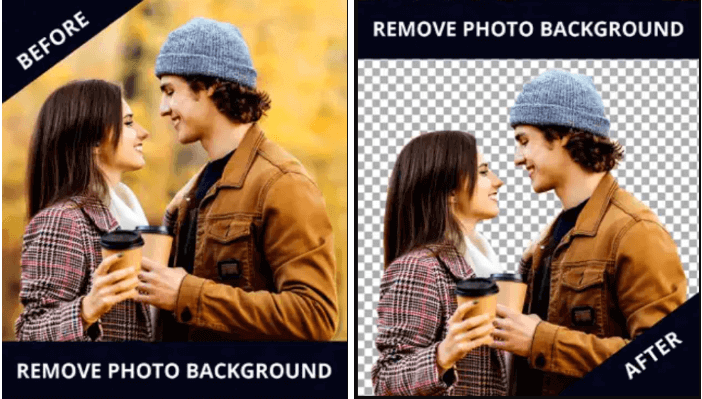
Use an Online Tool
Highly recommended for a simple and efficient way to add a black background to your photos, AI-powered tools like AiPassportPhotos. AiPassportPhotos provides advanced AI face detection technology in order to automatically remove and replace photo backgrounds seamlessly. It has smooth borders, blending naturally, and with options such as solid black or a transparent background. If you want to quickly make professional passport photos, social media post images, or e-commerce product images, then this tool is for you. Also, you can also look into other great tools, such as Remove.bg, Photoroom and others to experience fast and user-friendly background removal services for different requirements.
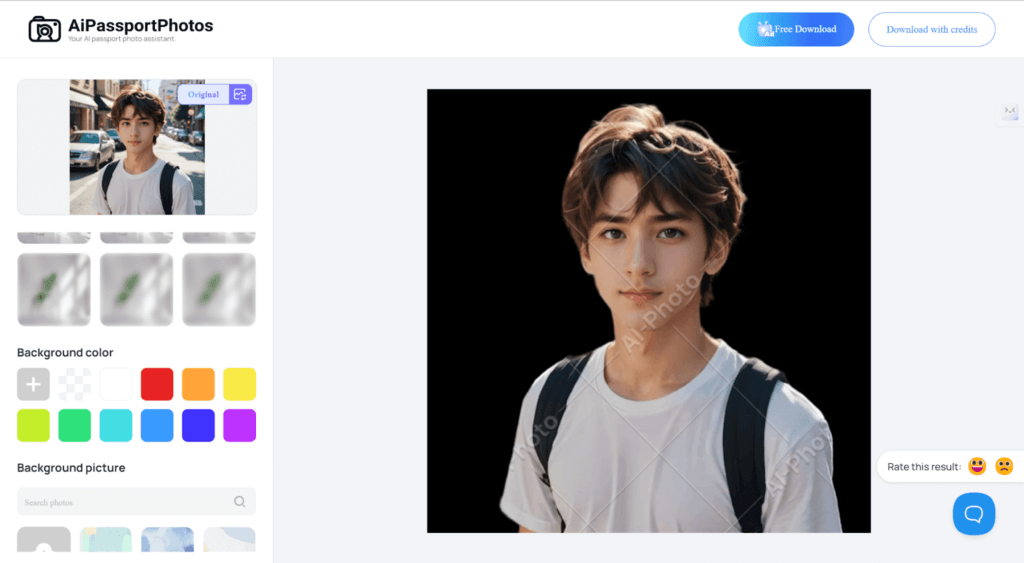
How to Add Black Background to Video
A black background added to your video will instantly give it a sleek and professional look. If you just want to bring more attention to one subject, a black background to your video will greatly help. You can choose the quick, easy to use online tools, or you can get into the bigger, more refined editing within specially developed software. We’ll dive into both approaches depending on your preference.
Use an Online Tool
Kapwin is an easy-to-use online video editor that lets you easily change your video backgrounds without green screens or complex editing steps. To creators on platforms like TikTok or YouTube, it is ideal as it gives a straightforward approach to reinforce video content by means of new backgrounds with images, videos, or GIFs. Kapwing’s browser-based functionality removes the hassle of downloads and creates a fast, easy-to-use, interactive editing experience for both beginners and pros.
Step 1: Upload your video into Kapwing or paste a video URL into the editor.
Step 2 Head into the “Effects” tab and click on “Remove Background,” which will automatically remove your video’s original background.
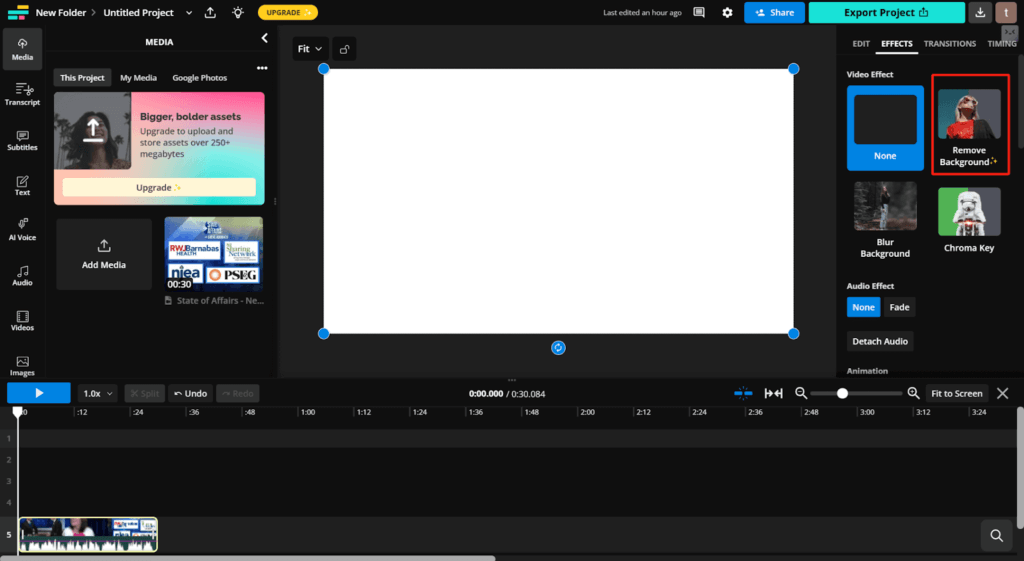
Step 3: In the background color select black.
Step 4: Export your video, download the file, and post the video on your website or favorite social media platform.
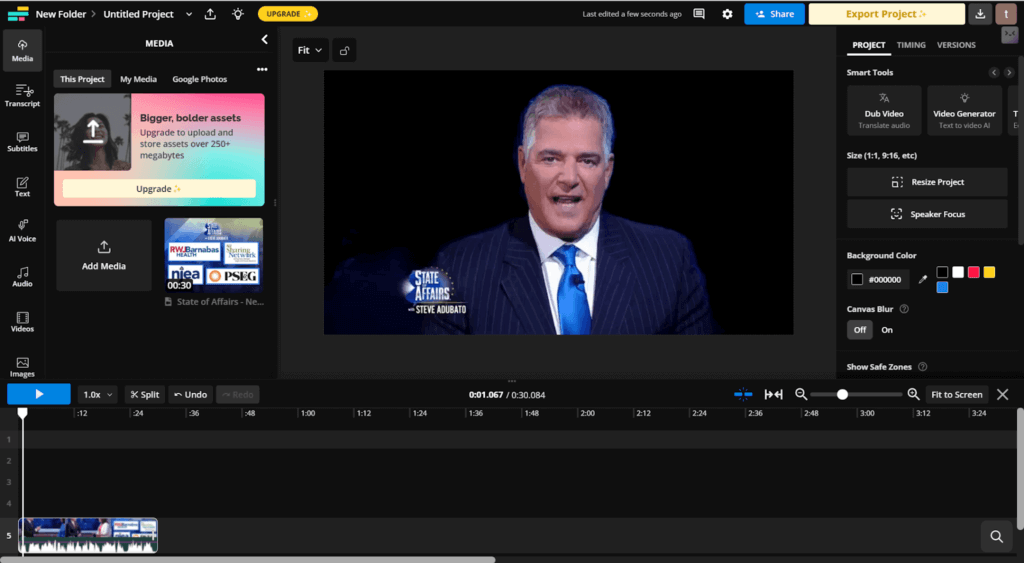
Premiere pro
Adobe Premiere Pro is a powerful video editing tool that is widely used in the filming industry for movies, etc., that allows you to replace any background. With its versatile features, you can cut, trim, remove background, and add background to the video you load if you want to add a black background using it. Here are the steps.
Step 1: Open Adobe Premiere Pro and add your video, photo, or text to the timeline.
Step 2: Select New Item > Black Video in the Project panel, right click and click on it.
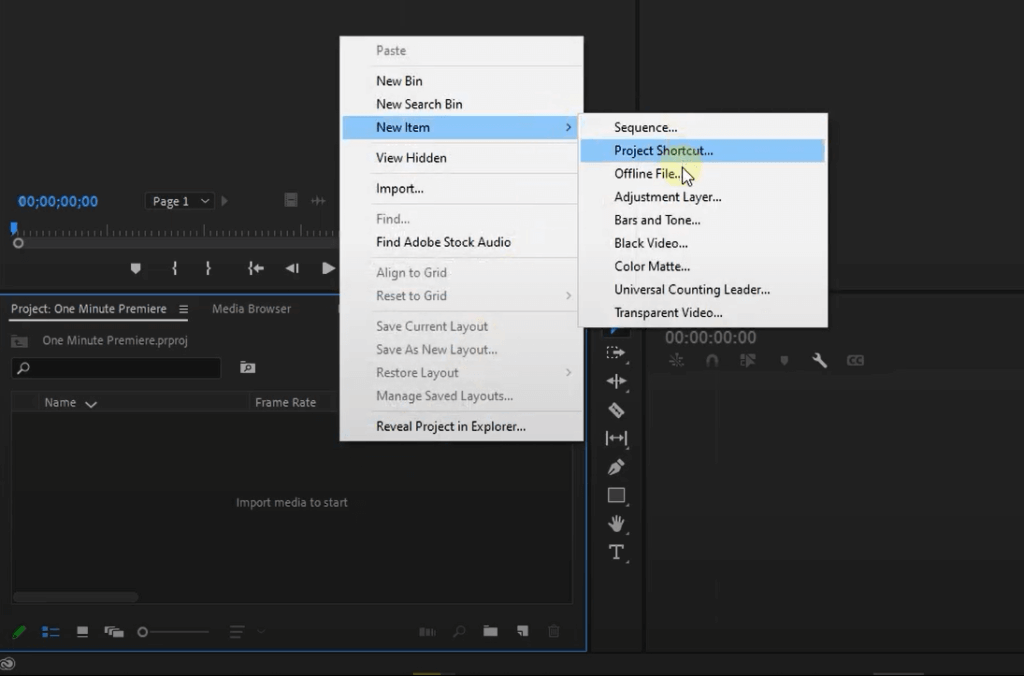
Step 3: Check the black video dimensions and frame rate in the dialog box, then click OK.
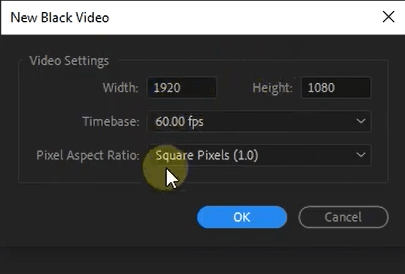
Step 4: Now drag the newly created black video from the Project panel into the timeline, replacing the media if it is below yours or in another place.

Step 5: Drag the sides of the black video in order to change its length so that it has the desired duration.
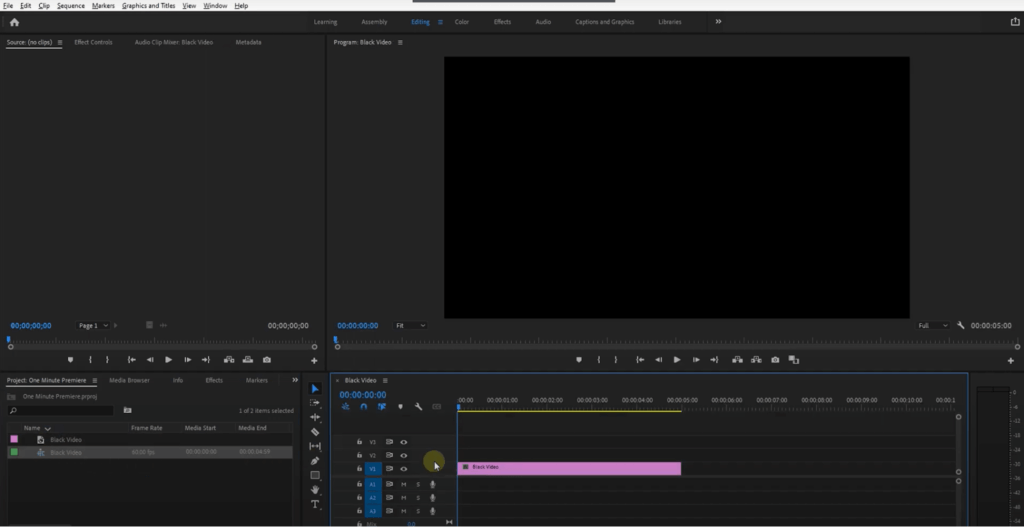
Step 6: If you wish to change to another solid color background of a video, follow the same steps but choose Color Matte and then select the color you’d like.
Step 7: Preview your project to ensure the background appears as intended, then export the video.
FAQ
How do I add a background to a video on my iPhone?
There are several apps available for iPhone that can help you add a background to a video. For example, iMovie is a popular choice. Open iMovie and import the video you want to edit. Then, you can use the green screen or chroma key effect. First, record or import the background video or image you wish to add. Place the main video on the timeline and select it. Look for options like “Green Screen” or “Chroma Key” and adjust the settings to make the original background transparent and replace it with the new one.
What is the easiest way to replace a background with black on a cellphone?
The easiest way is to use online background remover tools like AiPassportPhotos. Simply upload your photo from your iPhone browser, and the tool will automatically remove the background. Once done, you can select black as the new background color. These tools work on any smartphone browser and don’t require downloading apps, making the process quick and hassle-free.
What are the best apps for iPhone and Android to edit backgrounds?
Some of the best apps for background editing include:
- Canva (iPhone & Android): Easy-to-use for removing or replacing backgrounds with its one-tap background remover.
- PicsArt (iPhone & Android): Offers tools for background removal, replacement, and artistic effects.
- Snapseed (iPhone & Android): A powerful editor for adjusting background colors and applying filters.
- Background Eraser (iPhone & Android): Specializes in removing and replacing backgrounds.
- Adobe Express (iPhone & Android): Provides advanced background editing features with a simple interface.
How to edit background of photo on iPhone free?
To edit a photo background for free, use the Photos app on your iPhone. Simply long-press on the subject in your photo, and the app will automatically detect and separate it from the background. You can then copy or share the subject without the background. For more advanced editing, such as adding a new background, you can also try free apps like AiPassportPhotos, which allows you to remove and replace backgrounds easily.

Conclusion
Adding a black background to your photos or videos can greatly enhance their contrast and visual appeal. No matter if you prefer using advanced tools such as Photoshop, online editors like AiPassportPhotos, or usable mobile apps for fast modifications, you’ll obtain professional results. Using these techniques, you can easily design remarkable visual content for yourself or create.