Adjusting the background color of an image can be critical for improving the quality and image of an object, as it can make it look more professional and attractive. If you want to crop an image into a white template or looking to turn a picture’s background to white for product pages or other social media – there are a few methods you may use to do it safely and for free. The following is a step-by-step guide on how to insert a white background on your images.
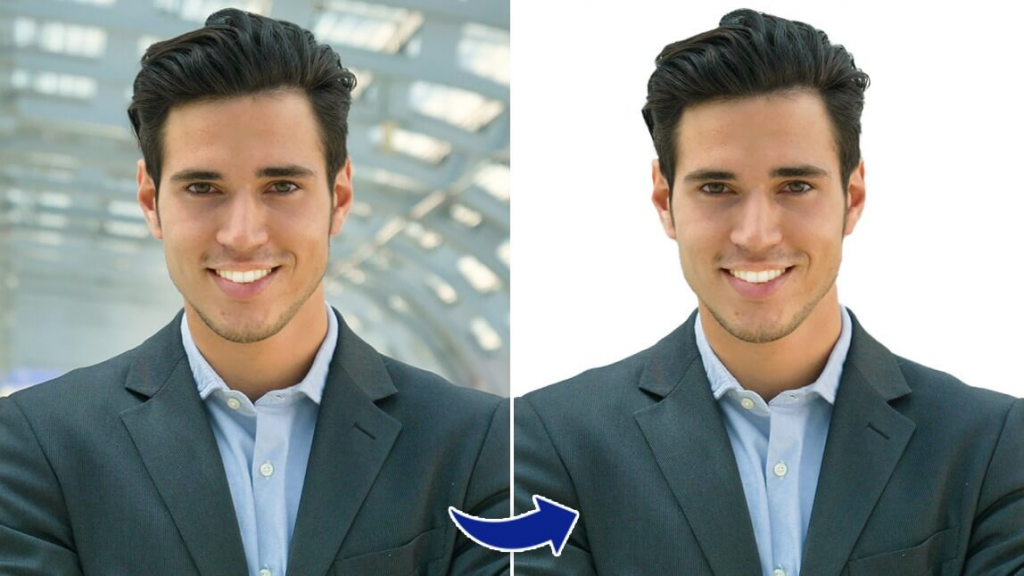
How to Add White Background to Photo Online
AiPassportPhotos is a user-friendly website that assists you in removing your background and add white background to photo online. Among the things that make it great is that it allows the addition of a white background to your photos, which makes it perfect for passport pictures, professional portraits, and product images online.
How to Add White Background to Photo using AiPassportPhotos
Following these steps will allow you to add a white background to your photos using AiPassportPhotos in a few seconds.
Step 1. Visit the AiPassportPhotos Website
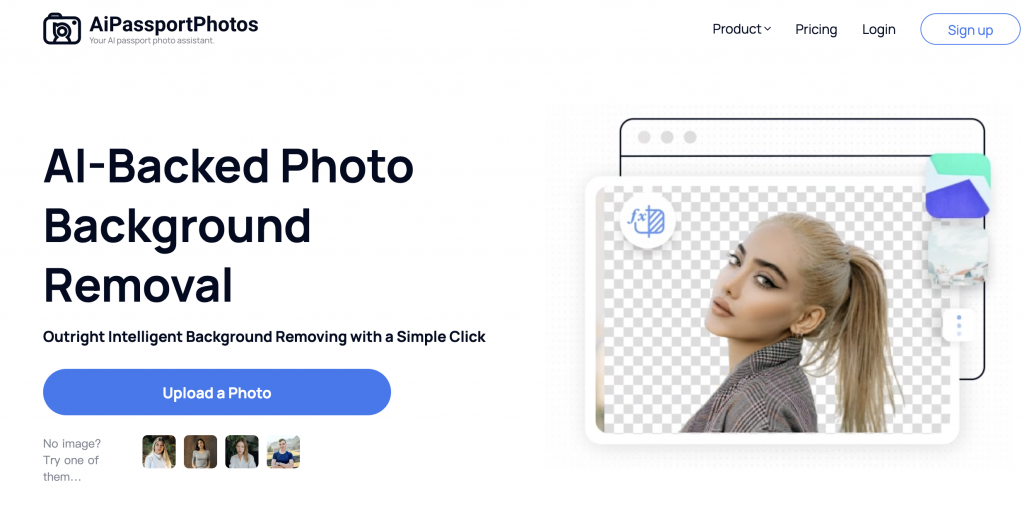
Step 2. Upload Your Photo
Click on the “Upload Photo” button and choose the image you want to edit from your computer or mobile device.
Step 3. Automatic Background Removal
This tool will automatically identify and remove the background of your picture.
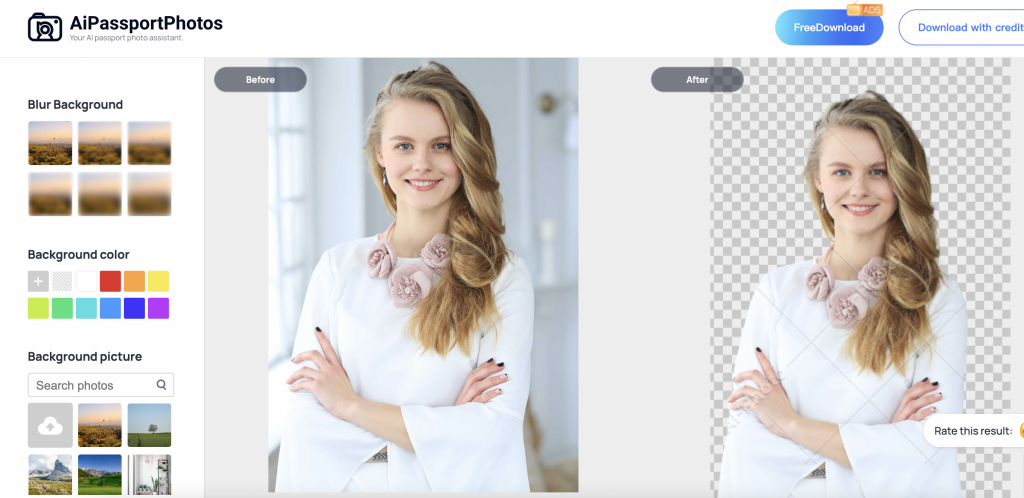
Step 4. Add White Background
After removing the background, select the white background option to replace the background with a solid white color.
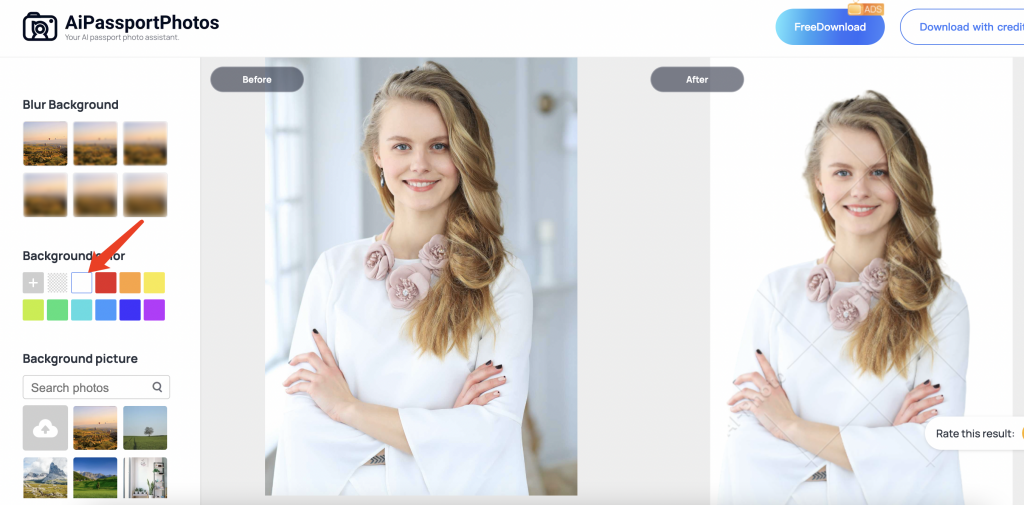
Step 5. Download Your Edited Photo
Make the adjustments and download the photo by clicking the “Download” button.
How to Add White Background to Photo Using Photoshop
Photoshop is a powerful image editor software whereby one can erase the background of a photo and put white color as the background in an accurate manner, moreover, the software is fully equipped with a variety of editing tools as well as export options that may be used for sharing the final photo.
This process will help to improve your photos by making them look more professional, making brand image uniform and giving more versatility to different types of projects.
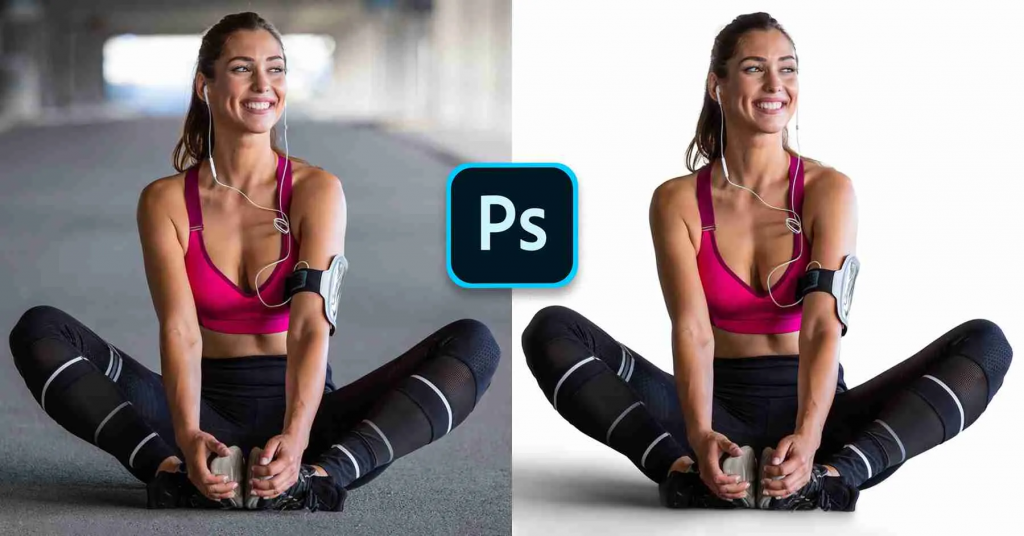
Here are the steps on how to use Photoshop
Step 1. Open the image you want to work on using Photoshop.
Step 2. To do this, choose the Wand selection tool located in the toolbox at the left-hand bottom of the interface.
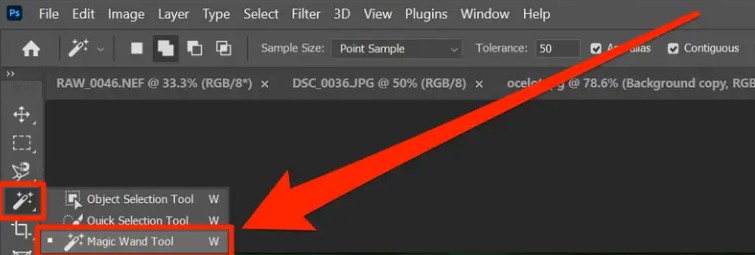
Step 3. To select the background part of your image, click on the area around the image. If the wand tool selects too much of your image, you can hold down the Shift key with the mouse and click on the additional areas of the background to increase the selection.
Step 4. After you have selected the entire background, you can press the delete button to eliminate it.
Step 5. Click the New Layer button situated at the bottom of the Layers panel to create a new layer.
Step 6. Using this new layer, and choose the Paint Bucket tool from the Toolbar, select white color, and click on the new layer to fill it with white color.
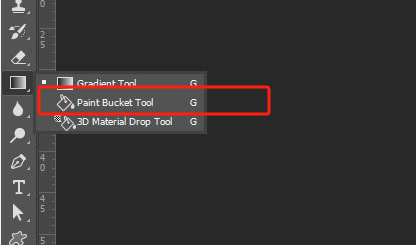
Step 7. Click on the ‘Layer’ option in the navigation menu, then drag the new layer position below the main layer.
Step 8. After that, you can save your new image in any of the image formats such as PNG format or JPEG format.
How to Add White Background to Photo on iPhone
You can also add a white background to a phone picture using the iPhone’s editing tool. This process involves background removal followed by placing a white layer. Here are the steps:
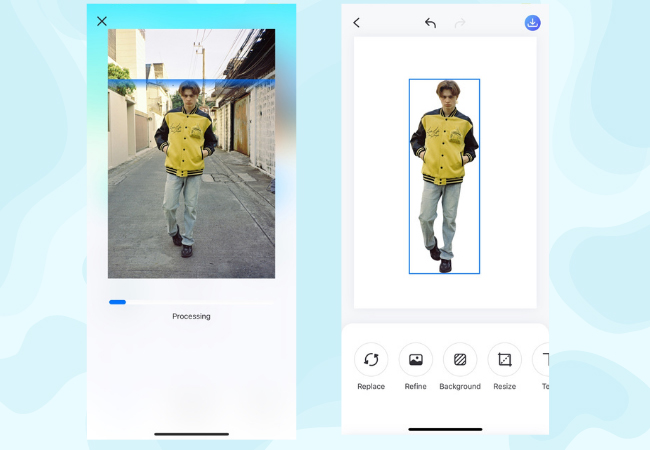
Step 1. Launch Photos and then select the photo where a background needs to be replaced.
Step 2. Press on the main subject and hold it until it is surrounded by a white border.
Step 3. Tap on Copy and if you go to File, you will be able to paste the PNG image with the clear background. Or you can copy-paste it to your social app chat frame to share with friends.
When Do You Need White Background Pictures?
White background is useful when it comes to achieving simplified and clinical, as well as non-distracting look in photography, design, and digital arts. It highlights the subject or the content without other forms of interference.
Product Photography: A simple background such as a white background is employed in product photography to present a clear object. It can make the product become the focus of attention and dominate the promotion image.

E-commerce: Many e-commerce websites maintain plain white backgrounds of the products which serve as a uniform background and allow the customers to compare and decide easily.
Graphic Design: In graphic design, the white background helps to give some contrast to other items such as texts or graphics.
Presentations: It is common for Power Point such as slides to have a pure white background to ensure that the message is being conveyed clearly.
Headshots and Portraits: In taking professional headshots or portraits, pure white is the most common color for backdrops as it gives a professional look and minimizes any distractions.

Passport & ID Photos: A white background is preferred for passport and ID photos since it complies with the relevant official standards and provides for good distinction.
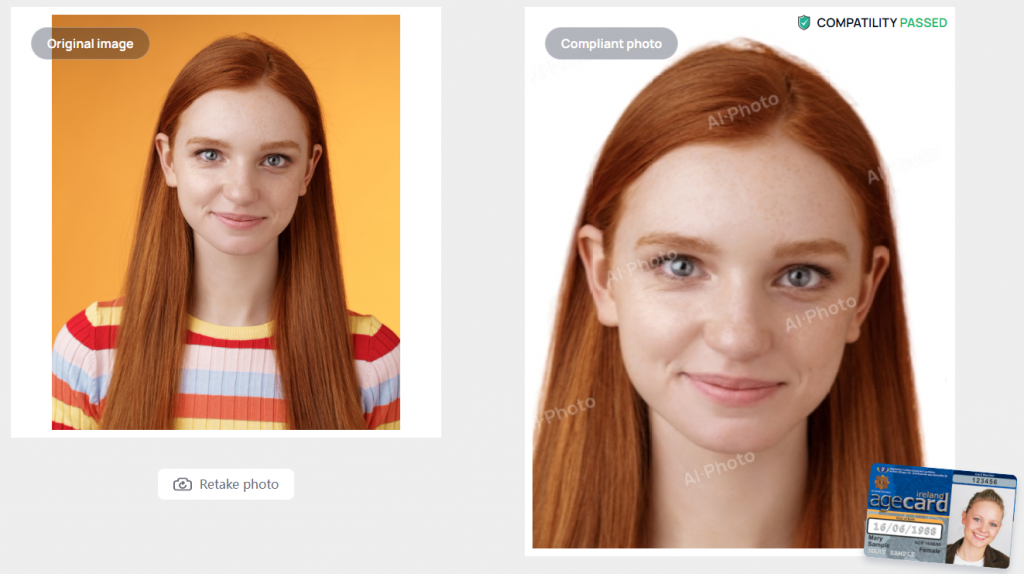
Birthday Cards: They are frequently used to establish a blank background that helps to emphasize the text and images on the poster.
Flyers: Flyers tend to stick with white backdrops to ensure it doesn’t detract from the text.
LinkedIn Profile Pictures: A white background also assists in coming up with a strong and corporate look.
Food Photography: It helps to spotlight the food items by reducing distractions in the background, making them more appealing to the eyes.
Resume and CV Photos: Ideally, keeping the background white ensures that the photos of resumes and CVs look professional and well-organized.
Branding and Logo Design: It also provides an overall minimalistic outlook that doesn’t overlap with the logo or brand components.
Art and Craft Listings: It can be useful in helping to reveal the detail of products like furniture, art and craft, making them more attractive to consumers.
Frequently Asked Questions
How do I get my background back to white from black?
You can use Photoshop or AI tools such as AiPassportPhotos to get your background back to white from black. Using AiPassportPhotos makes it easier and faster as compared to using Photoshop for users who may not have the patience to do it.
How do I add a white background to a photo with complex edges, like hair or fur?
In the case of photos with intricate edges such as hair or fur, painting the background white may be rather challenging, while using online Background Removers to perform this task will prove easier and more effective, such as AiPassportPhotos.
Conclusion
In conclusion, you have multiple options to add a white background to your photos: The AiPassportPhotos application for simpler editing or Photoshop for the most detailed adjustments. Moreover, with the built-in app on iPhone, you can easily change the background color when you need to quickly correct the photo. Select the most suitable approach based on your level of expertise and achieve desired outcome.