Sometimes we want to blur the background of an image to draw attention to a person or object in the center, especially for product advertising, profile image and covering sensitive information. Although you can blur the background while taking a picture on your phone or camera, it’s still possible to blur the background with some photo editors on the market, such as GIMP, Snapseed and AiPassportPhotos. With the help of GIMP, you can blur any area of your photo freely, which can make the foreground sharper and more vibrant. In this article, we will show you how to blur photo backgrounds with and without GIMP.
Blur Photo Background with GIMP
When it comes to photo editors, the first one that comes to mind is Photoshop, but a free image editing tool called GIMP has similar functions for processing photos, allowing you to blur the background in photos. As a professional photo editor, it’s not easy to master all the skills. Therefore, you still need to practice, if you want to get a professional-looking image with a soft, dreamy background. There are some different ways to blur the background in GIMP, such as the Blur tool, Gaussian Blur, and other Blur filters. The Blur tool is fast and effective, while the Gaussian Blur layer method requires more work with high-quality results. Here you can follow the steps below to get a blurry background with Blur tools.
● Download GIMP on your device, which is available in Windows, macOS, and Linux variants.
● Launch the GIMP software.
● Upload a photo that you want to blur the background of the picture by going to the File menu, and selecting the Open option.
● Go to Tool>Paint Tools>Brush/Sharpen option.
● Adjust the Blur tool’s settings, such as making the Convolve Type as Blur, adjusting the Rate of the blur tool and adjusing the preferred Brush size.
● Apply the blur to the image by pressing Ctrl/cmd and scrolling the mouse wheel to zoom in on the image. You can increase or decrease the brush stroke size when you brush different sections. Therefore, you can blur the background of the picture as needed.
● Once done, you can simply zoom out to see the entire result.
That’s it. The blur tool is so effective for you to make your blur images consistent and accurate. Remember that the more strokes, the more blurred it will become. This way, you need to carefully control the intensity of the brush strokes. And this is completely free background blur software, which is suitable for some professional photographers. If you are looking for smooth blurring results, you still need to practice more to master blurring skills.
Blur Photo Background without GIMP
Yes. You need to manually blur the photo background with GIMP. But for some people who don’t want to blur their photos professionally and complicatedly on your Windows and MacOS, here you can try other ways to blur the image background without GIMP. There you go.
Blur photo background with Snapseed
After you take a beautiful selfie with your phone, you just want to use it as your Instagram photo. And you need to blur the background of the photo to cover the address information. Here you can use Snapseed ideal for photographing portraits to blur the background of your photo on Android and iOS. With its simple interface, you only need to use the Lens Blur tool by adjusting the transition and vignette strength. You can follow the easy steps to blur the background in a photo.
● Download the Snapseed app on your phone, which is available in the App Store or Google Play Store.
● Launch the app now, and you don’t need to register.
● Tap the plus sign icon to upload a photo of that from your phone.
● Go to “Tool” > “Lens Blur”, and adjust the blur strength, transition, and vignette strength to manually blur your desired part.
● Once done, hit the “Export” button to save on your device or share on multiple social media sites.
Snapseed is a completely free app for you to blur your photo background anytime and anywhere and deliver a satisfying result. Even if you are a professional photographer, you can use it to complete blurring photo tasks on your phone and spend less on expensive camera lenses.
Blur photo background with AiPassportPhotos
The GIMP and Snapseed blur background tools require you to blur the background manually. If you want to make blurred background automatically, this one-click AI technology image blurring tool AiPassportPhotos is your best choice. With this online service, you can ease your device’s storage and achieve a seamless blurring background result. Here you can try AiPassportPhotos with simple steps:
● Launch the website on any device.
● Go to the Product toolbar and select Blur Background.
● Select and upload an image that you want to blur the background.
● One-click blur and wait for AiPassportPhotos to blur your photo automatically. There are 6 different levels of blur intensity to create a focus on your portrait. Move on to further personalized editions, such as changing the background, if you are not satisfied with the result.
● Once done, save the blurred image on your device.
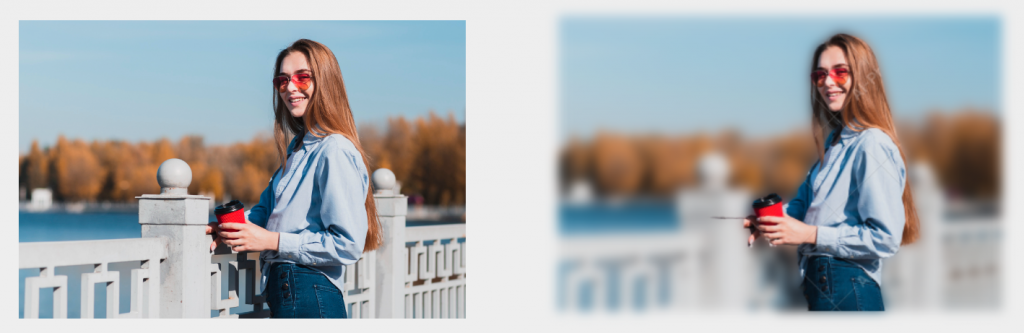
You will find that AiPassportPhotos works well to blur the background in any portrait picture, dealing with fair details. But this photo tool only works on people with blurred portrait backgrounds. For those who don’t want to spend a lot of time blurring their selfies, it will be a wonderful choice to save time and effort. AI technology will ensure smooth blurring background effects.
Closing Thoughts
All in all, background blurring is excellent to help draw attention to specific subjects in an image. If you want to blur the background of pictures in portrait photography, product photography, and hide locations and surrounding objects to protect your privacy, use these methods above to help you hide objects that you don’t want to show. GIMP offers a more professional way to blur any photo but with manual operation, while AiPassportPhotos offers a more intelligent way.