If you have a nice portrait photo but find it a bit boring with the background,
You can turn it into different styles by changing the background of the photo. This will be a big challenge for color matching. Well, it’s not a big problem if you use professional photo editors, such as Photoshops. But you need to be familiar with photo processing skills and tools in photoshops. And it takes a lot of time and effort to master the skills. Don’t worry. You can try other AI photo editors, such as AiPassportPhotos, to get your photo changed. Here we will show you step-by-step instructions to change and add background for your photo.
What is AiPassportPhotos?
With advanced AI technology, Aipassportphotos can automatically remove any background and support custom photo editing, such as blurring the background, adding a solid color background, and changing the background with your own picture. With AiPassportPhotos, you can save time and avoid annoying manual background removal. Of course, it also supports various photo editing functions, such as face cutout, photo enhancer passport photo makers, etc.
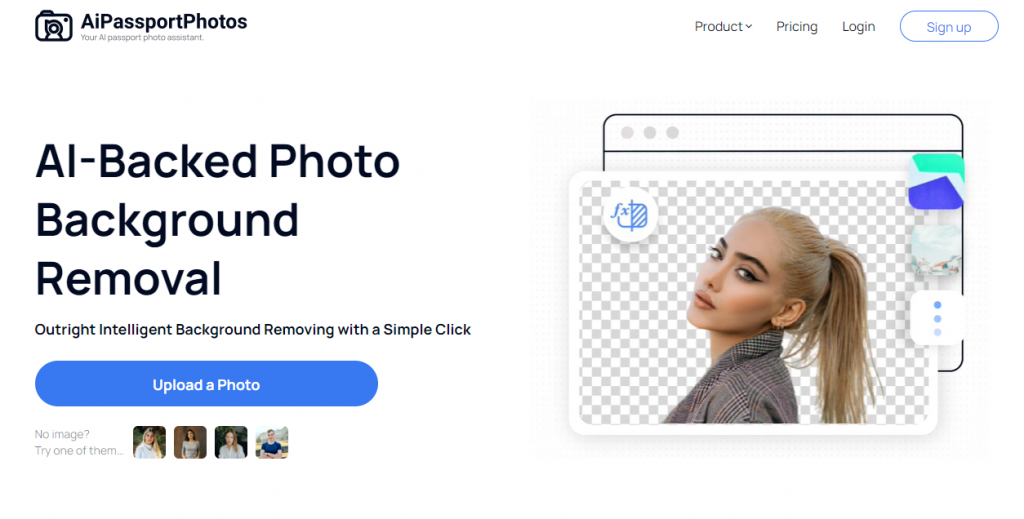
How to remove the background of the photo?
Before you change your photo background, you must first remove the original background and get the basic portrait photo. Of course, with Remove Background Photo form in AiPassportPhotos, you can do it quickly. Follow the steps below and remove the original photo background.
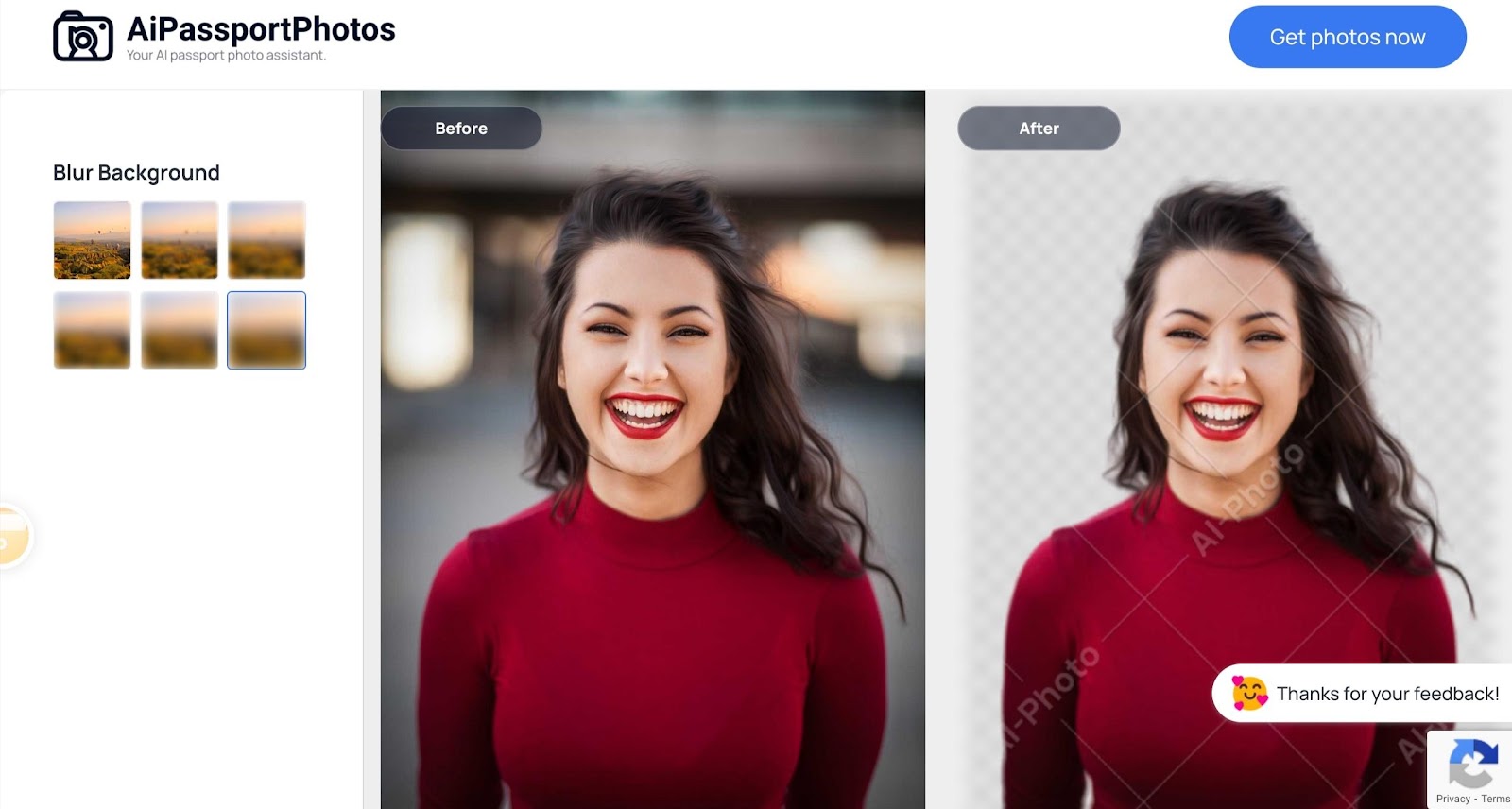
- Launch AiPassportPhotos on your device. Any device that has Internet access will be OK, such as iPhone, Android, Tablet, and Computers.
- Click Product > Remove Background from Photo in the toolbar.
- Upload the photo you want to change the background of your device.
- Once uploaded successfully, AiPassportPhotos will automatically scan your photo and intelligently remove your background.
- When you see a new picture with the chessboard background there, it means that you have successfully deleted your background.
During the photo process, you don’t need to operate it manually. It only takes a few seconds to create images with a blank background. What’s more, you will find that the details of handling the hair and contour of the face are excellent. If you don’t make any changes to the background, just remove the background. Here you can get the transparent photo with this background eraser.
How to change a solid color background for a photo?
After you have your photo background deleted, you can add any background to it. Usually, when you change the color of the background, it will show a different taste in your photo. You can follow the steps below and add a different color to your background.
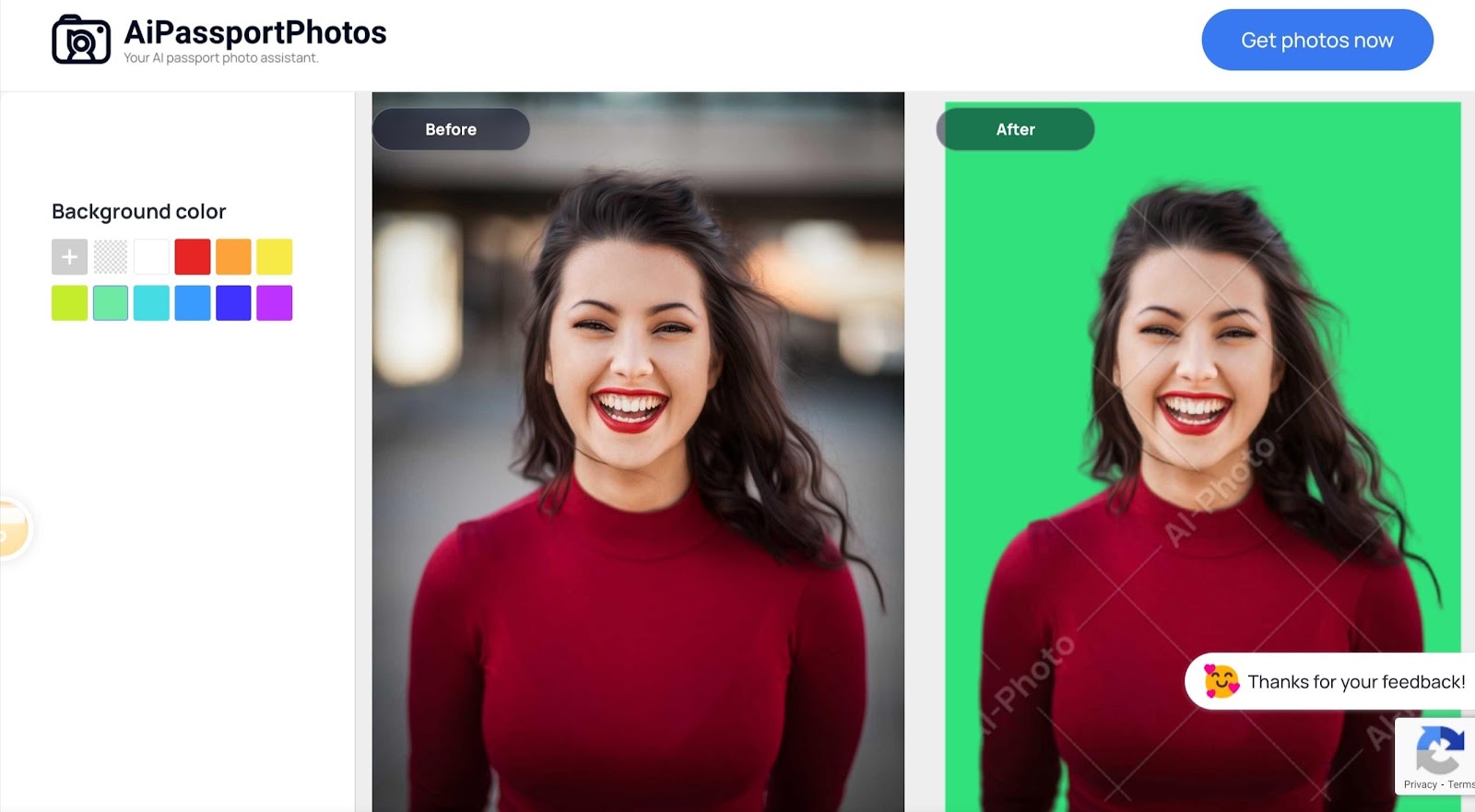
- After you remove the background, select the background color you like on the left panel.
- You can try different colors by clicking on the color options, such as green, red, black, white and blue, and so on.
- Once you find the perfect one, click “get the photo now” and download it to your device.
How to change a new background for your photo?
If you think it’s plain to keep the solid color as your background, you can add a real-life scene to your picture. In the AiPassportPhotos photo library, there are many beautiful scenery photos that you can use in your photos, such as mountains, parks, villages, and street photos. Let’s check how to get a new photo background.
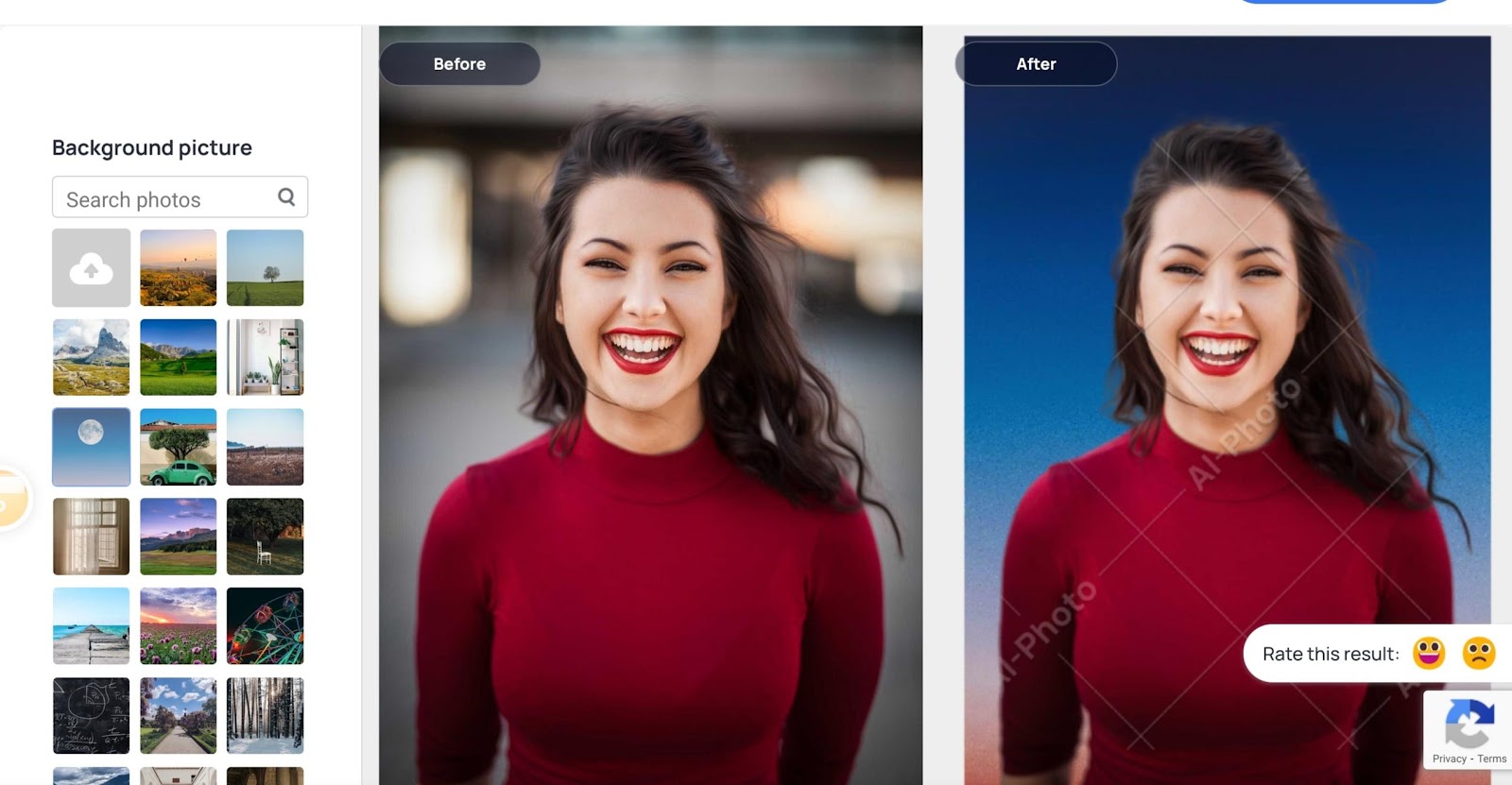
- After removing the original background, select the Background Picture on the left panel.
- Select a picture that you want to use as your new background. The background will be applied immediately to the picture. Therefore, you can get the most suitable one for your portrait picture.
- If you think the picture on the panel is not satisfactory, you can type in some keywords and search for the relevant pictures in the AiPassportPhotos photo library.
- Once you have got a perfect background, you can click “get the photo now” and download it to your device.
How to change the background with your own picture?
Adding your own photo to the background is another powerful and surprising feature of AiPassportPhotos. Sounds great, doesn’t it? If you don’t want to change the background color or add the background picture to the AiPassportPhotos photo library, you can make a perfect background by uploading your photo. Here we will show you how to change the background with your own photos.
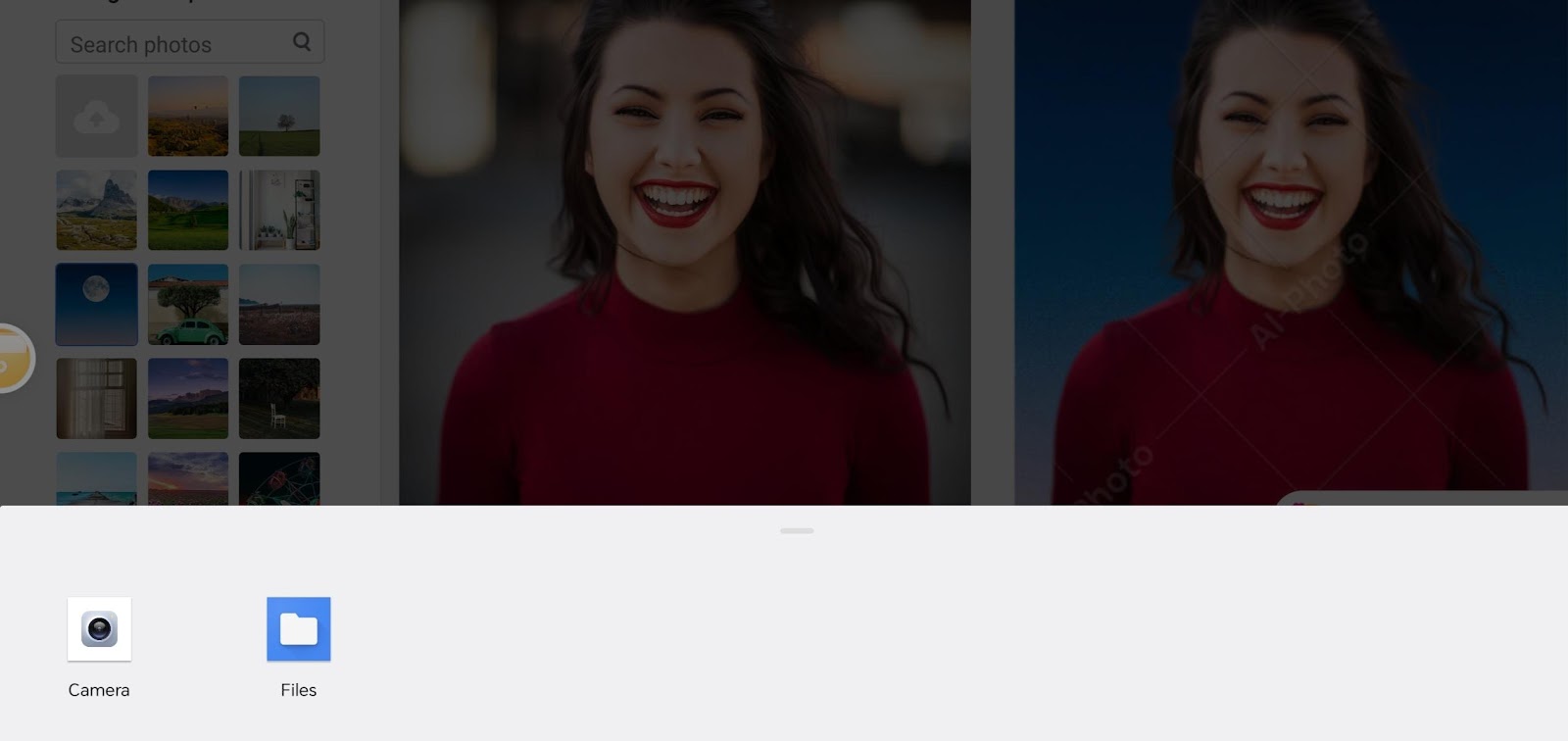
- After you remove the background, select Background Picture > click the upload icon.
- You can choose the camera to take a photo immediately, or choose the file and select a photo that you want to take as your new background from your photo library.
- Once you select the picture, the system will automatically apply the new background to your picture.
If you want to change the background photo, just follow the steps below and choose a new photo background.
How to blur the background of the photo?
If you still want to make your portrait stand out after you have changed your background, you can blur the background for further editions. Here, you can choose Blur Background on the left panel. There are six different blurring levels, so you can choose any effect you like.
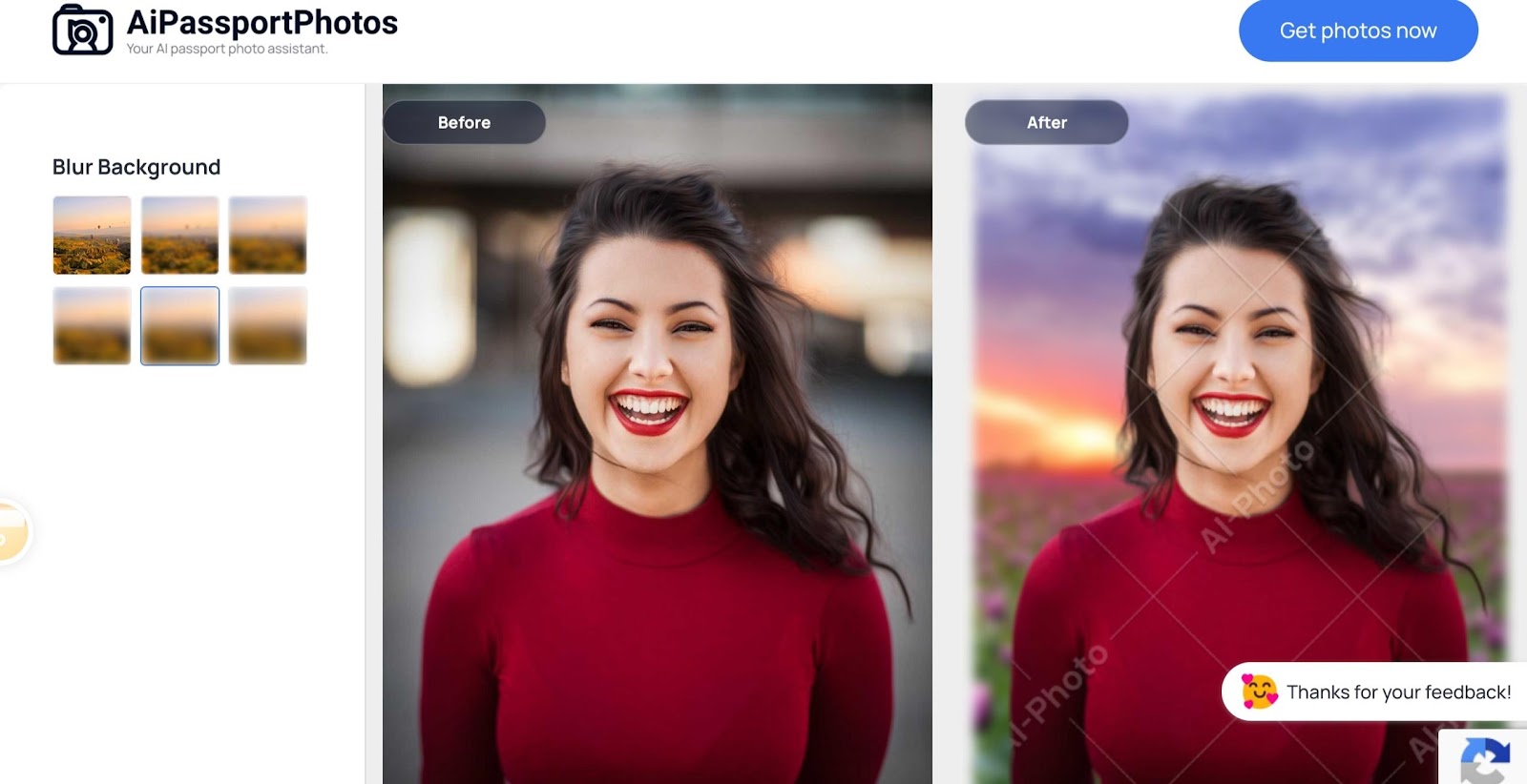
Is background removal free to use?
Right now, every new user can get five credits to download pictures and get an extra five credits if you share them with your friends. Or you can subscribe to it or choose the Pay as You Go option to get more credits if you have a great need to deal with photos.
Can I get a transparent photo in AiPassportPhotos?
Of course, you can. It’s all up to you to get images in a transparent or customized background in one click. After you remove the background and download it immediately, you will get a clear picture. Read here to find out the best transparent background makers.
Conclusion
All in all, AiPassportPhotos goes beyond a PNG background creator. You can personalize your photo background at your will. And no matter where you use it, whether it’s a personal or a professional workflow, it will create an excellent result.