Old photos taken in the past are always black and white because of the lack of photo technology in history. If you want to bring the photo back to life, such as adding natural light, shadow and full color to the photo, you can colorize black and white photos with photo editors. This allows you to view a photo of history or ancestors from a new angle that would be awesome, real and vivid. As we all know, Photoshop is a powerful and professional photo tool, so you can turn your black-and-white photo into a colored picture with it. In this article, we will show you the steps on how to colorize black and white photos in Photoshop.

Which version of Photoshop do I use?
If you want to color black and white photos in Photoshop, it’s best to use the Colorize filter, one of the Neural Filters designed for coloring old vintage photos. This feature can be found in Photoshop 2022 or later on both Windows and Mac OS. It allows you to edit photos, make raster graphics, and import them into different file formats. If you are not satisfied with the initial results or you find that the colors in some parts don’t look right, you can adjust the color with a single click. Let’s check below how it works.
Steps to Colorize Black and White Photos in Photoshop
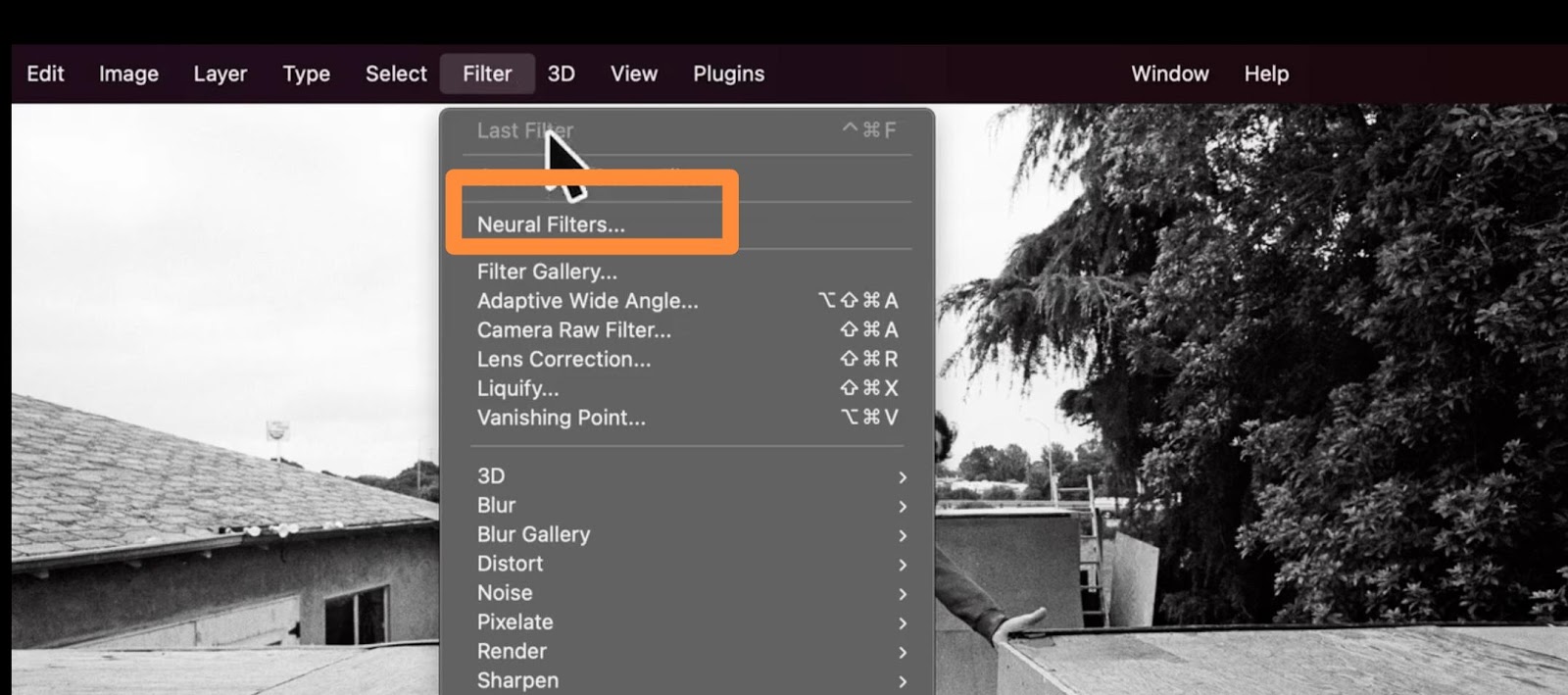
Step 1: Run Photoshop on your device
Make sure you have downloaded the Colorize filter version. If you don’t have one, update the Photoshop to the newest version and click a cloud icon on the right of the Colorize filter’s tab in the Filter, click the icon to download it. (If the filter is downloaded, you will see a toggle switch.)
Step 2: Upload a photo
Open a black-and-white image that you want to colorize in Photoshop.
Step 3: Set your image to RGB Color
If your black and white photos are saved in Grayscale mode, turn it into RGB mode. Because the Colorize filter only works with images in RGB color mode. Here you can click on Mode. If Grayscale is checked, then click RGB Color in Mode > Image in the Menu bar. If your image is in RGB mode, skip this and read ahead.
Step 4: Create a new layer
You should create a new layer before you make any changes to your source image, in case you lose the original image. Then you can add the right colors to specific areas of your photo.
Step 5: Select Neural Filters
Now you can apply the Colorize filter to the black and white color photo by selecting Filters > Neural Filter > Colorize filter. In the Neural Filters workspace, you will see the image on the left and the Neural Filters panel on the right.
Step 6: The original colorized image result
After you turn on the color filter, Photoshop will analyze the image and provide a very impressive initial result after a few seconds. During the photo process, colorize filters use machine learning to analyze different elements in the image, such as faces, clothing, and backgrounds, to figure out which color is best to show a colored photo.
If you are satisfied with the initial photo result, you can download it on your device. Since this is the result of machine learning, there are some parts in the photo in a bad color. If you want a perfect photo, you still need to work manually on the photo, such as clothes and background.
Add the focal point to the details
To compensate for the color of an object in the image, you need to add a focal point to it.
Select a new and similar color in the Color Picker, and click OK to apply it to the picture. If it doesn’t match, change it to a new one.
Changing the focal size and moving the focal point to avoid uneven parts of the picture where the focal point was added.
Fine-tune your colors in the adjustment options
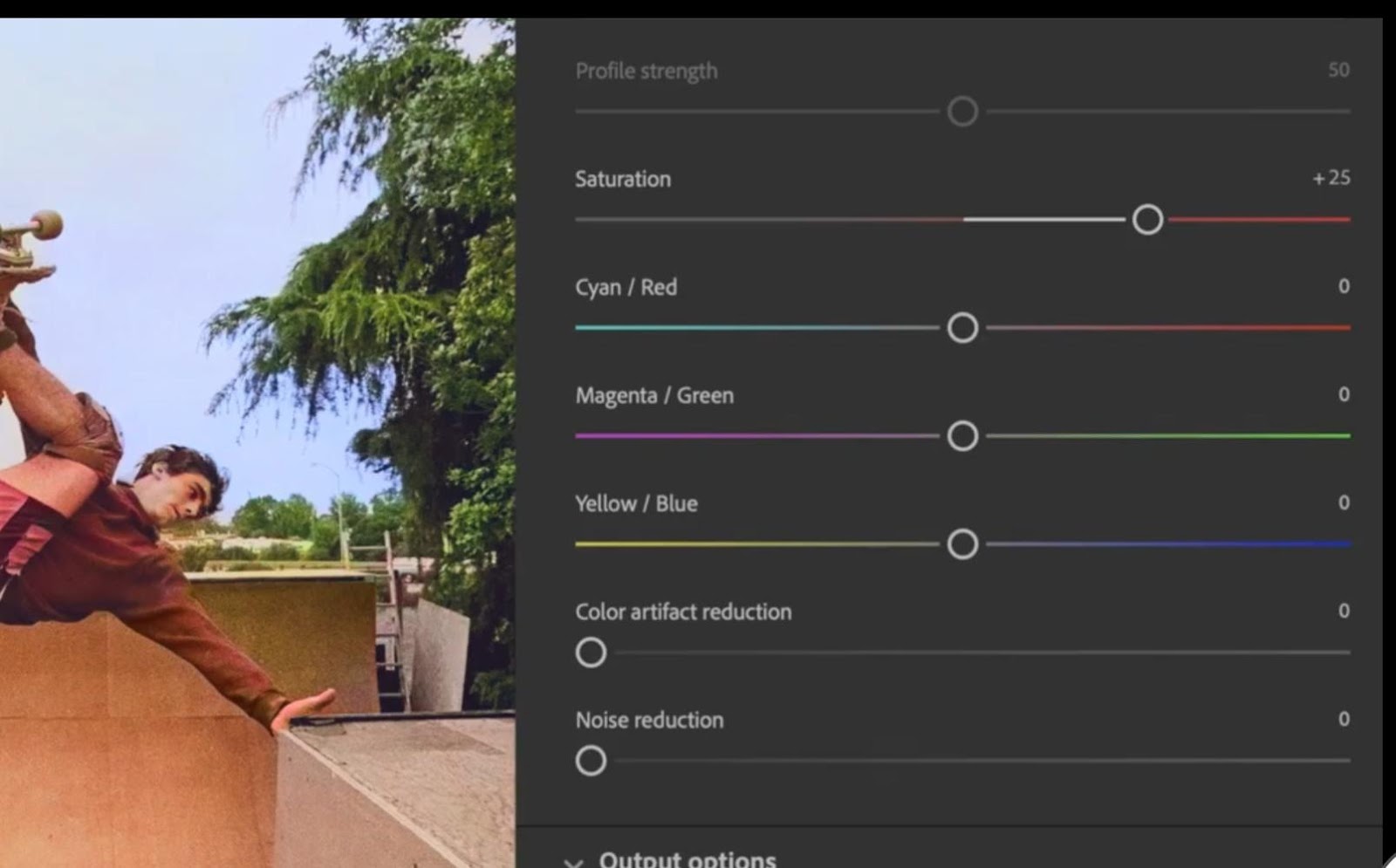
After you have finished editing specific areas with focal points, you can move on to the next step. If you want to make your photo look more natural, you can adjust the overall saturation in the slider and color balance to make global changes.
Saturation
Move the saturation slider to the left to reduce all colors in your photo, while more to the right to increase saturation.
Cyan / Red & Magneta / Green & Yellow /Blue
If you want to warm up the image, drag the Cyan / Red slider slightly towards Red, the Magneta / Green slider slightly towards Magneta, and the Yellow / Blue slider slightly towards Yellow:
Color Artifact
In fact, when you reduce color artifacts, it can sometimes help to remove or reduce blotchy colors around the edges. If you want to lower the saturation, just leave it at 0.
Noise Reduction
One more thing is noise reduction. If you want to soften the overall image, just let it stay at 0.
Colorize Black And White Photos Online with AiPassportPhotos
Since you have learned a comprehensive way to colorize black-and-white photos with photoshops, it’s a little time-consuming for those who need to deal with lots of black-and-white photos. Here you can use AiPassportPhotos, an online AI platform that intelligently enhances and colorizes photos without tedious and time-consuming manual photo editing steps. Because of the simplicity and easy-to-understand interface, you can color your picture in seconds. There you go.
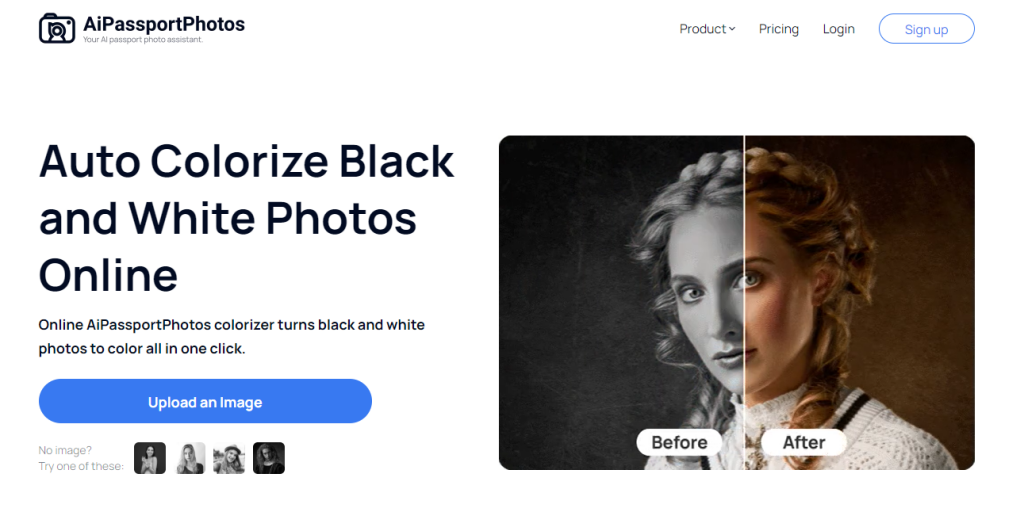
- Launch AiPassportPhotos on your device.
- Upload a black-and-white image that you want to colorize.
- Wait for AI technology to process your picture. It will take a few seconds.
- Once done, you can make more personalized edits to photos, such as blurring photo backgrounds to different levels.
- Download the new colored image on your device.
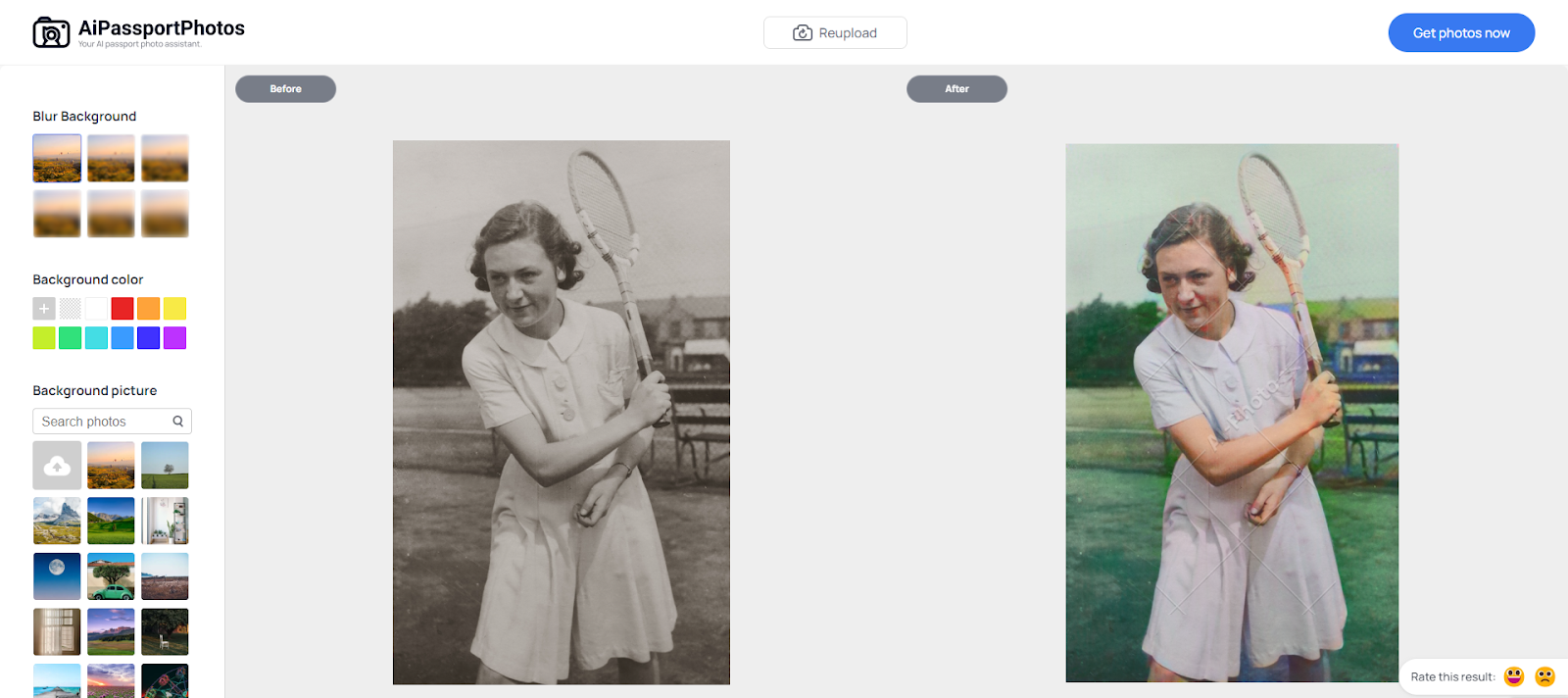
AiPassportPhotos photo colorizer helps you make black and white photos come to life naturally and easily. You don’t need years of experience to fix old family photos anymore. It also supports many common photo formats, such as PNG, JPG, and JPEG.
Conclusion
All in all, compared to black and white photos, colored photos can add more emotional responses to people, providing a more realistic feeling. You can use Photoshop to color your black and white photo in detail or choose a faster and easier AiPassportPhotos to add vivid color to your old black and white photos.