Image cutout is an important skill in photo editing. It is called photo clipping, which means outlining the subject and removing the background from the picture. Cutting out image is widely used in making creative and funny pictures. For example, you can cut face out of picture to make a collage or funny profiles pictures. Nowadays, face cutout could be done by a variety of photo editing tools. The most popular one is Photoshop. However, it could be a little difficult for beginners. If you want to quickly master the skill, there are some other intelligent and efficient tools. In this article, we will discuss how to create custom face cutout with and without Photoshop.
Reasons for Photo Cutout
Face cutout would change the overall look of a photo. Then why do we cut out certain parts like faces, bodies, and objects from a picture? Here are some reasons.
Remove/Change Background
Photo with poor composition might distract viewers’ attention. Removing the background could help people focus on the subjects when there are too many elements in a photo, which is extremely important in product display. In this way, photo cutouts highlight the feature of the person or objects. This technique is widely applied in e-commerce product display, advertising, and graphic design.
Make Creative Images
Big head cutouts can make unique effects or brand-new pictures. Through compositing or collaging, you can try interesting face swaps, and make funny bighead logo on cardboard, posters or souvenirs. For example, you can cut faces out of a family picture and attach them to the invitation card while preparing for a party.
Fine Tune Images
Photo cutouts allow sellers to fine-tune some imperfect details. For example, hair masking is challenging. Isolating hair from background requires carefulness and patience, which is part of face cutout.
Compress File Size
It usually takes a longer time to load, send and receive a full image. If you want it faster, why not try separating the subject from the background and only preserving what you need. The file size reduces and main information remains.
Face Cutout with Photoshop
Photoshop is a powerful and well-known photo editing tool, which provides different tools to cut face out of picture. They are quick Selection Tool, Lasso Tool, Magic Wand Tool and Pen Tool. Here are instructions on how to use them.
Quick Selection Tool
The Quick Selection tool is used to fast outline certain areas with an adjustable round brush tip. Select it from the toolbar. If it is invisible, press the “W” to enable the feature.
click and drag the mouse to expand the selection. The size of the brush tip could be changed by moving the sliders on the Size pop‑up menu options. The smaller the tip is, the more precise range it will choose, and more time to operate. Repeat the operation until the whole area that you want to crop out is selected.
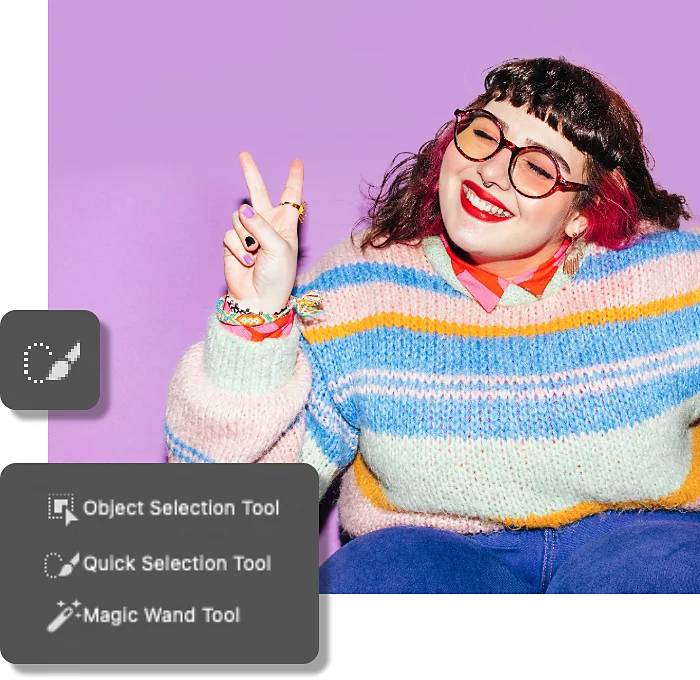
image resource: https://www.adobe.com/creativecloud/photography/discover/cut-out-an-image.html
Next, right click within the selection. A window with multiple choices would pop out. Choose “Layer via Copy” or “Layer via Cut” in the popup window and you would get a new layer with only the big head cutouts. Besides “Layer via Copy” or “Layer via Cut”, you can also click the Add Layer Mask button at the bottom of the Layer’s Panel to only presents what you have selected.
Magic Wand Tool
This tool can automatically detect what you want to choose with machine learning program. For example, if you click on the face, it will outline the whole face in a few seconds. If you click the sky, it would pick out the sky. Therefore, it is an efficient tool for face cutout.
Choose the “Magic Wand Tool” from the toolbar on the left, or press “W” to quickly enable it. Fill in a tolerance value at the top. It is recommended to use higher value when dealing with complicated backgrounds, and vice versa.
Click the area that you want to retain and the Magic Wand would choose similar color tones. The “Contiguous” option is used to select adjacent pixels, such as face and neck. If you choose separate areas, make sure not to check the box.
Once fulfilling selection, copy layer, cut layer or create Layer Mask to cut out the subject.
Pen Tool
This a simple selection tool designed for users at all levels. It selects subjects by creating continuous anchor points.
First of all, choose “Pen Tool” from the toolbar on the left, or press “P” to enable it.
Then Click on the edge of the subject that you want to cut out and leave the first anchor point. Then click along the edge to create more points until a closed area is formed.… Zoom in to enlarge the photo so that you can place the anchor points more exactly. The denser the points are, the more precise selection it will make.
Next, right click and choose “Mask Selection”. Adjust the feather radius in the pop-up window and click “Ok”.
Finally, copy layer, cut layer or create Layer Mask to make custom big head cutouts.
Lasso Tool
Lasso tool is a manual selection too. That is to say, it won’t predict and capture what you want to select automatically. Hold and drag the mouse along the shape of your selection.
Pros & Cons of Photoshop Face Cutout
Photoshop enjoys a widespread reputation, but it is mainly designed for professionals. Except for photo cutout, it also supports other photo editing functions, such as replacing background, adding filters, retouching, etc. Although Adobe provides a variety of selection tools, there is no single and universal tool that fits all circumstances. Automatic selection can produce perfect effects with one click, yet fall short of expectations in some cases. Here are some advantages and disadvantages of using Photoshop to cut face out of picture.
| Pros | Cons |
| customized selected areas adjustable brush tip size separate layer operationl further graphic design features available | retouching & refining required unfriendly to novicel time-consuming not suitable for batch processing |
Face Cutout Without Photoshop
The most important and decisive step is to accurately locate the selection. Some photo editing applications require users to manually outline the object or brush out large areas, which takes a lot of time. Worse still, rough edges or unskilled operations would lead to unwanted selection. In order to save time and increase accuracy, the AI face cutout tools would help you.
AiPassportPhotos – Face Cutout
As we can see, Fotor crops out both the subject’s face and body automatically. AVCLabs PhotoPro AI allows users to customize the areas that they want. Supposing that you want to cut out the face only, AiPassportPhotos, an AI-supported face cutout tool that automatically removes extra parts except for the subject’s head, would be a better choice. In this case, you can make creative pictures like face swapping or big head cutouts. This tool requires only one-button operation. The well-developed algorithm guarantees exact separation from head to body. Therefore, you don’t need to further refine or retouch manually.
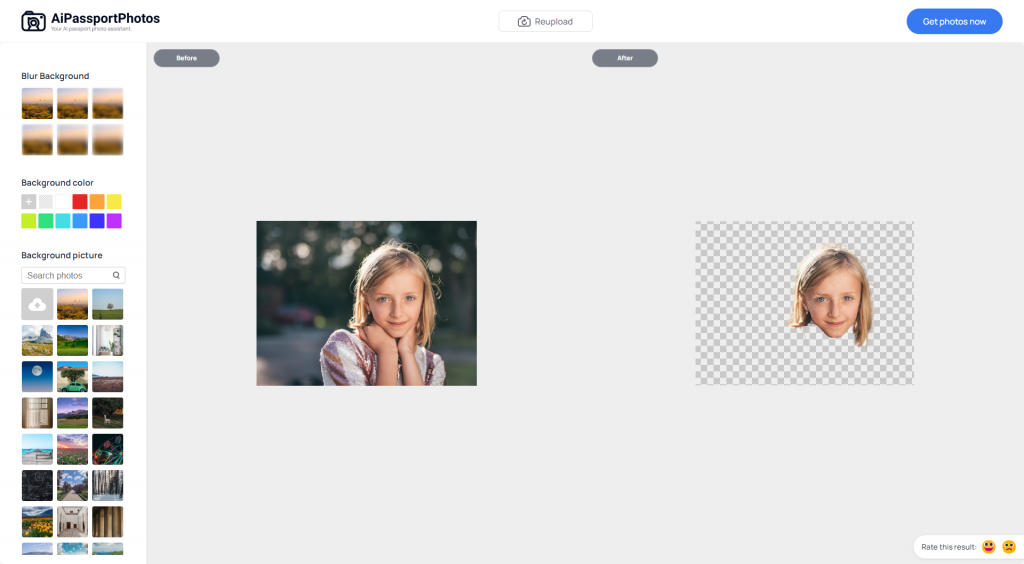
AVCLabs PhotoPro AI
AVCLabs PhotoPro AI is featured with an interface similar to Photoshop, but the automatic selection is more intelligent and precise due to the integration of AI algorithms. It can automatically analyze the picture and cut out the main object or person, leaving transparent backgrounds. This is a desktop application. Before using it, you have to download and install it on your computer.
After installation, click the “Browse” button to upload photos. Then click on the “object selection tool” and wait for a while to exact the subject. After extracting, move the cursor to the extracted area and left click to select the subject. Make sure there is a green dot that indicates successful selection. If there is any unwanted area, right click and a red dot appears to deselect an area. If there are missing parts, change the brush size to retouch.
After the selection finishes, click the “Matting AI” at the top to apply photo cutout.
Fotor
Fotor is a face cutout online tool. With a built-in AI background remover, it automatically generates image cutouts with transparent backgrounds after a photo is uploaded. You no longer need to adjust the values, brush tip size and drag the mouse to locate the portrait or item. If there is any error, use the “restore” or “erase” feature to modify. More importantly, the results come out to be as good as that made by Photoshop but take less time and effort, which is quite efficient to deal with a batch of photos.
Summary
Now that you have learned about manual and automatic methods of photo cutouts, let’s make a summary. If you want to select any part of a photo, either the subject or backgrounds, both Photoshop and AVCLabs PhotoPro AI could satisfy your demands, but Photoshop requires more skills and patience. If you are seeking to crop out the main person or products, Fotor would work faster. If you aim at the face only, AiPassportPhotos are professional. Additionally, Photoshop and AVCLabs PhotoPro AI are desktop applications while the other two are face cutout online programs. Please choose the desired tool according to your real need.