If you intend to print passport photos yourself at home, you’ve come to the right place. In this article, we’ll guide you through how to fit passport photos on A4 paper for printout with different software. We will also introduce an easy way to make passport photo printing. Let’s get started!
What Size Is a US Passport Photo?
When it comes to US passport photos, there are specific requirements that must be followed to ensure compliance. A US passport photo size must be 2 inches in width and 2 inches in height, with a resolution of 300 dpi. The head height must be 1.29 inches and the bottom of the photo to the Eye Line must be 1.18 inches. The background must be white without shadows. The 2×2 photo size is equivalent to:
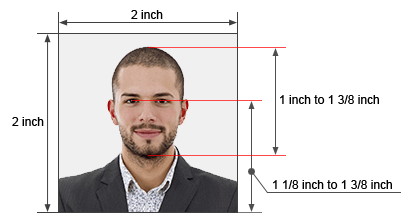
| In cm | 5.1 x 5.1 cm |
| In mm | 51 x 51 mm |
| In inch | 2 x 2 inch |
| In pixel (300 dpi in resolution) | 602 x 602 pixel |
What Size Is A4 Paper?
To fit passport photos on an a4 paper, you need to know the dimensions of the paper as well. According to international standards, the a4 paper size is 210 mm in width and 297 mm in height. This size is equivalent to:
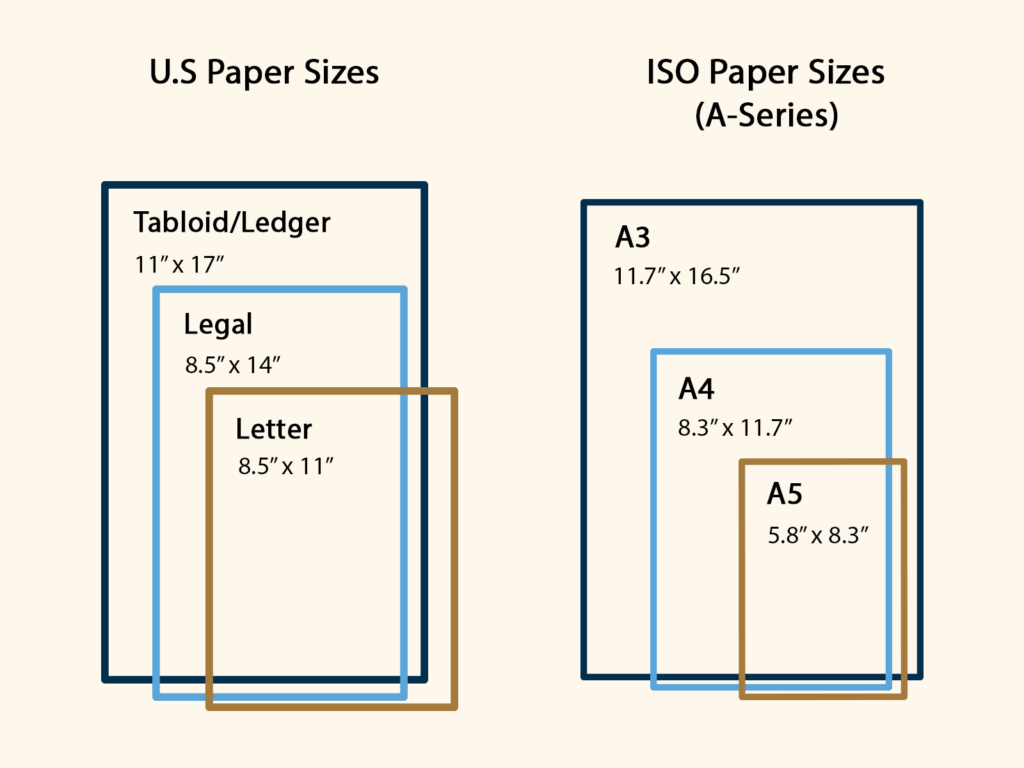
| In cm | 21 x 29.7 cm |
| In mm | 210 x 297 mm |
| In inch | 8.3 x 11.7 in |
| In pixel (300 dpi in resolution) | 2480 x 3508 pixel |
Layout Options to Fit Your 2×2 Passport Photo on A4 Paper
Based on the sizes of the US passport photo and a4 paper, you can fit the 2×2 picture on an a4 paper in four ways: 4×4 layout, 5×4 layout, 4×3 layout, and 3×3 layout. You can select a preferred layout to proceed. In the following guide, we take a 4×4 layout as an example.
👉How to Fit Passport Photos on A4 for Printout
Here is a step-by-step guide on how to fit a 4×4 grid of passport photos on an A4 paper:
Step 1. Prepare a passport photo
Make sure your digital photo has the correct dimensions of 2×2 inches. If necessary, use an online passport photo editor to crop and resize your photos to the correct size.
Step 2. Create a layout
Use photo editing software and create a new document with A4 paper size (210mm x 297mm). Copy and paste the photo in a 4×4 grid on the A4 page.
How to Fit Passport Photos on A4 for PrintOut
We will introduce how to proceed with the steps with four software.
Photoshop
- Open a portrait photo in Photoshop. Use the crop tool and select “Size & Resolution”. In the top bar, enter the dimensions: width: 2 inches, height: 2 inches, resolution: 300 pixels/inch. Click and drag on your photo to create a 2×2-inch crop box. Adjust the crop box as needed to frame your face properly. Press Enter to crop the image.
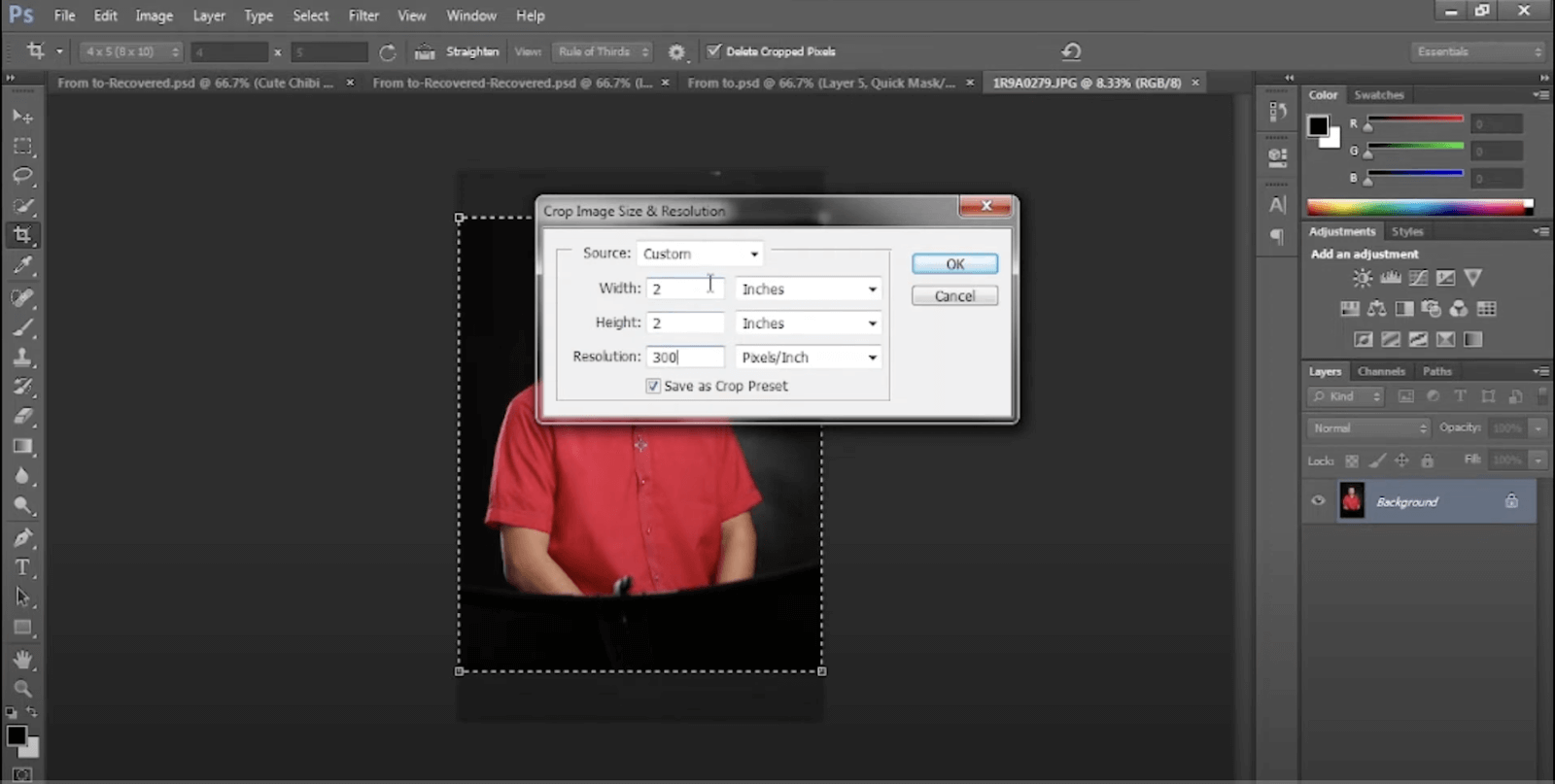
- If the background is not off-white, use the quick selection tool to select the background and remove it.
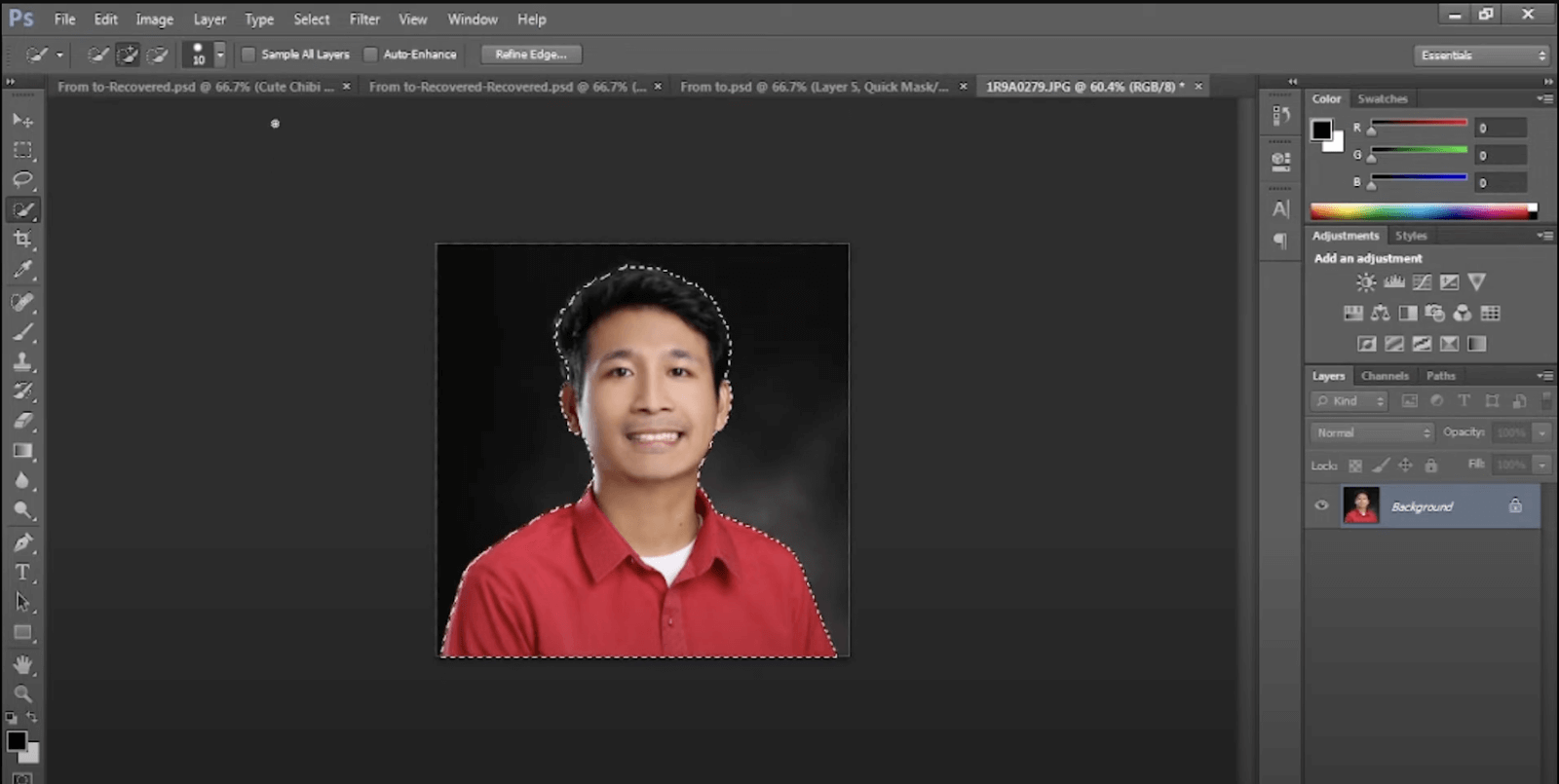
- Create a new layer and fill it with white as the background. Merge both layers and you will get a digital 2×2 passport photo.
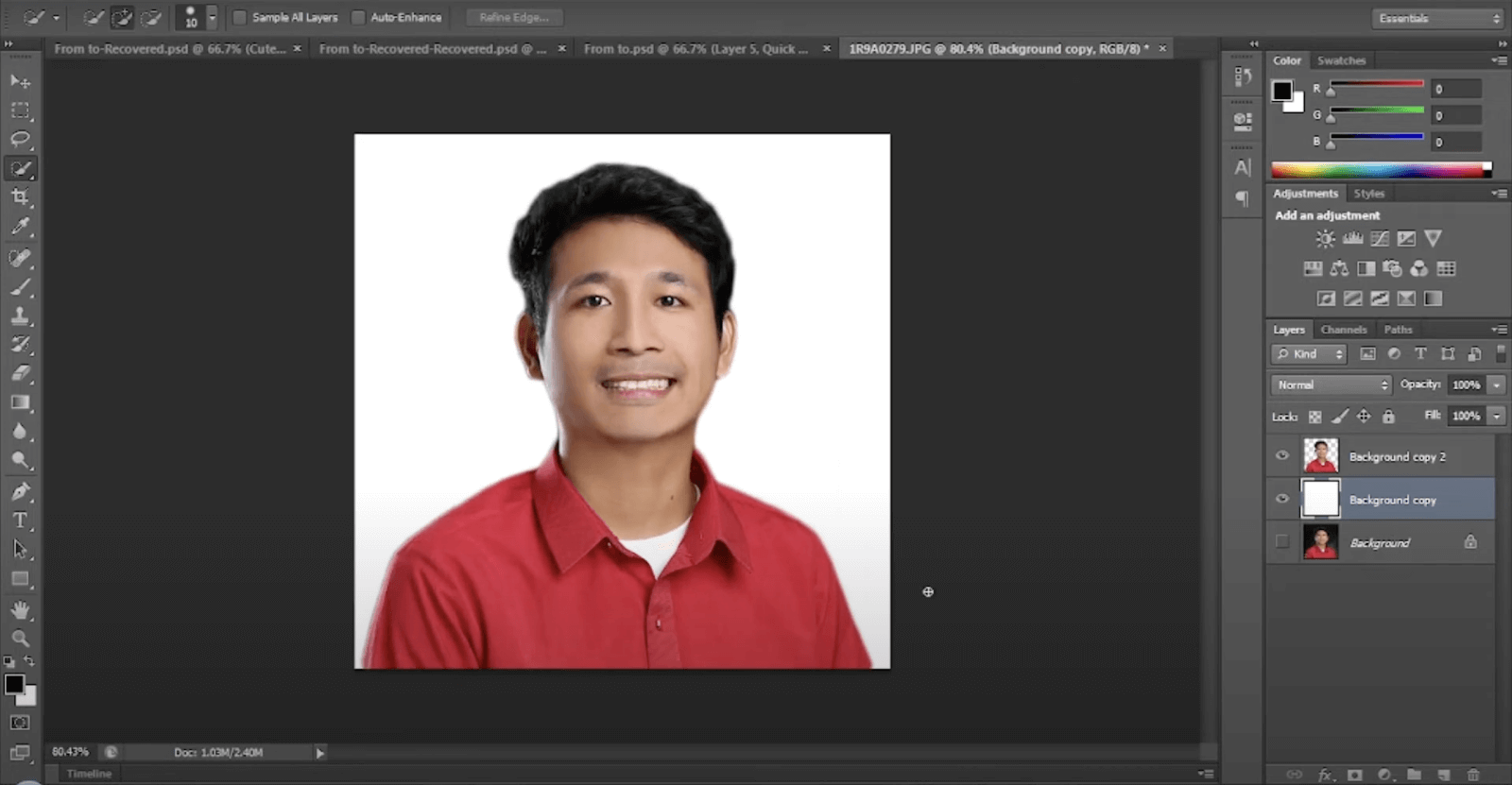
- Create a new A4 document with a width of 8.27 inches and a height of 11.69 inches. Set the Resolution to 300 pixels/inch.
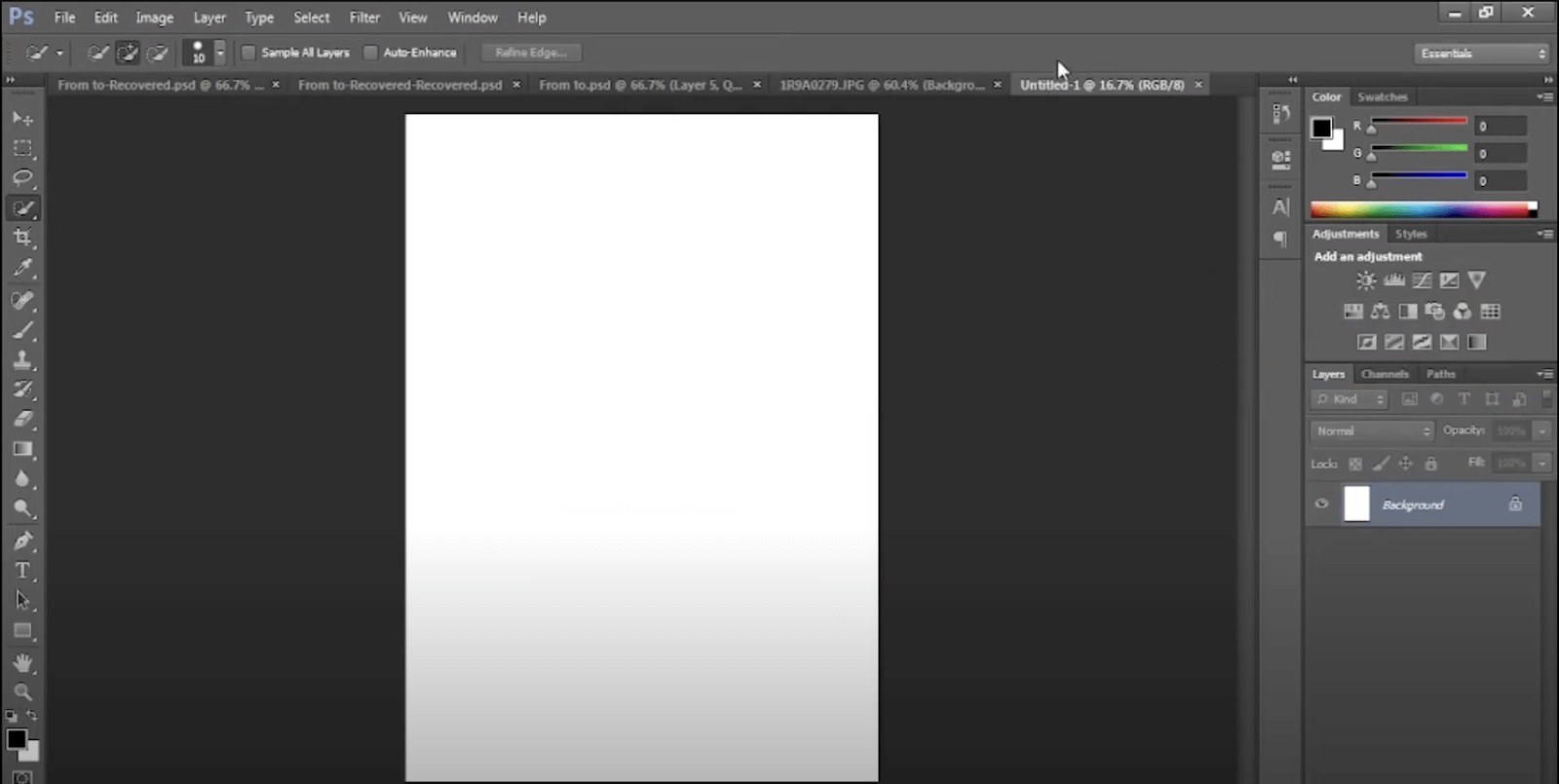
- Place the passport photo in it and make duplicates, 4 in a row, and 4 rows. Save the final document as a jpeg for print.
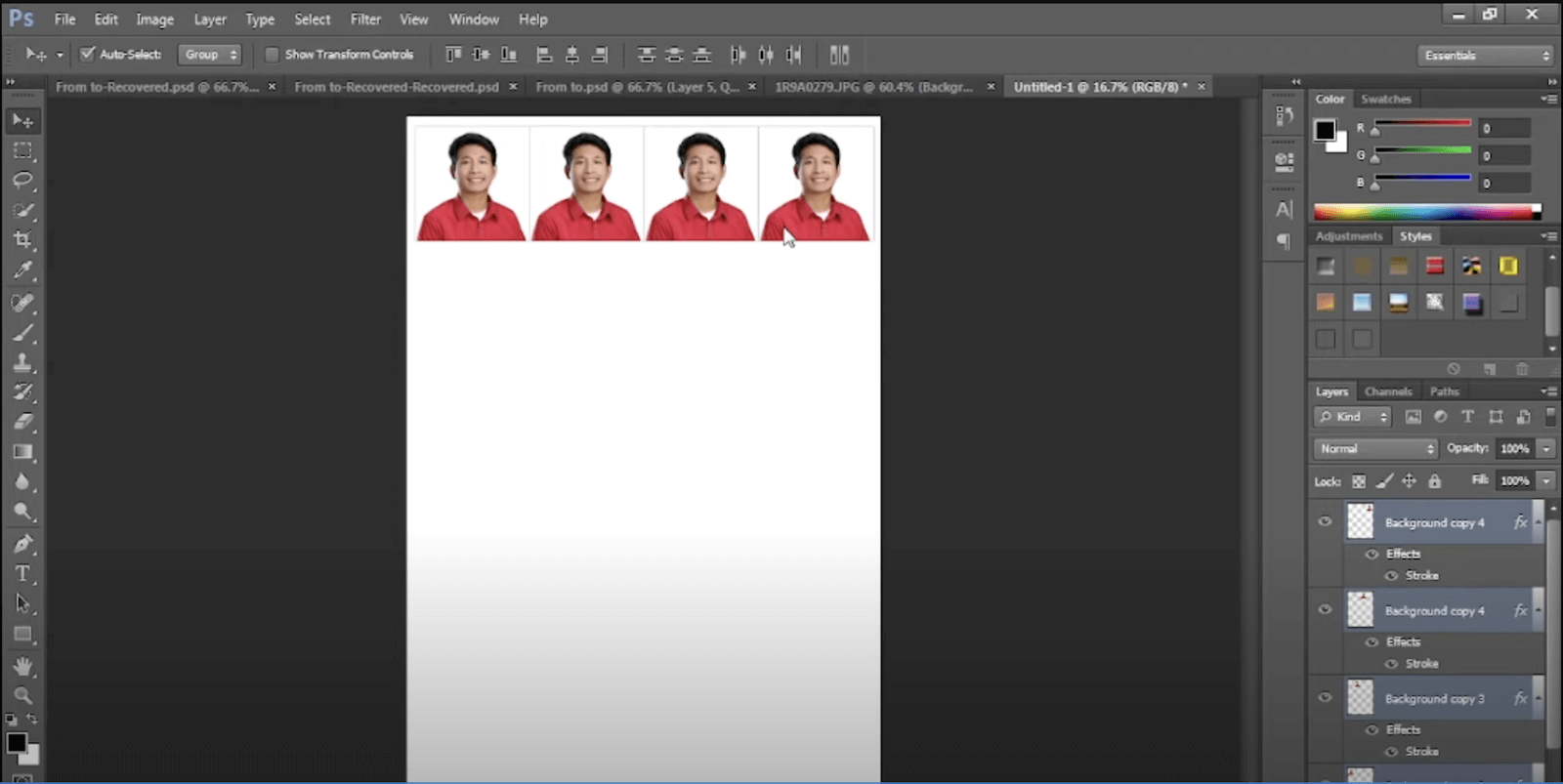
Canva
- On the Canva portal, click “Custom size”. Enter the dimensions: width: 2 inches, height: 2 inches, and click “Create new design”.
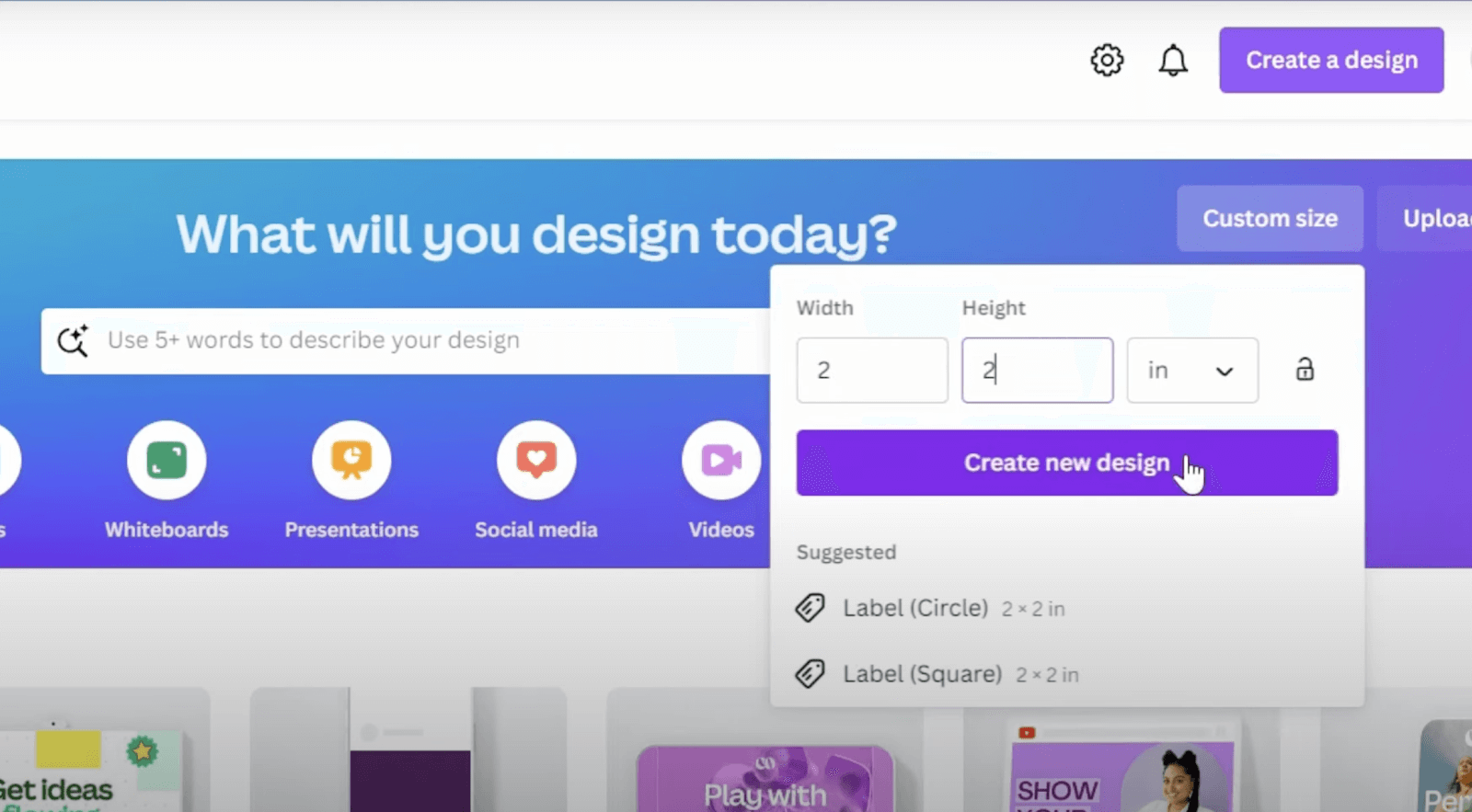
- Upload a portrait image and drag it to the canvas. Resize and reposition the image properly. If necessary, use Canva’s background removal tool to remove the background and replace it with a white background.
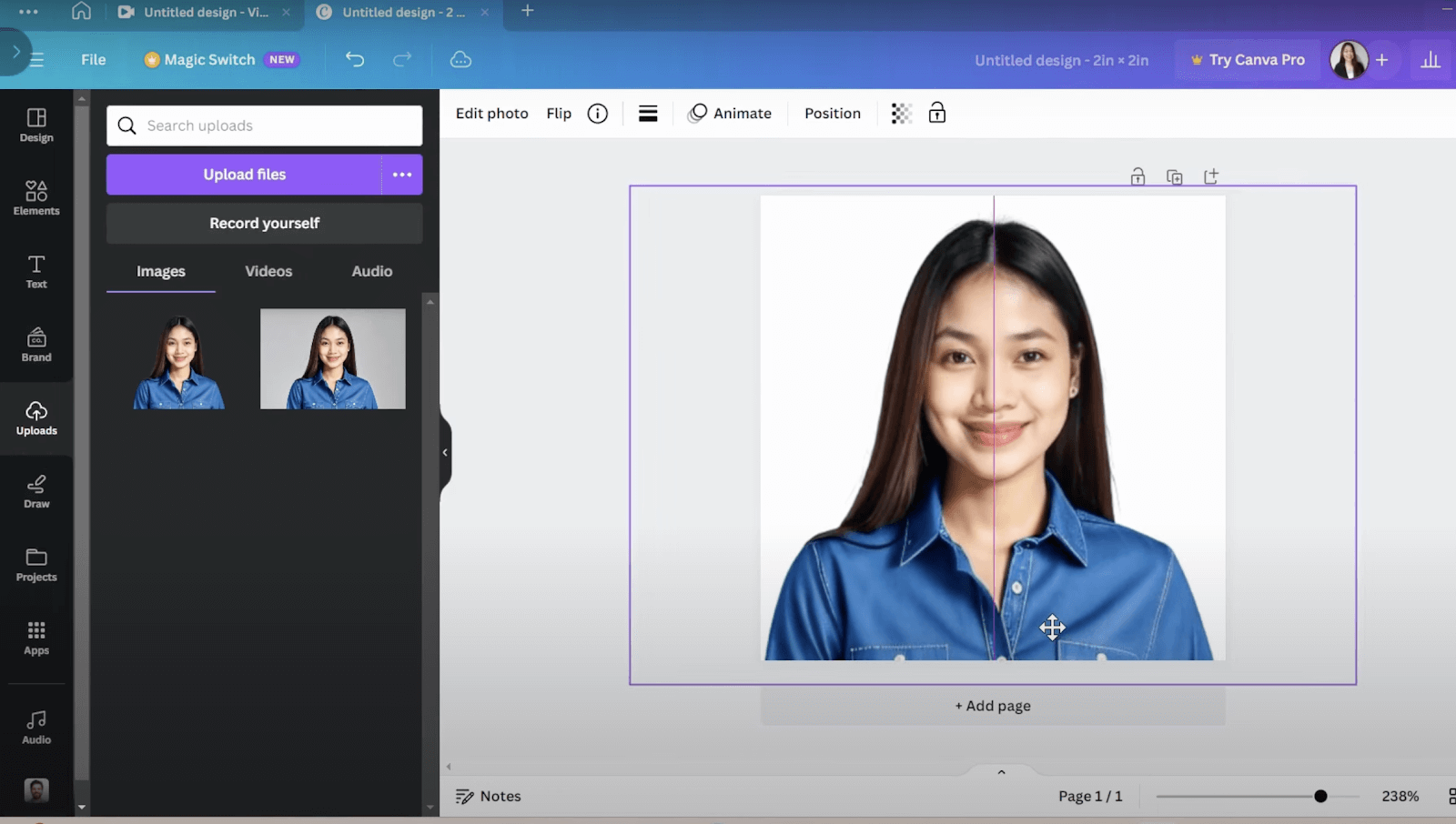
- Once you’re satisfied with your photo, click the “Download” button in the top right corner to download your 2×2 passport photo.
- Create a new A4 design with a width of 8.27 inches and a height of 11.69 inches.
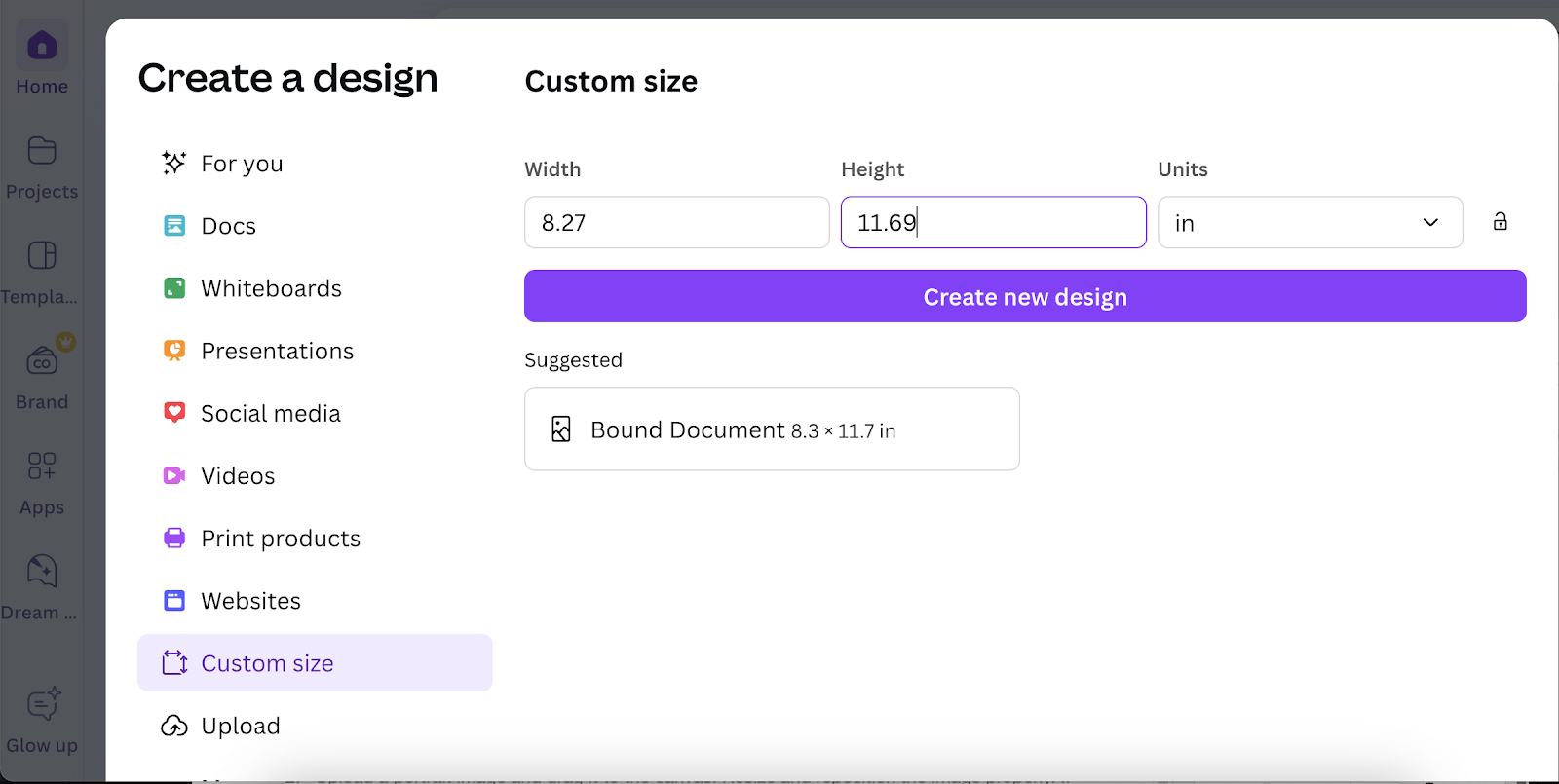
- Upload your 2×2 passport photo to Canva. Make duplicates of the photo, 4 in a row, and 4 rows. Save the final document as a jpeg for print.
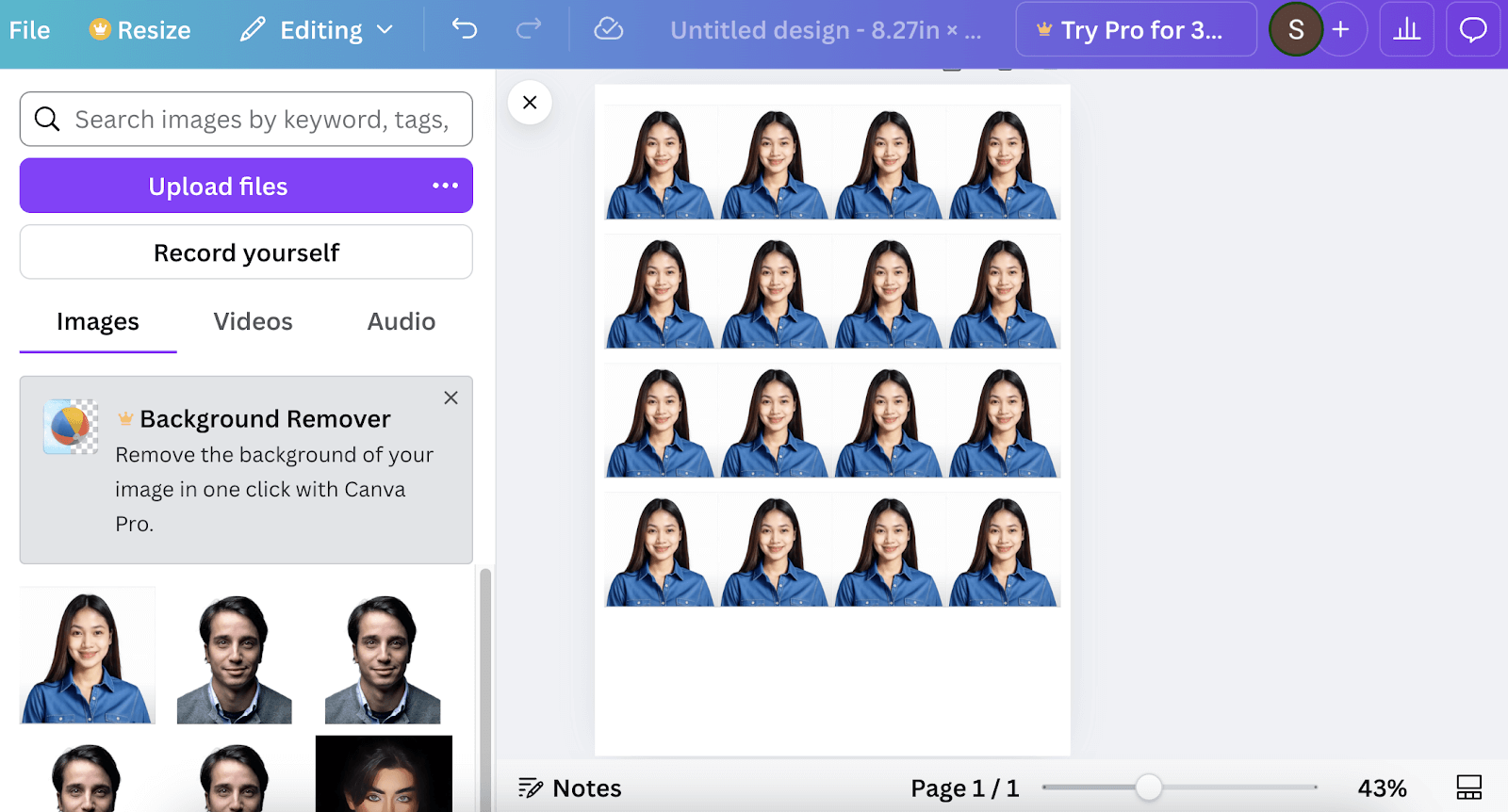
Microsoft Word
- Open a new document and insert a portrait picture.
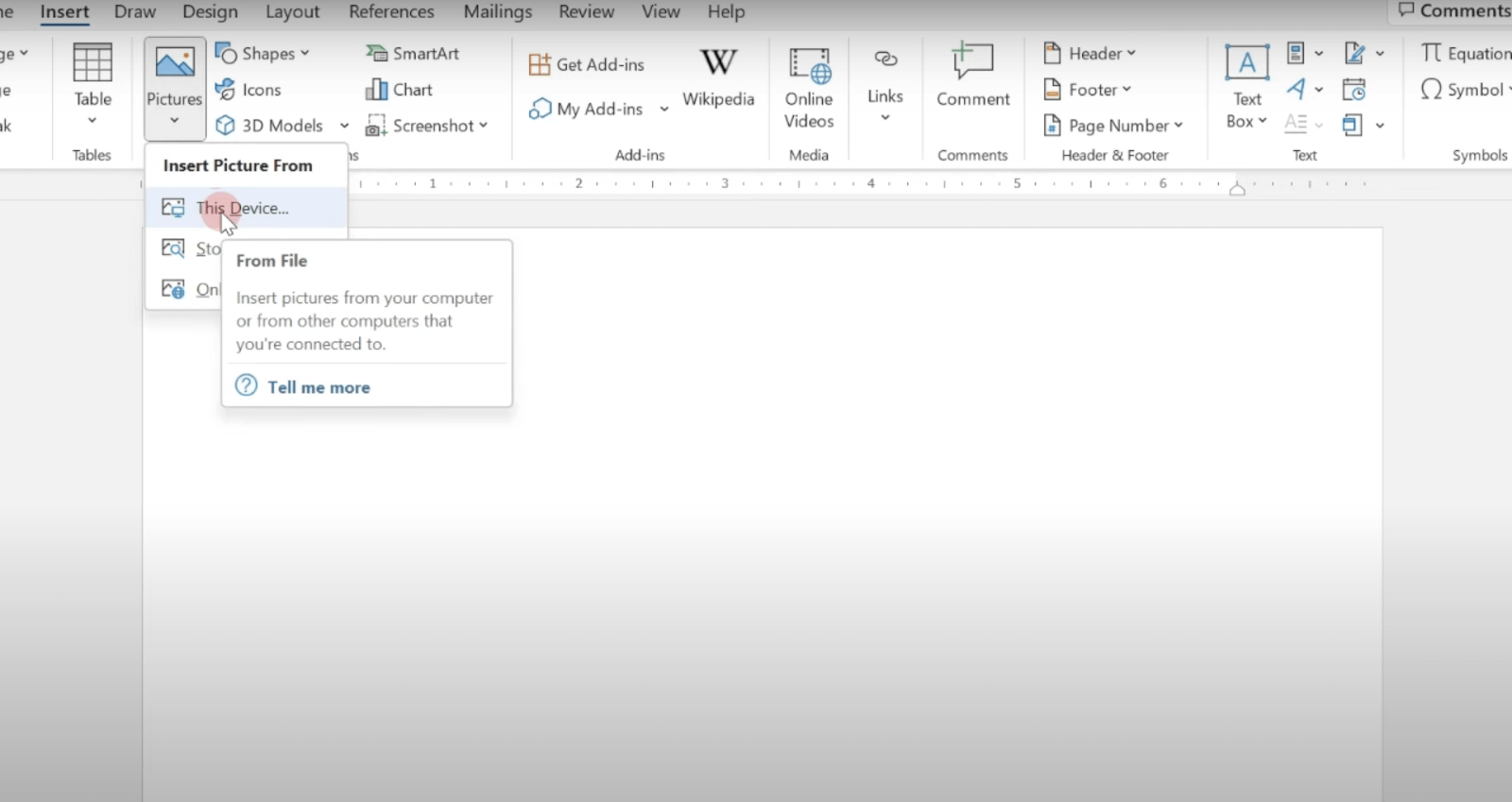
- In the Picture Format section, click the Remove Background tool. Mark the areas and click Keep Changes.
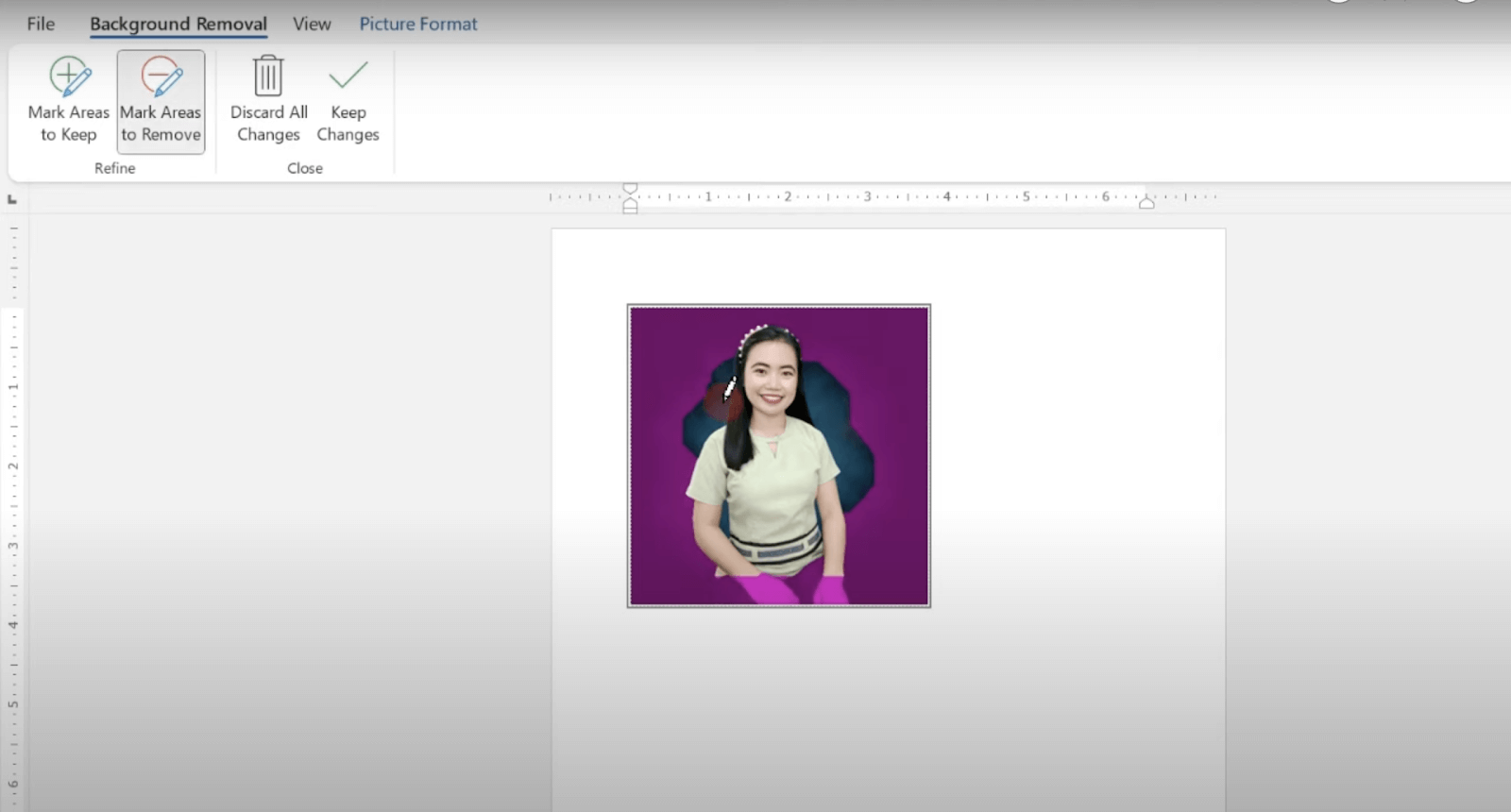
- Insert a square shape and set the transparency to 50%.
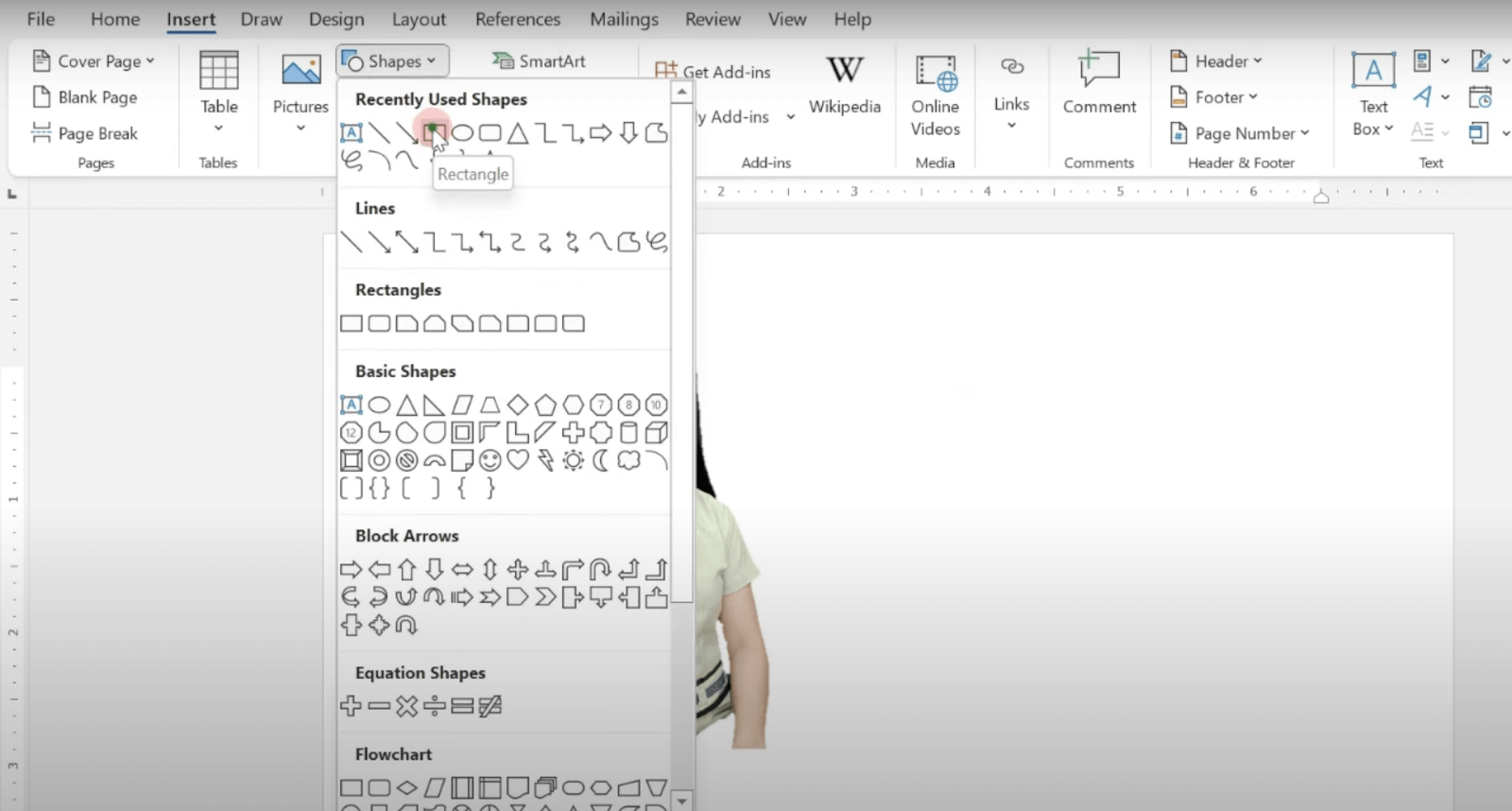
- Set the shape size to 2 in width and 2 in height.
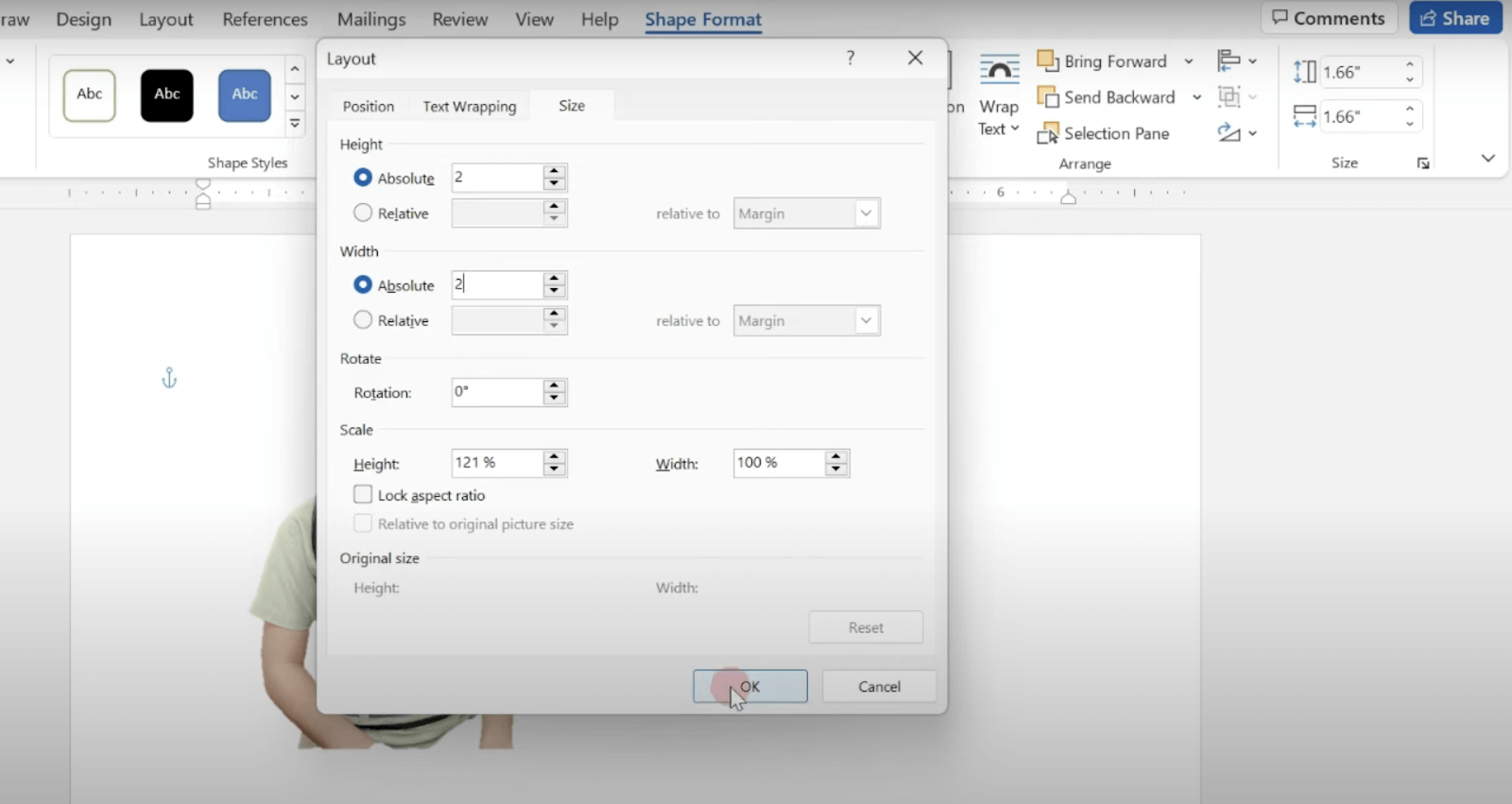
- Drag the picture behind the shape, and make sure it is positioned properly.
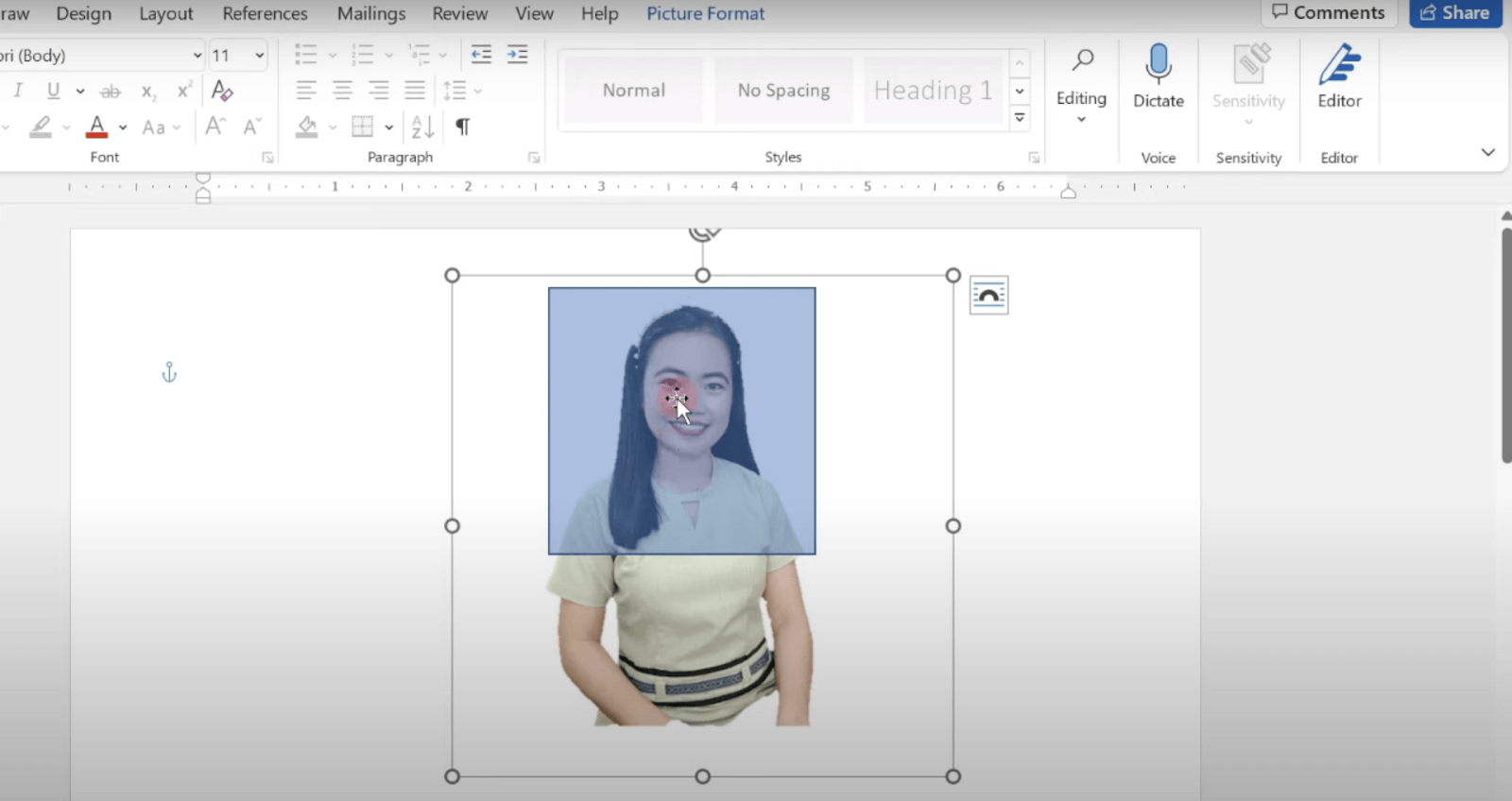
- Click on the picture and select the crop tool. Adjust the picture size following the shape. And you will get your digital passport photo.
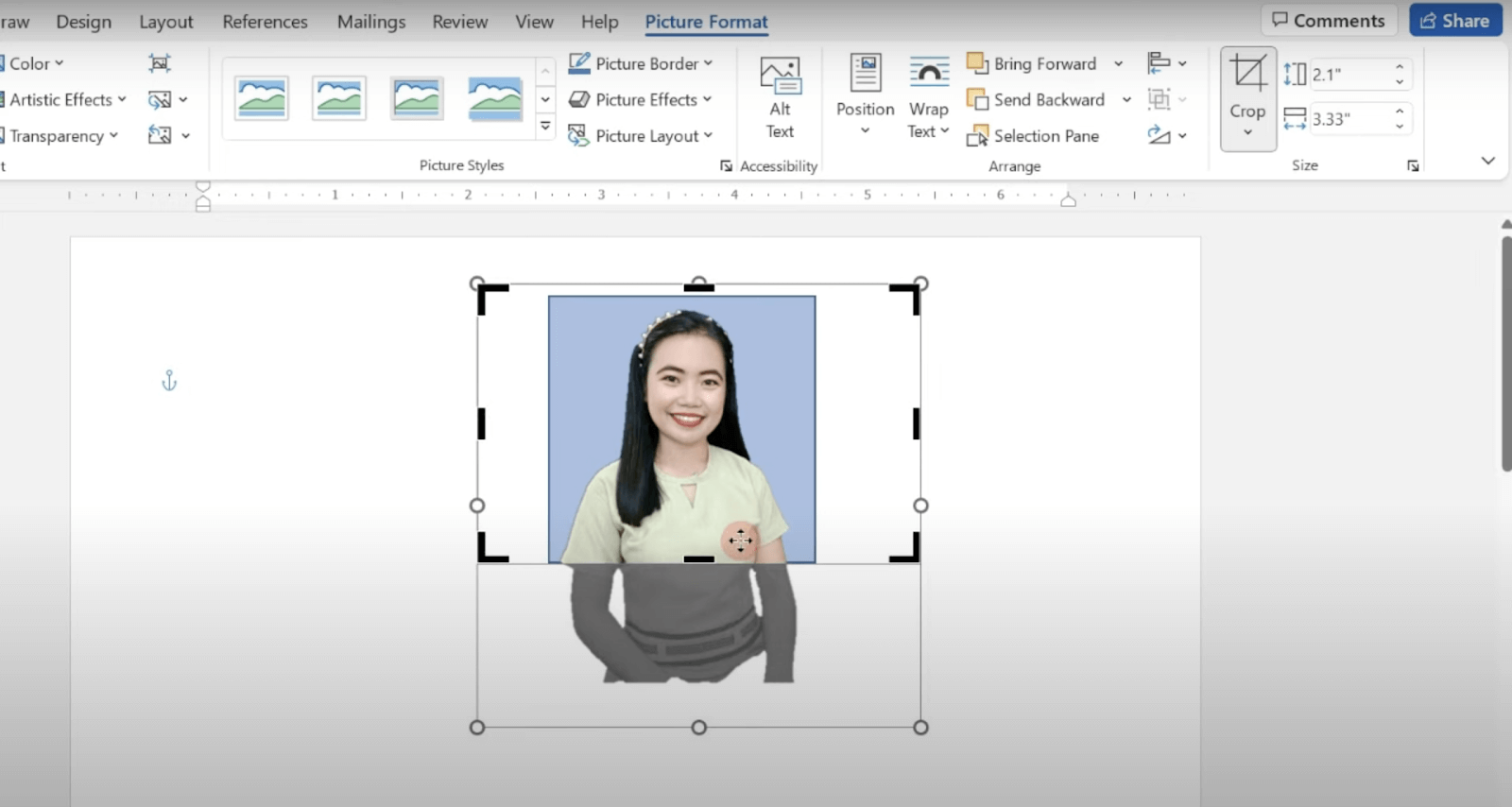
- Make duplicates of the photo, 4 in a row, and 4 rows. In the layout section, select “A4”. Save the final document as a jpeg for print.
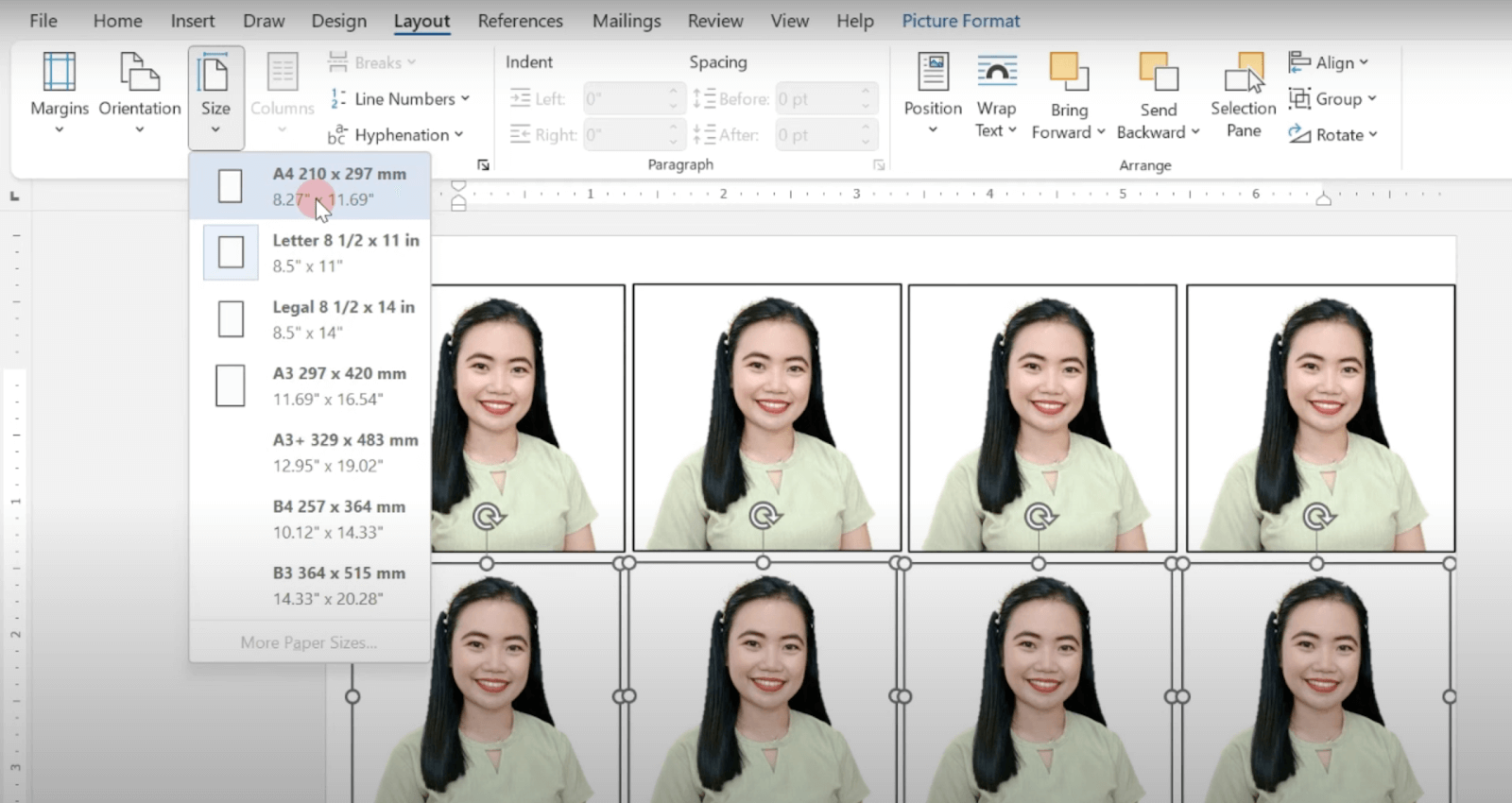
Microsoft Paint
- Open a portrait picture with Microsoft Paint. Select the picture and click the Resize tool.
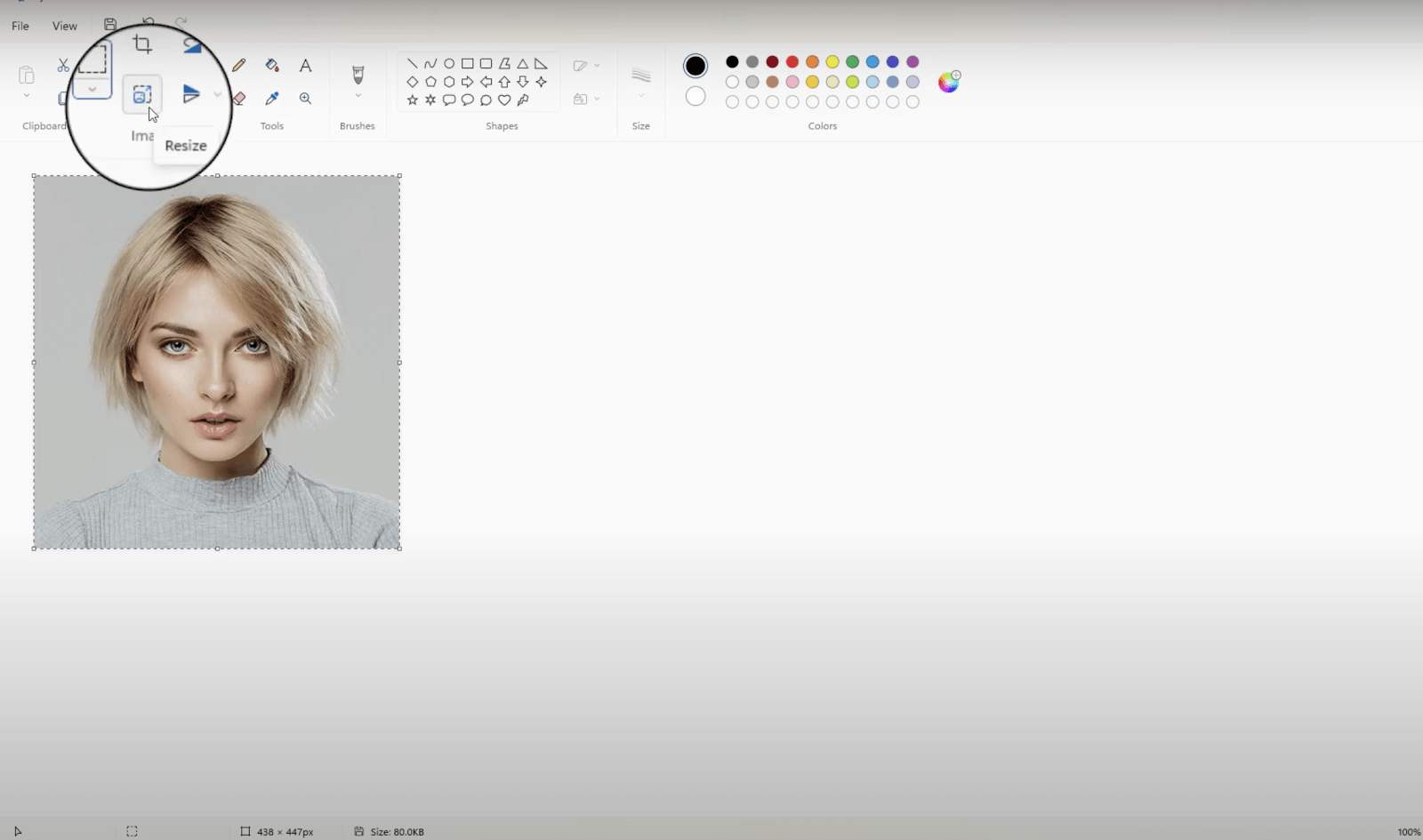
- Enter the dimensions: Horizontal: 602 pixels, Vertical: 602 pixels. Save the final picture as a jpeg.
- Open a new document and resize it: Horizontal: 2480 pixels, Vertical: 3508 pixels.
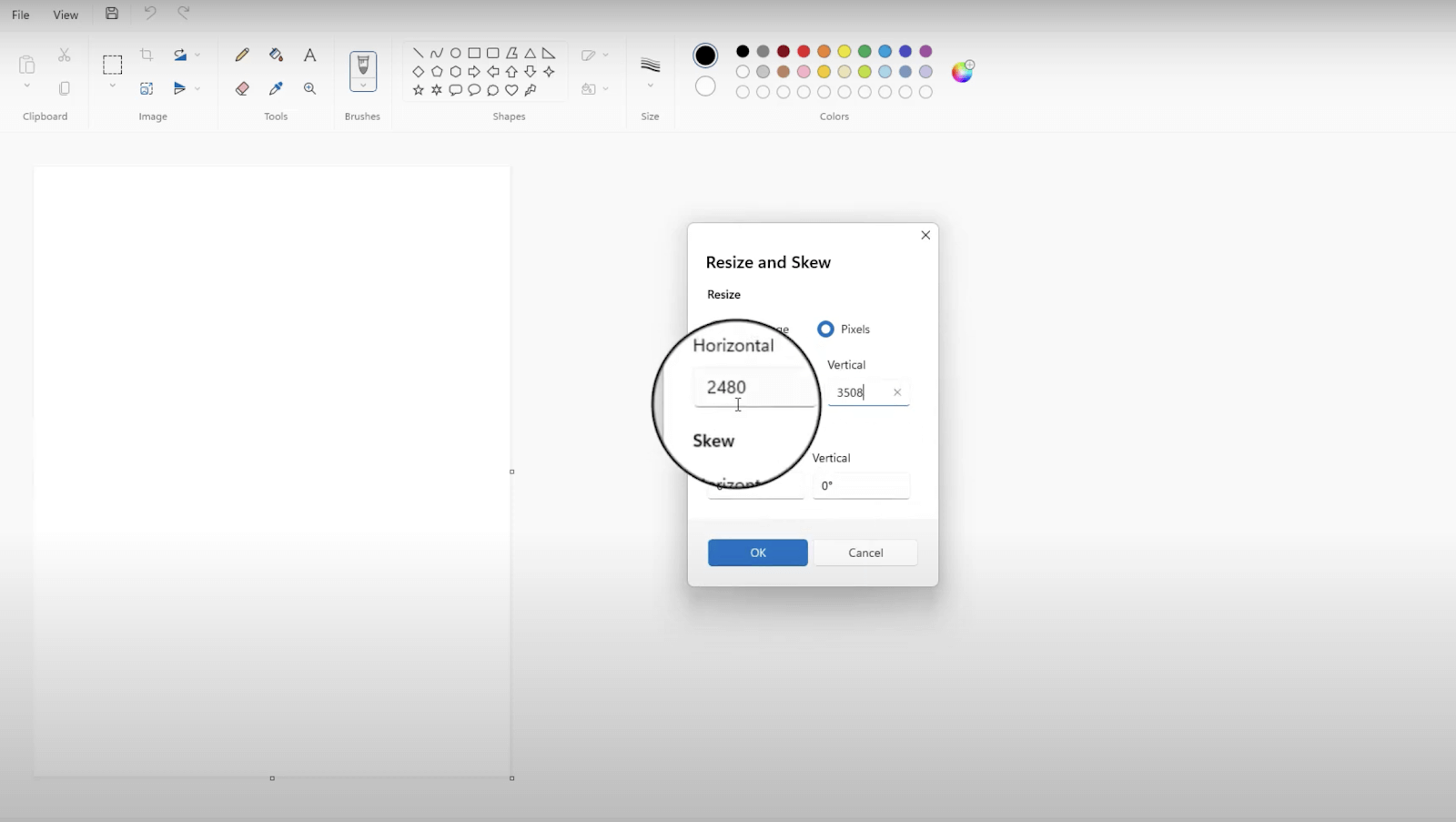
- Insert the passport photo and Make duplicates of the photo, 4 in a row, and 4 rows. Save the final document as a jpeg for print.
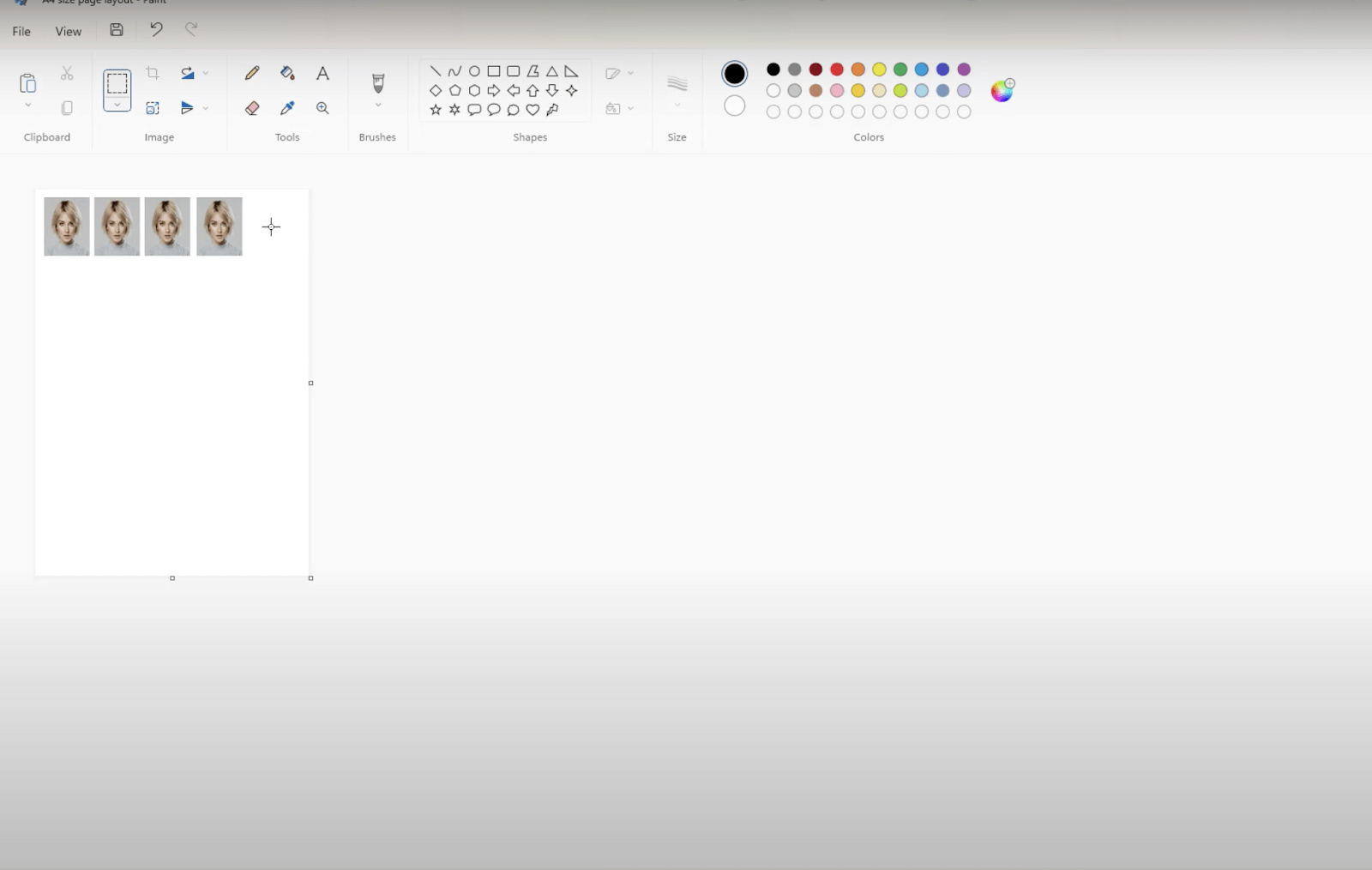
How to Make Passport Photo Printing with AI Online
A more convenient and effortless alternative to get a passport photo printout is to make it online with a passport photo editor, such as AiPassportPhotos. It is an online passport photo editor backed by advanced AI algorithms. You don’t need to learn any photo editing skills to use this tool. With just a few clicks, you can create a passport photo ready for print. Here is how it works:
All you need to do is take a picture of yourself and upload it to the website. The passport photo editor will crop the photo size to 2 x 2 inches and change the background automatically, making it 100% compliant with the official US passport photo requirements.
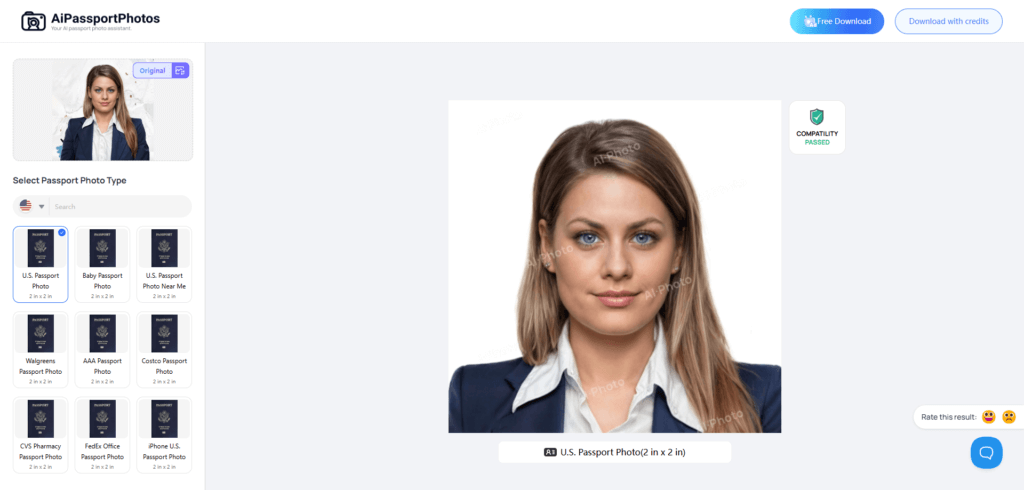
Within seconds, you will receive a digital passport photo and a printout with 4 photos.
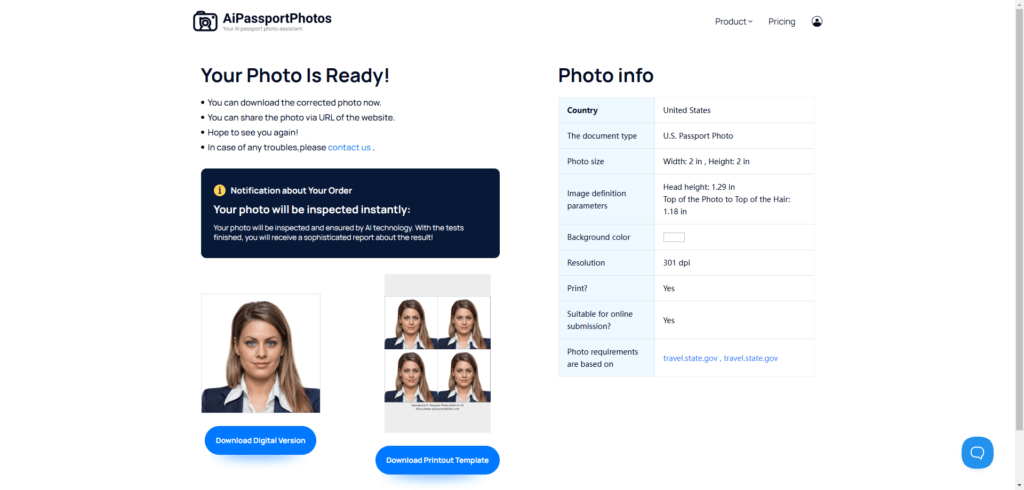
Where to Print Passport Photos?
There are convenient places to print passport photos in the US. Retail stores like Walmart, Walgreens, and CVS offer in-store passport photo printing services. You can also get your passport photo printed at a photo studio nearby. There are also some online services such as Passport-Photo Online and PhotoAiD, where you can print a passport photo online and wait for a home delivery. Learn more about where to print passport photos.
Additional Tips for Passport Photo Printing at Home
Here are some tips for printing passport photos at home. By following these tips, you can successfully print passport photos at home that meet the required standards.
- Printer: Ensure your printer is capable of high-quality photo printing and set up for A4 size paper. Besides, set your printer to the highest quality setting. Ensure that the color options are set to sRGB color mode for printing color photos.
- Photo paper: Opt for quality photo paper for the best results. Both glossy and matte photo paper are acceptable.
- Print preview: Check the print preview to ensure the photo is correctly sized and positioned. If necessary, make adjustments to the printer settings.
- Test print: Consider printing a test photo first to ensure quality and color accuracy.
- Camera: Use a high-resolution camera for high-quality images. It can be a digital camera or a rear camera of your cellphone.
💡Bonus tip: Use a free photo editor tool like AiPassportPhotos to help you effortlessly create a passport photo and printout template that meets the passport photo requirements.
FAQs
How do I resize a photo to passport size?
You can use the online passport photo editor AiPassportPhotos to resize a photo to 2×2 inches. It also supports converting to other passport photo sizes such as 35 x 45 mm and 50 x 70 mm.
Can I fit multiple passport photo sizes on one A4 page?
Yes. With a proper grid layout, you can fit passport photos of different sizes on an A4 page.
What’s the maximum number of 2×2 passport photos I can fit on A4?
You can fit 24 2×2 inch passport photos at the top on an A4 sheet of paper. However, this will depend on the specific layout you choose. To maximize the number of photos, you’ll need photo editing software to create a grid layout that efficiently utilizes the A4 page.
Should I print passport photos on glossy or matte paper on A4?
While both glossy and matte photo quality paper are acceptable, it is advised to choose a matte one for US passport photos without reflections. Click here to learn more about the differences between the two papers and the specific rules on photo paper for passport photos of other countries.
Conclusion
Printing your passport photo at home is simple, convenient, and money-saving. This article offers a step-by-step guide on how to create a passport photo and fit multiple photos on A4 for printout with four photo editing software. To make passport photo printing effortlessly, use the AI online photo editor AiPassportPhotos to create a printout with just a few clicks.