You can see many amusing looping videos and GIFs on social media platforms. But how are they created? Actually, creating a loop video is quite easy, with no video editing skills required! This article will introduce how to loop video on an iPhone and several online video loopers and how to use them to create a looping video on any device.
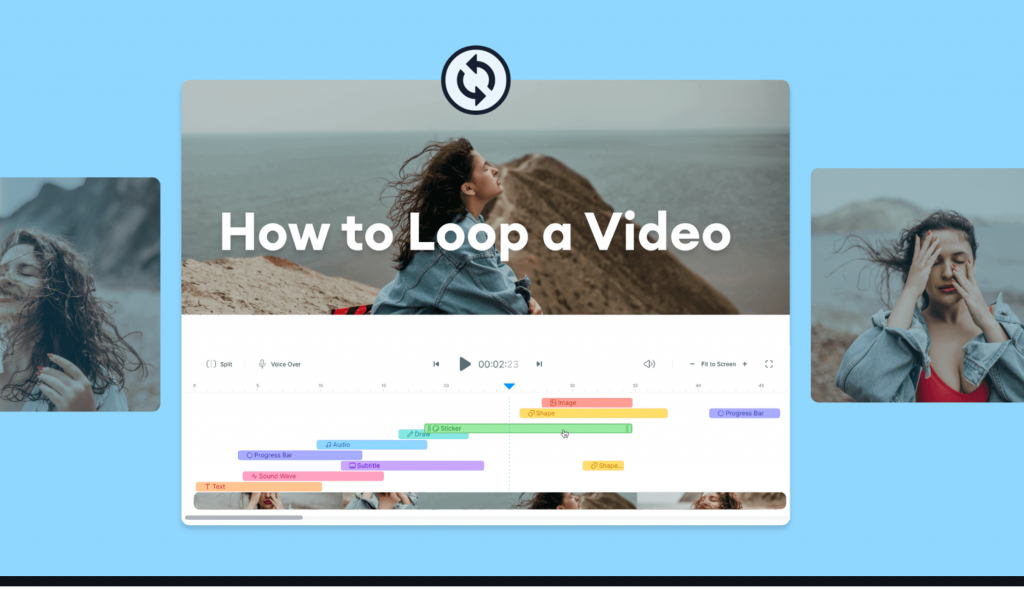
How to Loop a Video on iPhone
With an iPhone, you can use just the built-in features to create a loop video. Two simple methods will be introduced at your disposal.
Loop a video via Repeat Slideshow
This method allows you to loop one or more existing videos in your iPhone.
Step 1. Select an existing video you want to loop in the Photos App, tap the Share icon on the bottom left, and tap “Add to Album”. Create a new Album and place the video in it.
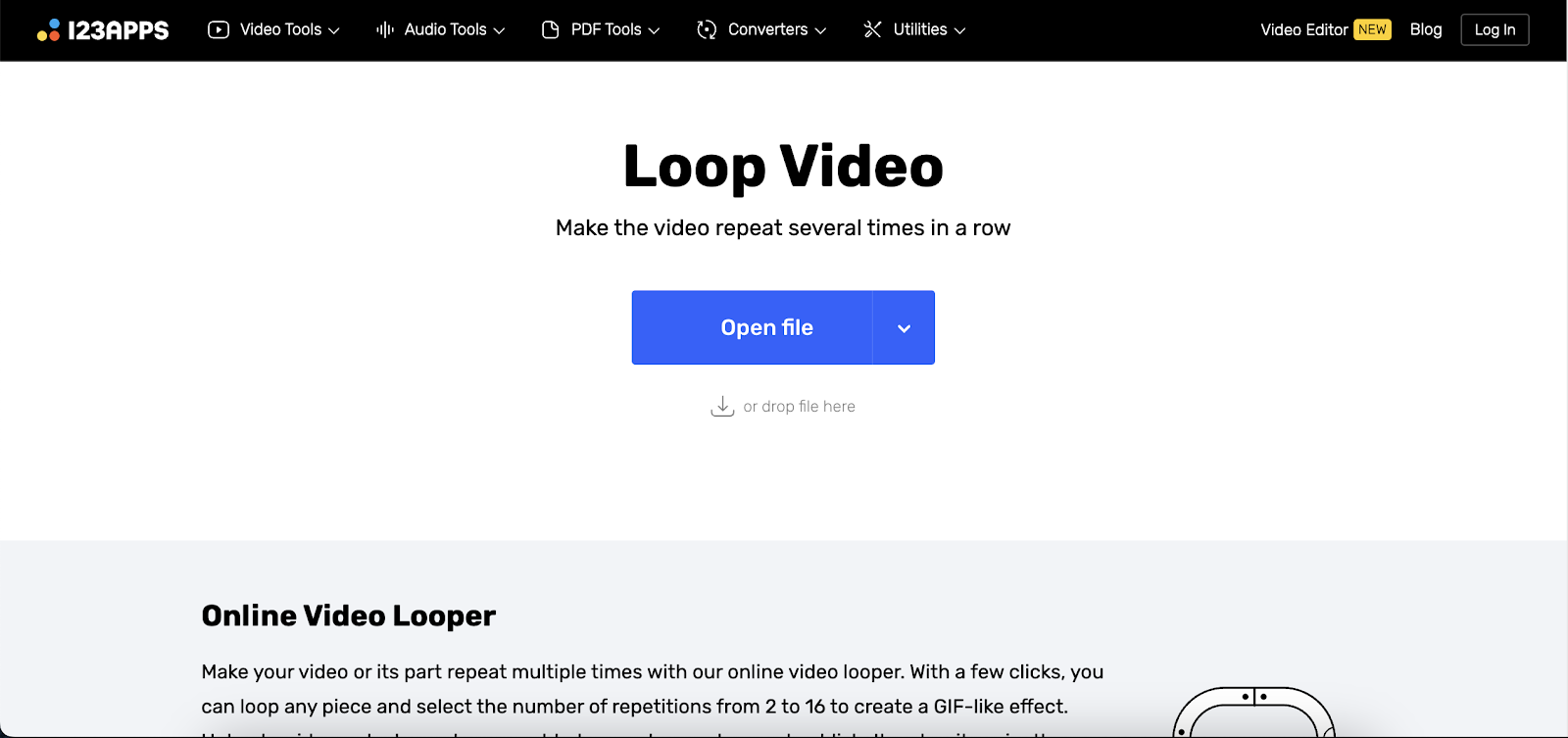
Step 2. Open the Album, and tap the three-dot icon at the top-right corner. Select Slideshow.
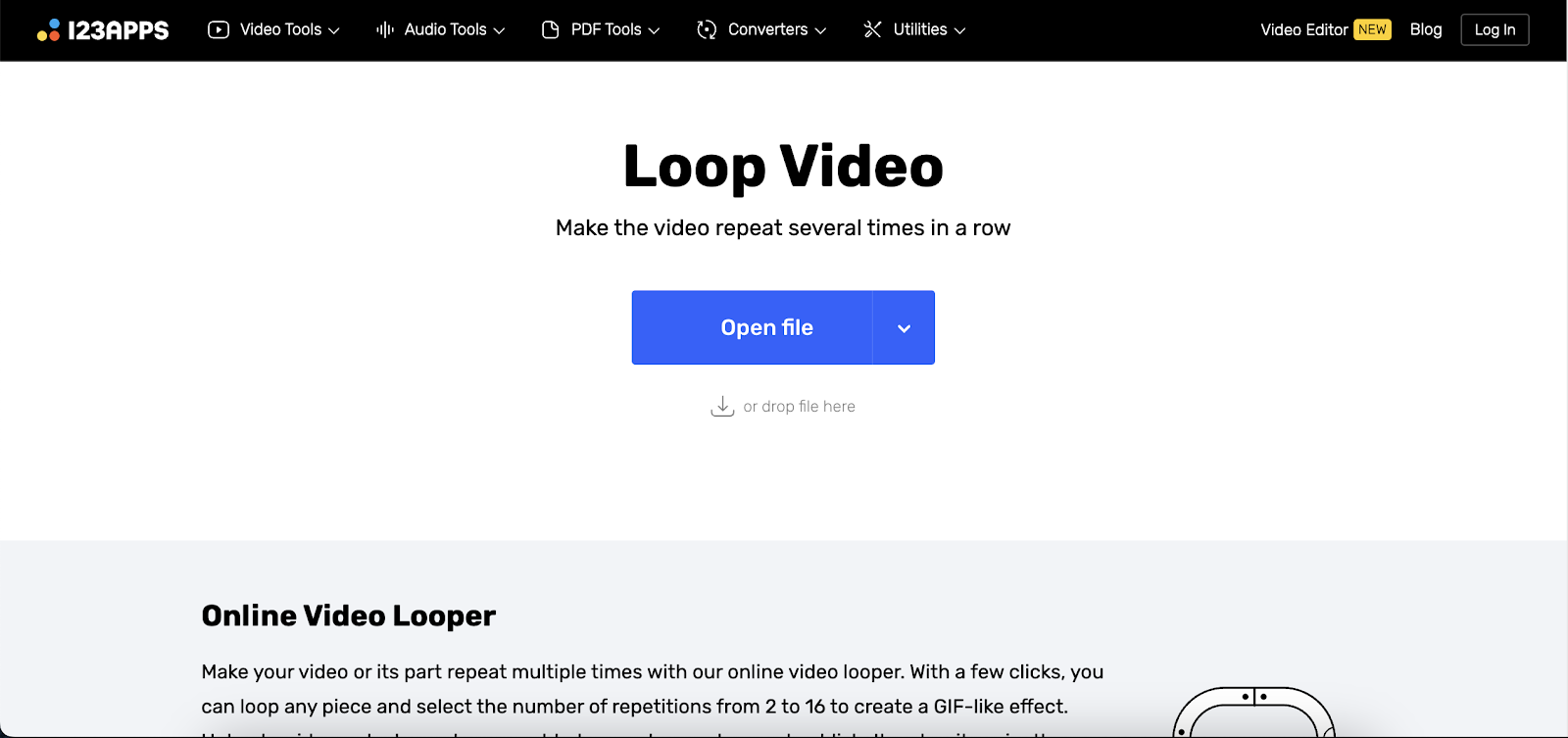
Step 3. Tap the Options button at the bottom right corner.
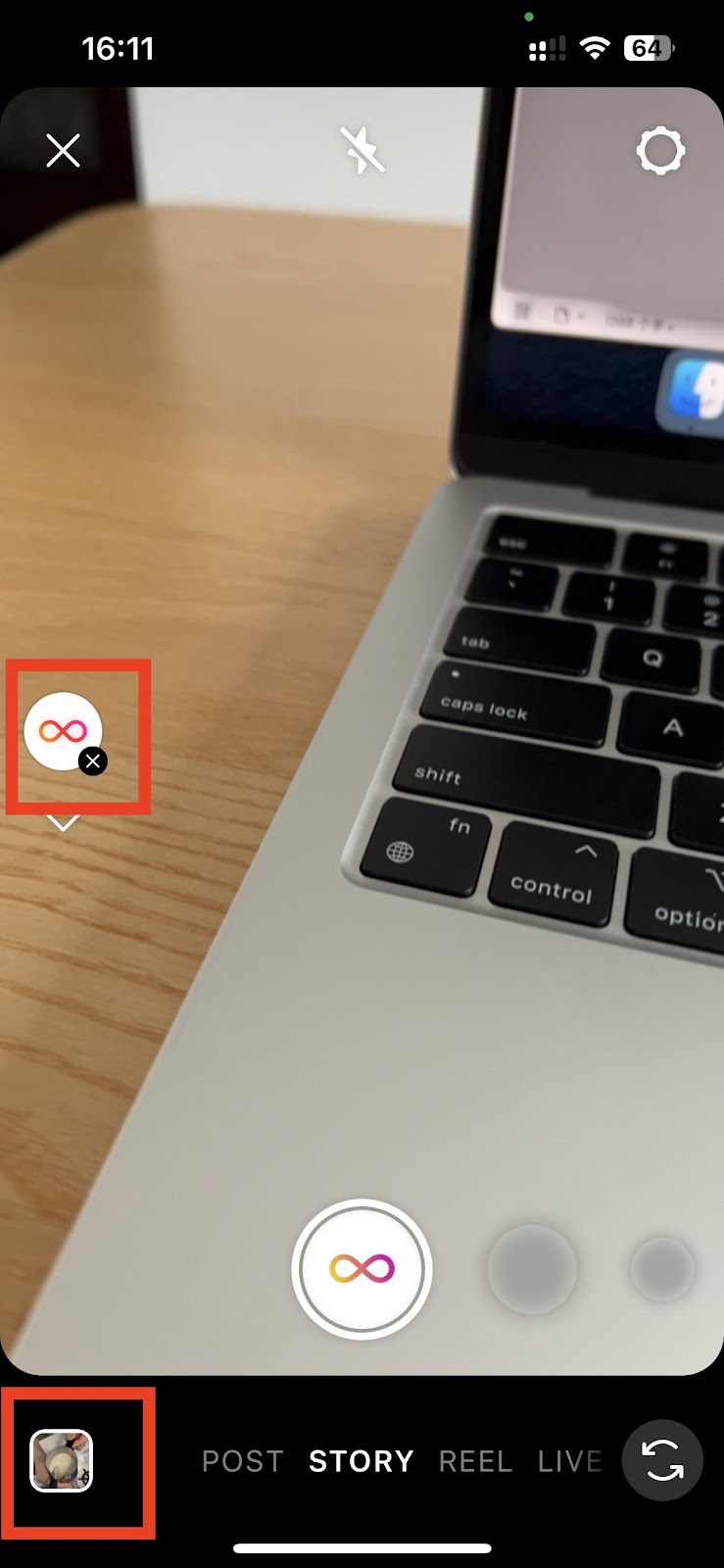
Step 4. Toggle on the Repeat option. You can change the Themes and Music options and change the speed as preferred. Tap Done at the top-right to save your options. The video will now keep looping until you close it.
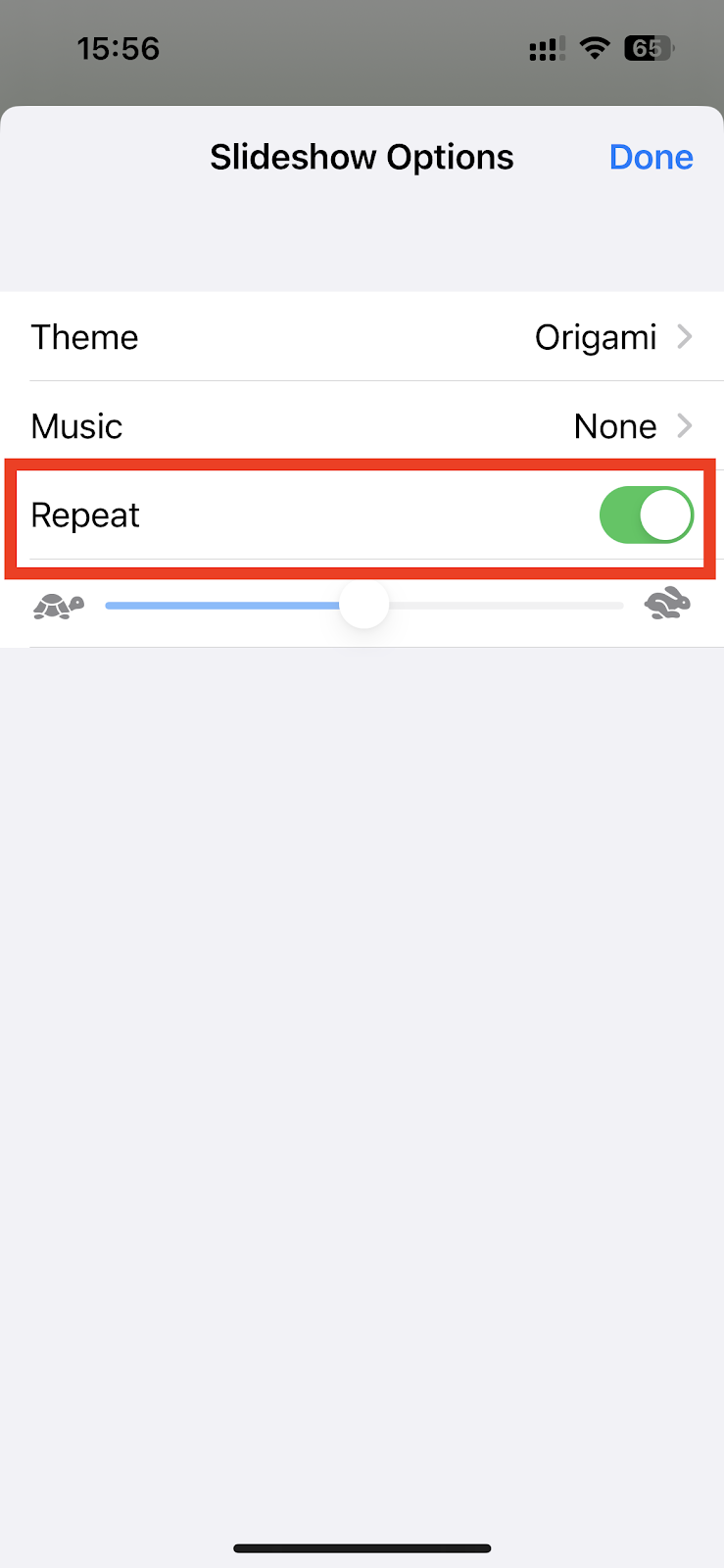
Loop a video via Live Photos
You can easily create a looping video with Live Photos as well. Here is how:
Step 1. Open a Live Photo you want to loop.
Step 2. Tap the LIVE button on the top left corner, and select Loop to repeat the live photo, or select Bounce to create a back-and-forth motion for your loop.
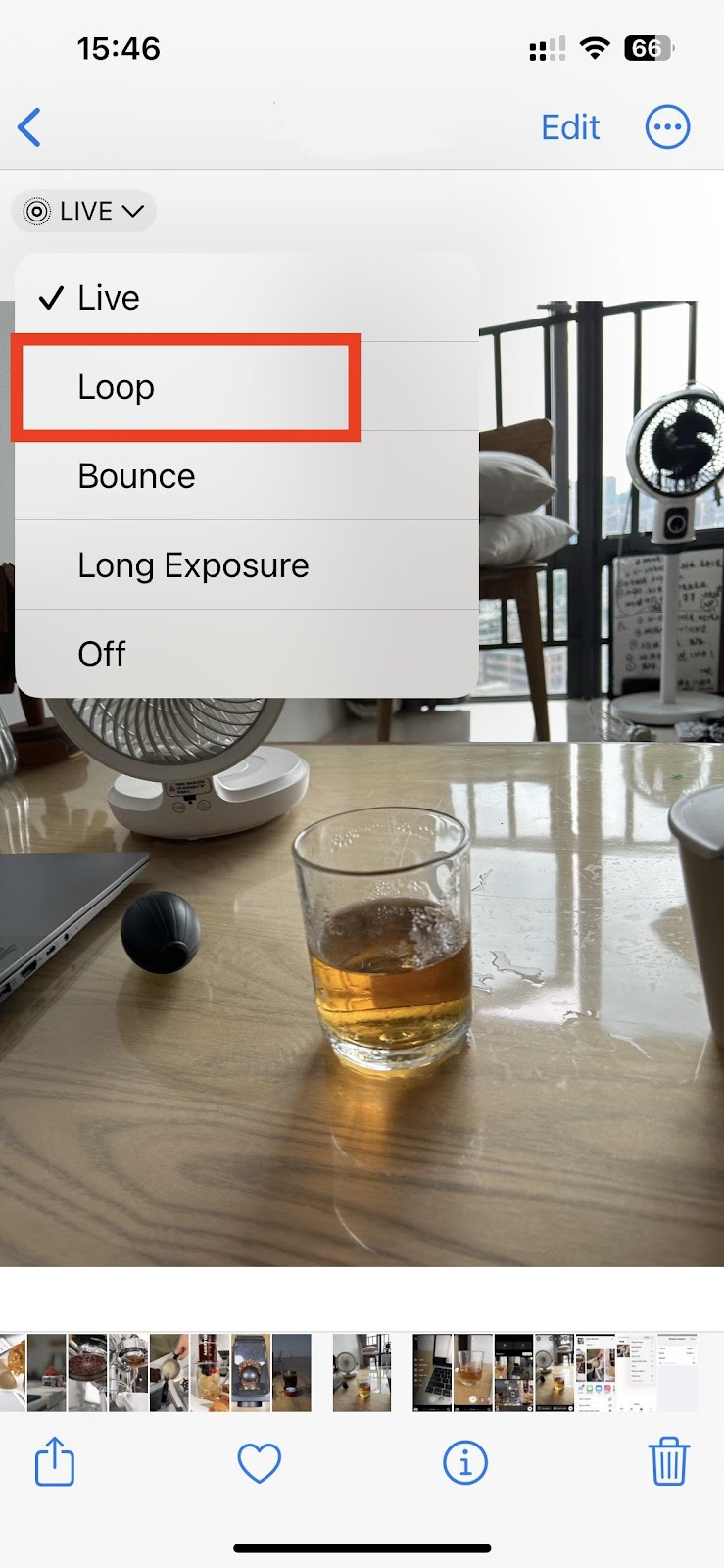
How to Loop a Video Online
If you don’t own an iPhone, you can loop video using an online video looper as well. With just a few clicks, you can create a fun loop video. Here we will introduce four online tools to loop video for your choice.
Clideo
Featuring a simple interface, Clideo is compatible with any device, no need to download or install anything on it. It supports a variety of video formats such as MP4, AVI, MPG, VOB, WMV, MOV, etc. You can set a repetition to 2, 3, 4, 5, and 6 times and a desired output format; or set it as a GIF.
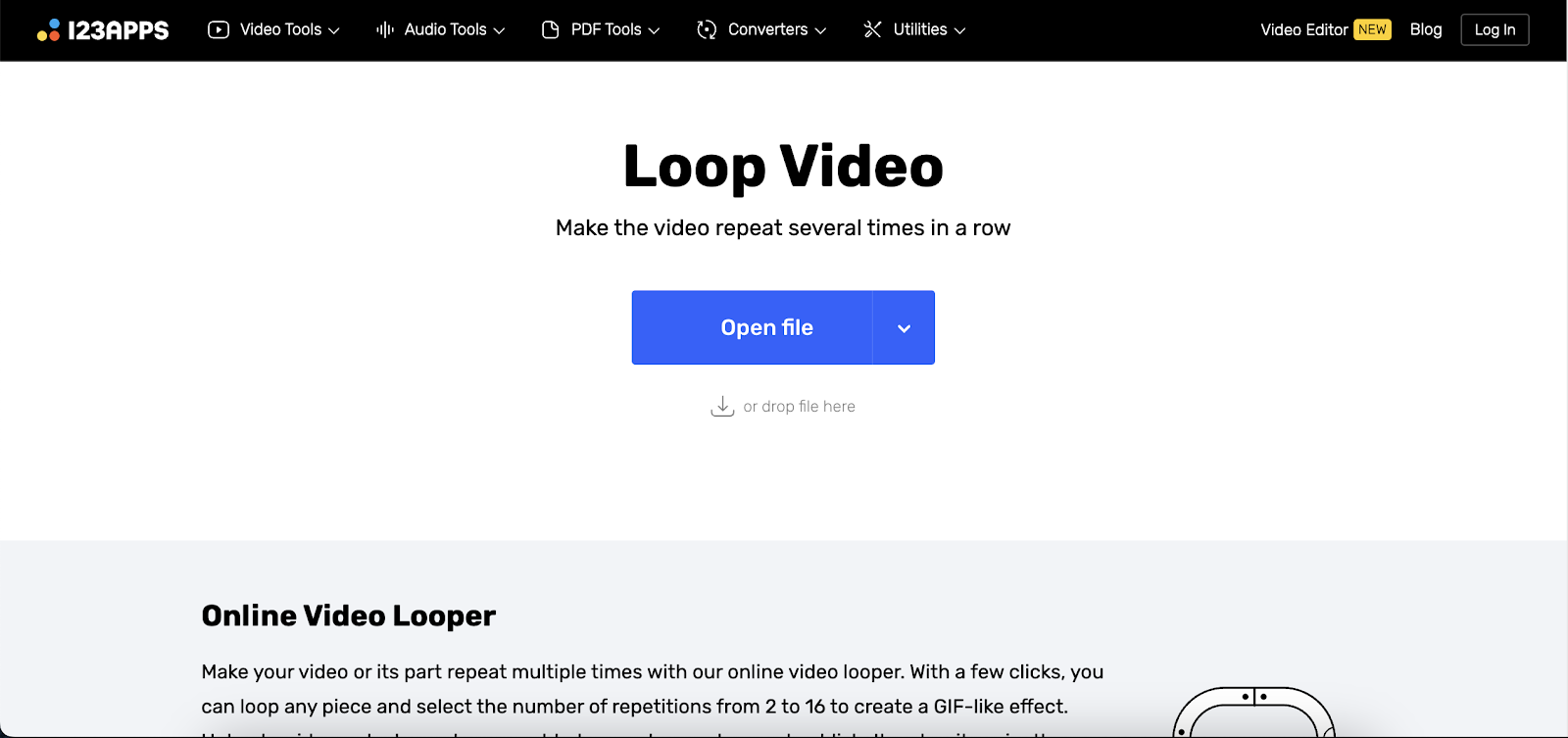
Pricing: Free to use; premium account $9/month (no watermark).
How to use:
Step 1. Upload a video clip to the Clideo video looper website.
Step 2. Loop the clip. Select the number of repetitions and output format if desired.
Step 3. Download the final result.
Online Video Looper
Online Video Looper can be used on any device. It supports video formats including MP4, M4V, AVI, MOV, WMV, 3GP, and WEBM. You can set a repetition up to 16 times and output format as MP4, MKV, or MOV. Other features include trimming and cropping, flipping and rotating, changing speed and volume, stabilizing, and adding text and images.
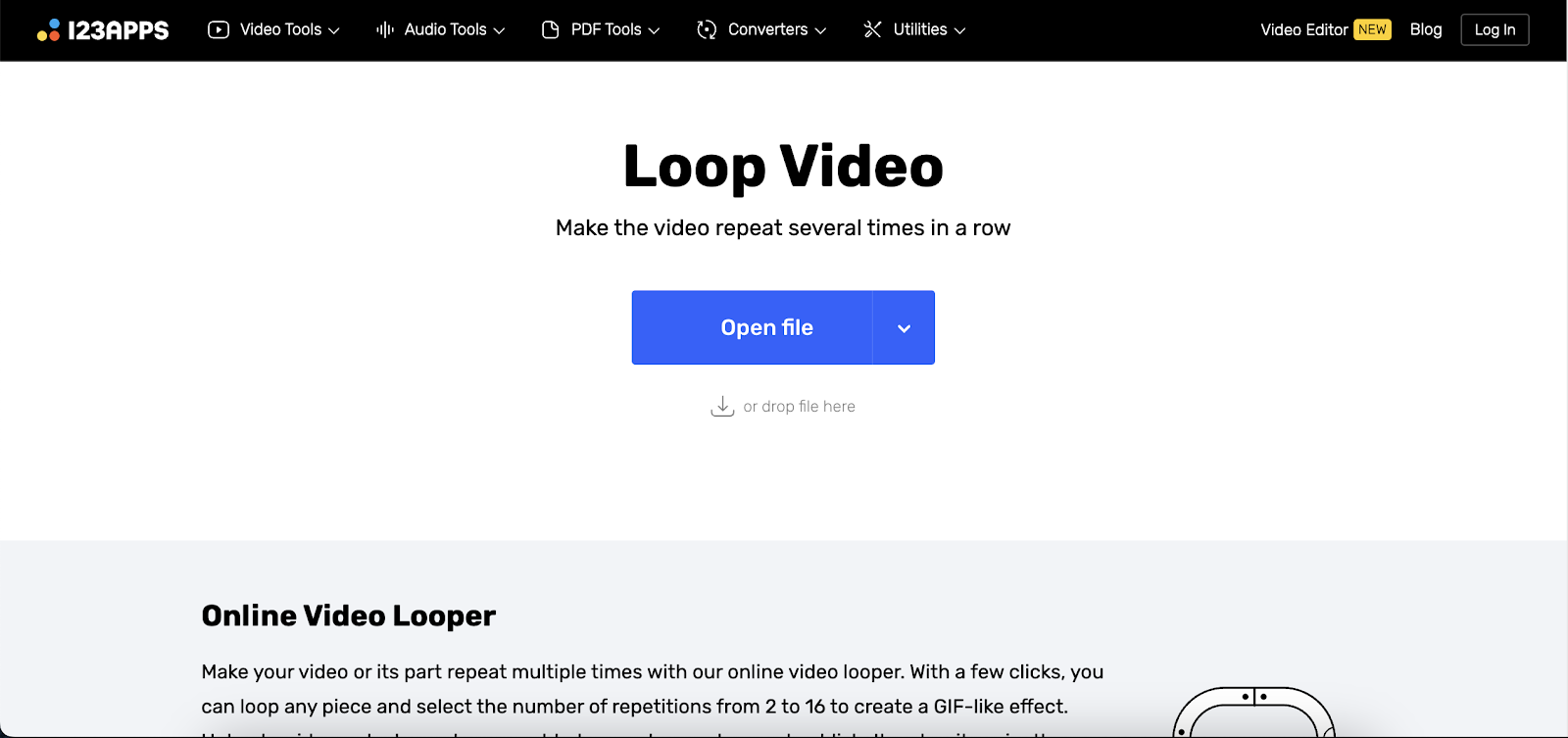
Pricing: Free.
How to use:
Step 1. Upload a video from your cloud drive or device to the Online Video Looper. You can copy and paste a video URL as well.
Step 2. Select the looping tool and set the number of repetitions and output format.
Step 3. Click Save and download the final result.
Videobolt
Videobolt is compatible with any device. It supports video formats including MP4, AVI, and MOV. One of Videobolt’s video looper tool’s features is the boomerang video effect, which creates a back-and-forth motion for your loop. You can set a repetition to 2, 3, 4, and 5 times.
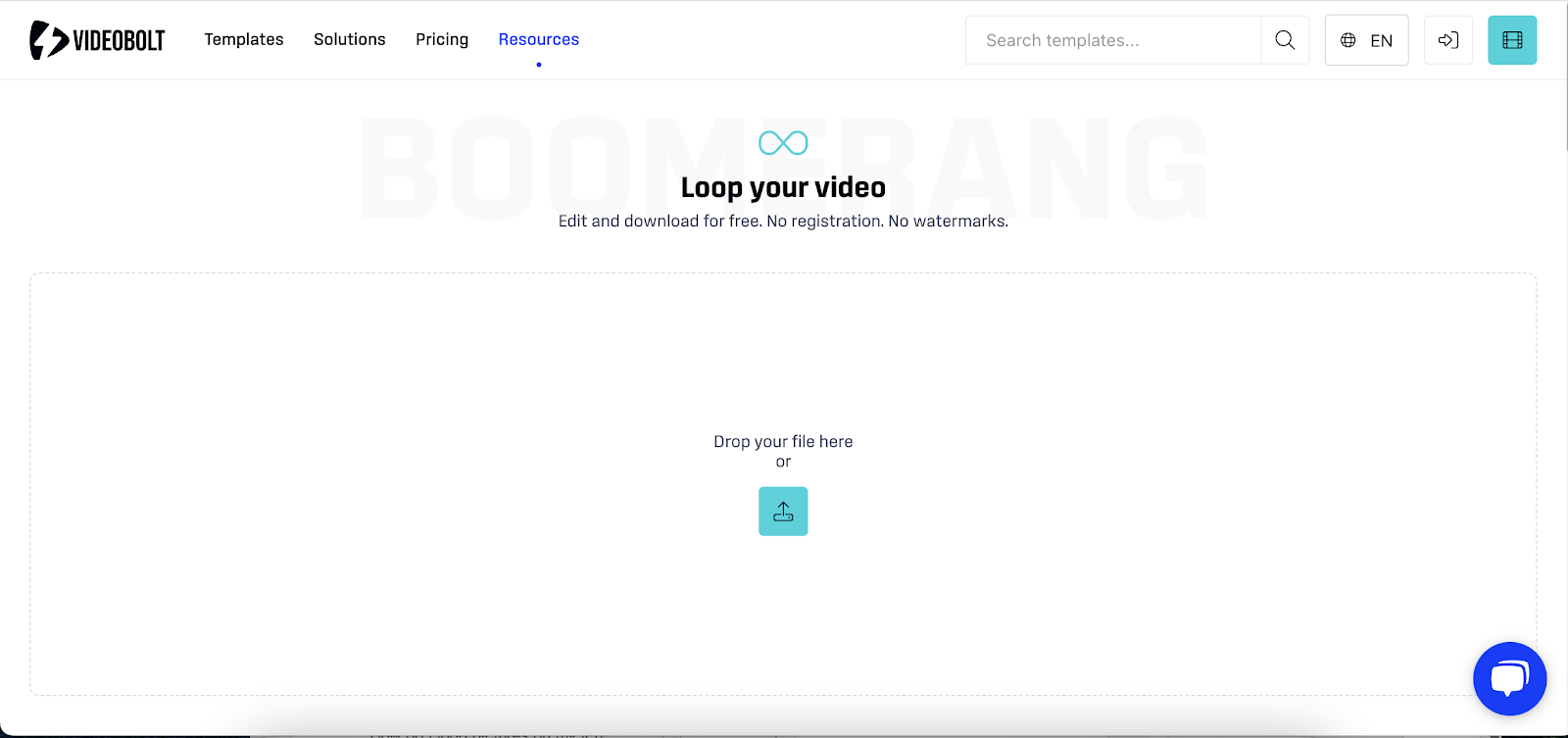
Pricing: Free to use; premium account $9.99/month.
How to use:
Step 1. Upload a video to the Videobolt video looper.
Step 2. Select the loop amount and turn on the Boomerang effect if desired.
Step 3. Click “Loop & Download” to save the final result.
Video Candy
Video Candy features a simple-to-use interface. It is compatible with any device. You can set a repetition to 2, 3, 4, 5, and 10 times; or set it as a GIF. In addition, you can mute the video.
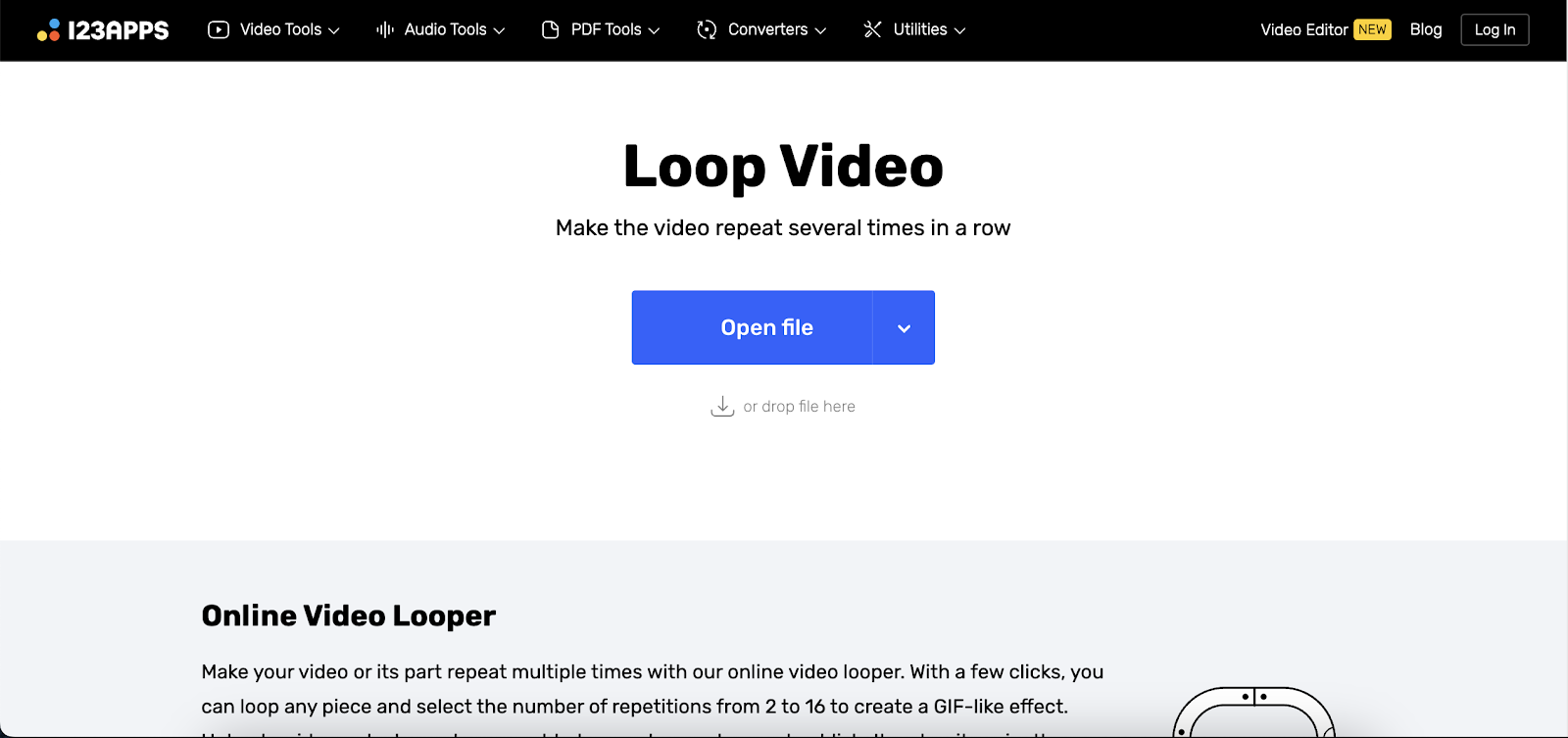
Pricing: Free to use; premium account $8/month (no watermark).
How to use:
Step 1. Click “Add File” and upload a video to the Video Candy video looper website.
Step 2. Select the number of repetitions and mute the video if desired.
Step 3. Click “Export” to save the final result.
How to Loop a Video on Instagram
To allow its users to create a loop video and share it more easily within the app, Instagram launched the loop video feature as well. You can record a short looping video within the app. Here’s how:
Step 1. Open the Instagram app and swipe to the right to bring up Story. Select “Boomerang”.

Step 2. Hold the Infinite button to record a quick video. You can see it is looping automatically.

Another way is to create looping videos using existing Live Photos. Currently, it supports converting Live Photos only. Here’s how:
Step 1. Open the Instagram app and swipe to the right to bring up Story. Select “Boomerang”. Tap the Gallery in the bottom left corner.
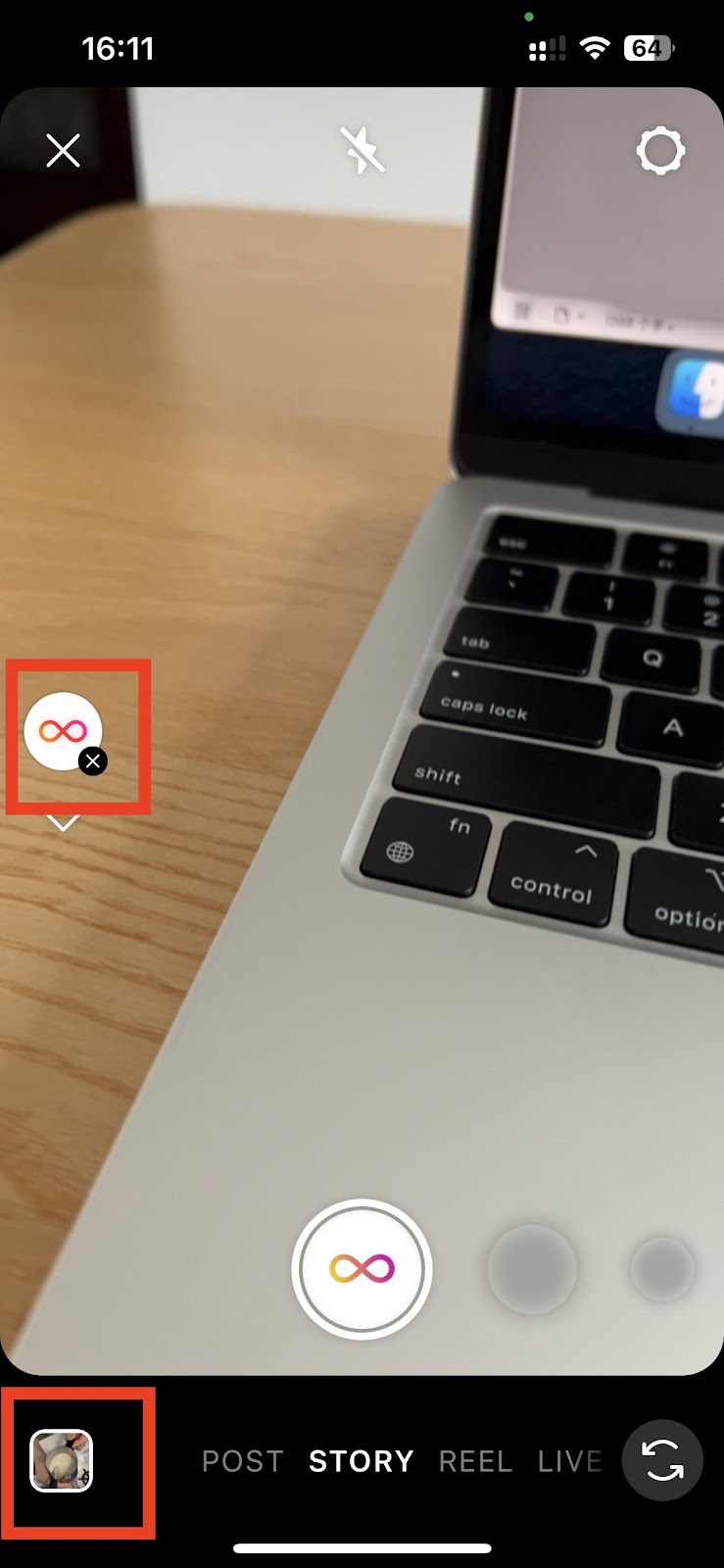
Step 2. The photos with an infinite icon can be used for looping. Select one and you can see it is looping automatically.

Step 3. You can tap the Infinite icon on top to apply the Slow-Mo, Echo, or Duo effect as well. Then Click the Arrow button on the bottom right corner to share it with friends.

What Can I Do with a Loop Video
Looping videos are more than just for fun. Actually, you can use looped videos for the following purposes:
- Create memes: Save amusing looping videos as GIFs, and send them to your friends to amuse them.
- Social media posts: Create eye-catching looping videos and post them on social media platforms like Instagram, Twitter, and TikTok. Such loops can capture attention and encourage engagement with your followers.
- Emphasize content: You can emphasize specific moments and key messages in the video by repeating them seamlessly. This allows viewers to understand the context better.
- Make instructional videos: For tutorials, demonstrations, or instructional content, looping specific steps in a video can help viewers learn. They can watch the same action multiple times without rewinding manually.
- Marketing and branding: Using looped videos in marketing campaigns, product showcases, or trade shows can create a memorable impression and reinforce your brand identity.
FAQs
- How do I loop pictures on my iPhone?
The built-in Photo Loop feature on your iPhone can turn a live photo into a looping video. It is easy to use. Here’s how:
Step 1. Open the Photos app and select a Live Photo.
Step 2. With the selected Live Photo open, tap the LIVE button on the top left corner, and select Loop to repeat the live photo, or select Bounce to create a back-and-forth motion for your loop.
- What are the best practices for creating seamless video loops?
To create a smooth looping video:
Step 1. Select a video with subtle and steady movement.
Step 2. Trim it to be short to avoid load times.
Step 3. Try with several video loopers and choose the one with the best results.
Wrap Up
This post introduces several methods to loop video at your disposal. For iPhone users, the built-in features can create a loop video in two ways: Repeat Slideshow and Convert Live Photos. It also offers four online video loopers compatible with any device. In addition, Instagram users can create a loop video and share it within this app.