Photos on the internet often display marks or company identifiers like logos. These logos protect branding and function as a promotional tool. However, you may need to remove logos from images for some projects, presentations, and other tasks. Hence, in this article, we will provide step-by-step instructions on how to remove logos from images using various tools and methods.
Benefits & Risks of Removing a Logo from a Picture
Although there is a need to remove a logo from an image, there are a lot of factors that you should consider good and bad. Always remember the following.
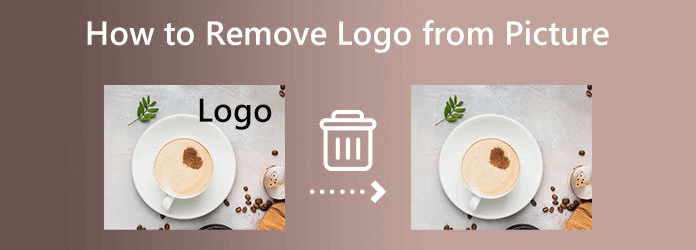
Advantages:
- Image aesthetics improvement: After removing the logo, the overall image will be more polished, and cleaner, for use on projects.
- Increased Versatility: The removed logo image is more suitable for use in more situations that do not involve branding.
Disadvantages:
- Legal problems: Removing the logo may violate the copyright and intellectual property law and cause potential consequences.
- Image quality decrease: With improper editing techniques, the image may face some marks that will make the image less good-looking.
- Content Misunderstanding: Removing the logo may sometimes mislead the audience, especially in the market area.
When Is It Acceptable to Remove a Logo?
Removal of a logo from a picture may be tempting, however, it’s essential that this is only carried out legally. Here are a few scenarios in which logo removal can be performed.
- Fair Use: You are allowed to remove the logo if the image is used for educational, commentary, and review purposes under the “fair use” purpose. However, this depends on local copyright laws.
- No Copyright Violation: If you are the copyright holder of the image or have permission to remove the logo from the copyright holder, it is not a copyright violation.
- Non-Commercial Use: Removal of the logo might be acceptable for the noncommercial use of the image, for example, a nonprofit event, or some educational material where the image is not connected with the original brand in any way.
- Public Use: Images in the public domain are not protected by copyright and therefore you can legally remove these logos or watermarks.
How to Remove a Logo from a Picture Using Photoshop
There are a number of powerful tools available in Photoshop when it comes to removing logos, and we’ll cover the most effective ways of cleaning up logos in an image in this section. Whether it’s a personal project or professional design, Photoshop will allow you to remove a logo and achieve it with perfection.
Use the Clone Stamp Tool
One of the most effective methods of removing a logo with Photoshop is using the Clone Stamp Tool. This tool makes it possible to sample a part of the image and paint it over the logo, which replaces the logo with the surrounding images. Here are the steps using the Clone Stamp Tool to remove a logo.
Step 1: Open your image in Photoshop (click File > Open).
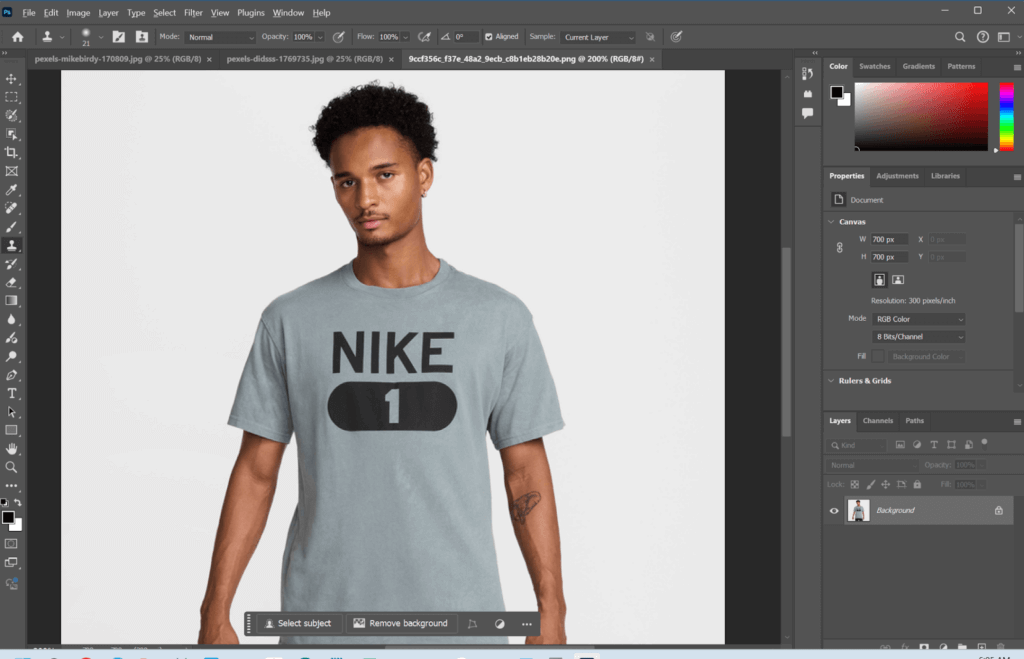
Step 2: Locate and choose the clone stamp toolbar or press the S shortcut key.
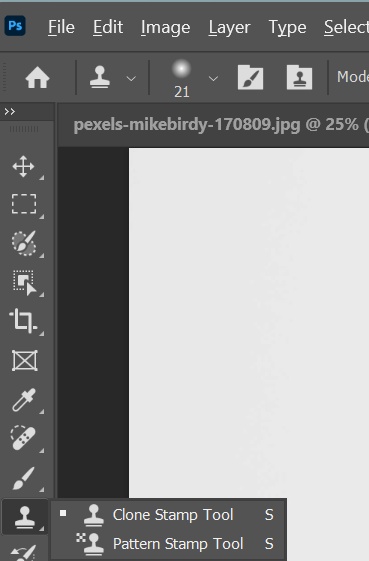
Step 3: With Alt (Windows) or Option (Mac), click on an empty space that is near the logo that you want to use as a sample. This will be set as the sample point.
Step 4: You can right-click on the image and adjust the brush size. The sampled area will be used to replace the logo using the Clone Stamp Tool.
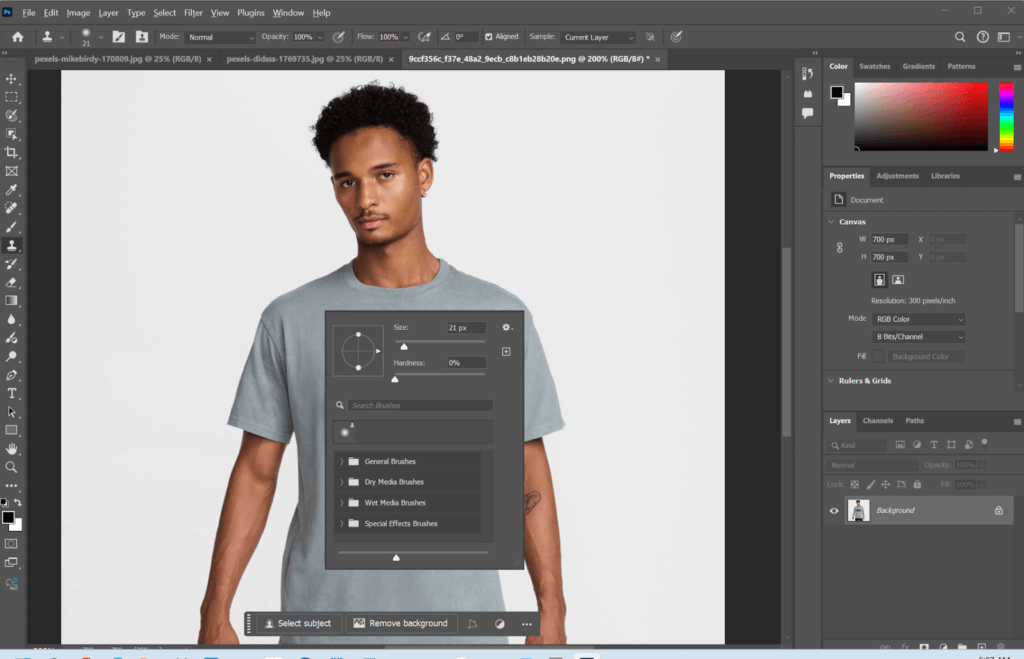
Step 5: Repeat sampling and painting until the logo is completely covered. Make sure you zoom in to verify that the edge is clean and natural-looking.

Use the Content-Aware Fill Tool
Photoshop’s Content-Aware Fill Tool, is an advanced and automated feature that removes logos in an attempt to undo the pixel perimeter by analyzing surrounding pixels and filling the repositioned area with corresponding textures. Here’s how to use it:
Step 1: Load your image in Photoshop.
Step 2: Choose the Lasso Tool to select the logo you want to remove. Zoom out the image to make sure you will fully circle it.
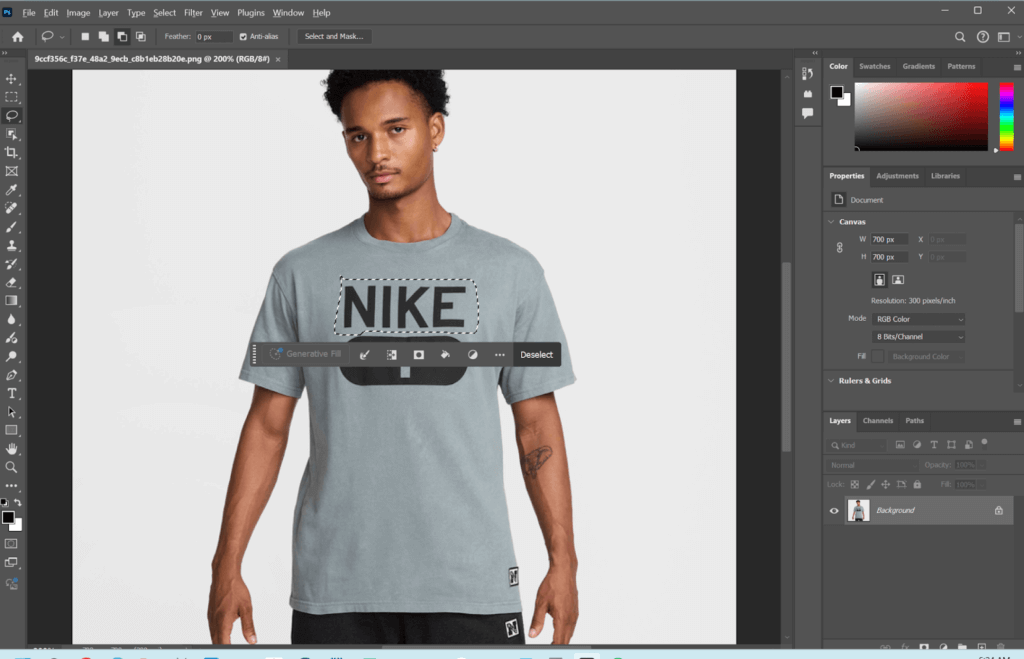
Step 3: Go to the Menu, then to Edit, and click Fill. A dialog box will appear.
Step 4: Set the Contents option as the Content-Aware and click OK.
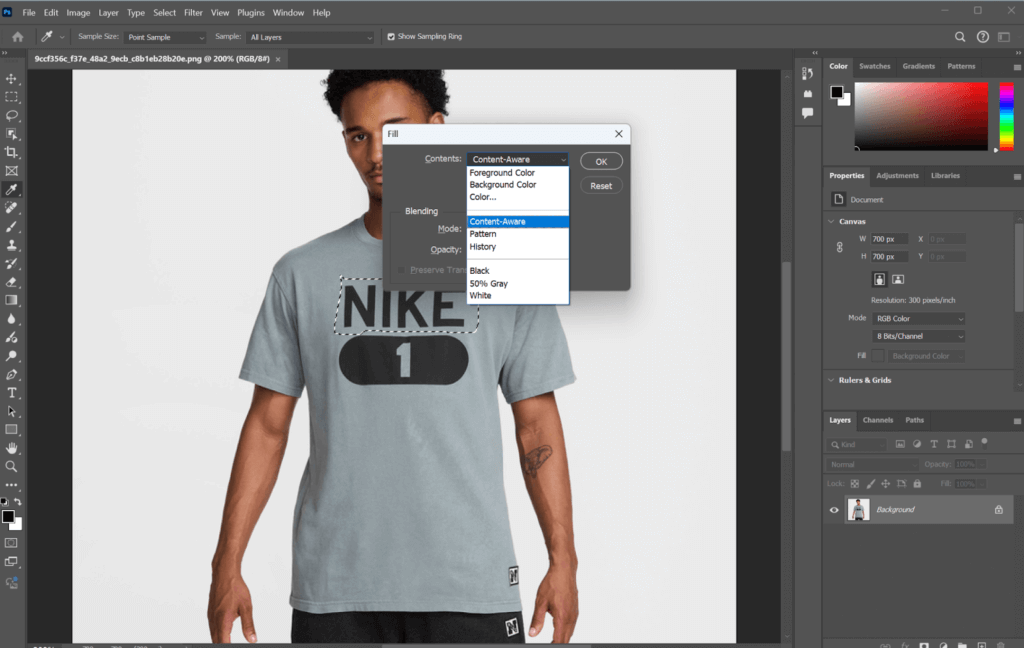
Step 5: You will see the preview windows that display the after-effect when the logo is removed. Click on the Apply button.
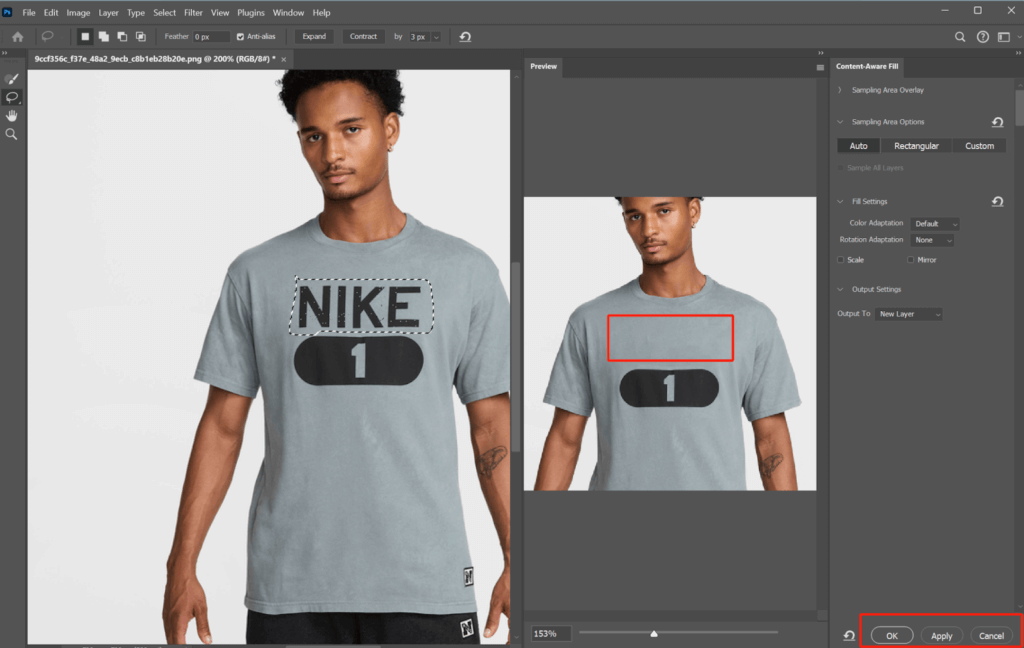
Use the Healing Brush Tool
The Healing Brush Tool replaces the logo and blends the area into the surrounding pixels, it is not the same as the Clone Stamp Tool but the process is quite similar. The Healing Brush differs from the Clone Stamp, where the only difference is the area that is duplicated, and the Healing Brush will automatically match the texture, color, and lighting for a seamless result. It is good for more complex backgrounds. Here are the steps.
Step 1: Upload your photo in the PhotoShop.
Step 2: Press J to select the Healing Brush Tool from your toolbar or choose it from the toolboxes.
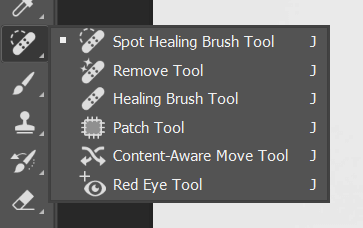
Step 3: Press Alt (Windows) or Option (Mac) and click where you want to sample on an area of the image near the logo. This defines the source area from which the texture will be pulled by the tool to cover the logo.
Step 4: Release the Alt/Option key and carefully paint over the logo.
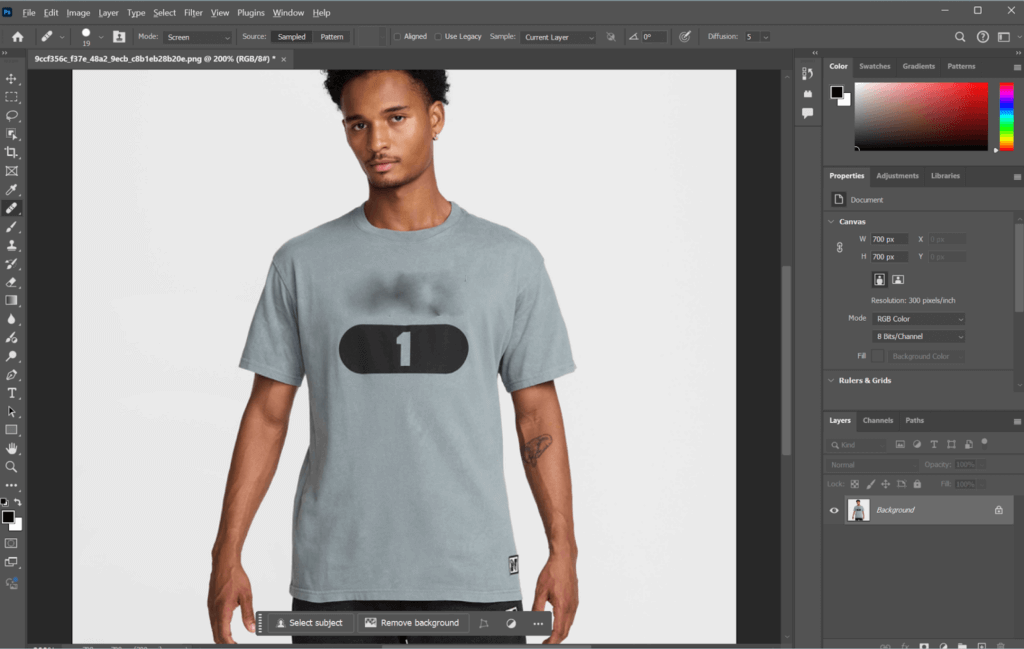
Step 5: Keep repeating the processing until the logo is completely removed.
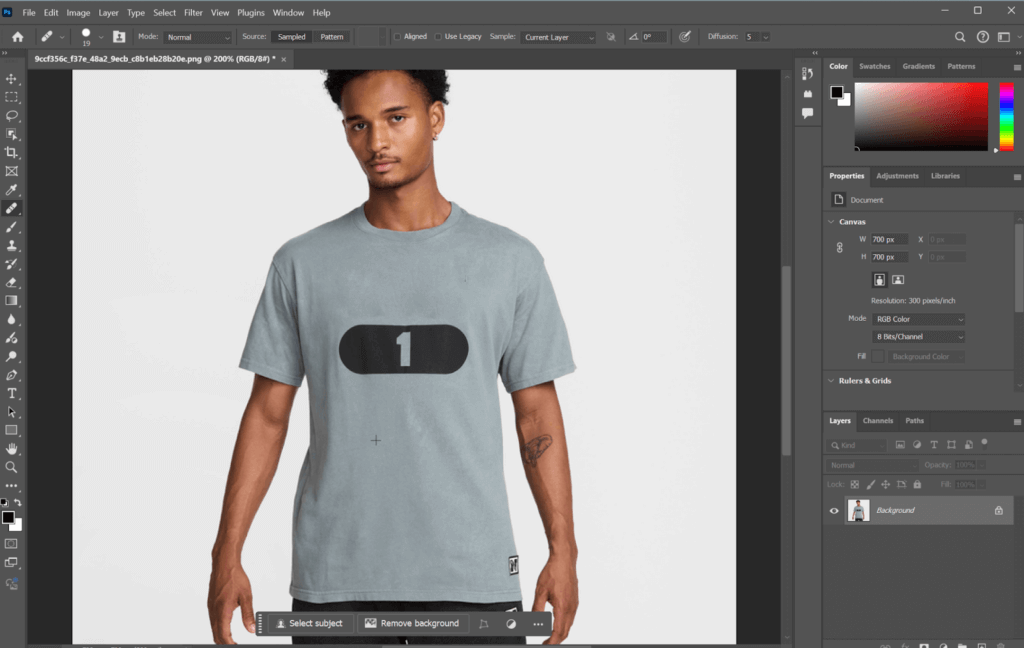
Step 6: When you are done with your image work, save the image. That leaves you with your logo-free picture in its completely smooth, seamless state.
How to Remove a Logo from Picture Online
If you think PhotoShop is complicated and are looking for easier ways to remove the logo on the images, online logo remover from pictures are great alternative. In this section, you can learn a couple of AI-driven tools that don’t require you to hold any editing skills. Let’s go to the details.
PicsArt
Free text remover offered by PicsArt is an artificial intelligence-powered tool that can remove text, captions, and watermarks from images in the easiest and quickest way. With simple steps to utilize this tool, it is perfect for improving your images for advertising or personal purposes.
✨Key Features:
- AI-powered text removal
- HD-quality output without background distortion
- Supports various picture formats
- Fast and efficient processing
Step 1: Upload the photo that you want to remove the logo.
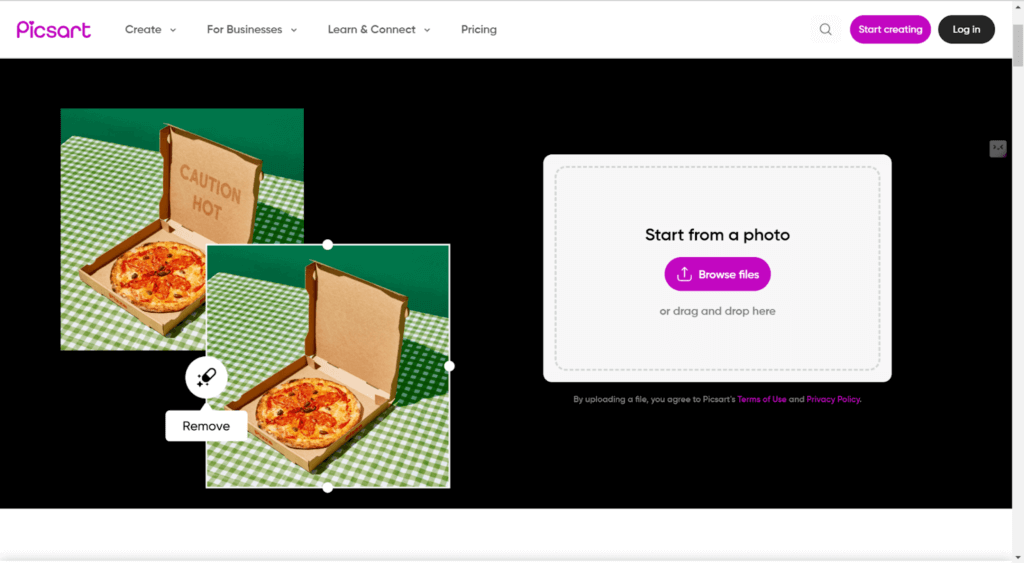
Step 2: Adjust the brush size and use it to paint over the image logo part.
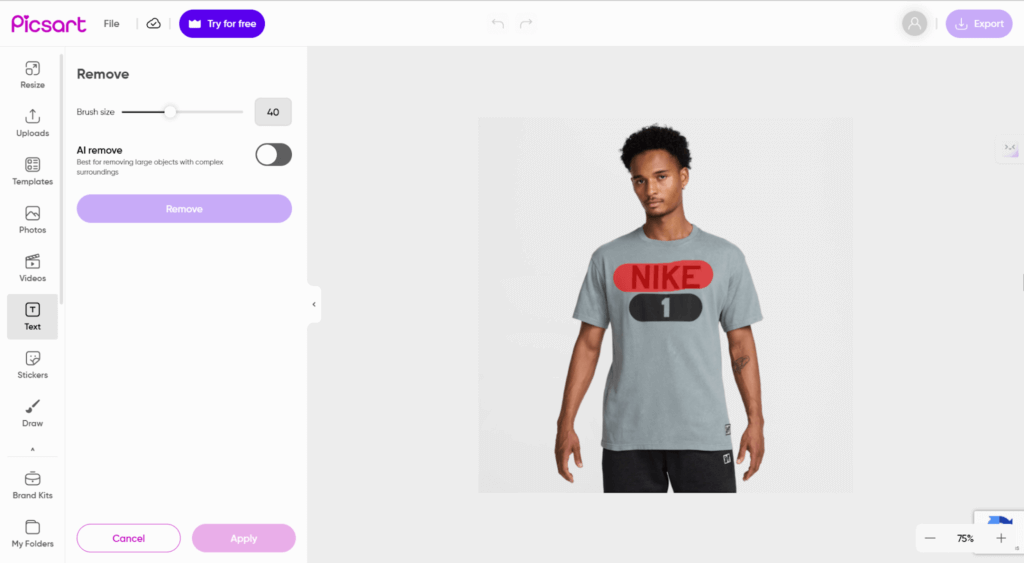
Step 3: Click on the Remove button and wait for seconds.
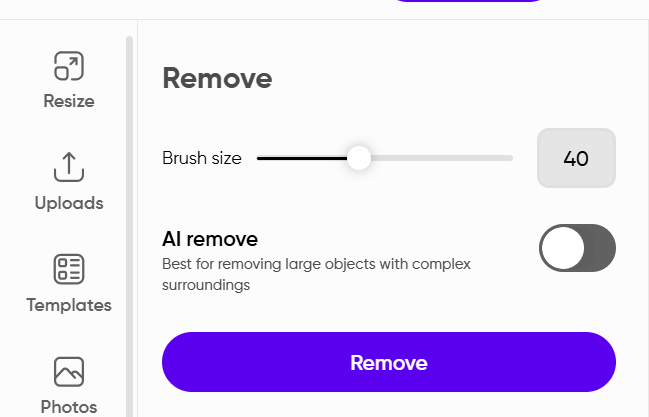
Step 4: It will automatically remove the logo from the image that doesn’t need your manual operations.
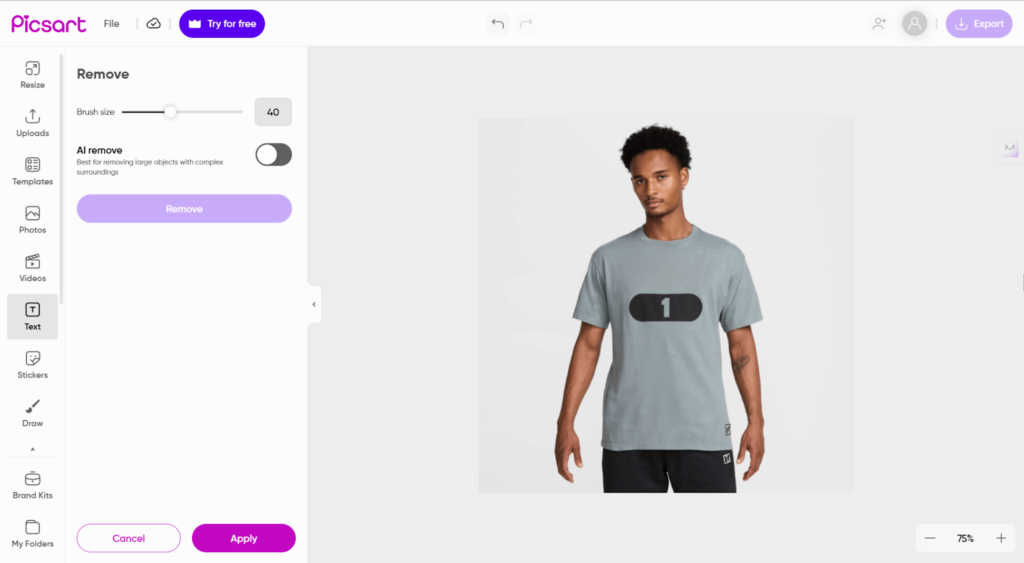
AI Ease
AI Ease provides a free and easy-to-use remove logo from image tool that allows you to eliminate watermarks and logos in just seconds. It has auto mode and manual mode that requires you to select the logo part. With support for ios and Android apps, you can also use it on your phone.
✨Key Features:
- 100% free and no sign-up required
- Batch processing
- Advanced algorithm supports no blur or distortion from the image
Step 1: Go to the platform and upload your photo.
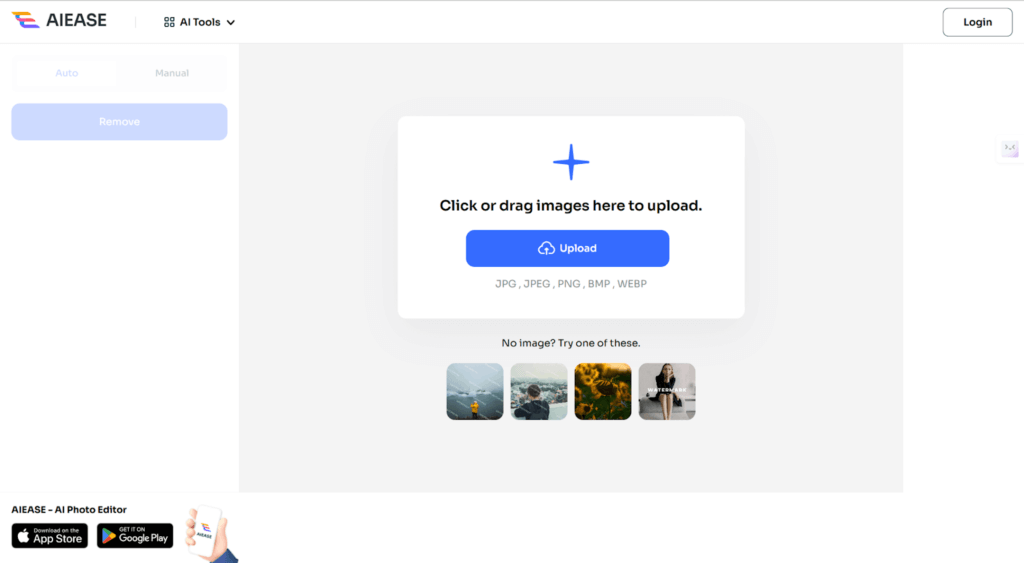
Step 2: You can choose from the auto mode if the picture is not complicatedly structured.
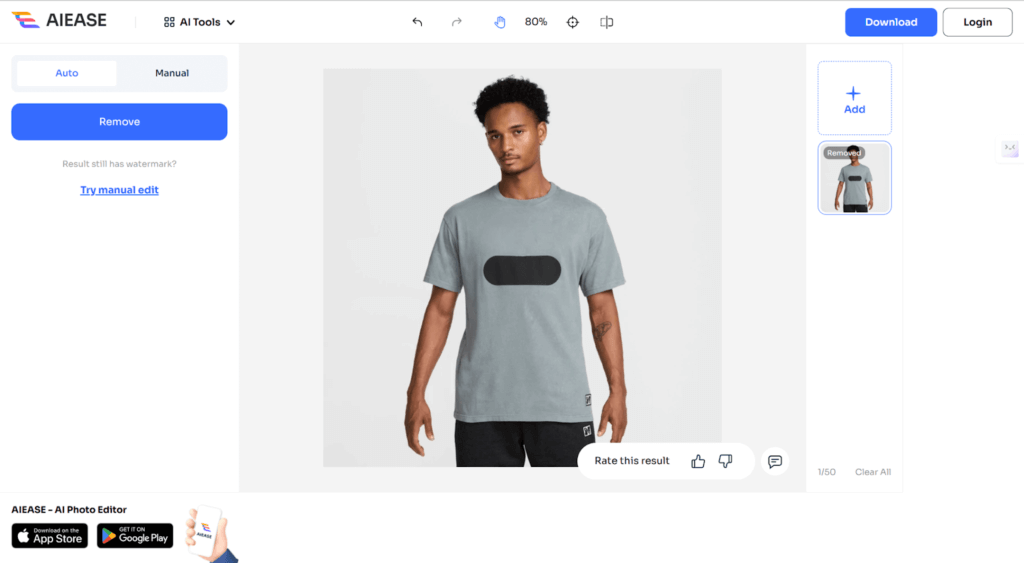
Step 3: If you think the auto mode removal is not correct, choose the manual mode to select the logo part to make it more precise.
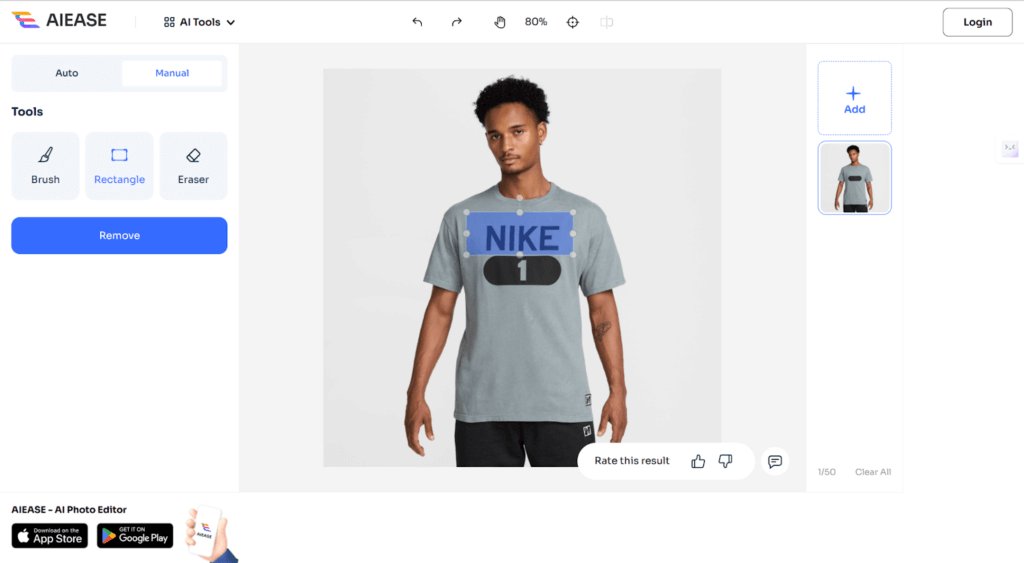
Step 4: If you are happy with the result, click on the download button to save the image.
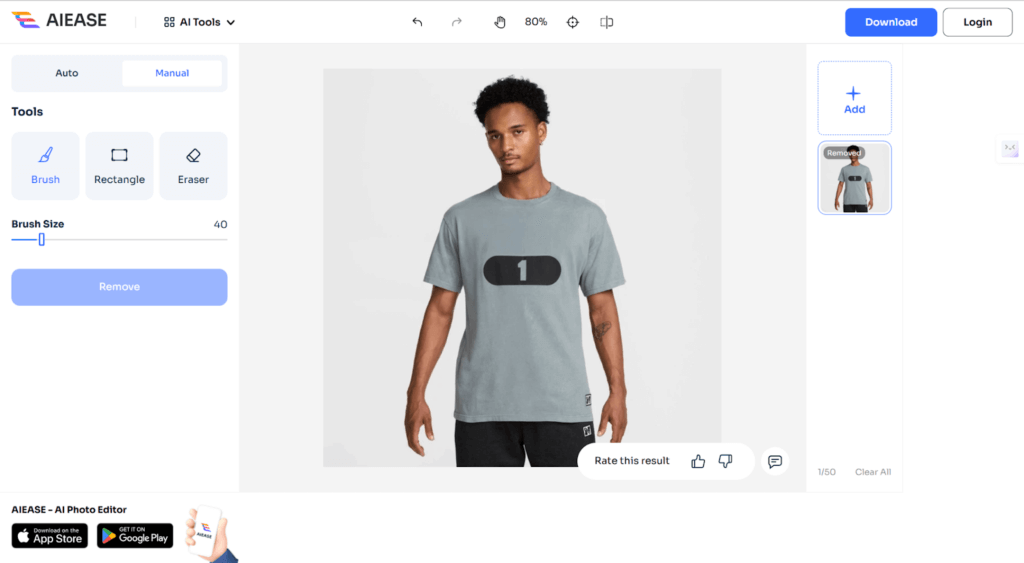
WatermarkRemover.io
WatermarkRemover.io is a dedicated object remover that you can use to use the logo seamlessly. With its AI detection, you can easily get the results. It’s fast, reliable, and gives you a professional outcome.
✨Key Features:
- Supports multiple image formats (JPG, PNG, WebP, HEIC)
- Instant logo removal with high-quality output
- Bulk image processing available
Step 1: Upload your image to the platform. The resolution is up to 5000 x 5000.
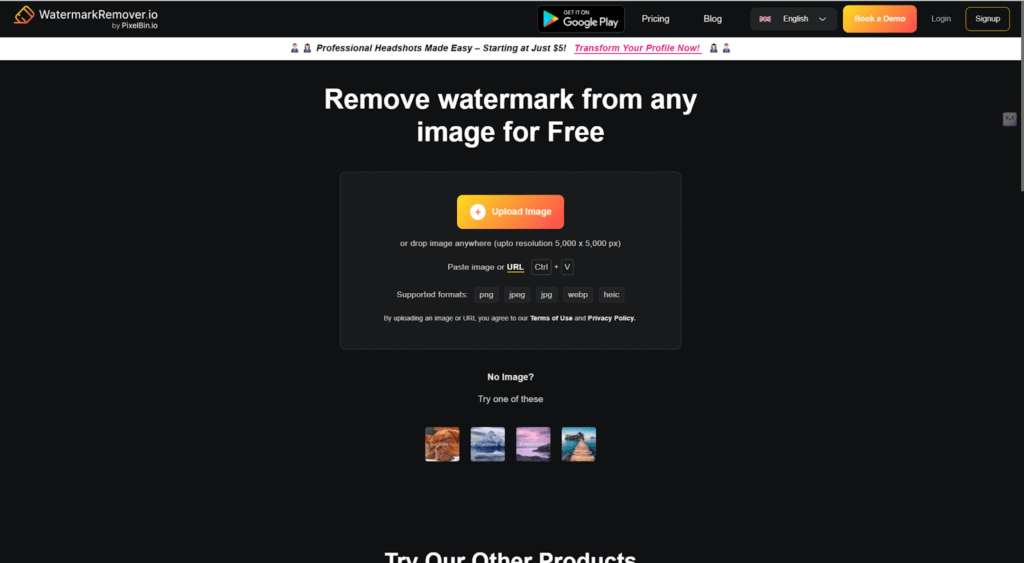
Step 2: You will get the instant result that the logo of the image is perfectly removed.
Step 3: Click on the Download button to save the image.
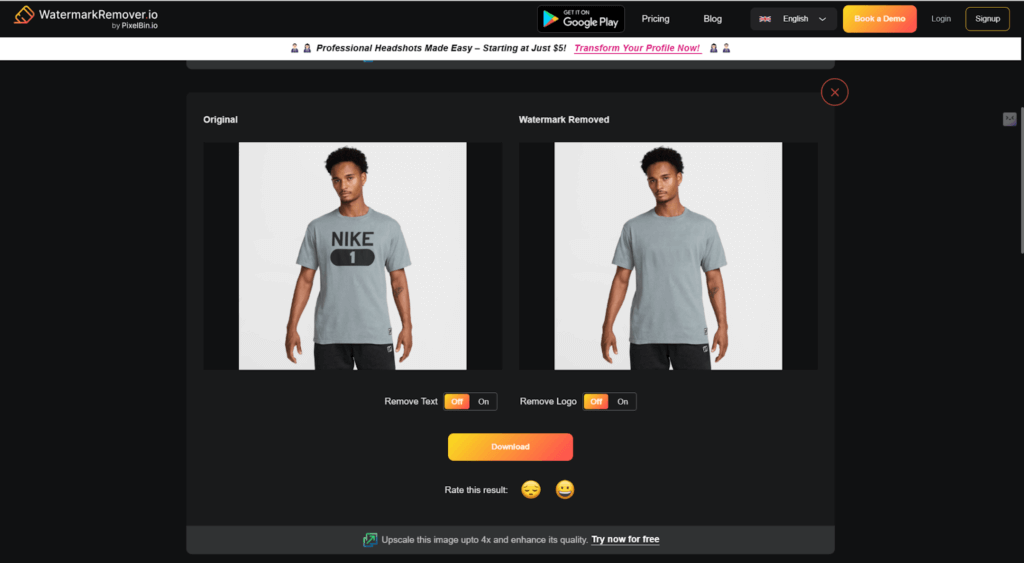
Watermark.AI
Watermark.AI is a very powerful AI tool that makes it easy to remove logos and watermarks from pictures. This tool uses the most advanced AI technology to detect and remove all kinds of logos or watermarks you’re dealing with, from just a simple logo to a very complex multi-layered watermark, and will leave you with the highest quality finish possible.
✨Key Features:
- Manual AI brush for fine-tuning
- High-quality output retention
- Works on all devices (mobile, tablet, desktop)
Step 1: Upload your photo.

Step 2: Click the button to enable text remover. It will automatically detect the logo.
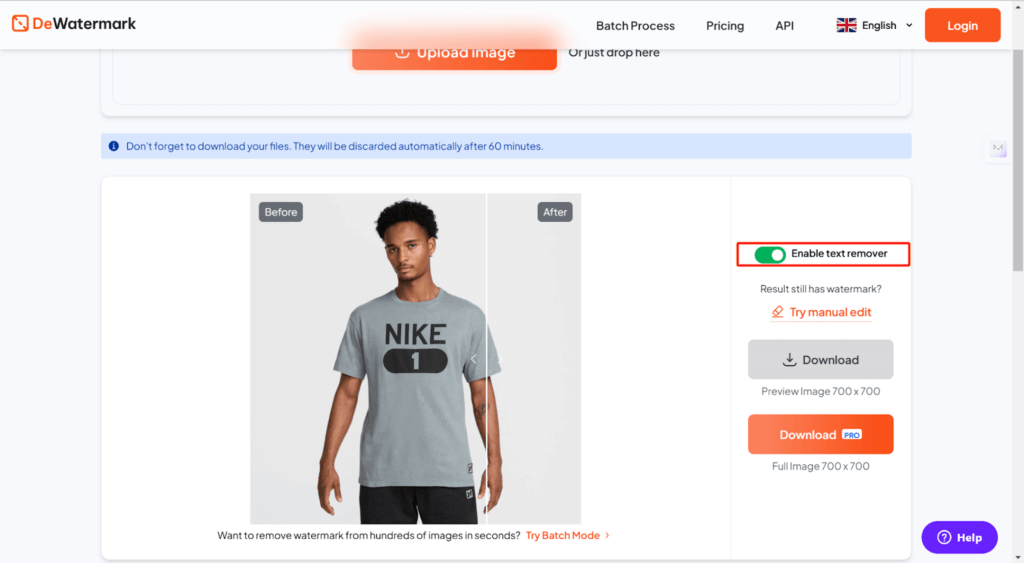
Step 3: From the left preview window you can see the result.
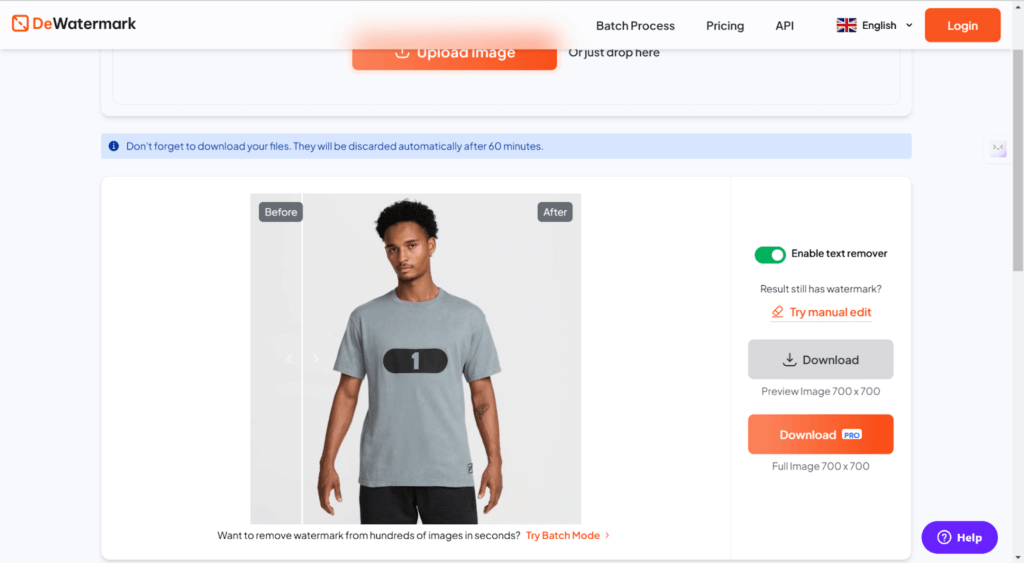
Alternative Solutions Instead of Removing a Logo
Except for the methods mentioned above, there are other ways to handle logos on images without fully removing them. These alternatives allow you to either cover, replace, or adjust the logo, depending on the context of the image and your specific needs. Here are a few techniques to consider.
Replace the logo
You don’t have to remove the logo but cover the logo with new designs and patterns. When the logo is located on a simple background, this is the best tool to get rid of the logo. In this case, we can use the online background remover from AiPassportPhotos. Here are the steps.
Step 1: Upload your photo on AiPassportPhotos.
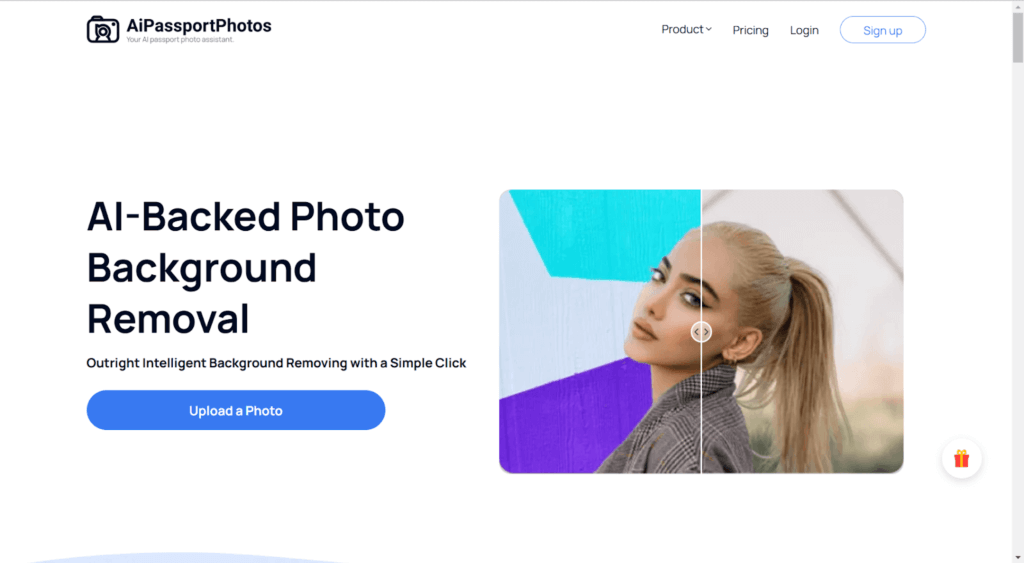
Step 2: The photo background will be automatically removed.
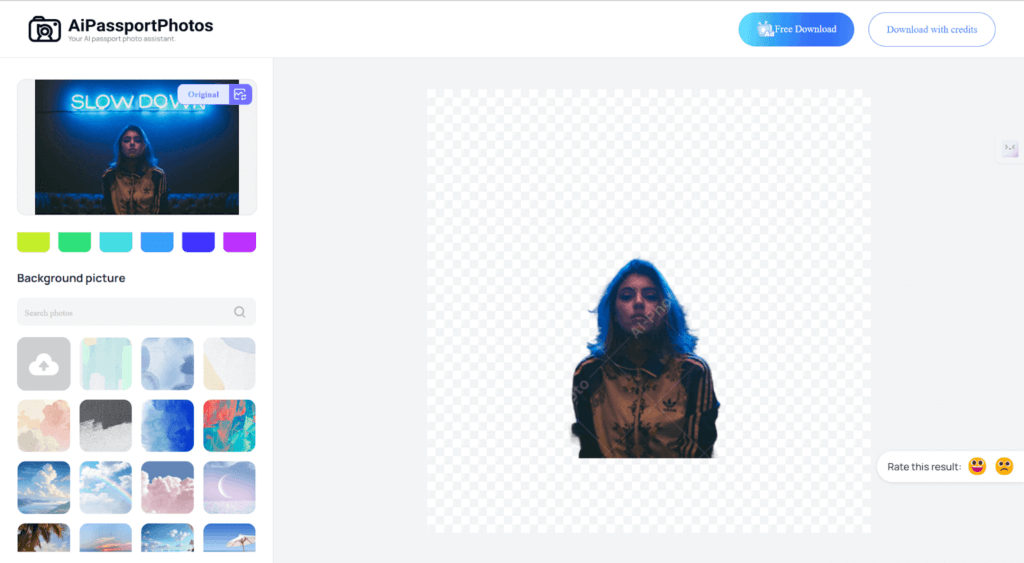
Step 3: You can set the new background as a solid color or use another photo as the new background. From the background color, choose the color you like as the new color.
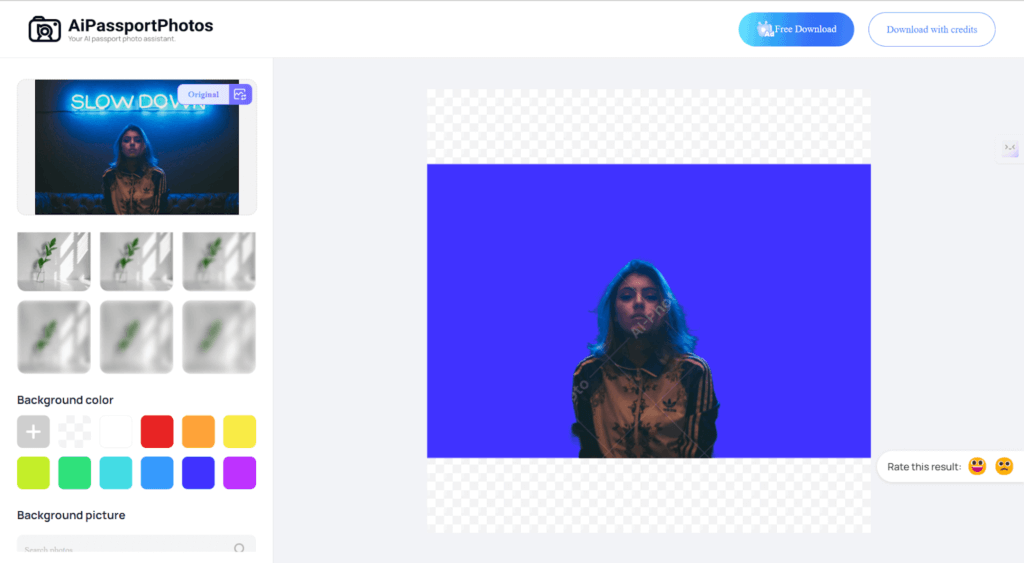
From the background picture part, click on the up arrow icon, you can upload your image as the new background or you can choose the template.
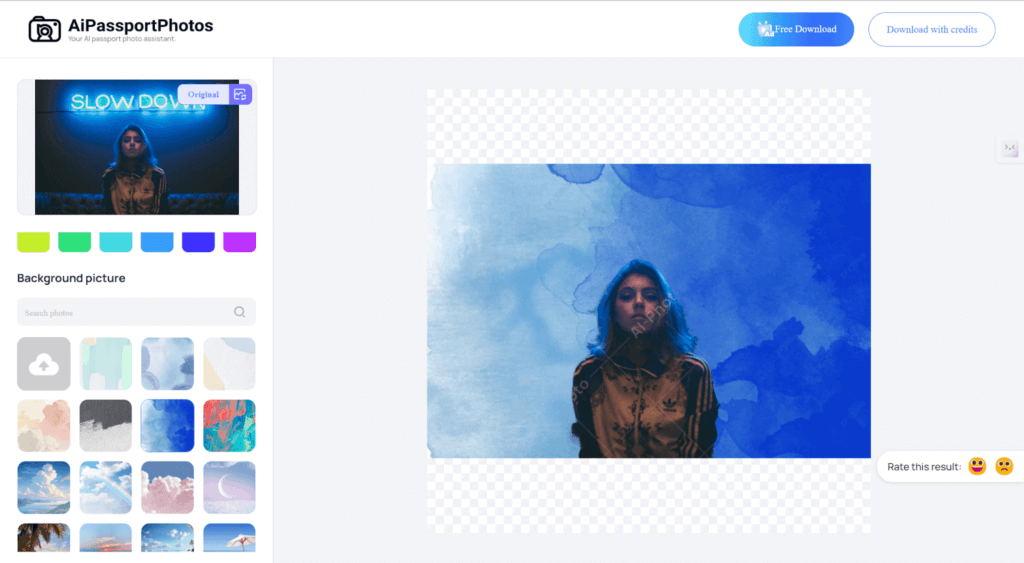
Step 4: After that, click on the Download button to save the image.
Crop the image
Cropping the image can also work, in the case where the logo is located far away from the main subject of the image. By cutting out the image with the logo, you keep the focus of this image on the very primary subject of this image, without the distraction of the watermark. For this purpose, you can use tools with cropping features like iloveIMG.
Step 1: Go to the website and upload the image in which the logo is present.

Step 2: Draw the border to eliminate the section containing the logo.
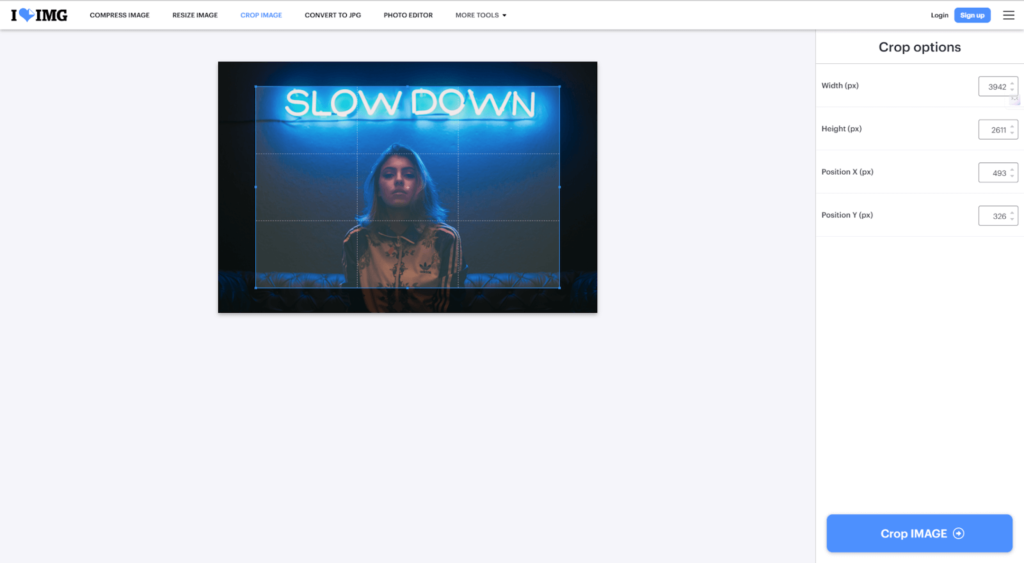
Step 3: Make sure the main subject remains the main focus.
Step 4: Apply the crop, and download your new image without the logo.
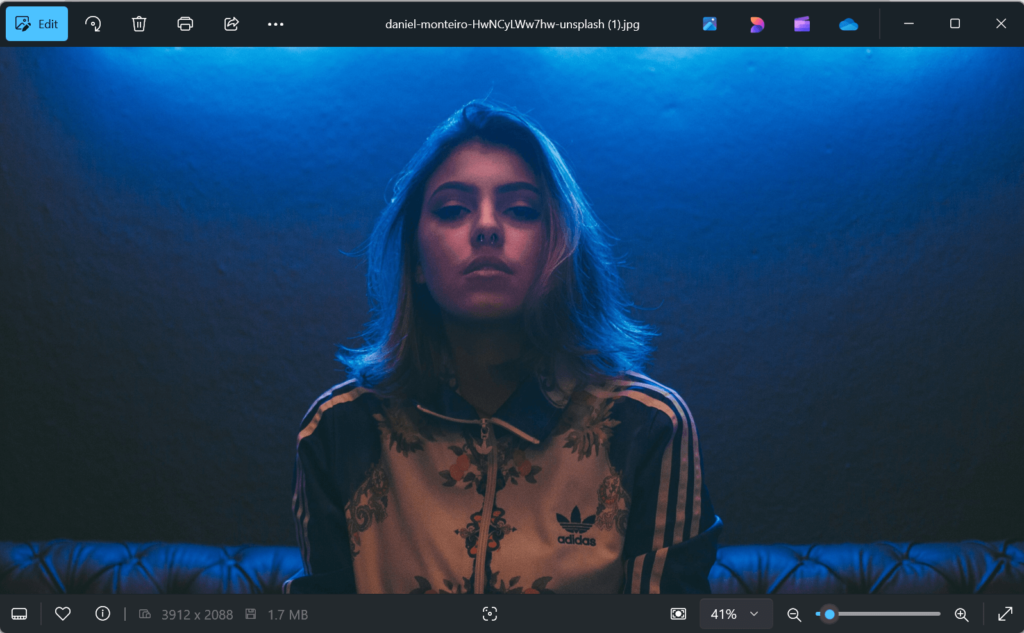
Blur the logo
Blurring is also an effective solution when complete removal of the logo is impossible. The technique allows you to decrease logo visibility without altering the rest of the image content.
Step 1: Visit the IMGTools website then upload the image which contains your logo.
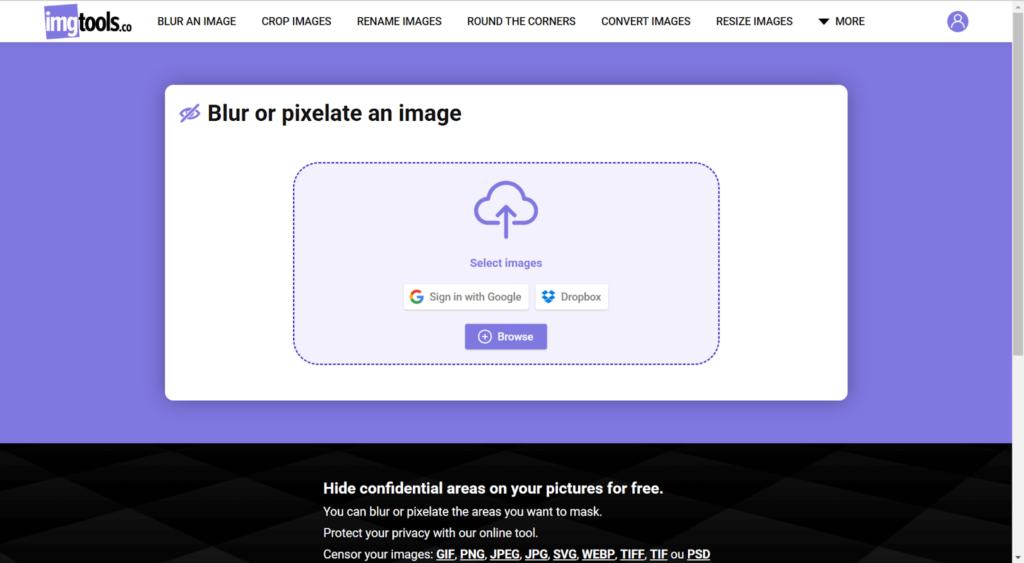
Step 2: Apply the censor tool to choose the section containing the logo.
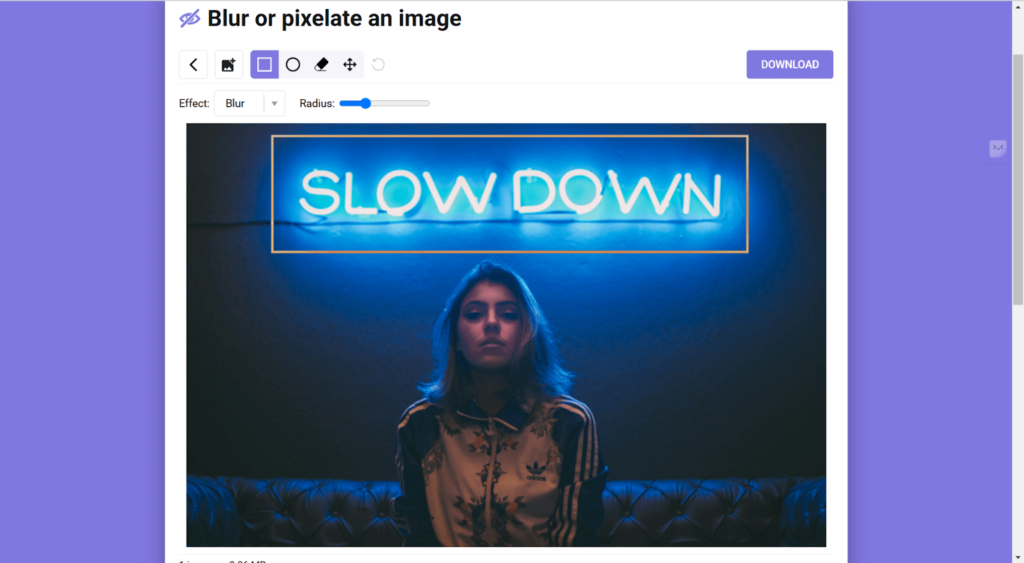
Step 3: Adjust the blurring intensity before applying the effects to the logo area. After you choose the logo part, it will automatically be blurred.
Step 4: Download the image.
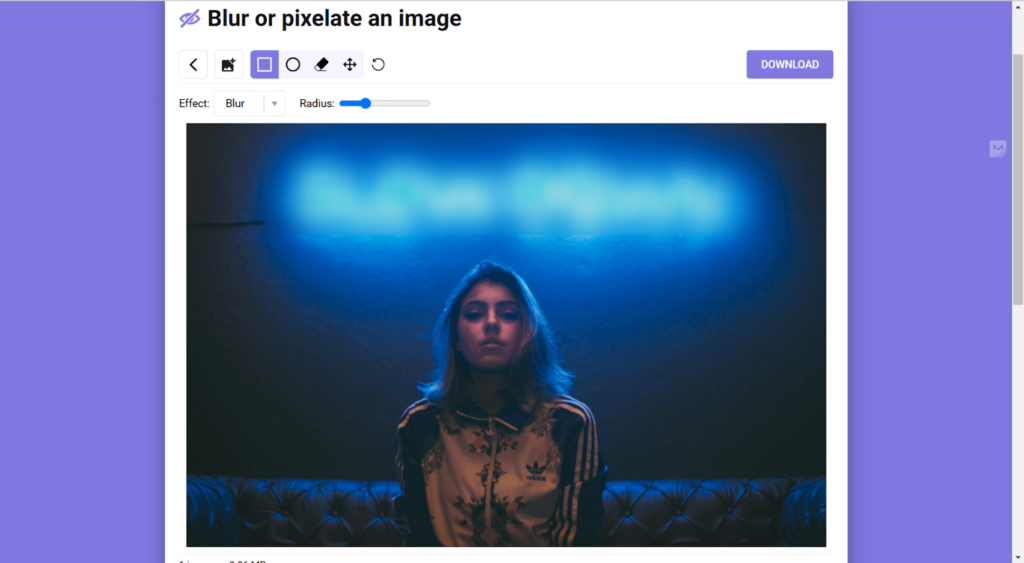
Add Texts or Stickers
If the logo is small and located in an area that won’t disrupt the composition, you can easily cover it up by adding text or a sticker to the image. This method works well if you want to personalize the image or simply hide the logo. For this, you can use Pisart‘s add sticker tool.
Step 1: Visit the Picsart and upload the image with the logo.
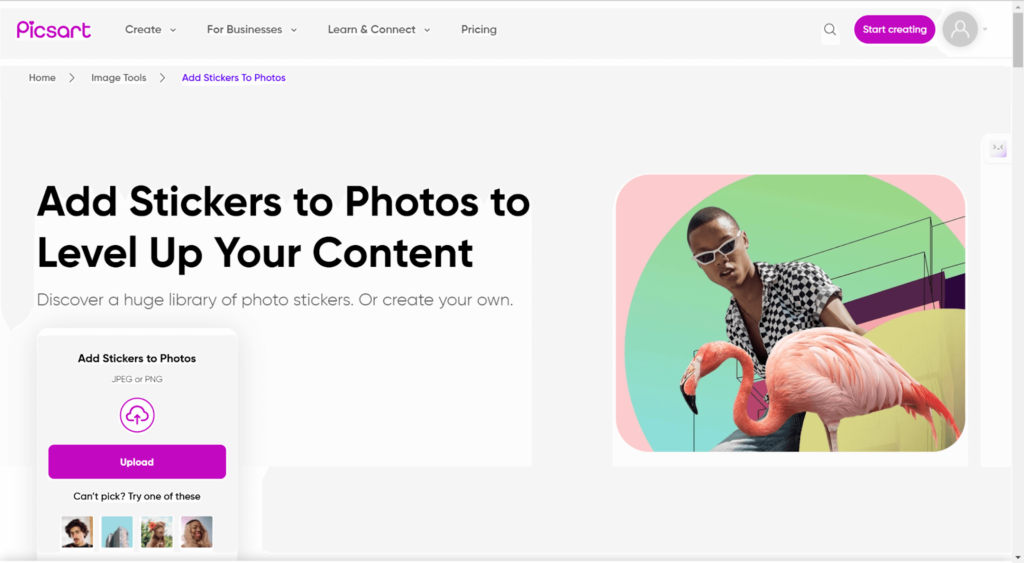
Step 2: From the sticker section, choose from the various templates.
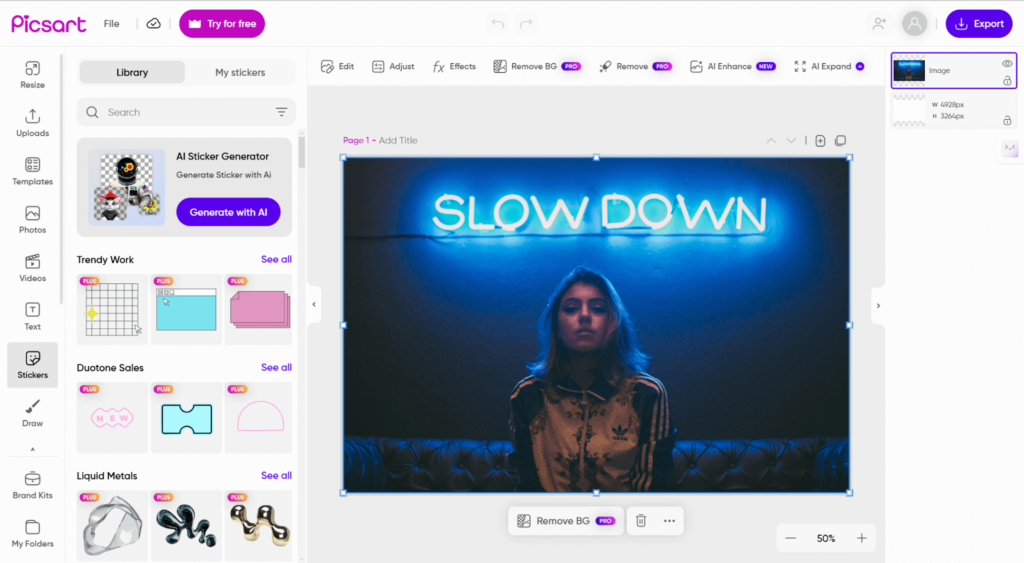
Step 3: Resize the sticker to cover the logo area.
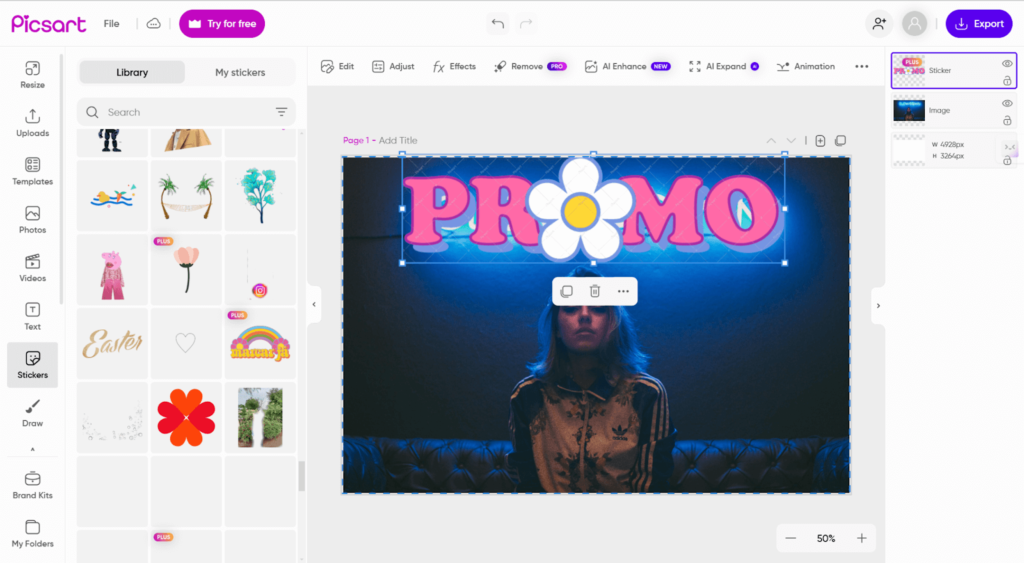
Step 4: Once satisfied with the placement, click the Export button to save the image.
FAQ
How to remove a logo from a picture using a cellphone?
There are a lot of phone apps that support removing the logo from images. Like the Picsart and AI Ease that we introduced previously. Also, you can use the famous Snapseed. The process is similar to the tools above. Just upload your photo to the app and choose the remover and select the logo to remove it.
What is the app that removes logos from photos?
Some well-known apps for removing logos from photos include:
- Snapseed
- TouchRetouch
- PhotoDirector
- Adobe Photoshop Express
- Retouch Me
How can I remove a logo from a picture for free?
You can remove the logo using the PhotoShop or the AI-drive tools like Pisart and more that we have introduced. Also, besides removing, you can also use workarounds to hide the logos like cropping the image, adding a sticker, changing the background, etc.
How to remove a logo from a picture with AI?
To remove a logo from an image with the help of AI, you can use tools like Watermark Remover, etc. These AI-powered platforms will identify and automatically remove the logo from the image. Simply upload your image, and the AI will work on it in seconds to remove the logo. For finer control, some platforms also offer manual touch-up options to smooth out the results.
Conclusion
There are many ways you can remove a logo from an image, including AI tools, Photoshop, and other workarounds. Whether you blur, crop, or alter the background, they all offer free and effective solutions for personal and business use. However, always be aware of the legal and ethical implications of removing logos, especially if you do not have permission from the owner of the copyright.