Want your pictures to come out absolutely flawless, without any blemishes? Removing pimples from a photo may make all the difference in turning that picture into something extraordinary and raising its quality. Whether it’s editing a profile picture, a professional portrait, or just cleaning up some personal snapshots, there is a myriad of tools and approaches to help you get a clear, polished look. Your options range from online tools to mobile apps and even professional software. In this post, learn how you can easily remove pimples for that picture-perfect finish in snaps.
Remove pimples from photo online
Online tools are really a good option to quickly and effortlessly remove pimples from a photo. These online tools allow the editing of photos directly from the browser and let you retouch skin, remove blemishes, and enhance your image in the easiest way. Now, look at some top online tools for this task, along with their pros and cons.
AiPassportPhotos
AiPassportPhotos is an online free photo retouch tool that makes your work easier. The site can automatically remove pimples, blemishes, acne, and wrinkles with AI while smoothing and whitening the skin. Whether it’s a selfie or a professional portrait, you can touch up with the complete solution provided by AiPassportPhotos in a few clicks.
How to Use:
- Enter the website and click on the button to upload your photo.
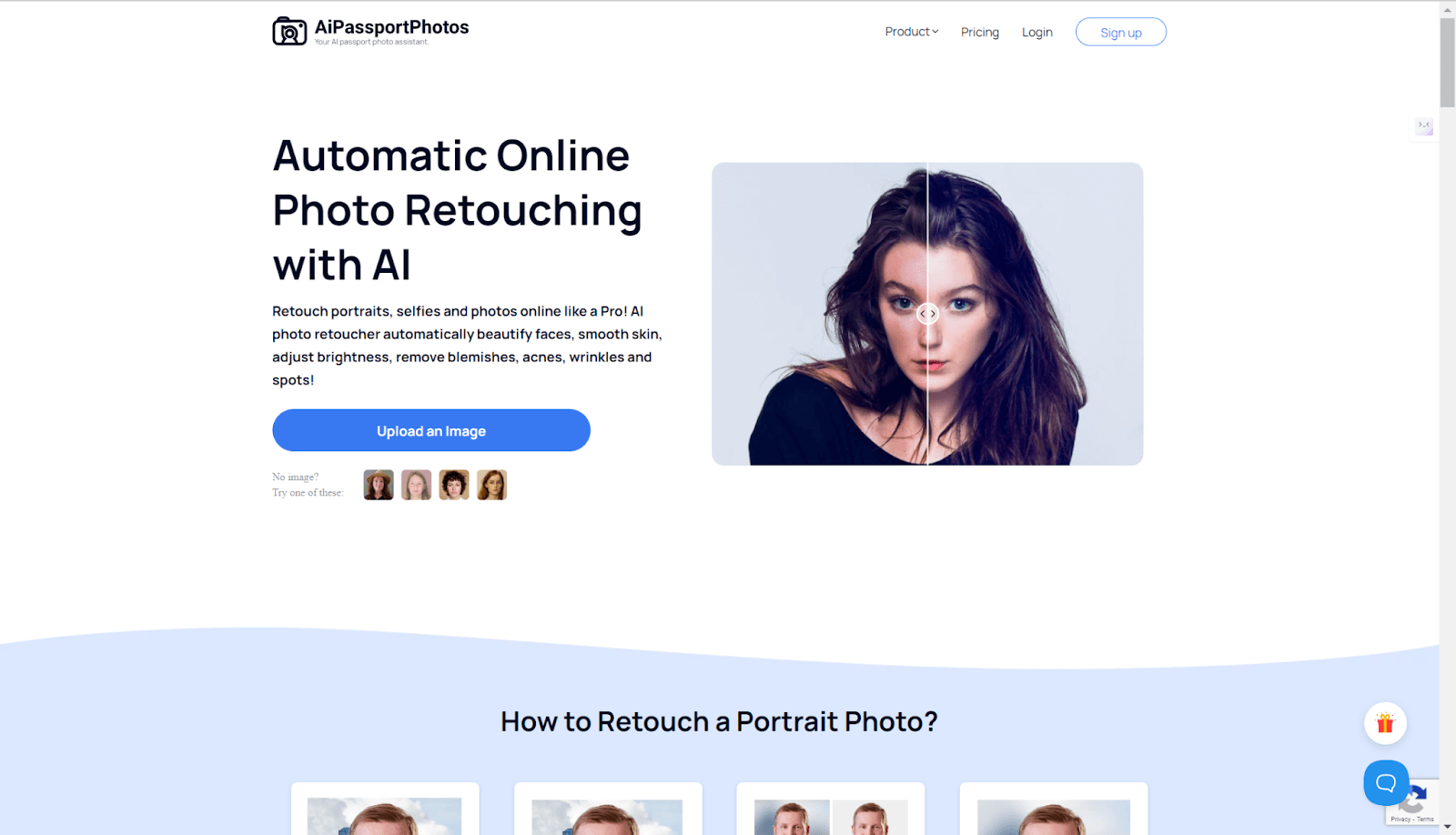
- Your photo will be processed in seconds.
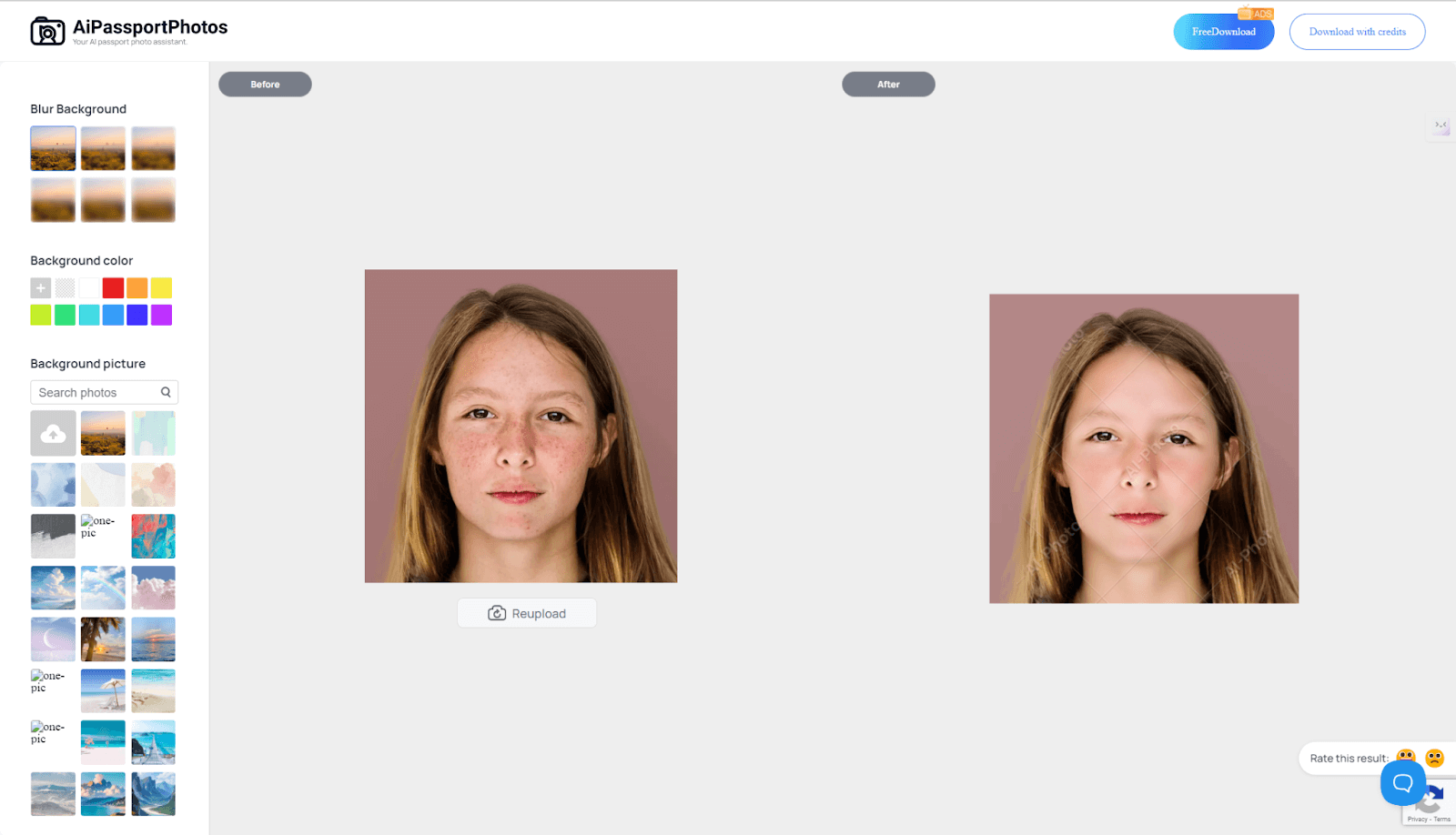
- Get the result and you can download it by clicking on the download button at the upper right corner.
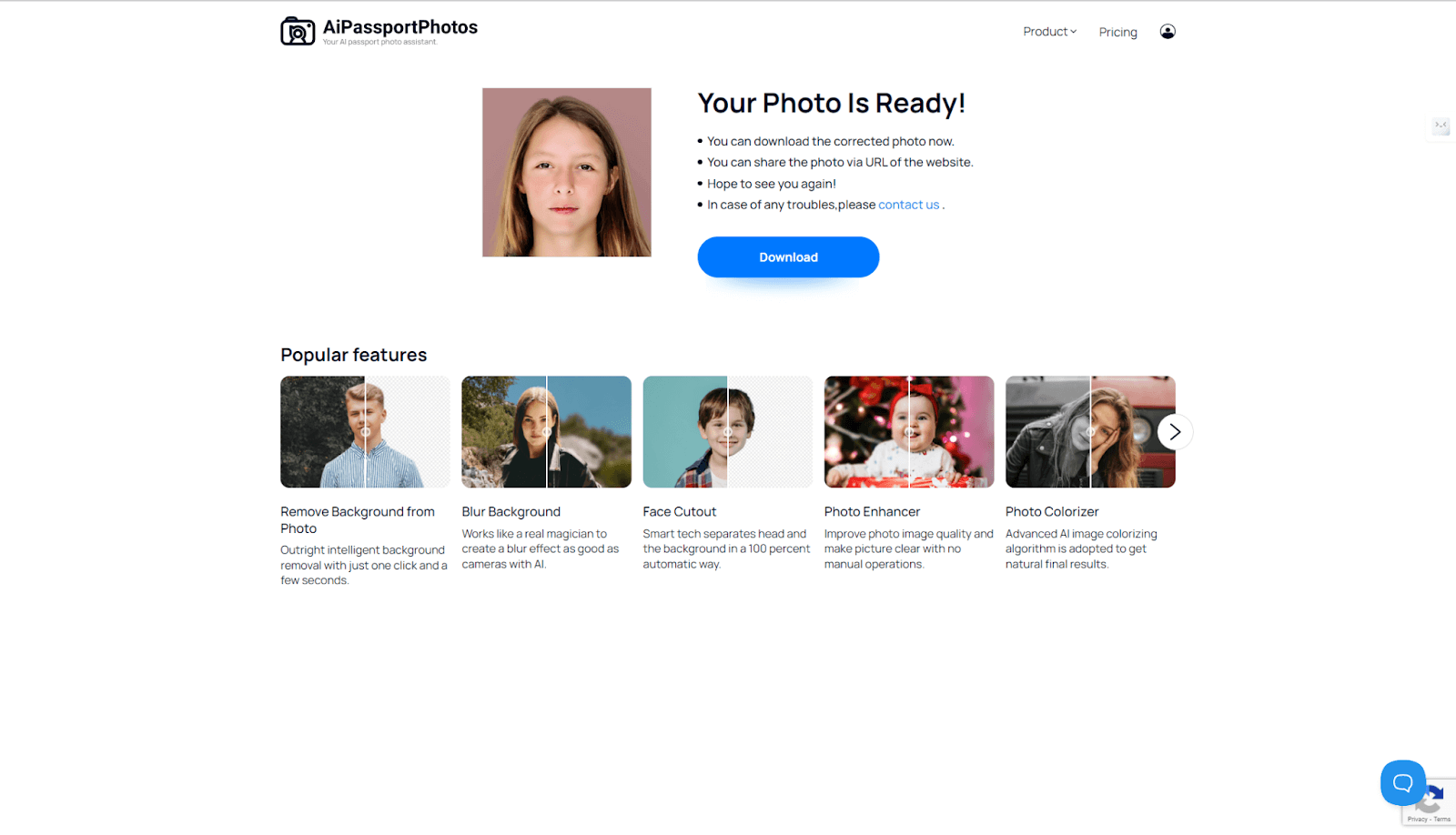
Pros:
- Fast results with automatic retouching.
- It effectively removes pimples, blemishes, acne, and wrinkles in seconds.
- Smooths and whitens skin, enhancing the overall appearance.
- Pretty easy to use because of its one-click functionality.
- Free to use.
Cons:
- Limited customization options.
🔎Read Also: Top 6 Auto Photo Face Cleaners
Fotor
Fotor quickly removes blemishes, acne, sunburns, and more from your photos. Intuitive, it’s easy to bring images back to their natural beauty with AI-powered tools or by adjusting yourself. The tool keeps the quality and texture of your skin while providing an easy solution for perfecting portraits.
How to Use:
- Open Fotor and click “Edit a Photo” on the top left.
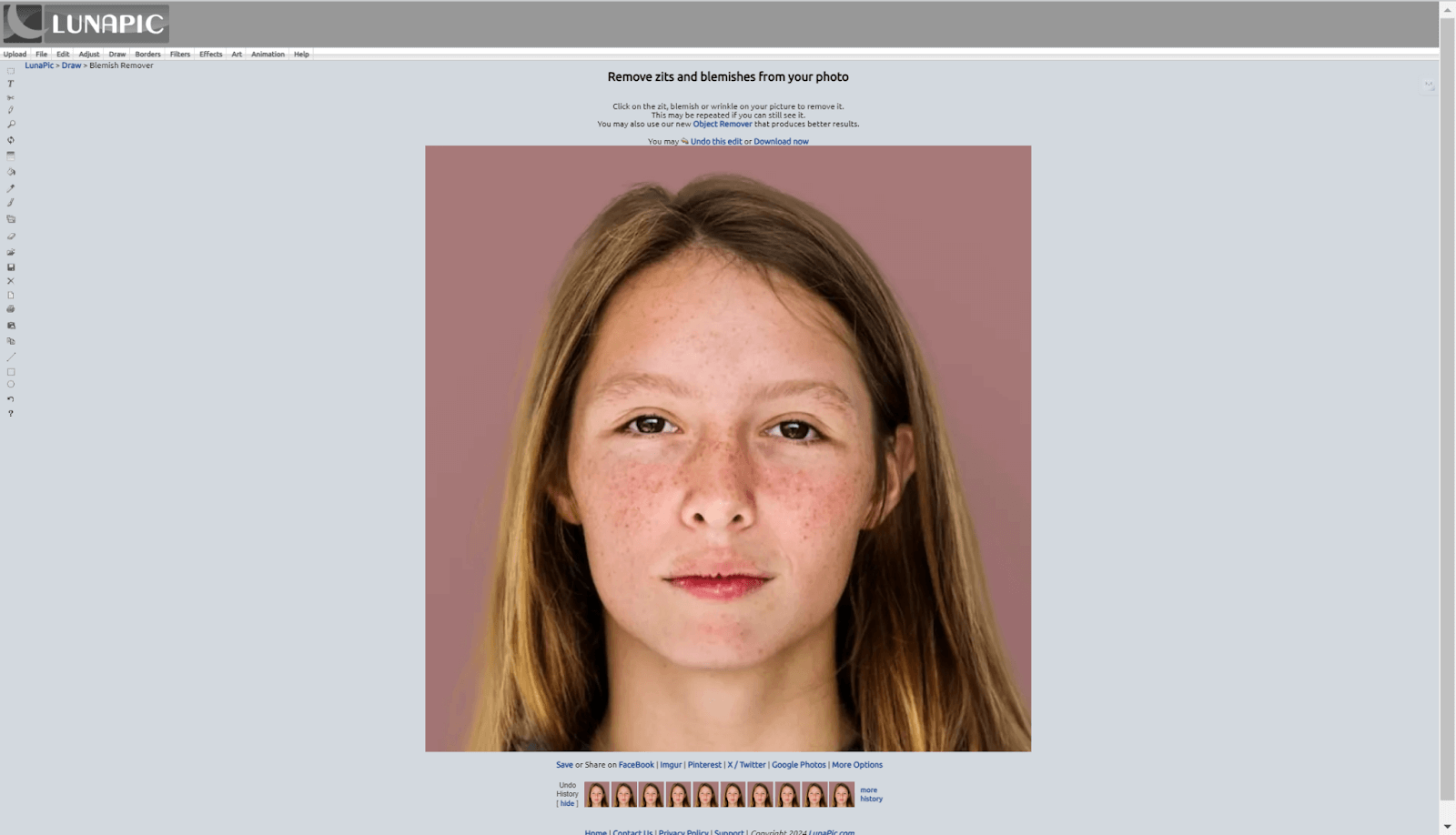
- Import your photo and go to the “Beauty” section on the left dashboard.
- Click “Blemish Fix”, and then adjust the size of the tool.
- Click on the blemishes or spots you want to remove.
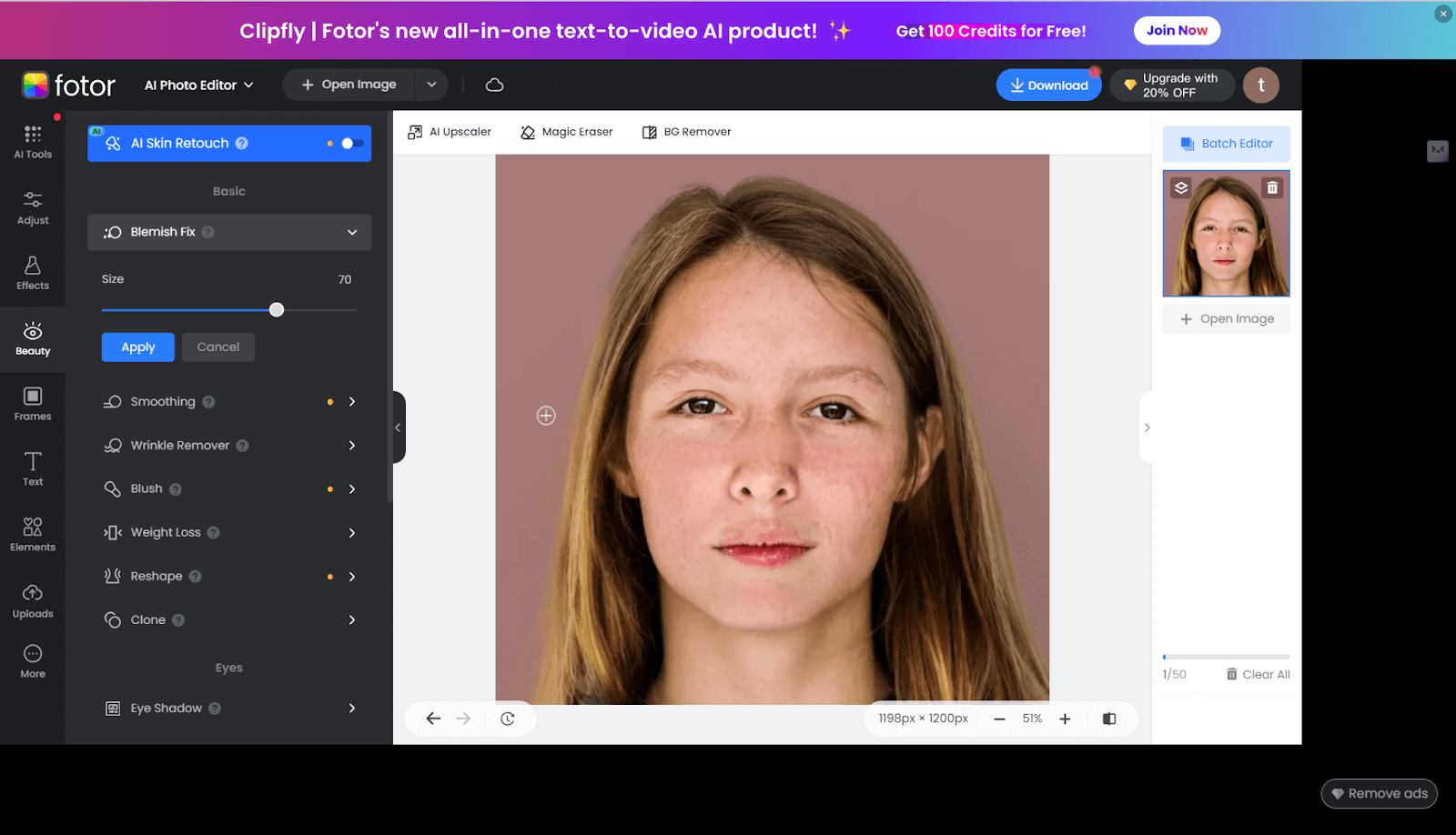
- Save your edited photo with a preview in your desired format and quality.
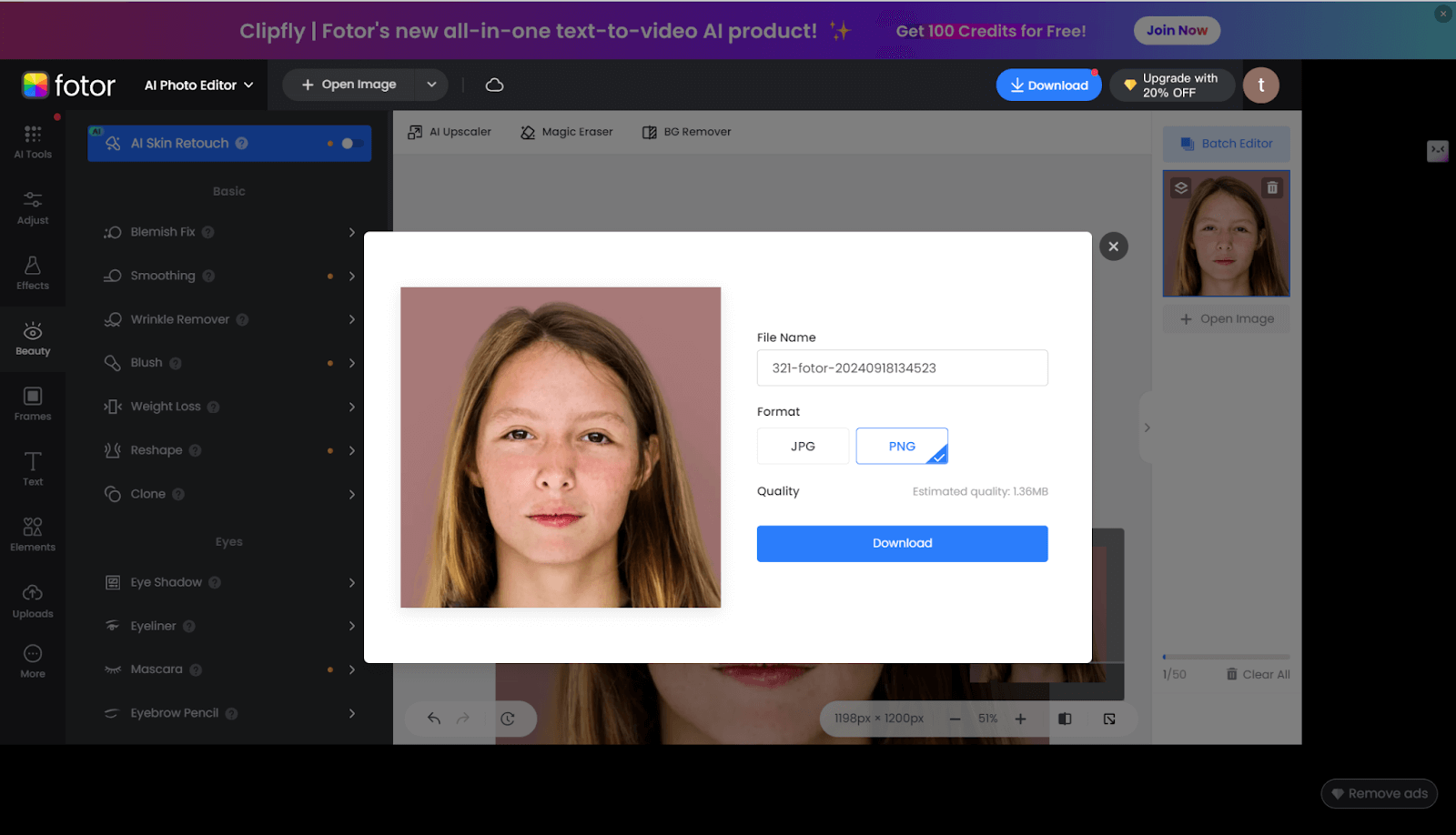
Pros:
- AI-powered for the fastest and most effective removal of blemishes.
- Very easy to use and one-click, but options for manual adjustment are also available.
- Doesn’t lose the quality and skin texture of the image.
Cons:
- Mostly requires manual adjustment for the best results.
- Take some time to manually refine.
Media.io
Media.io uses AI to help you get rid of blemishes, pimples, freckles, and dark spots with only a few clicks. With Media.io, you can edit your photos in no time and with minimum effort without needing any apps or pro skills. This online tool will keep your pictures always polished and professional anywhere, anytime, and with any device.
How to Use:
- Upload your photo by clicking “Upload Images.”
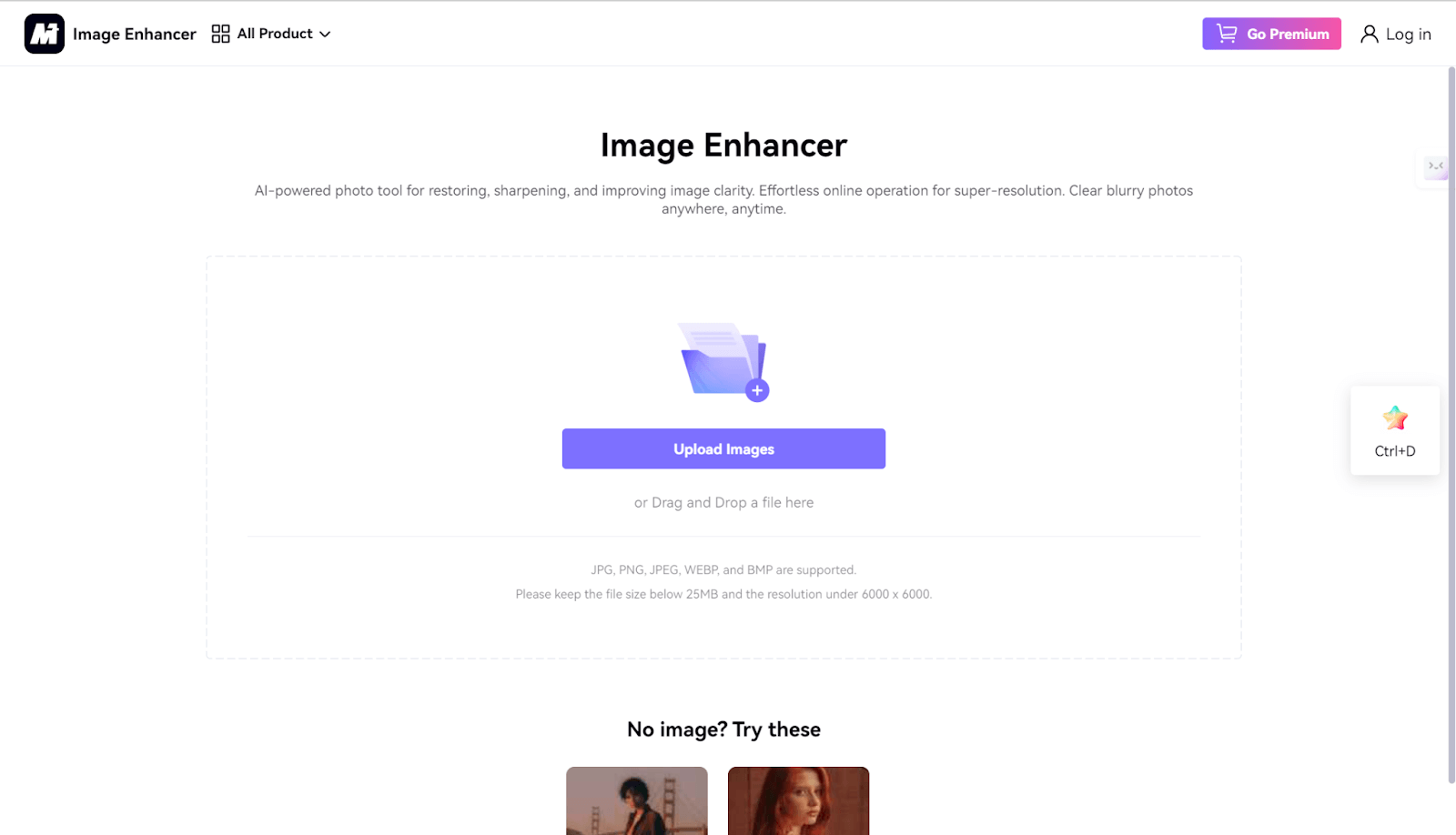
- Wait for AI to remove blemishes from the photo automatically.
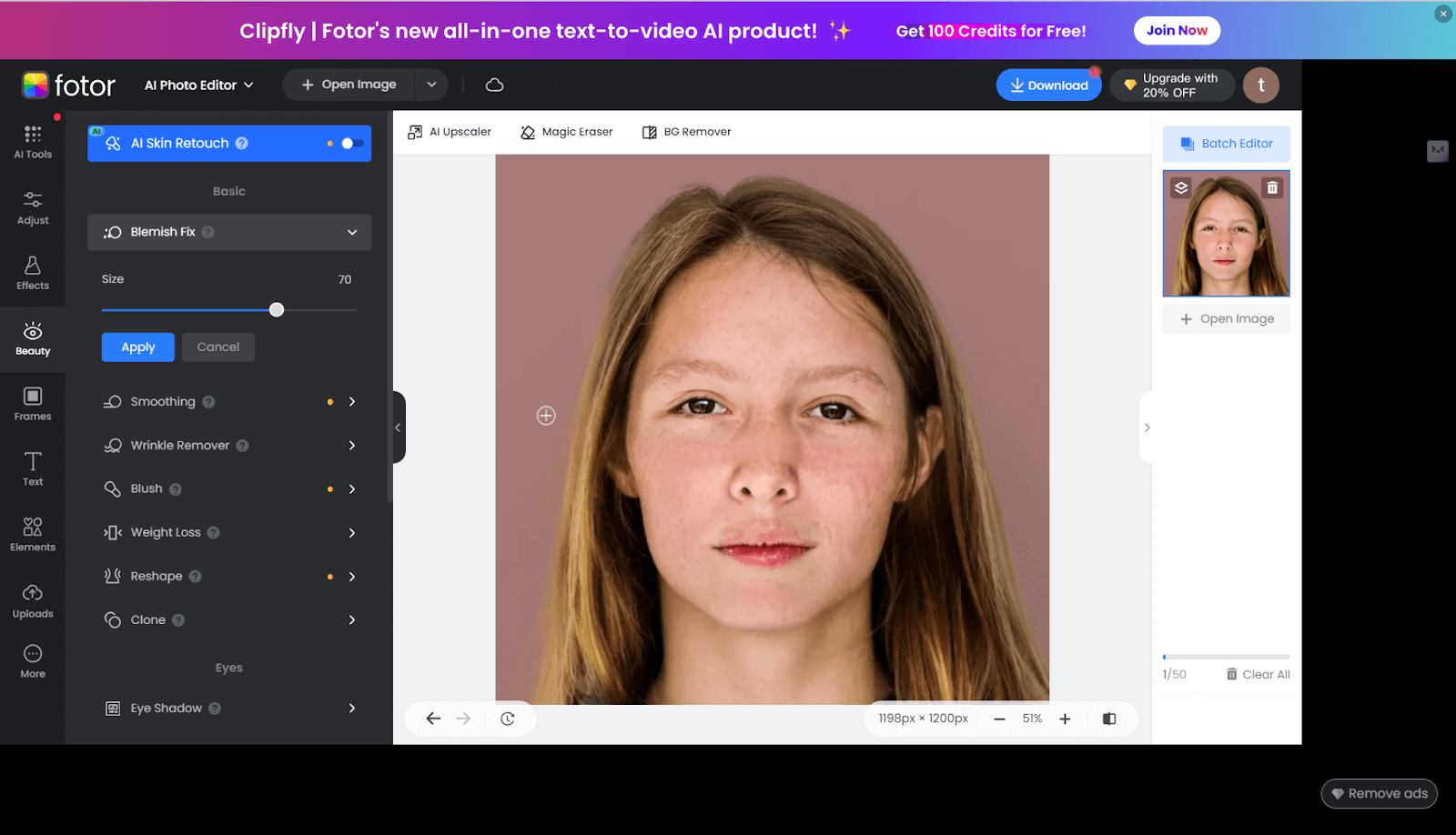
- Preview the result and download the retouched image.
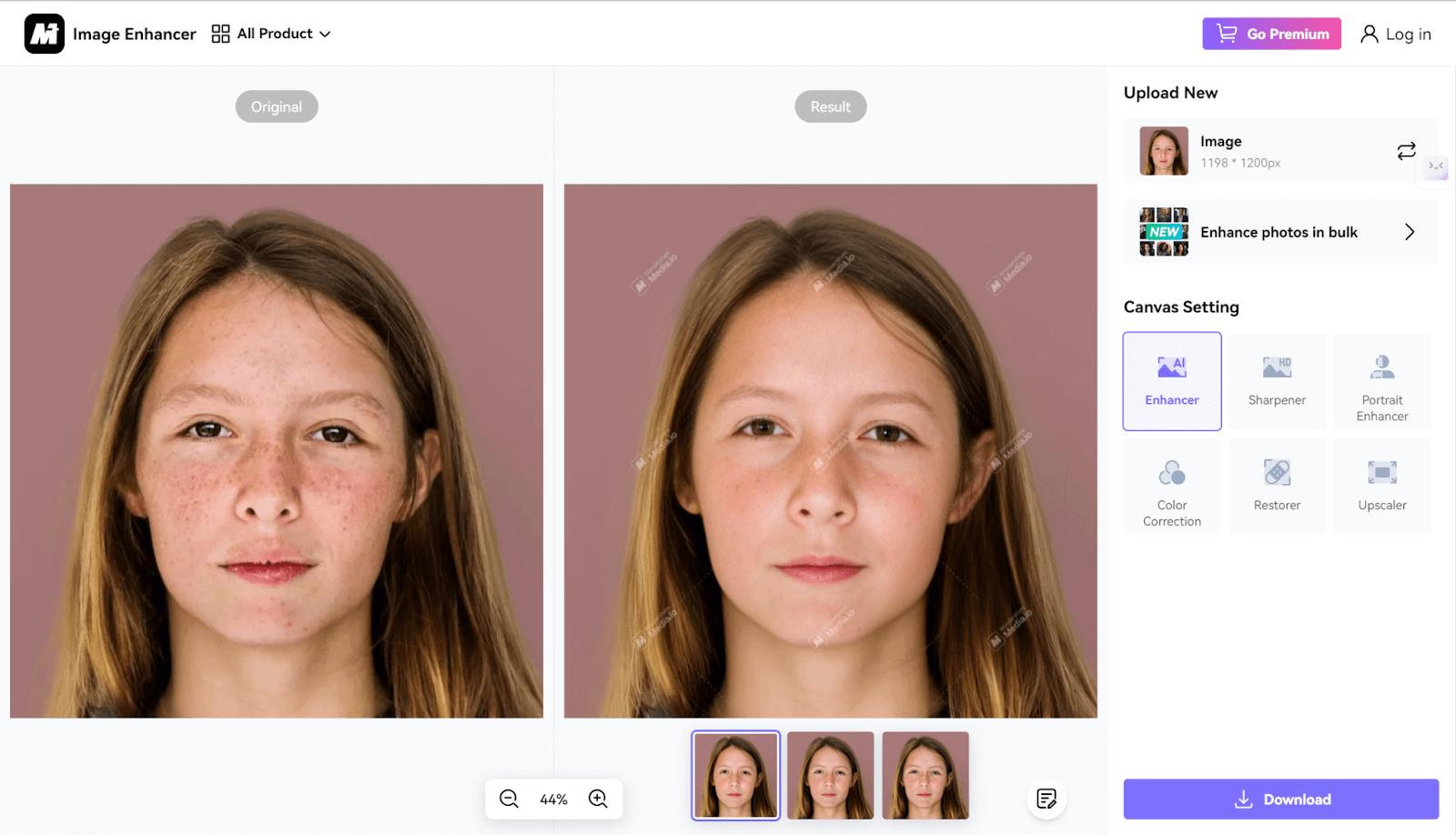
Pros:
- Free to use.
- Fast and automatic AI processing.
- Support a variety of image formats: JPG, PNG, and BMP.
- Three versions of outcomes.
Cons:
- No advanced editing options.
Lunapic
Lunapic is an easy-to-use online photo editor known for its basic editing tools. One of its specific features is the “Zit Remover,” which allows users to quickly eliminate blemishes like pimples or acne from their photos with just a few clicks, making it convenient for simple touch-ups.
How to Use:
- Upload your photo on Lunapic’s website.

- Click on the blemishes you want to remove.
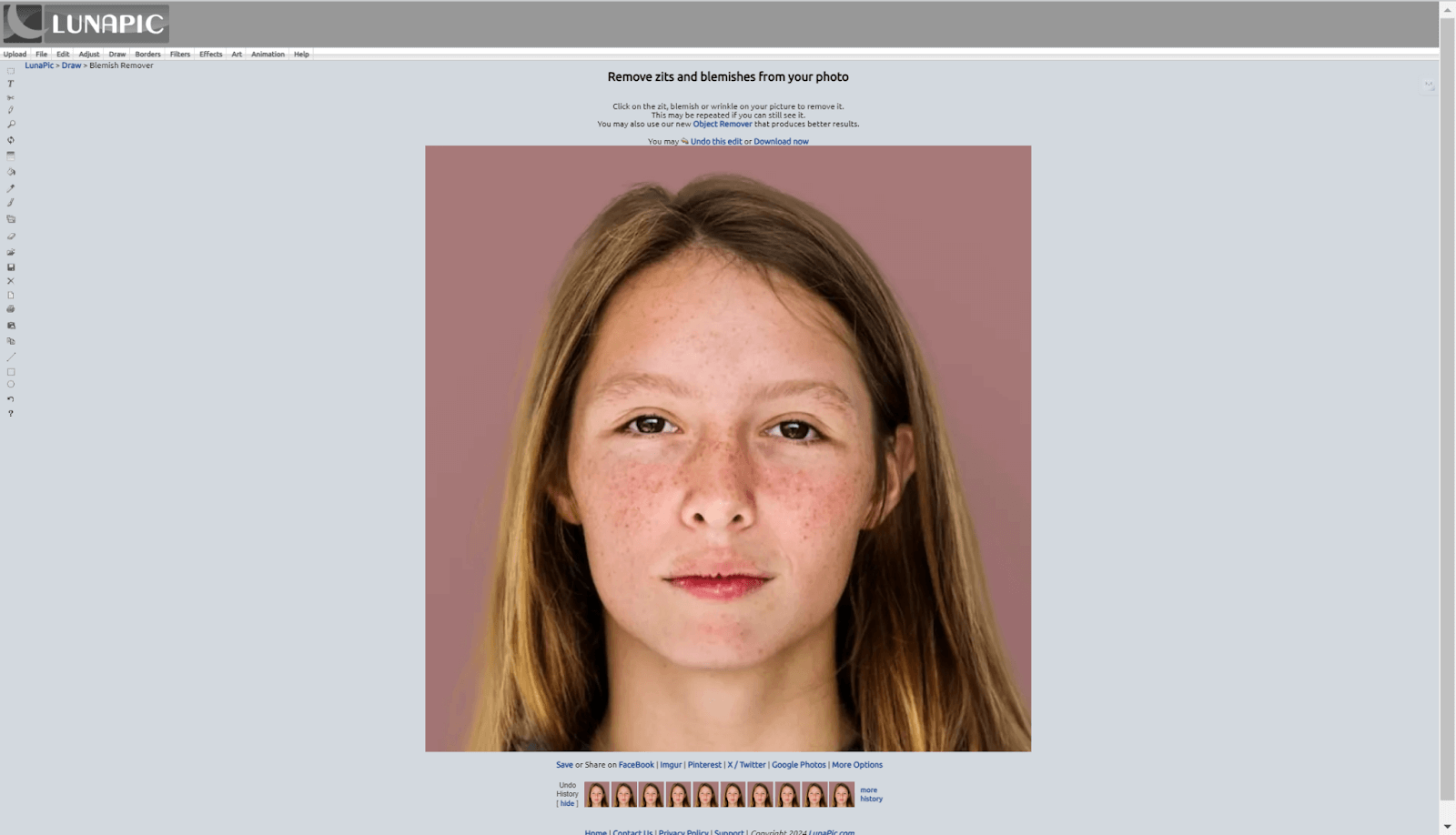
- Save the edited photo once you’re satisfied with the results.
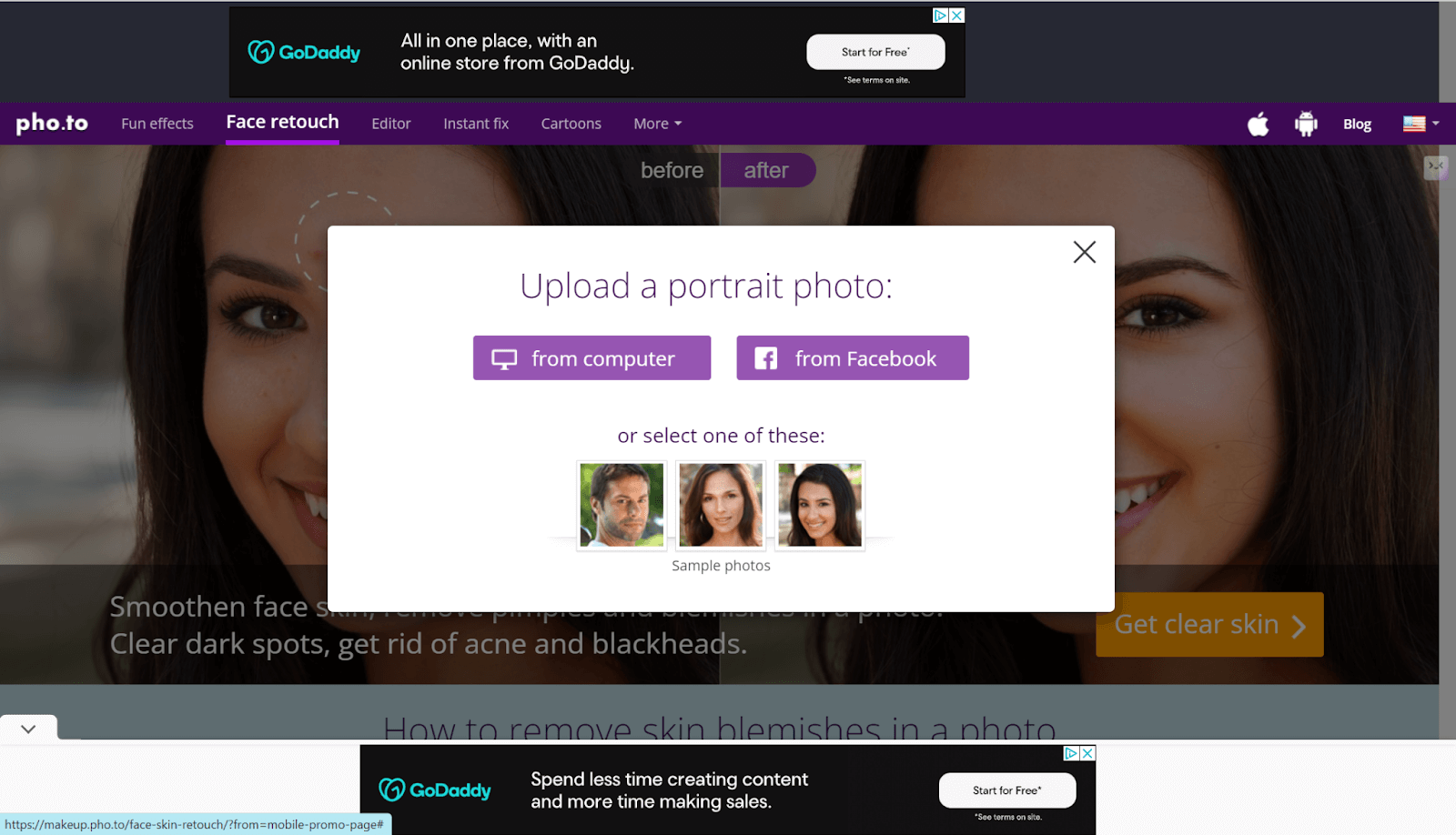
Pros:
- Quick and Easy to use.
- Free access without requiring sign-ups.
Cons:
- Time consuming for manual clicking on zits and blemishes.
- Dated interface.
- Limited advanced editing features.
- The gray color layout doesn’t look good.
Pho.to
The last pimple remover we mentioned is Pho.to, which provides another alternative for users who would want to enhance portrait photos in no time. It’s good for skin smoothing, pimples, acne removal, and even dark spots and blackheads. Its automated retouching feature will let you produce perfect professional photos with ease and absolutely free with Pho.to, making it a go-to for anyone who is looking for convenience in image improvement.
How to Use:
- Go to the website and click on the button to start.
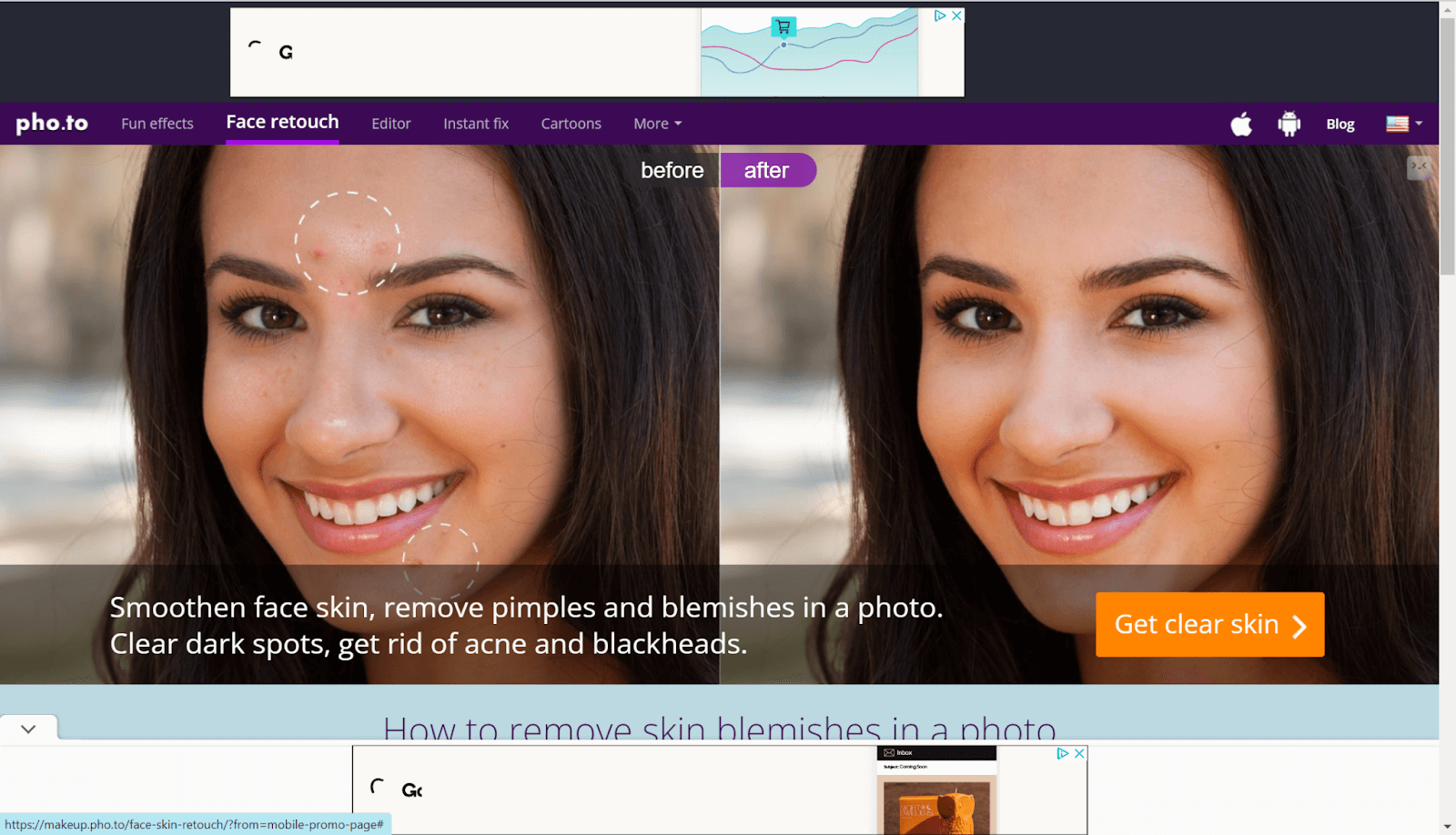
- Upload your photo on Pho.to. from your computer or Facebook.
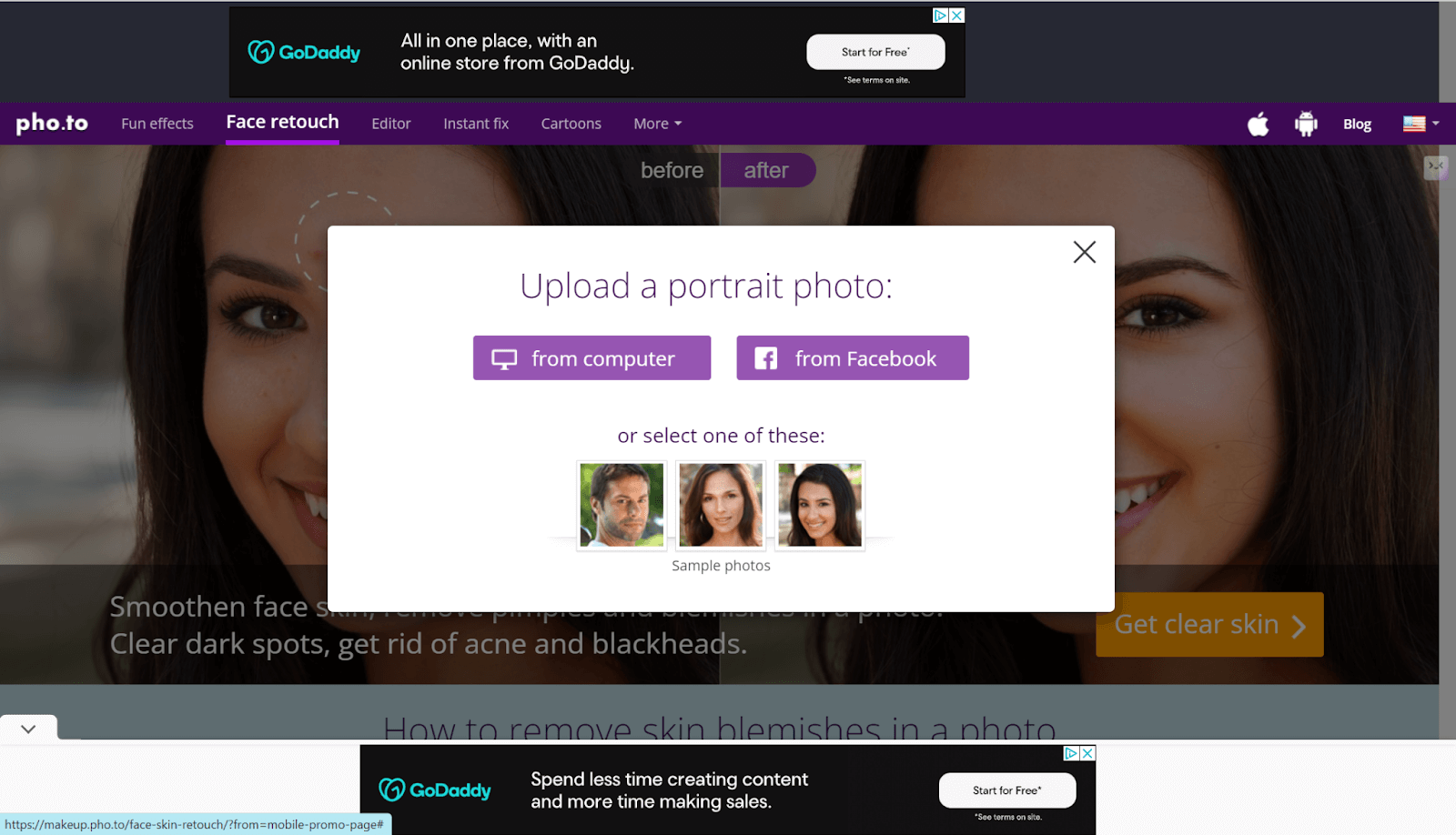
- The tool automatically smoothes skin, removes acne, and retouches blemishes.
- Download the retouched image or use it as your new profile photo.
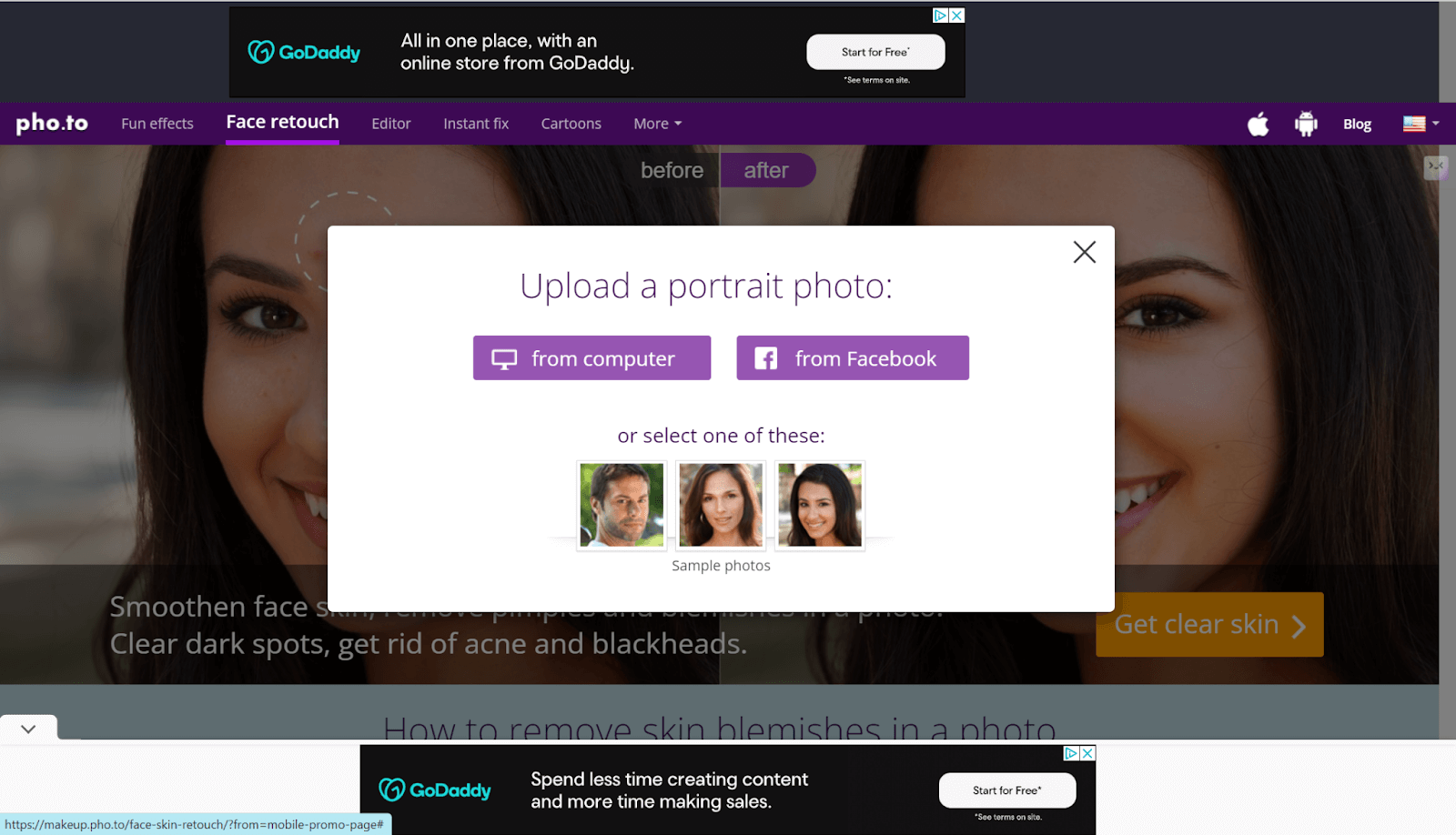
Pros:
- Automatic skin retouching.
- Free use
Cons:
- Results sometimes appear too smooth or unnatural.
Apps to remove pimples from photo
For a more polished look on the go, mobile apps offer a convenient alternative to online tools. Here are two apps that can remove your photo blemishes. Take a look.
Face Blemish Remover – Smooth
This is an ideal tool for people needing a quick fix to perfect their photos. Designed to help remove pimples, acne, and blemishes with ease, this tool will ensure that your profile pictures are perfect. Face Blemish Remover – Smooth removes not only imperfections but also smoothes the skin and adds other cosmetic features such as blush and eye enhancements, among others. It is a great tool for getting a polished look and editing directly from your mobile device.
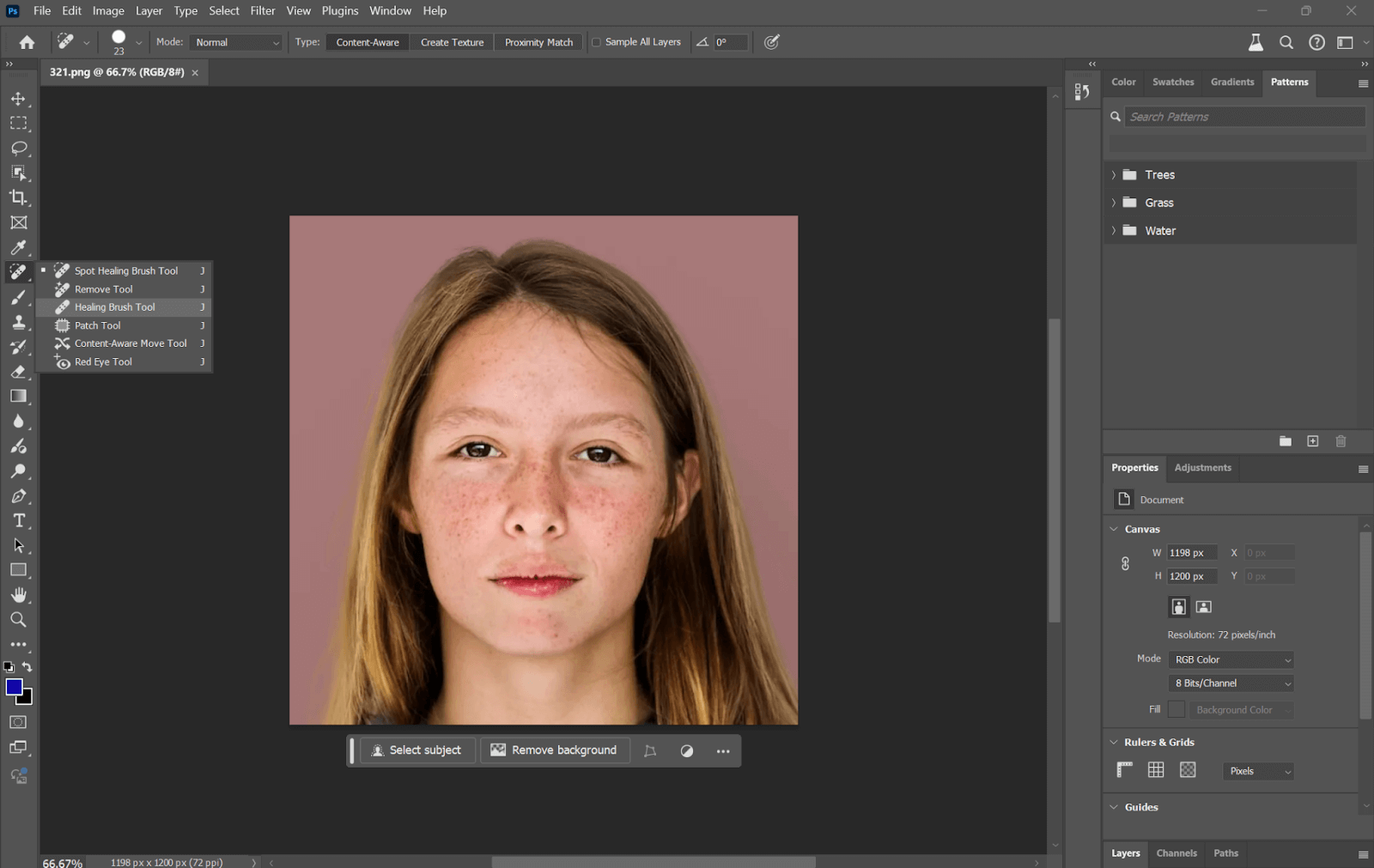
Facetune
Facetune by Lightricks is an iOS and Android-friendly tool that offers an arsenal of tools to refine your selfies and portraits, helping to smoothen skin, remove blemishes, and enhance facial features. Perfect for those who need to add that extra glow to themselves in photos, Facetune lets you get down to really tiny details of skin texture and tone, showing flawless, natural-looking results. Its intuitive interface and advanced editing options make photo editing seamless and accurate for anyone to work with, thus gaining popularity among those seeking quality photo retouching.
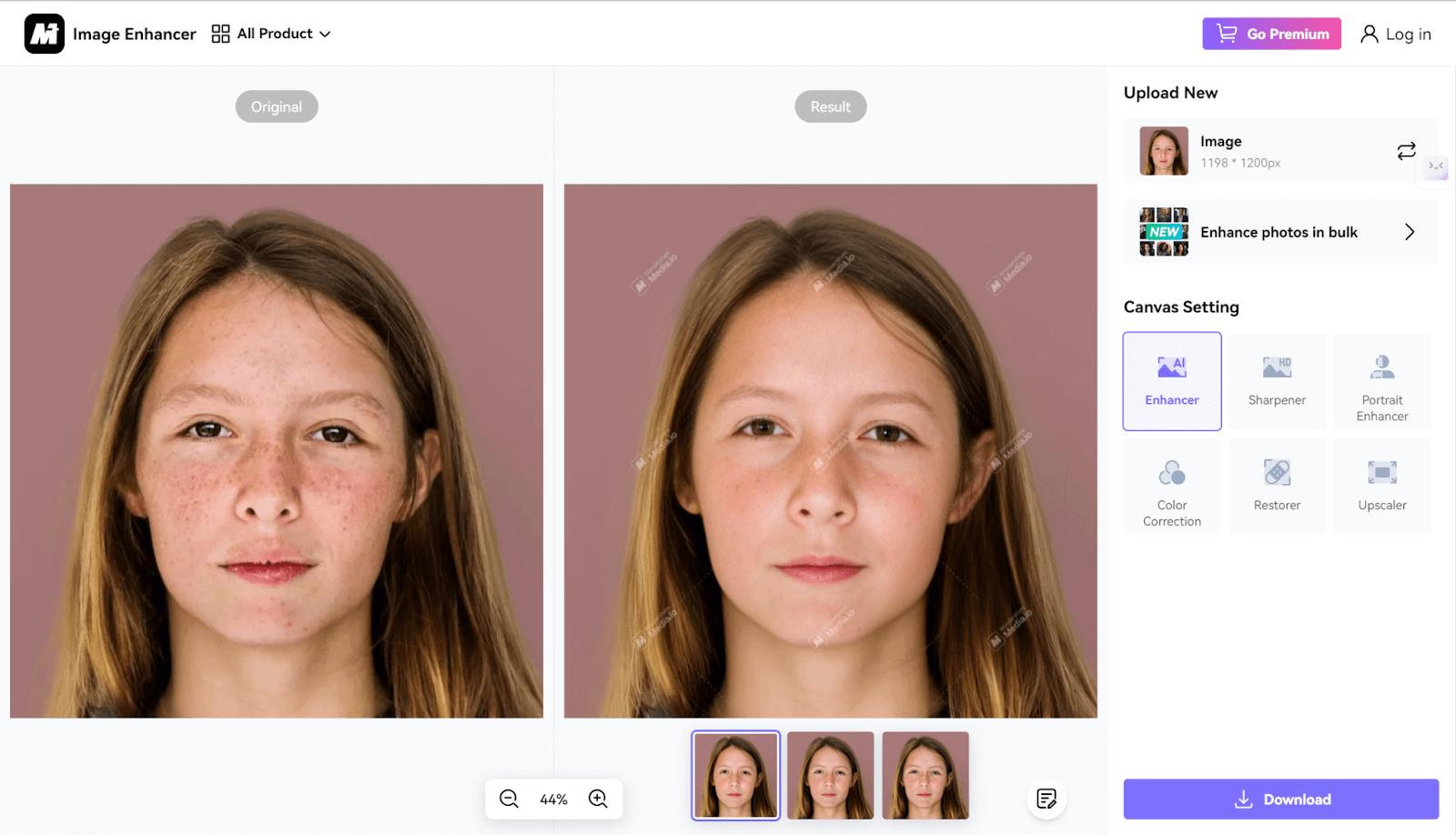
How to remove pimples from photo using Photoshop
Advanced features in Adobe Photoshop make it easier to remove pimples or blemishes and edit photos for professional-looking skin. It may require professional skill but it gives you more control over pimple removal and photo editing. Here’s how you can achieve a perfect finish:
Step 1: Open up the photo in Adobe Photoshop.
Step 2: This is where, from the toolbar, you’ll click on the Healing Brush Tool.
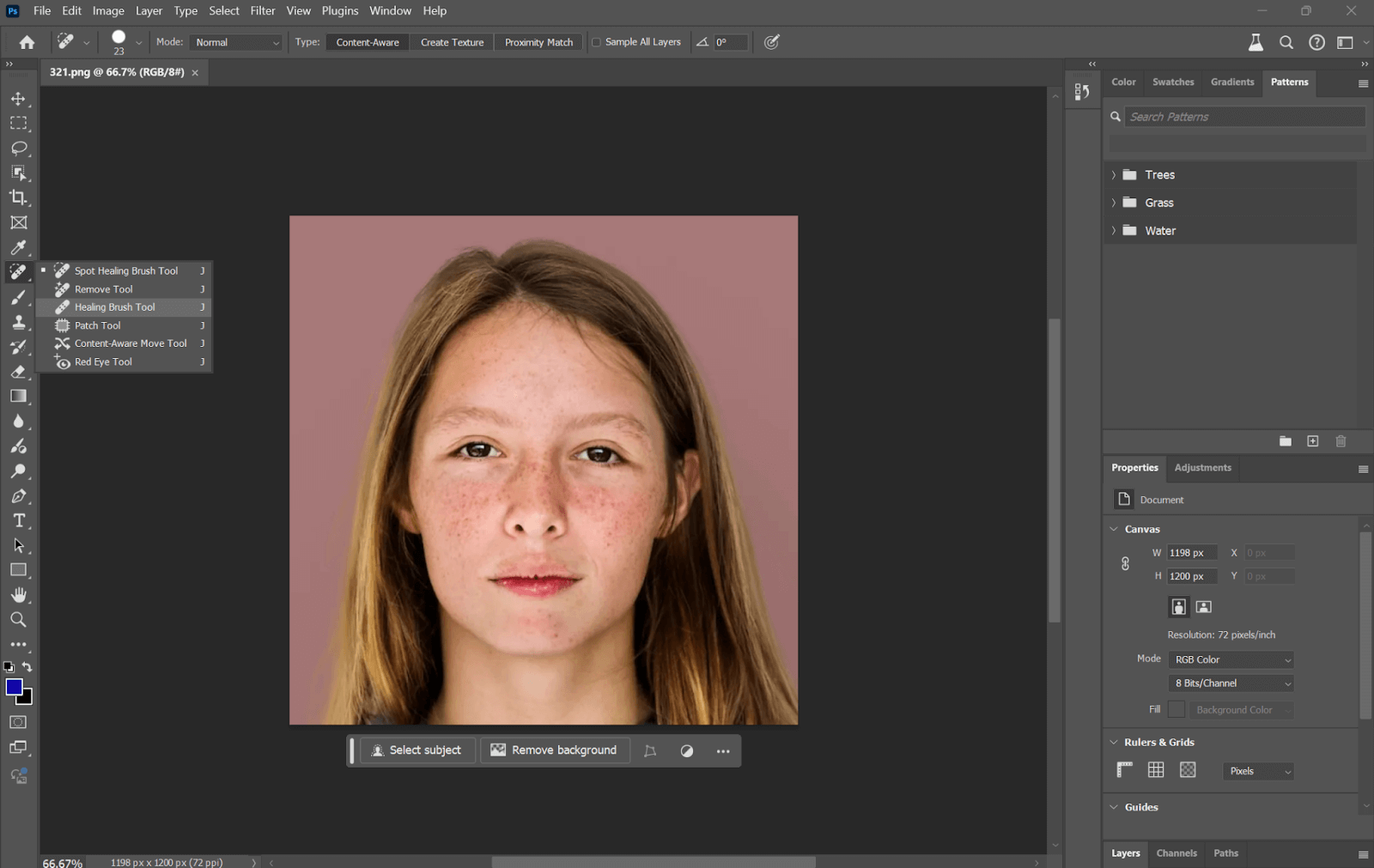
Step 3: You can adjust the size of the brush based on the blemish that you want removed.
Step 4: Alt-click (Option-click on Mac) on a clear part of the skin to sample that area and click over the blemish to merge smoothly.
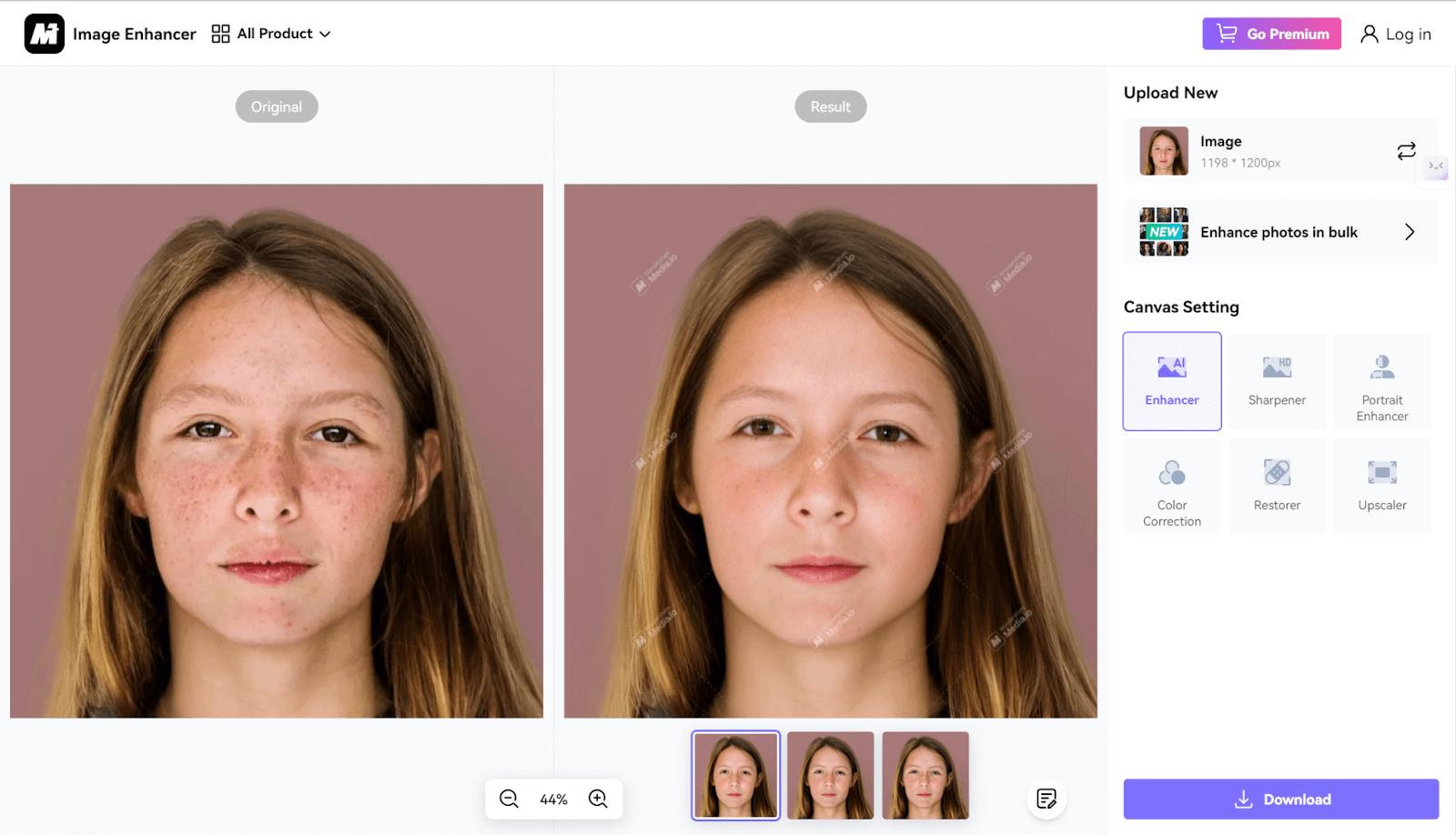
Step 5: Additional minor blemishes can be removed using the Spot Healing Brush Tool simply by clicking directly over them and allowing Photoshop to automatically blend the area.
Step 6: This is further refined with the Clone Stamp Tool to manually correct any remaining imperfections by picking up clean skin and painting over the blemish.
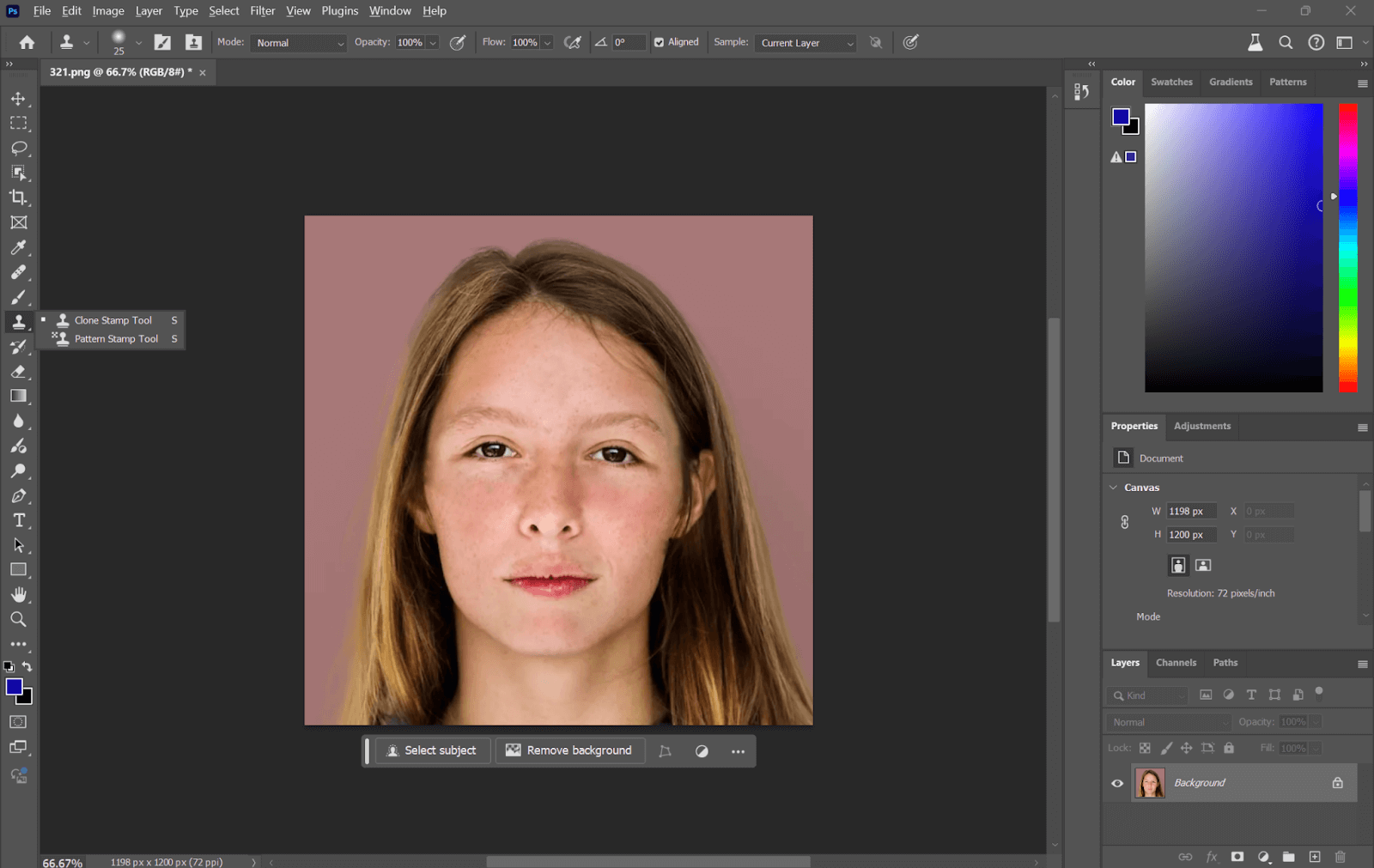
Step 7: Finally, zoom in and out to review your work, make final adjustments, and save the edited photo.
FAQ
Can you remove blemishes on iPhone photos?
YES. You can remove blemishes from an iPhone photo using various tools within the Photos application or by downloading third-party applications, such as Facetune or Adobe Photoshop Express.
Do photographers edit out pimples?
YES. It’s a pretty common thing for photographers to remove pimples and other disadvantages from the pictures to make them look polished and professional.
How do I remove unwanted marks from photos?
To remove unwanted marks from photos, you can use the tools mentioned in this article, which also offer features to remove unwanted objects. For additional options, you can try Inpaint, an easy-to-use online tool that removes unwanted objects by filling in the selected area seamlessly, and TouchRetouch, a mobile app available for iOS and Android, which provides tools specifically designed for removing blemishes and unwanted objects from your photos.
Conclusion
Basically, getting the perfect shot is easy, provided you have the right tools to achieve it. Online tools like AipassportPhotos, Fotor, and Media.io can help with instant editing without downloads. Mobile apps such as Face Blemish Remover and Facetune work wonders for instant adjustments. If you want to become a professional, then you should get serious with Adobe Photoshop for the detailed features it offers regarding image retouching. All in all, take the method that works best for you.