Under the summer sun or during a relaxing beach getaway, sunglasses not only enhance your style but also protect your eyes. However, when capturing these moments in photos, you might want to remove the sunglasses to showcase smiles better or capture eye expressions. Whether for professional photos or natural family snapshots, learning how to remove sunglasses from your pictures can be highly useful. Let’s explore some simple and effective methods to achieve this.
Remove Glasses From Photo Online
Online tools are just perfect when it comes to simple and quick edits. They offer user-friendly interfaces, further topped up with a highly automated process that enables the easiest way of removing sunglasses from photos. Here are three popular online tools and how to use them.
Simplified
Simplified is an AI-based photo editing tool aimed at making the process of removing glasses from your photos easy and quick. Equipped with advanced artificial intelligence, Simplified is able to help you get rid of unwanted objects like glasses and more, to leave your picture clear and unobstructed. No technical expertise is required since this interface is so user-friendly. Whether it is JPG, JPEG, PNG, HEIC, WEBP, or TIFF, the process is completely handled by Simplified to ensure a seamless editing experience across formats.
How to Remove Glasses from Photos Using Simplified:
- Sign in to the website.
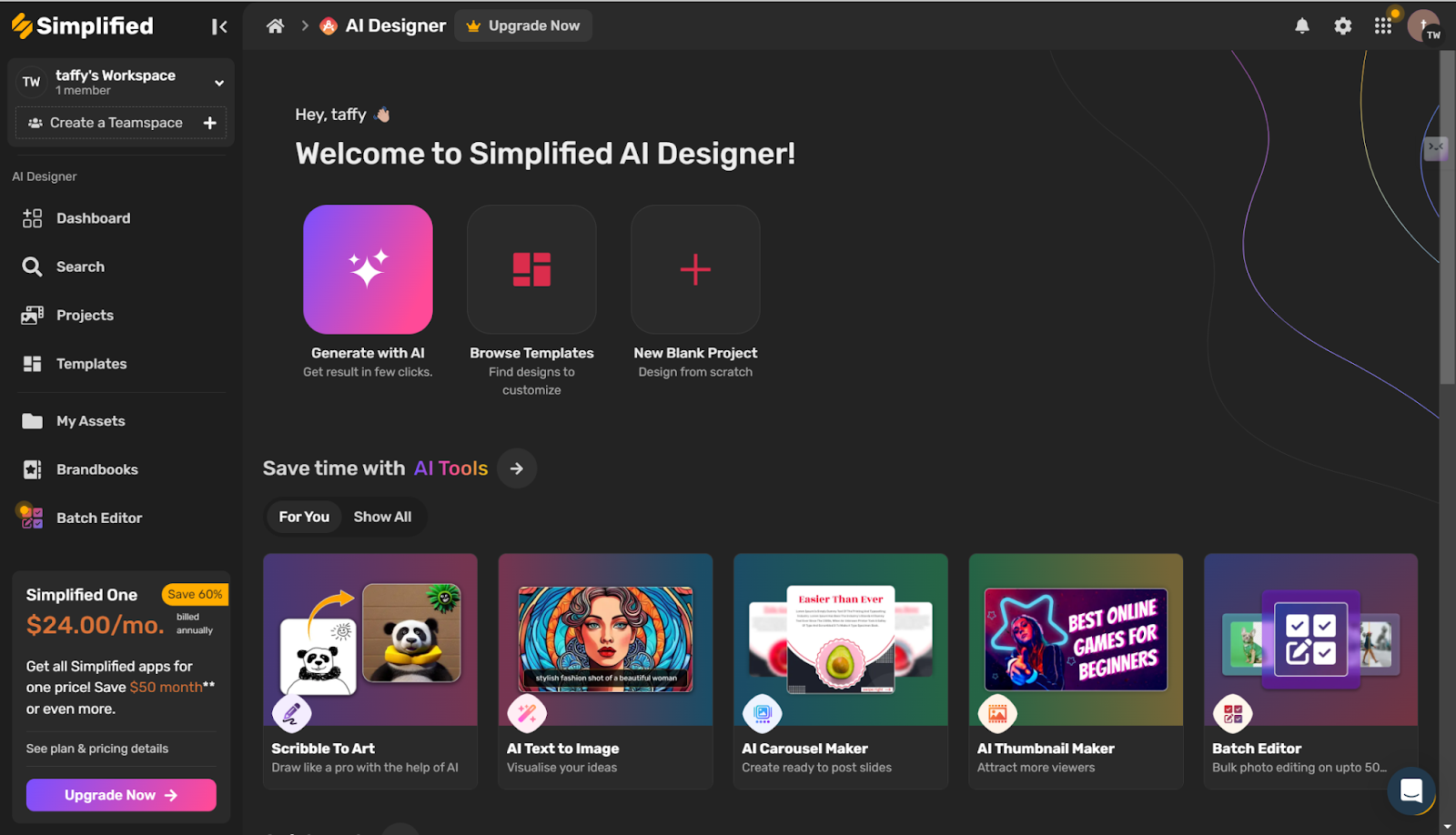
- Search for “AI Magic tool,” click on “Eraser Tool,” and upload your image by dragging and dropping or selecting from your drive.
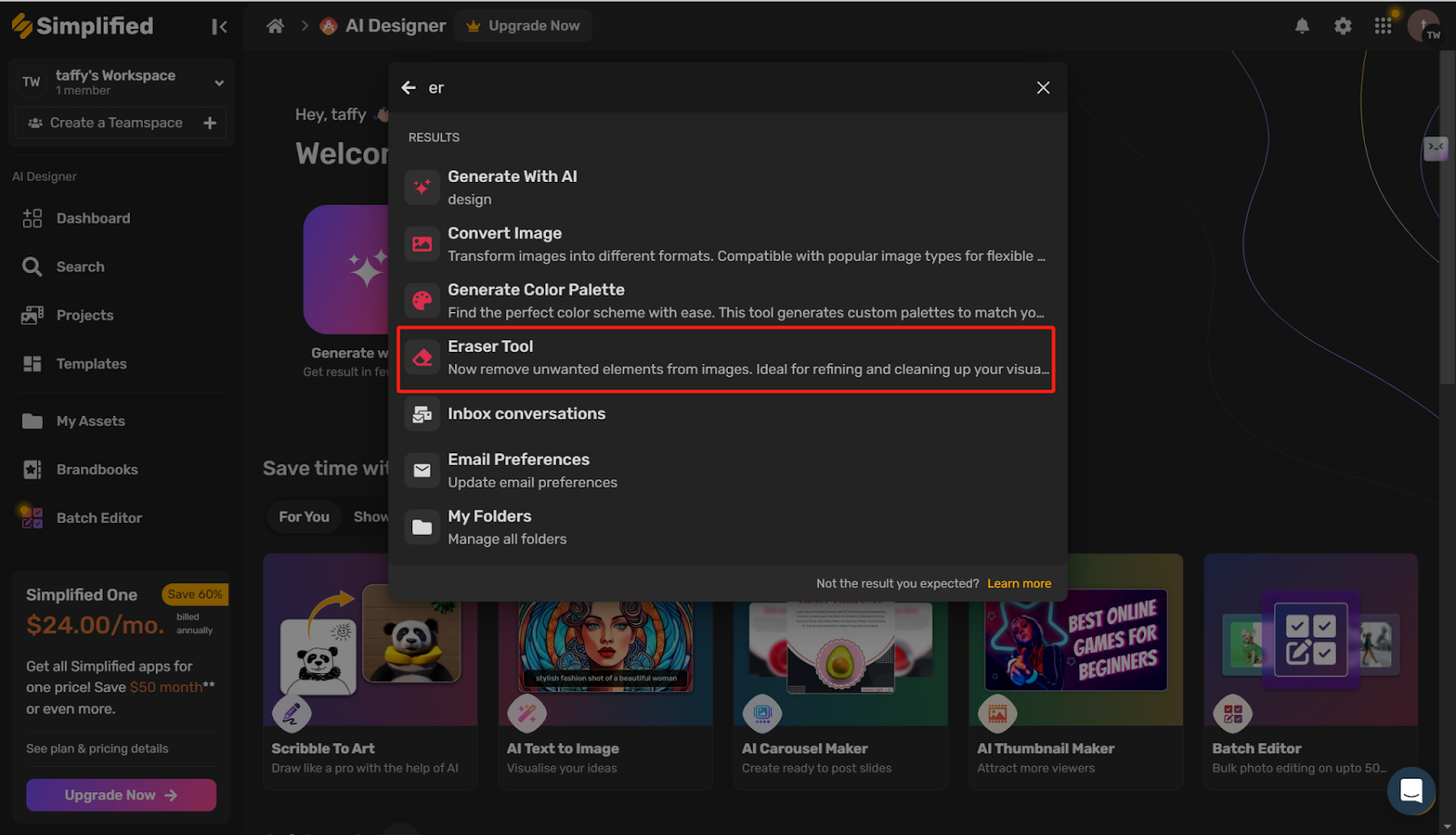
- Choose Magic Remove.
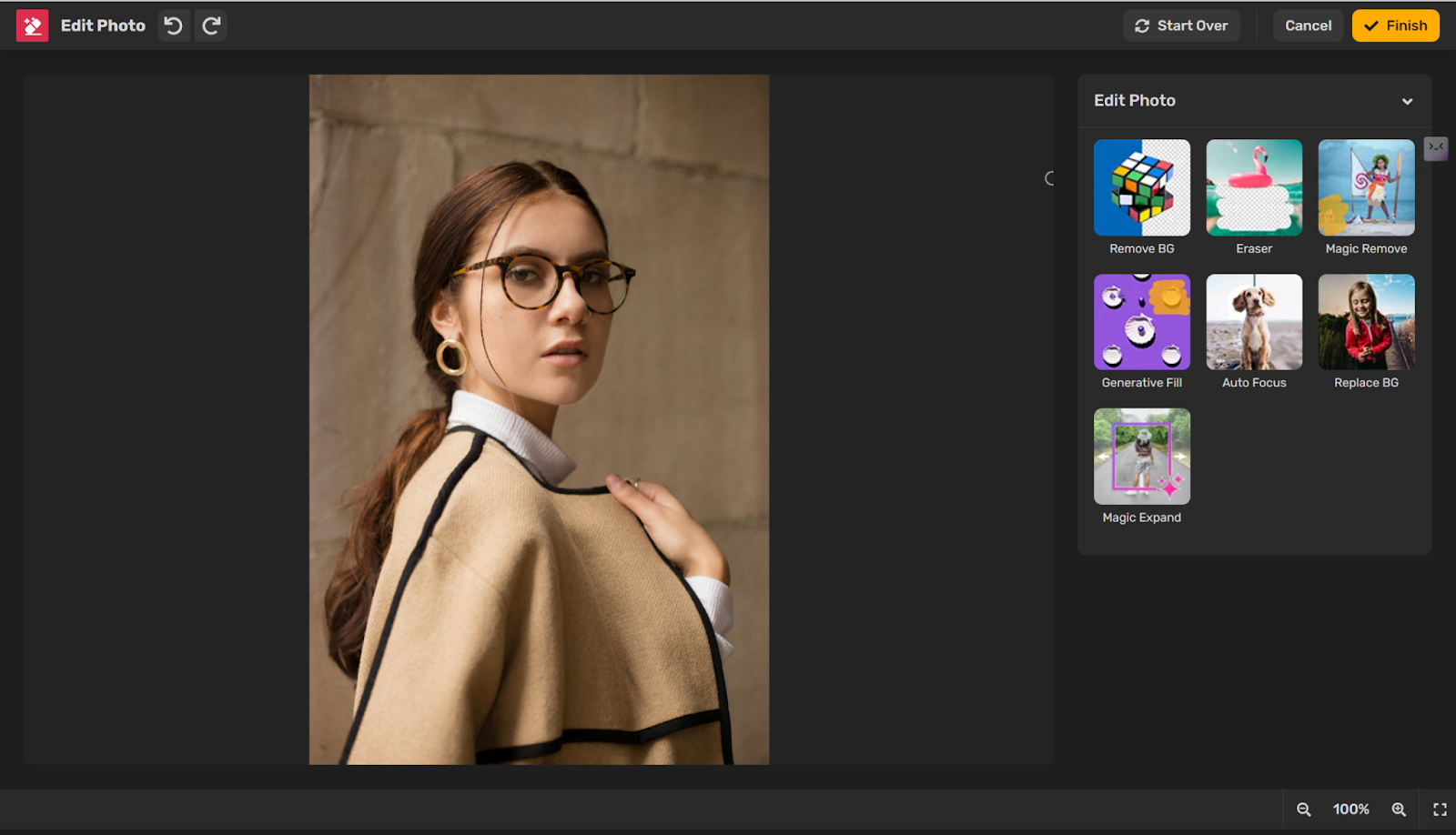
- Modify the brush size as needed to precisely remove the glasses. Once satisfied, click “Remove” to start.
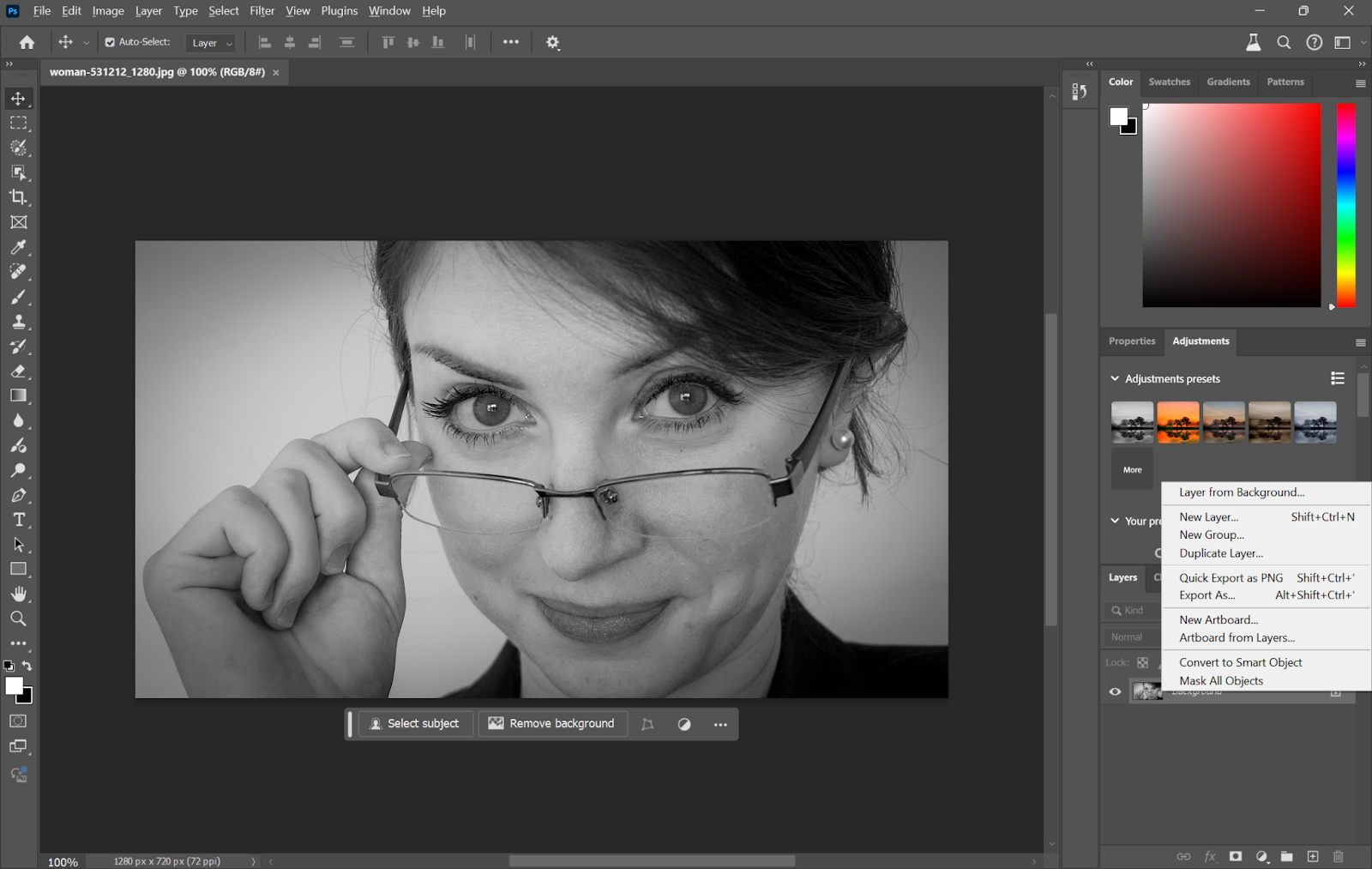
- The result is not quite satisfying. sometimes you need to you try more times.
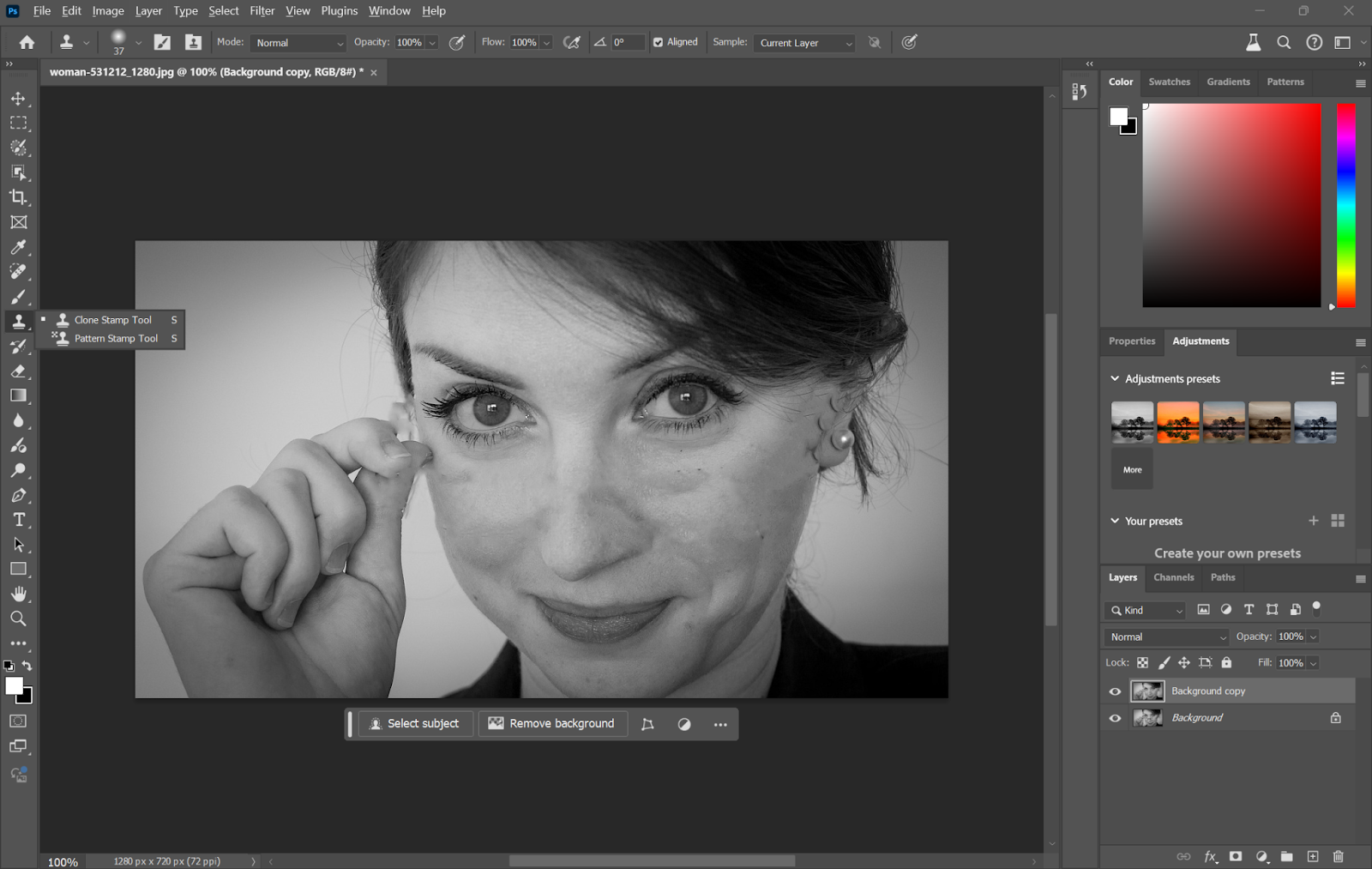
Cutout.Pro
Cutout.Pro provides an easy-to-use online tool that can readily remove unwanted objects from photos. It is a free tool powered by advanced AI algorithms for the automatic erasing of elements like text, symbols, and distractions, restoring images very professionally to their shapes as if unwanted items never existed. If you need to clean old pictures, Cutout.Pro can easily remove scratches, and spots or remove stray tourists from your picture without losing quality.
How to Remove Unwanted Objects Using Cutout.Pro:
- Access the Cutout.Pro tool.
- Drag and drop your image into the upload area or select it from your device.
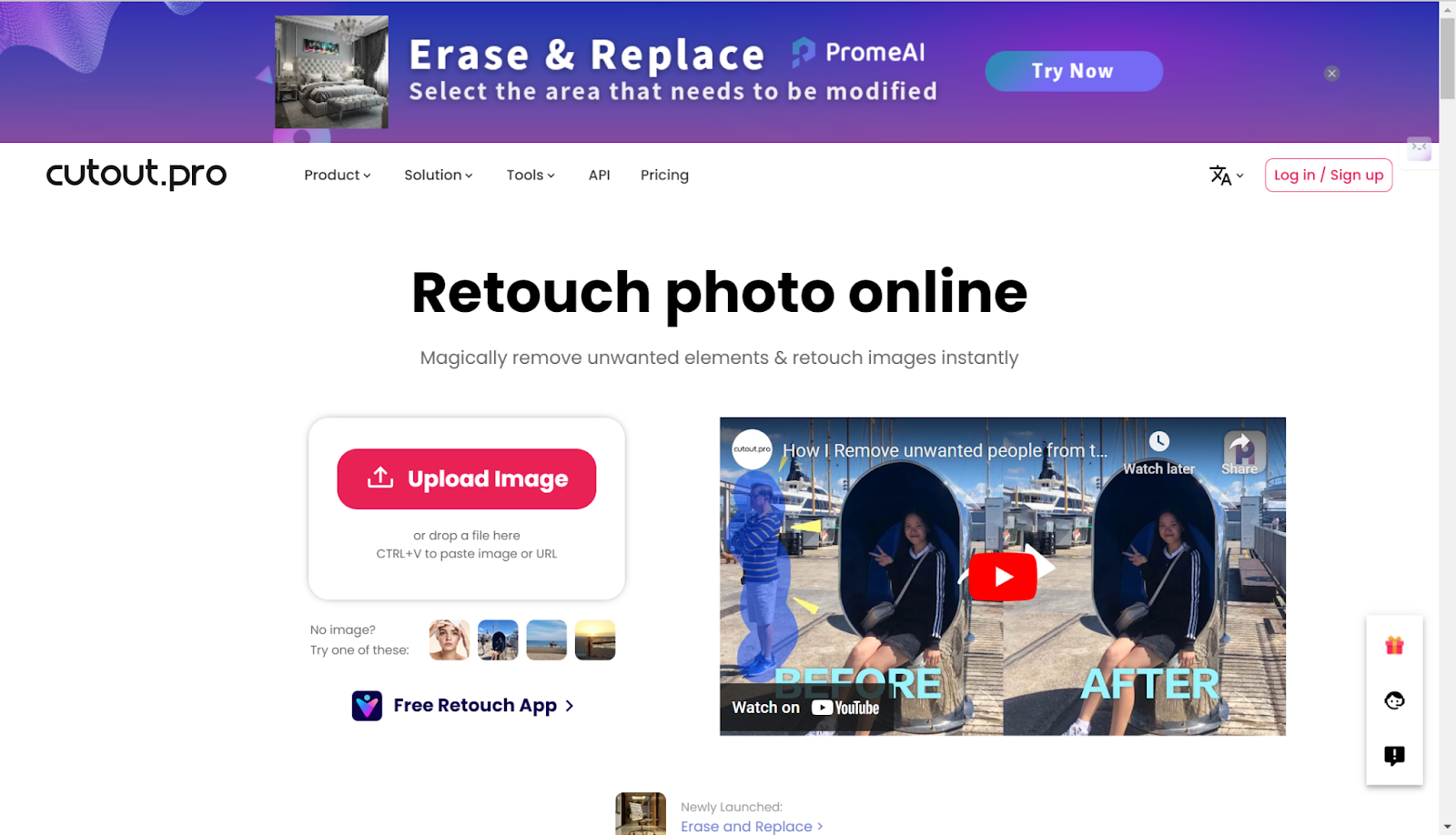
- Use the brush tool to select the objects or areas you want to remove.
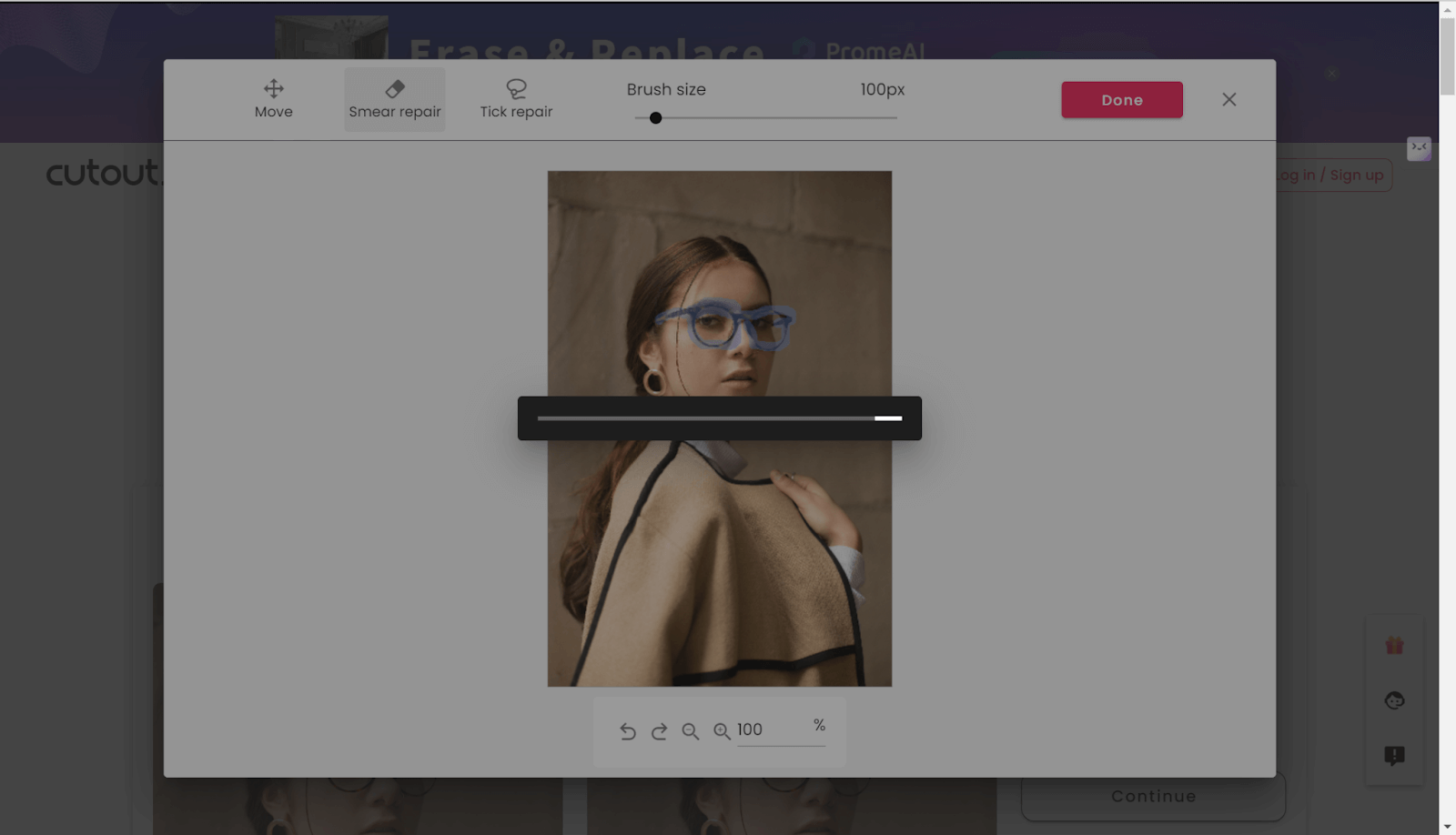
- Let the AI automatically remove the selected elements. After processing, click “Download” to save the edited photo.
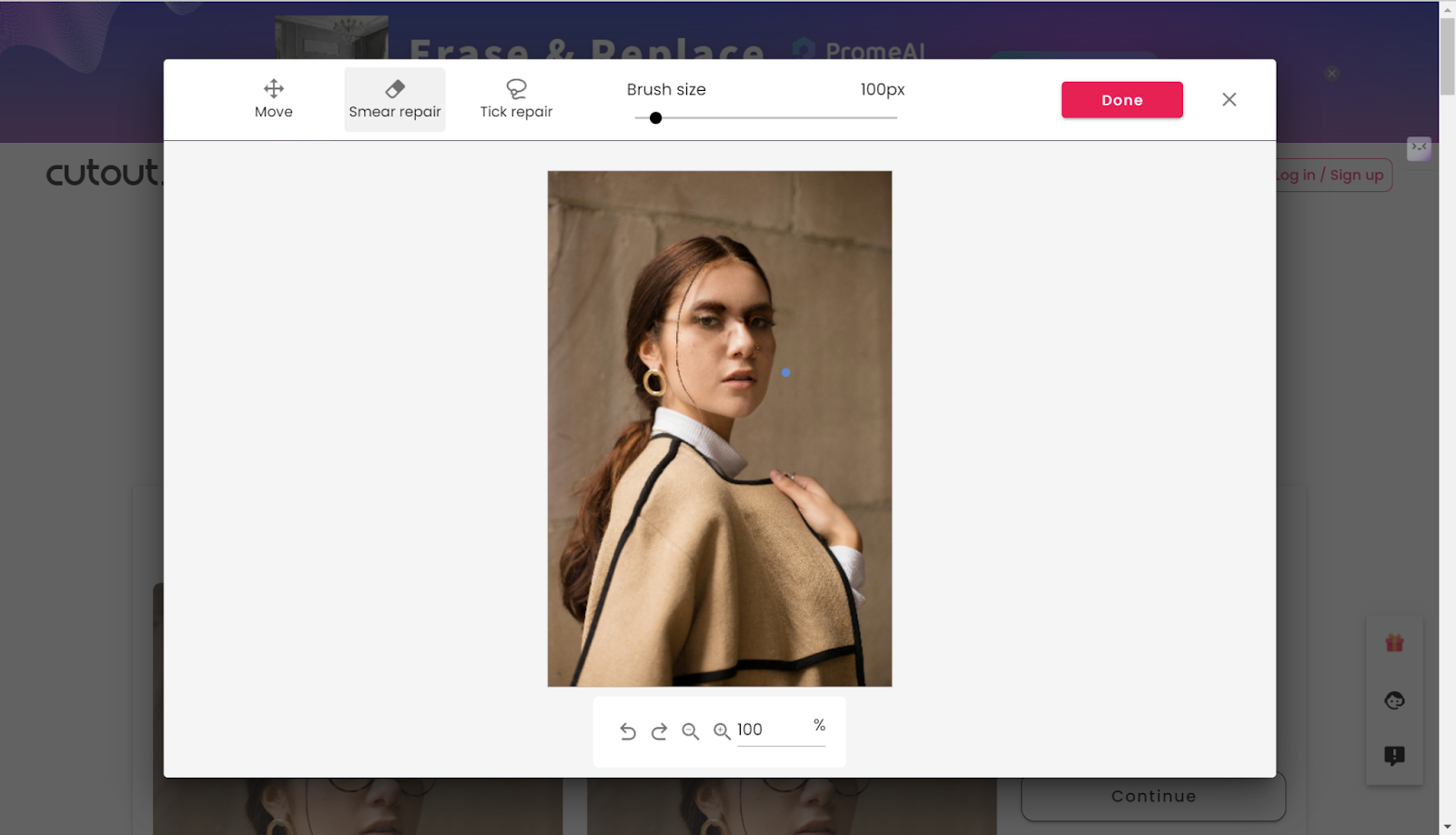
Photoroom
Photoroom is an extremely popular social app and photo editing platform, founded in 2014, and it offers an intuitive yet very strong tool for removing unwanted objects from your photos. With this free online tool, you can easily erase any unwanted element from your picture, be it people, objects, or watermarks, within a few seconds. The Photoroom AI-driven technology automatically detects and removes elements selected to be removed, making it very perfect for cleaning up images and enhancing your visuals.
How to Remove Sunglasses from Photos Using Photoroom:
- Go to Photoroom’s object removal tool and upload the photo you want to edit. Supported formats include PNG and JPG.
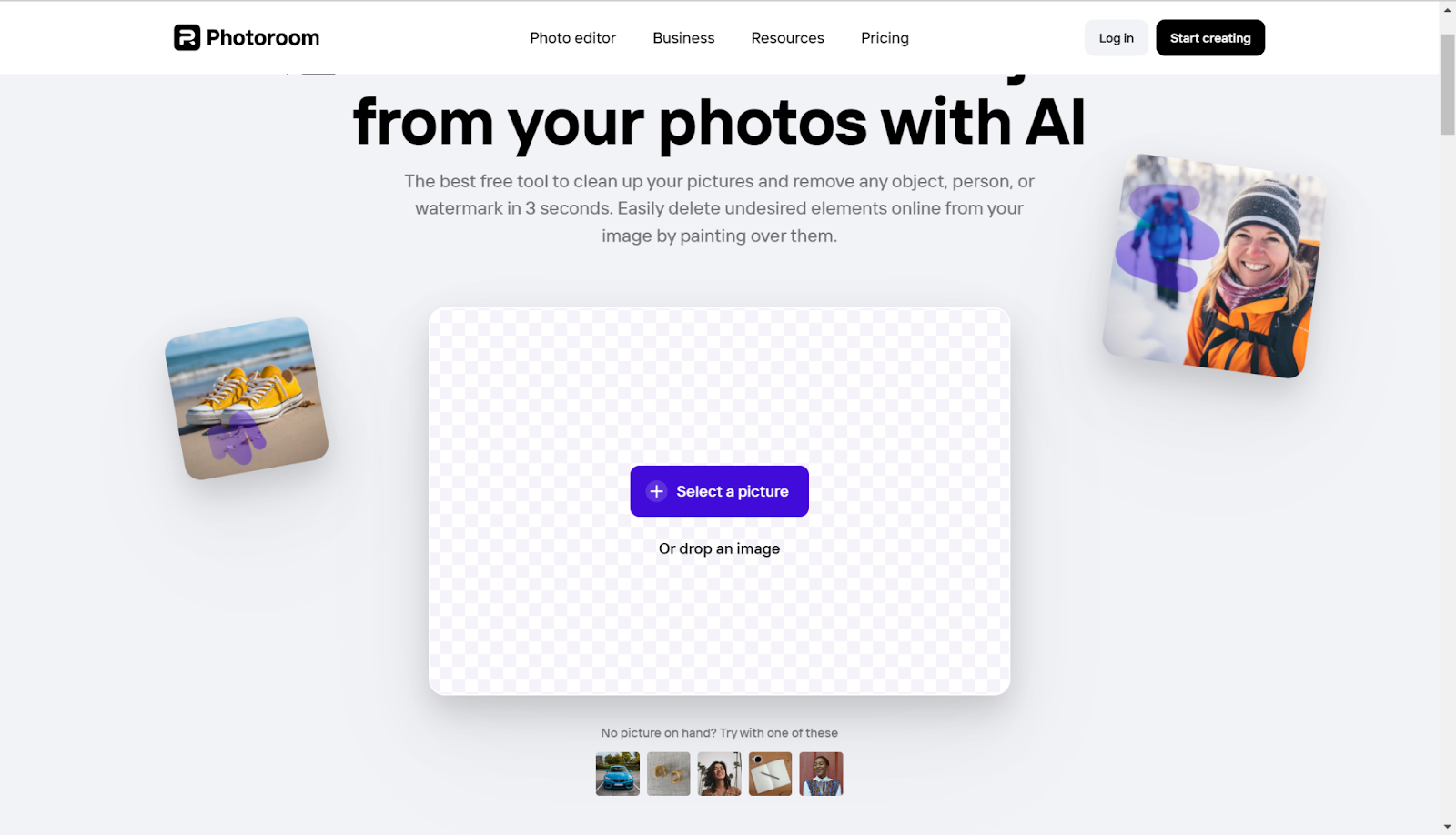
- Use the brush tool to paint over the glasses you wish to remove. Adjust the brush size for precision. The tool’s AI will automatically detect and erase the selected areas.
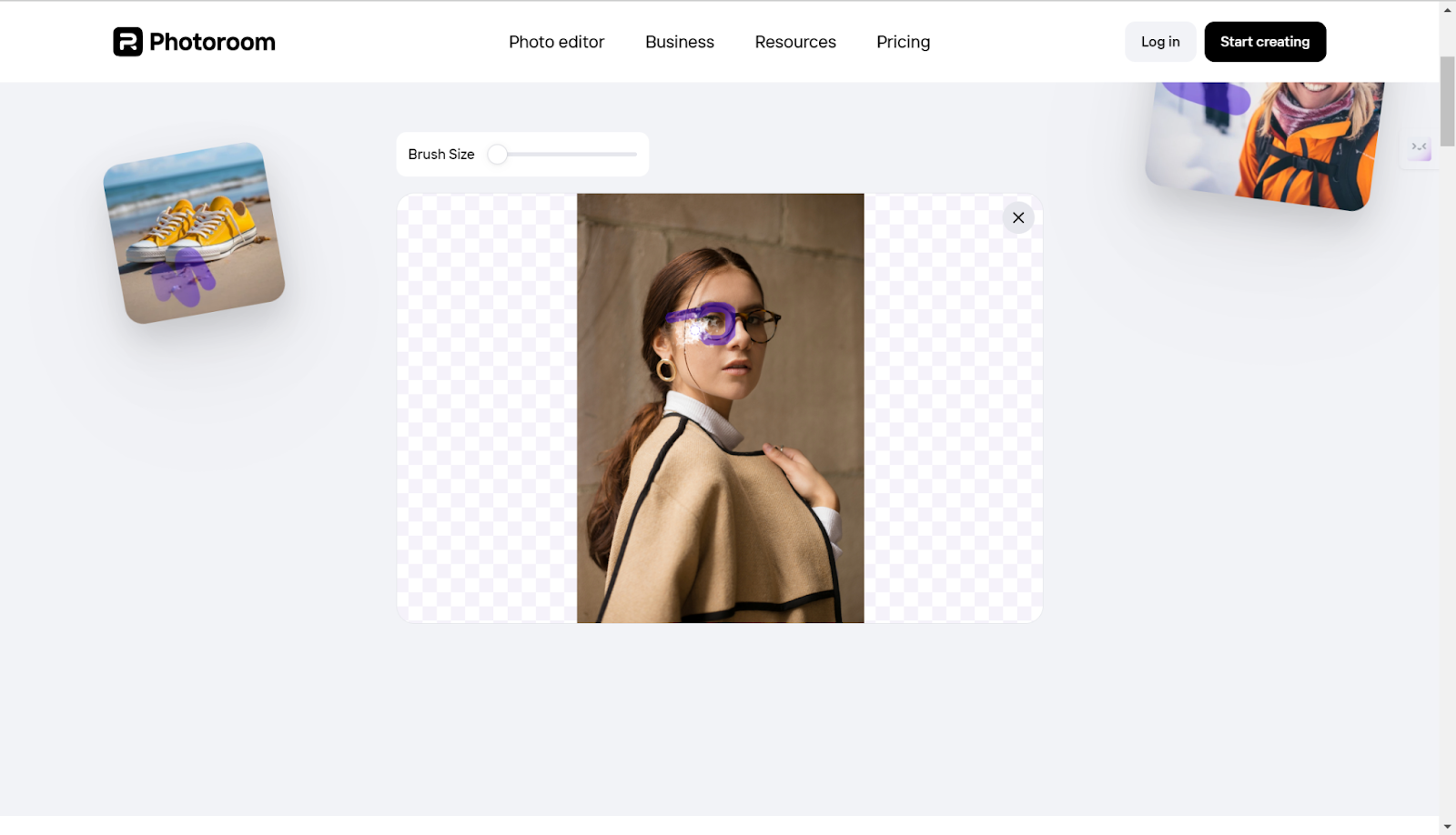
- Once the unwanted elements are removed, download the edited image as a PNG file.
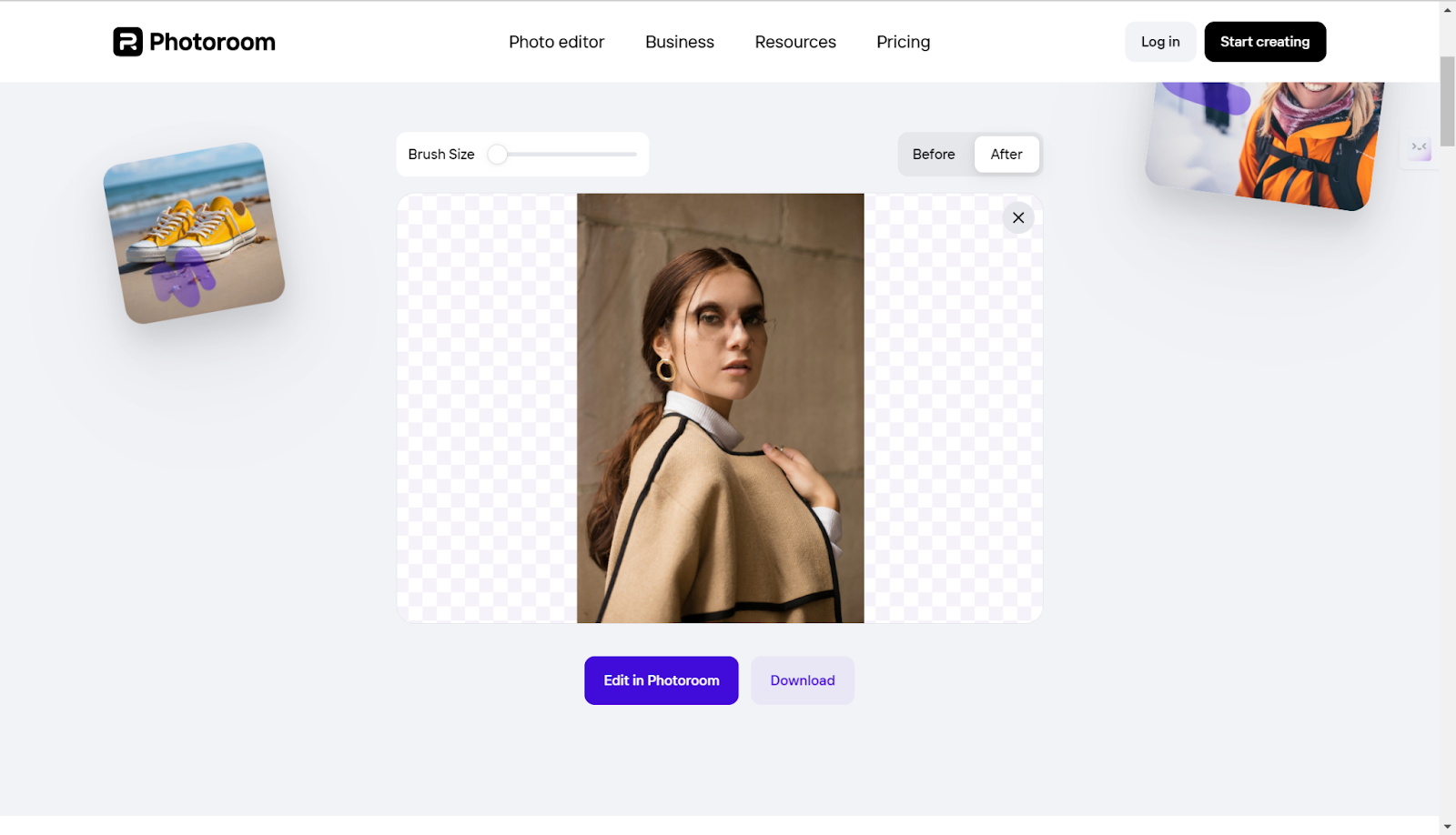
Sunglasses Photo Removal App
For those who want to do it right from some programs on computer and phone, there are several options for removing sunglasses. Here are two of the most popular ones.
AliveColors
AliveColors is a computer graphics editor that contains many painting and illustration possibilities. It is easy to use and available to all artists from the beginning stage. AliveColors will let you create and edit raster graphics, including images, illustrations, and designs, and remove unwanted things in the picture. It is available on all major OSes, including Windows, macOS, and Linux, making it a really good, free, and flexible graphical editor for any user.
Here are the steps:
- Start by opening your photo in AliveColors.
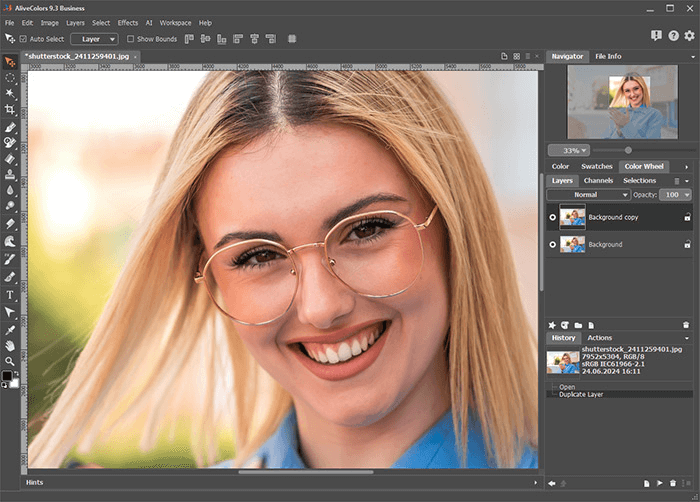
- Choose the Chameleon Brush tool from the editing options. Adjust its size to fit the area around the glasses for precise editing.
- Uncheck the “Align” checkbox so that the brush starts from the same point each time you use it. This helps in maintaining consistency in the edits.
- Press Alt (Windows) or Option (Mac) and use the left mouse button to sample a clean area of the forehead. This sampled area will serve as the source for covering the glasses.
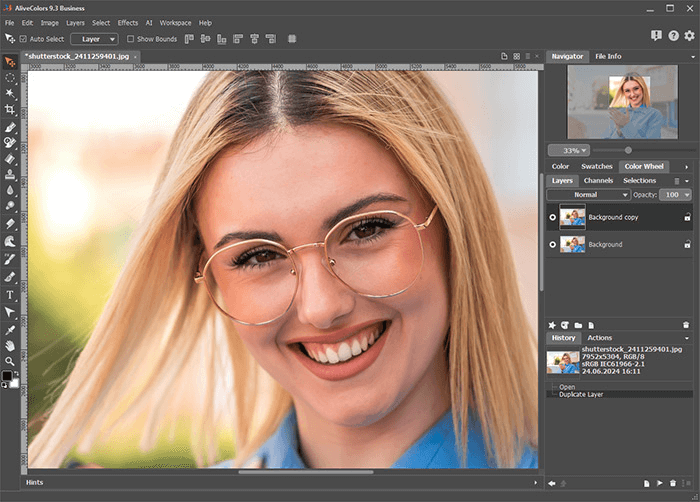
- Using the sampled area, carefully paint over the glasses in several steps to ensure a natural look. Take your time to blend the area seamlessly with the surrounding skin.
- Once satisfied with the removal, finalise the edit to see the updated photo without the glasses.
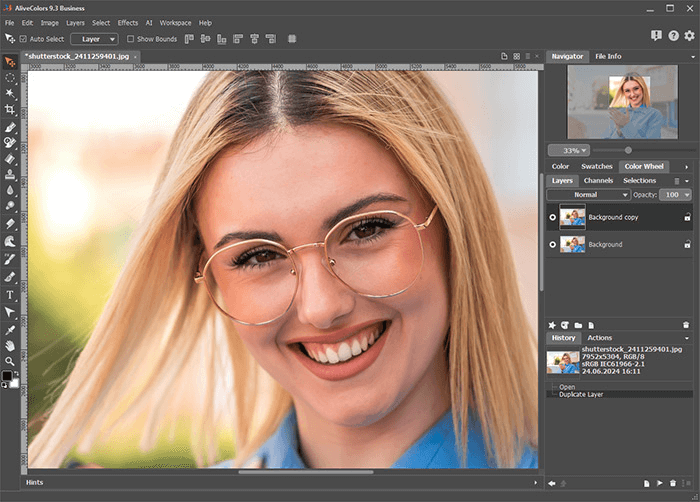
Remove unwanted object
Remove Unwanted Object is a versatile and user-friendly app designed to help you effortlessly erase unwanted elements from your photos. Whether it’s removing people, objects, stickers, or text, this app provides a simple and effective solution for enhancing your images without any cost. With just a few taps, you can clean up your pictures and achieve a polished look. However, although it is free to use, it has never stopped ads that may interrupt you, leading to a not-so-good user experience.
- Open the app on your phone and click on Gallery to upload your photo.
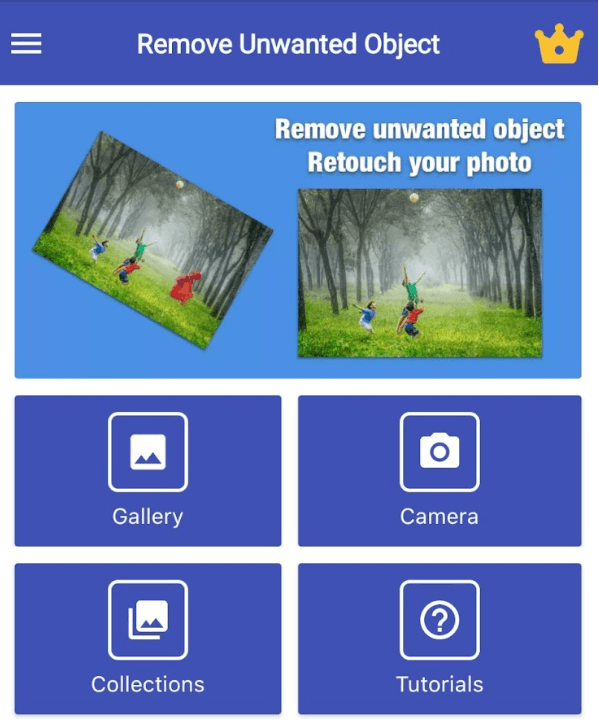
- Adjust the brush and paint over the glasses.

- Click on the AI process and then it will prompt you to watch ads. Wait a while and get the result.
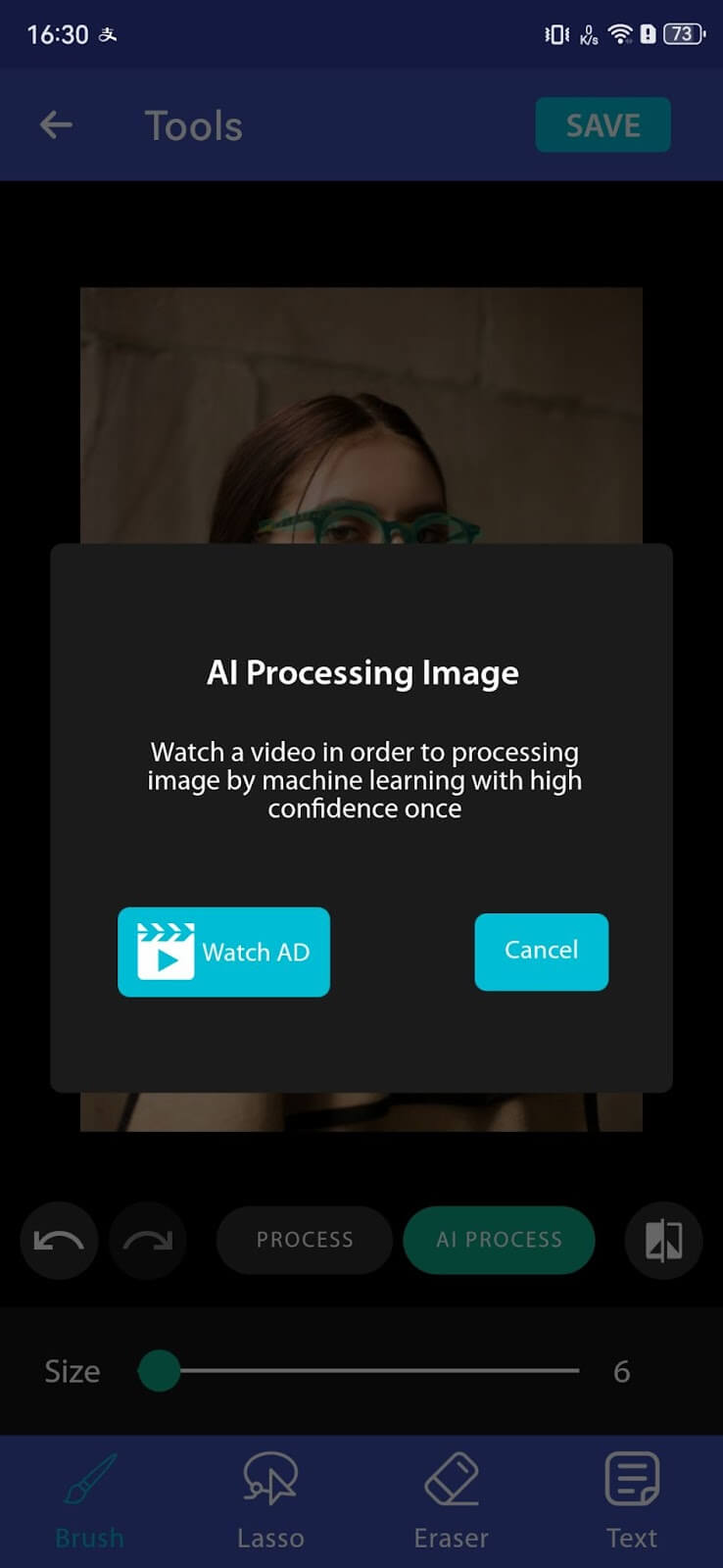
- Save the picture to your device as long as you are satisfied.

How to Remove Specs from Photo in Photoshop
Professional and feature-rich photo editing software like Adobe Photoshop is another good way to remove sunglasses from photos. It offers a raft of tools and techniques to seamlessly erase unwanted elements. However, the sunglasses removal process may be a little bit complicated. The following steps illustrate exactly how to do this.
Step 1. Open Photoshop. Open the image with the glasses you want to delete by selecting File > Open.
Step 2. Since we don’t want to work on the original image itself, make a copy of the background layer. Right-click the Background layer in the Layers panel and select Duplicate Layer.
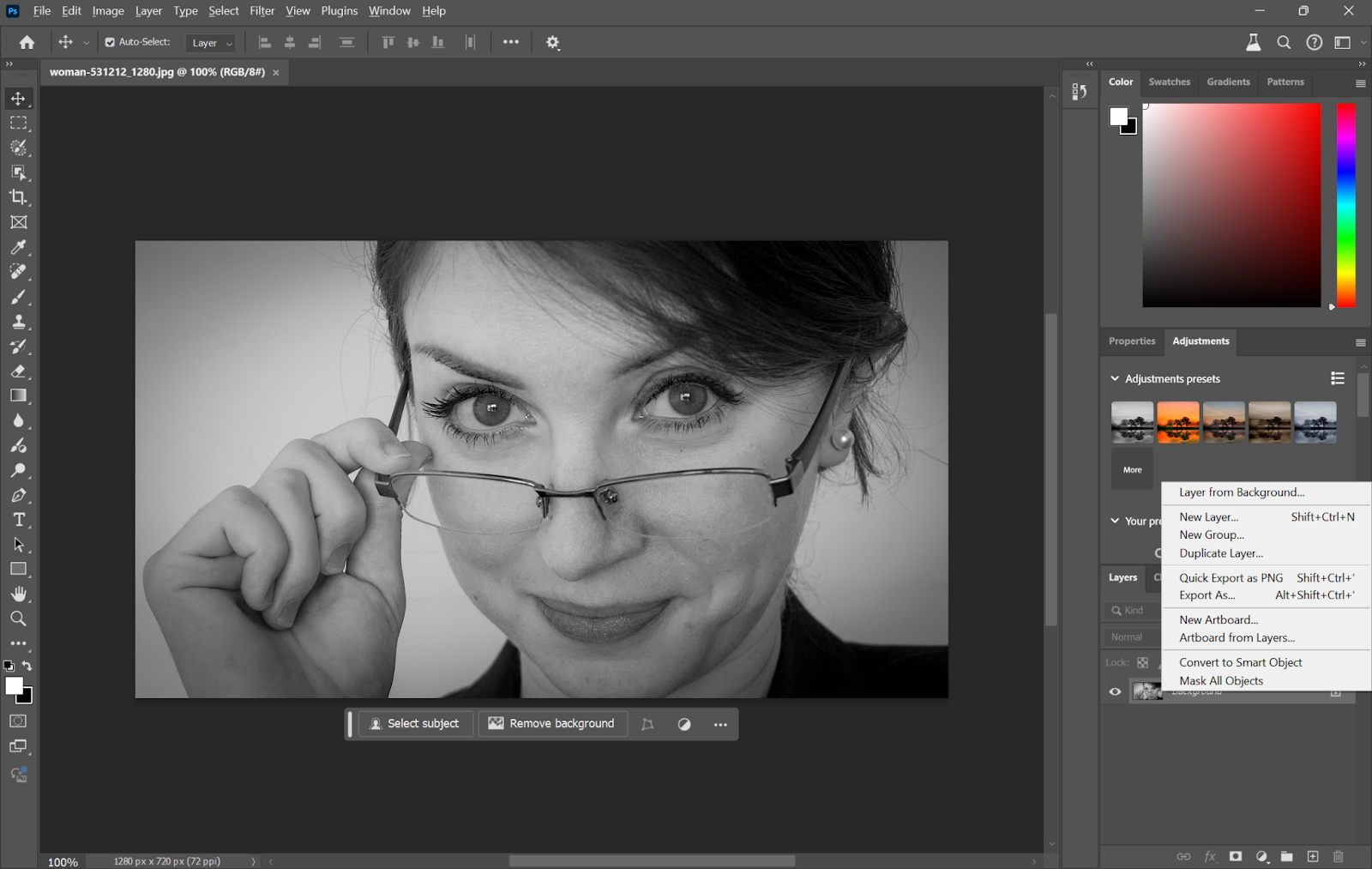
Step 3. Selecting the Spot Healing Brush Tool from toolbar
- Set the brush size a little larger than the glasses.
- Gently paint over the lenses and frames of the glasses. The nature of the Spot Healing Brush is to blend the selected area with surrounding pixels, thus getting rid of the large sections of the glasses.
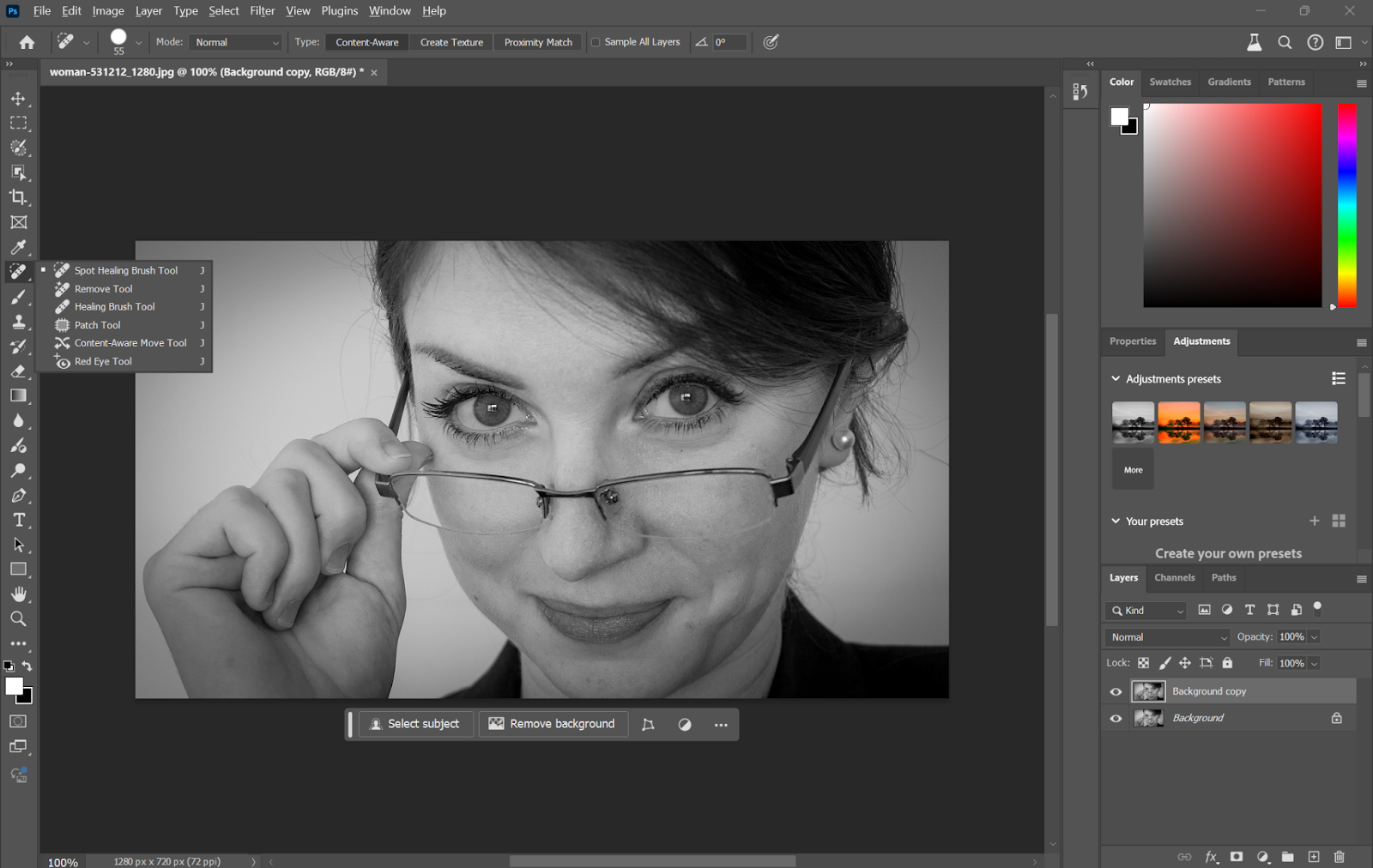
Step 4. Change to the Clone Stamp Tool.
- With the application of the Spot Healing Brush, click on the Clone Stamp Tool in the toolbar.
- Adjust the brush Size and Hardness to fit the portion that you want to work on.
- Holding the Alt key (Option key on Mac), click a clean, similar area near the glasses to sample from it.
- Carefully paint over the remaining traces of the glasses. This tool will further improve the area, by copying pixels from a clean area, and blending them over the remnants of the glasses. This step may take a lot of time to reduce the minor parts.
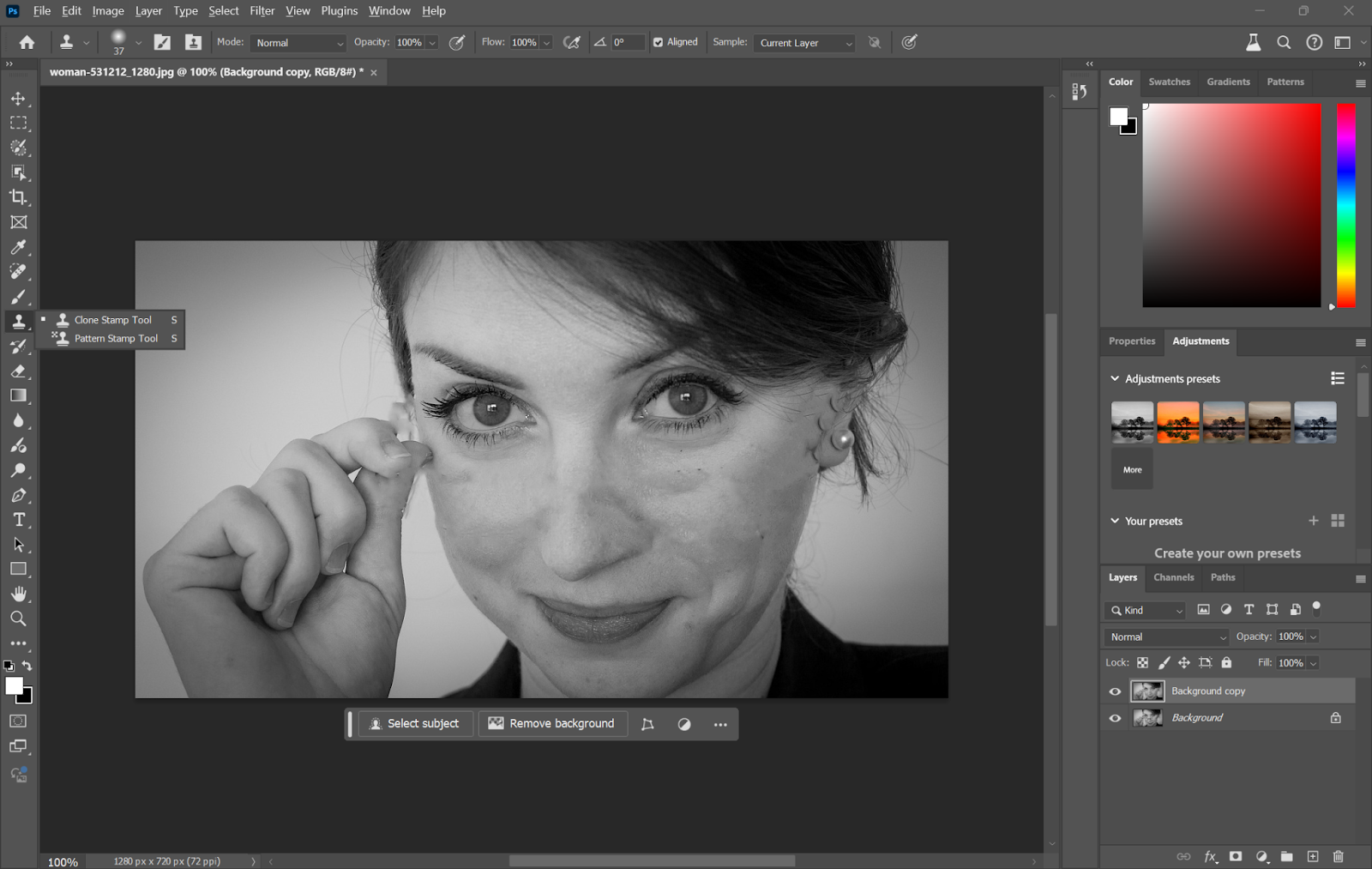
Step 5. Zoom in to determine if there are still blemishes. If there are still bumps, then smoothen it out using the Spot Healing Brush or Healing Brush Tool. Refine the settings of the brush for an even more detailed editing.
Step 6. Once you’re satisfied, save your edited photo by going to File > Save As. Choose your desired format and save the edited image.
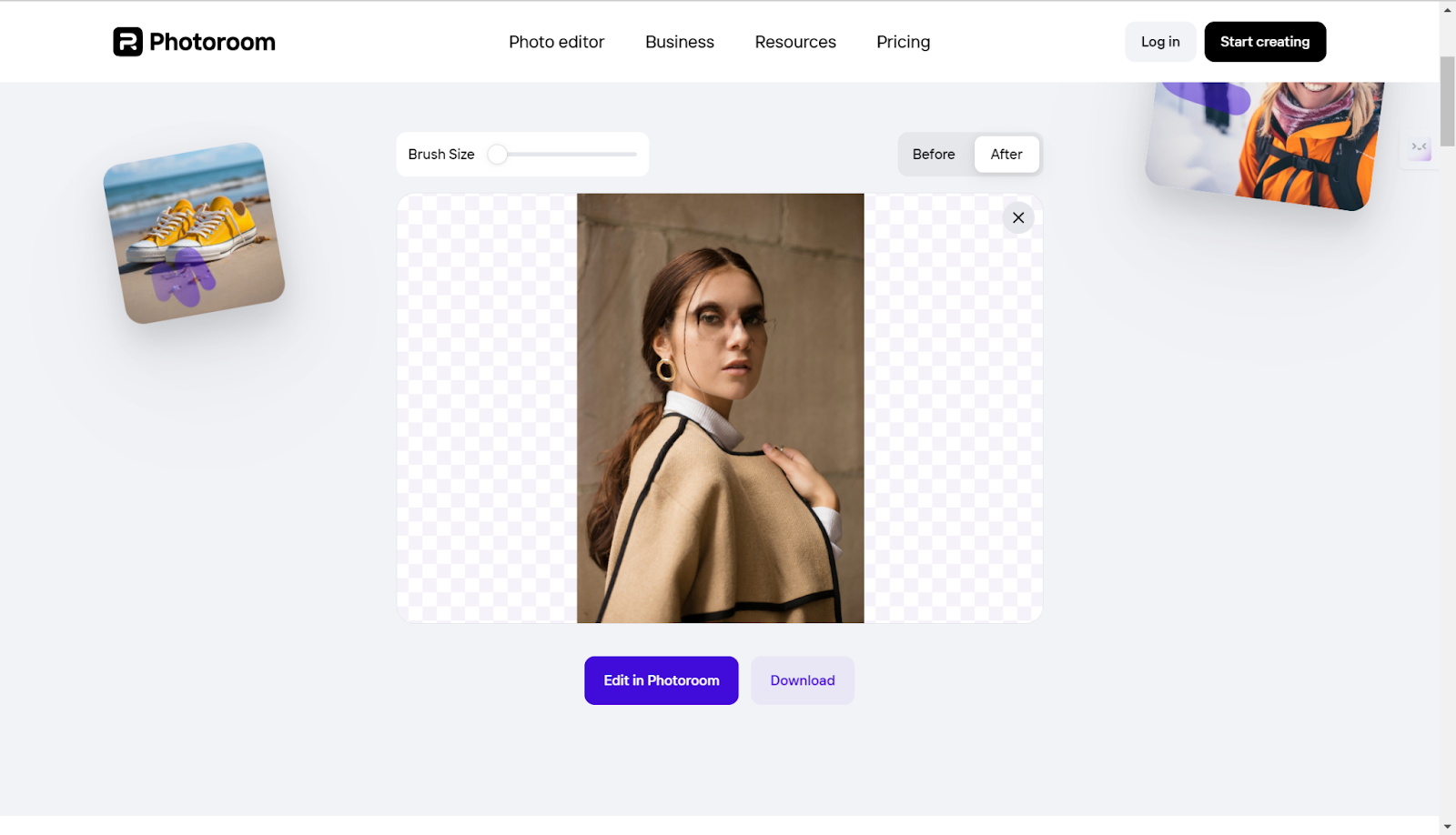
FAQ
Can I remove glasses glare from photo
Yes, you can remove glasses glare using photo editing tools. Use the Spot Healing Brush or Clone Stamp Tool in Photoshop to blend the glare with surrounding areas or use dedicated online tools like Photoroom or Cutout.Pro.
How do I remove shades from a photo?
You can use the above-mentioned photo editors to remove any shades or unwanted objects. Just use the brush to paint over the part and use the tools to remove it.
How to remove blemishes from a photo?
If you want to remove the face blemishes, you can use the AiPassportPhotos face cleaner. It uses advanced AI technology to automatically remove the blemishes, wrinkles, acne, or other unwanted elements from your face.
How to add glasses to photo
To add glasses to a photo, use photo editing software or apps like Photoshop. Import a glasses image as a new layer, adjust the size and position, and blend it with the photo using layer masks or adjustment tools.
Conclusion
Removing glasses from photos can make them more personal and polished. Whether you choose to use intuitive online tools or advanced software for more precise edits, each method offers a way to enhance your pictures effortlessly. With these tools, you can easily clear up distractions, reveal clear expressions, and ensure your photos look their best. Experiment with these options to find the one that suits your needs and enjoy cleaner, more engaging photos.