Do you know you can retouch your photos on Windows or Mac through their buit-in apps without downloading a third party photo editor?
This article will show you how to retouch a photo on Windows and Macs, respectively. It also introduces a more efficient way to help you modify your photos more easily: online tools. Keep reading to learn how to edit your photos on your computer.
How to retouch photos on Windows?
As we all know, we can edit an image on Photos which is a trusted Windows Store app. What you might not be aware of is Photos has upgraded into a new function called “Retouch” that can get rid of blemishes, acens or stains on a face image. You don’t have to select a matched color to polish a detail. Move your mouse and click on the particular spot, the app will automatically remove it. What’s more, the app is equipped with several filters for your options on top of the basic fixes.
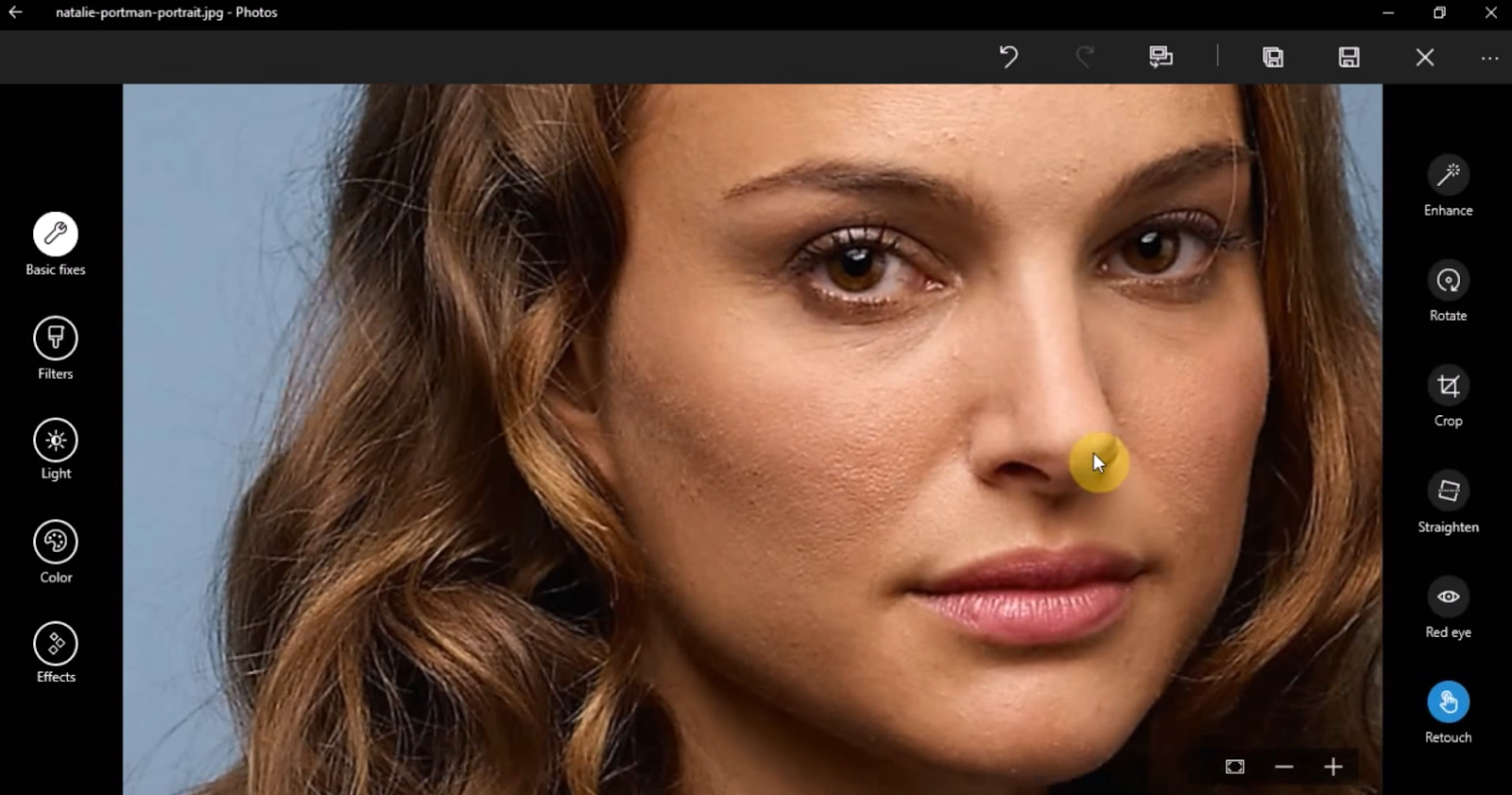
How to polish a portrait on Windows:
Step 1: Pop in “Photos” at the search bar. Alternatively, right-click the photo you want to edit and choose “Photos” to open it.
Step 2: Navigate to “Basic Fixes” on the left toolbar and click it
Step 3: Choose “Retouch” to polish a face in detail.
Step 4: Click on the particular spot you want to improve.
Step 5: If you want to make more creations, explore other features on the left side, such as Filters and Colors.
Being a built-in feature of Windows is one of the app’s main advantages. The credibility of it need not be a concern for users. Additionally, it contains each and every fundamental and important function for photo editing. Despite the advantages, it has restrictions. For example, it necessitates manual operation and photo editing expertise, neither of which are particularly practical or simple to use. Additionally, the Retouch feature works great for spots and moles, but as for creases or eyebags, the effect is mediocre and need more professional techiniques to remove.
How to retouch photos on Mac?
The system of Mac is different from that of Windows but it is also equipped with the Photos app. When you notice an imperfection in your photo, yo can click “Edit” on the top right to start your editing directly. On top of the basic editing options, Photos also supports multiple choices on filters and effects so that you can create a fresh look. Just follow the steps to make your portrait exquisite.
How to retouch a portrait on Mac:
Step 1: Open the file where you locate your photos.
Step 2: Choose the photo and click “Edit” on the top right.
Step 3: Make sure you’ve selected “Adjust” at the top of the window and a series of adjustment tools is displayed at the right side.
Step 4: Click the disclosure triangle to the left to expand the ‘Retouch’ tool.
Step 5: To use it, you need to set a size according to the size of the spot you want to remove. You can click and drag the slider to control the size of the tool.
Step 6: After you set the size, click on the area that you want to touch up.
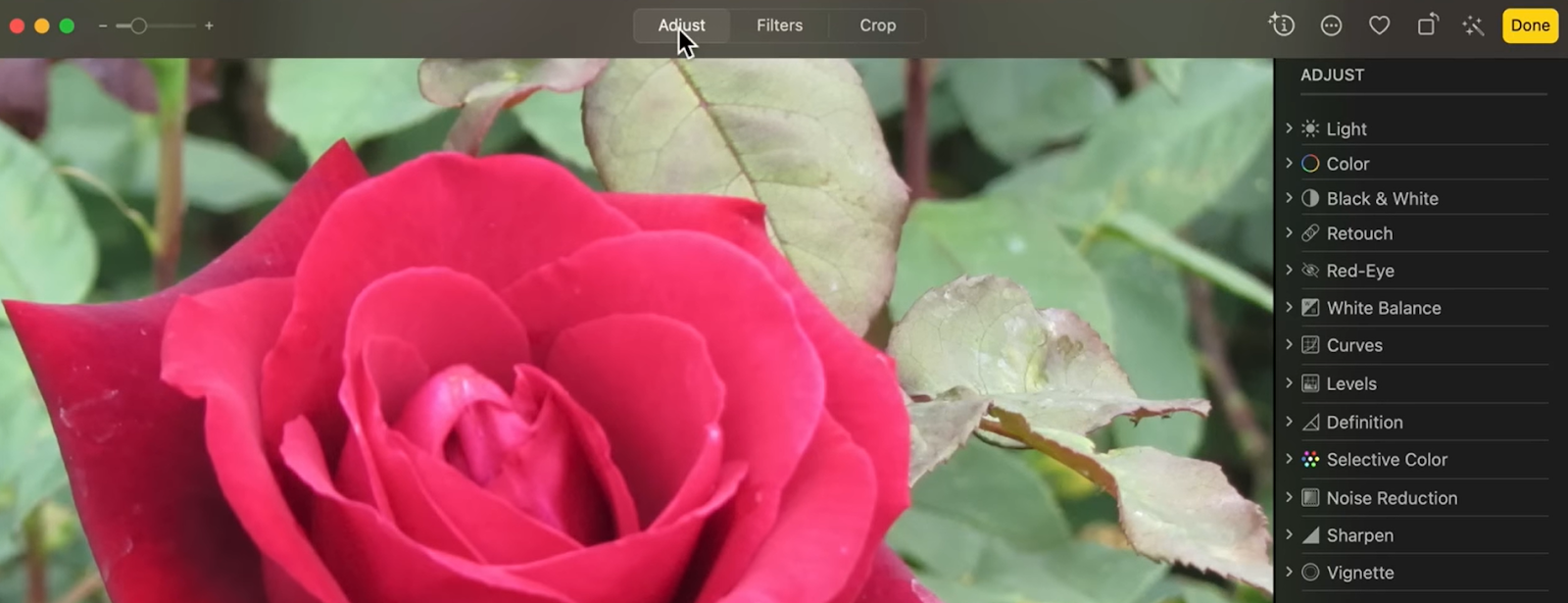
How to retouch photos online?
Although the trust Photos app is very useful, it is still not handy and simple enough for some users. You may prefer to assign all the edits to an smart app and set your hands free. But are you still unsure of what program to download to edit the painstaking photos you took? Are you frustrated that a sophisticated photo editor won’t work with your Mac OS setup? Leave these issues behind. You are now free from any installation and compatibility issues thanks to online photo editors.
We will introduce AiPassportPhotos to show you how to retouch photos online easily without downloading additional software.
AiPassportPhotos, an online photo editor, employs AI to touch up the images throughout the process. It can automatically smooth skin, remove wrinkles, blemishes, and acne, giving your portrait a flawless and healthy appearance. If required, it also improve color balance of your photos and make it stand out. It’s easy to operate and fast to produce, with no additional human edits. Only some clicks with your mouse, you can get your photo polished automaticaly.
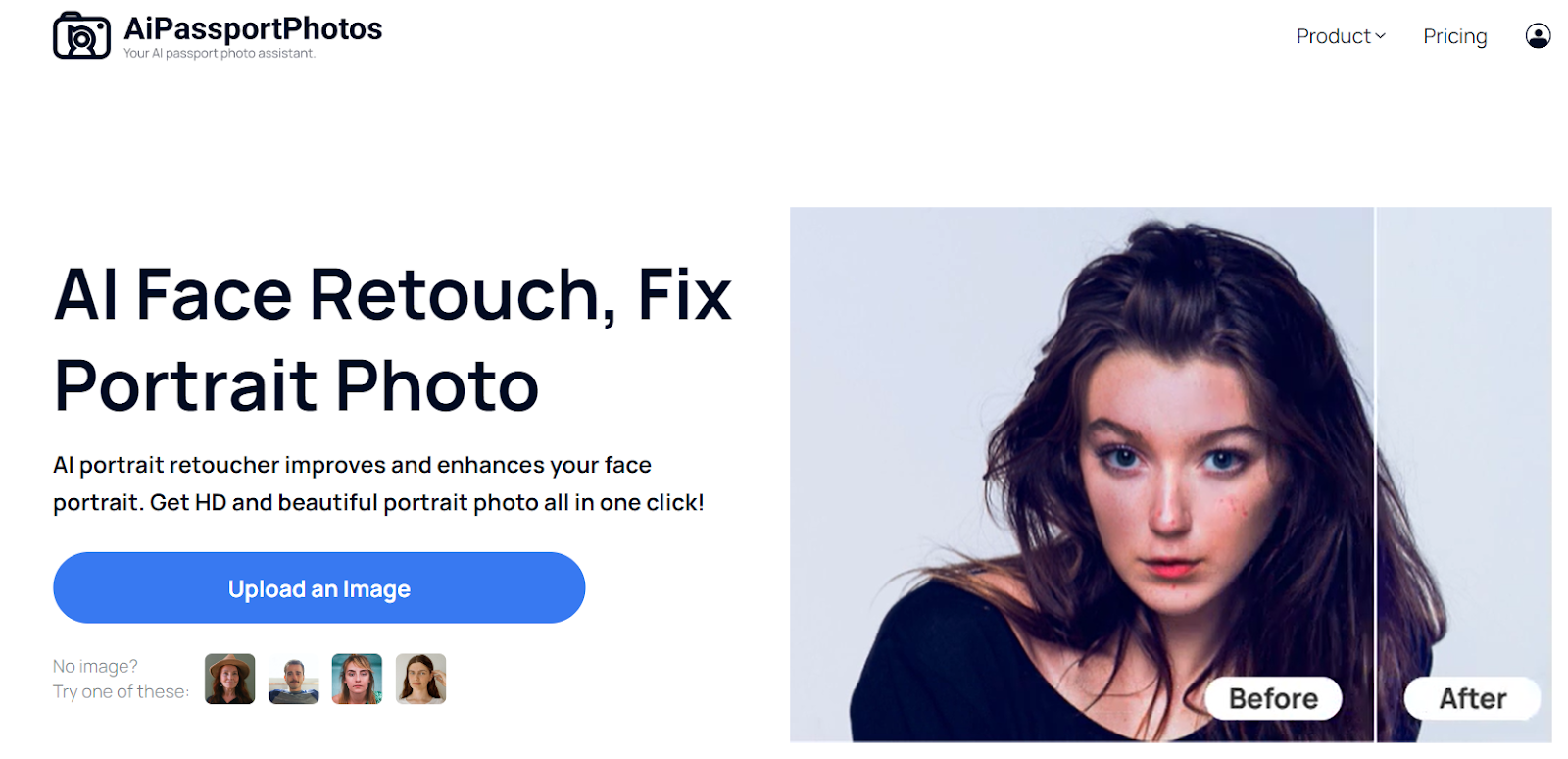
How to retouch a portrait on AiPassportPhotos:
1. Go to AiPassportPhotos.
2. Click “Upload an Image”
3. Wait for AI to automatically retouch photos online
4. Click “Get photos now” to save the processed picture.
Why photo retouching is needed?
Photo retouching elevates photography to a professional standard. It polishes imperfect photos by fixing flaws, adjusting colors and enhancing details. It compensates for camera limitation, unusual lightling, blemishes and distractions. Retouching also creates ideal portraits, coommerical images and magazine-quality shots.
Conclusion
Nowadays we no longer refrain from taking photos because we can edit and make the photos perfect. With these simple and convient online and offline apps, touching up a photo to wear a nice looking in the photo becomes so easy and full of fun. Try to retouch your photos with these apps and enjoy the wonderful editing experience!