Ever wonder how your photos would look as elegant line drawings? The process of turning photos into line drawings is more than an artistic endeavor. It opens the view to a world of minimalist expression. The technique uniquely and strikingly brings out details and emotion, usually masked by color, simply by reducing images to their essential lines. Here, we will see the steps required to transform your photos into captivating line drawings. Let’s start with the tools and explore this creative transformation!
What Is Line Drawing Art?
Line drawing is the art of making images using simple, continued lines. This minimalist style outlines the main contours and forms without coloring and shading. It is commonly used in sketches, illustrations, and graphic design that ranges from portraits and landscapes to architectural designs and everyday objects. The simplicity invested can appeal to clarity and elegance, making it a sure shot for logos, tattoos, and other forms of artistic expression.
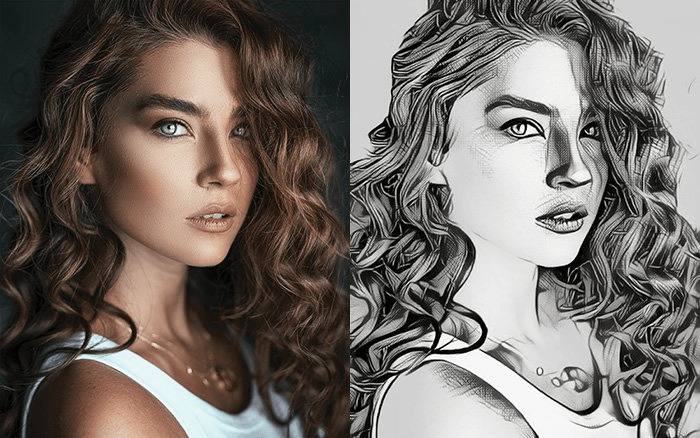
How to Turn Photo Into a Line Drawing Online
If you are looking for an easy online way to turn a photo into a line drawing, various websites can do that. These online tools will turn your images into sleek, minimalist line art in just a few clicks.
AiPassportPhotos
AiPassportPhotos Photo to Cartoon AI enables you to change any photo into a line drawing online by making use of its Pencil Art filter with ease and effectiveness. Equipped with advanced AI, this tool will help you generate any portrait or image in a detailed, hand-drawn style with just one click. Whether a novice or art lover, AiPassportPhotos will present an easy way to turn your artistic vision into reality by personalizing the final drawing according to your preference.
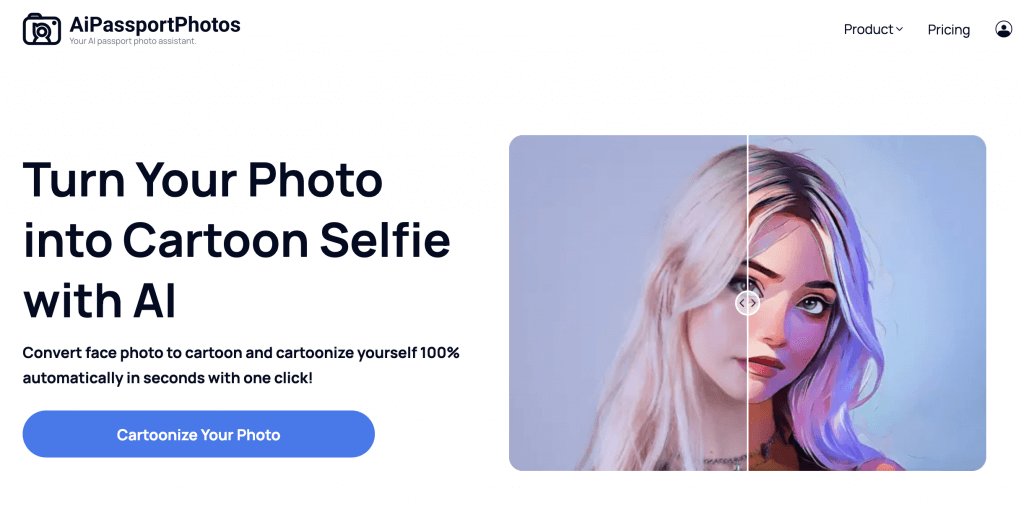
Key Features:
- Automatically converts your photo into a striking line drawing.
- Instant conversions in a snap with no hassle.
- Get results in seconds.
- Free to use.
How to Use:
Step 1. Enter the website and upload your photo.
Step 2. In the left panel, choose the filter. AI will process the photo.
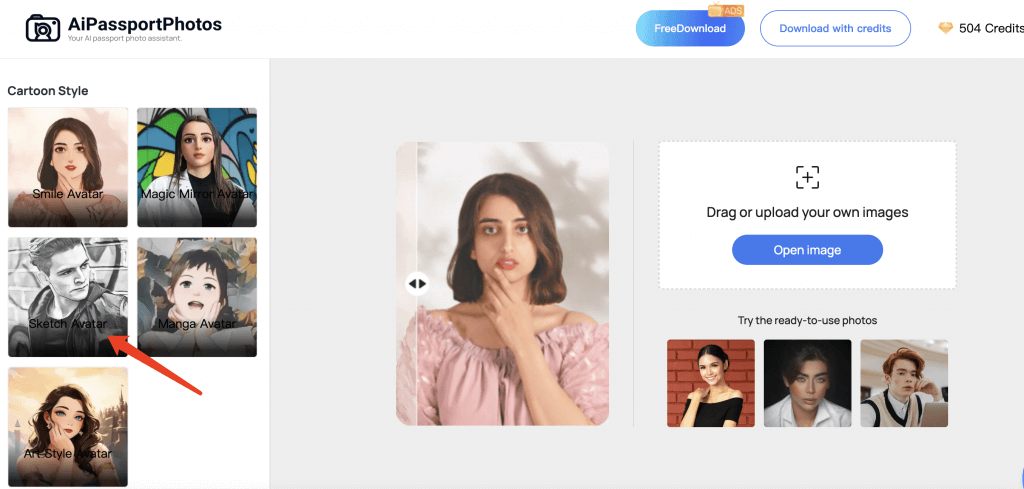
Step 3. You can get the result really quick.
Step 4. If you are fine with it, click on the download button to save the photo on your computer or share it to your friends.
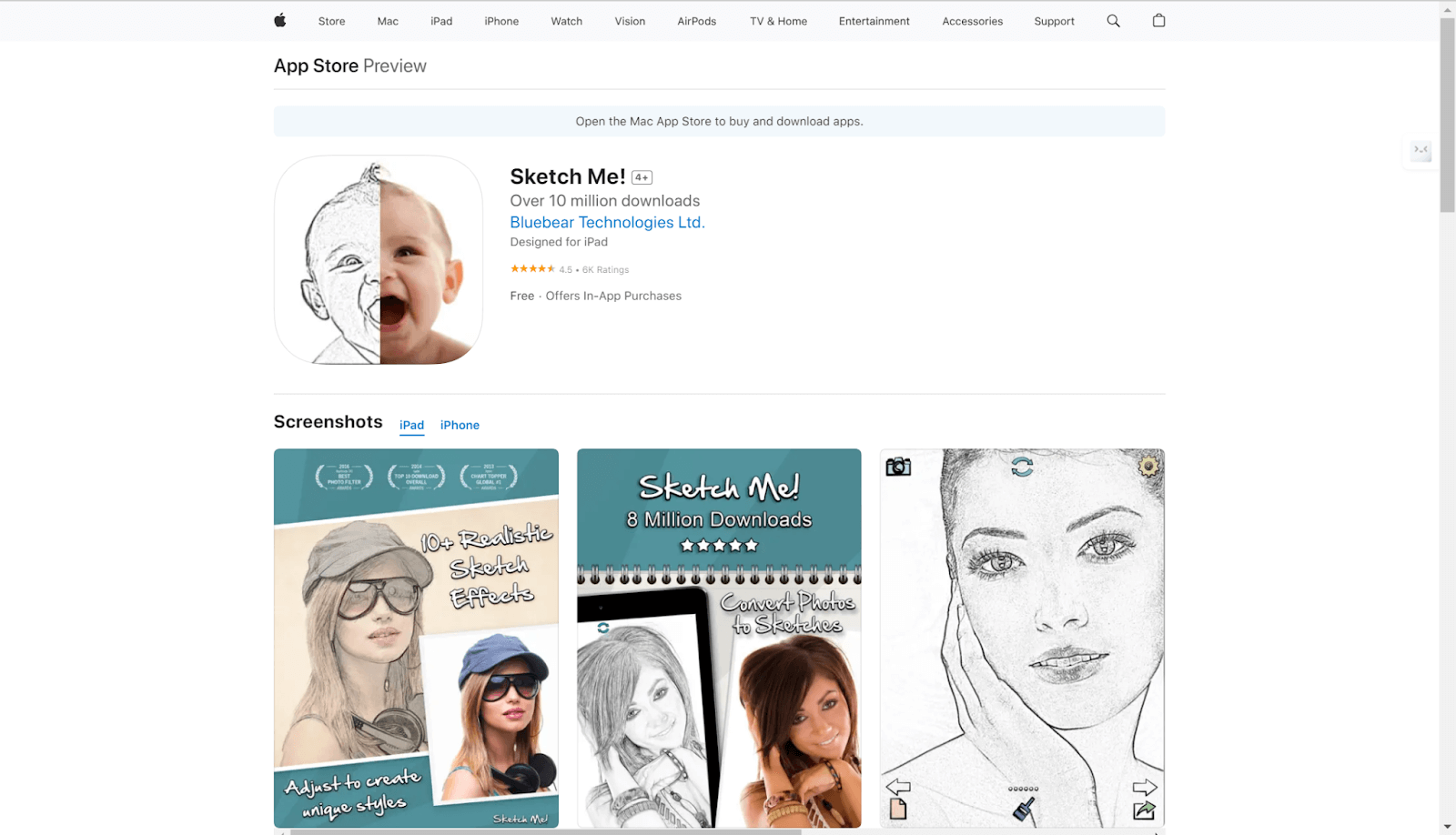
Pricing: Free
Output:
- Creates all the important details of the photo in a professional-quality line art while enhancing the feel of the sketch.
PortraitArt
PortraitArt is an instinctive way to turn a photo into a line drawing online with just a few clicks. This AI-driven platform allows you to change your pictures into trendy line art, which displays both the simplicity and elegance of your image. Apart from line drawing, this service offers a lot of other artistic effects, too, making it versatile for everyone interested in digital art creation.
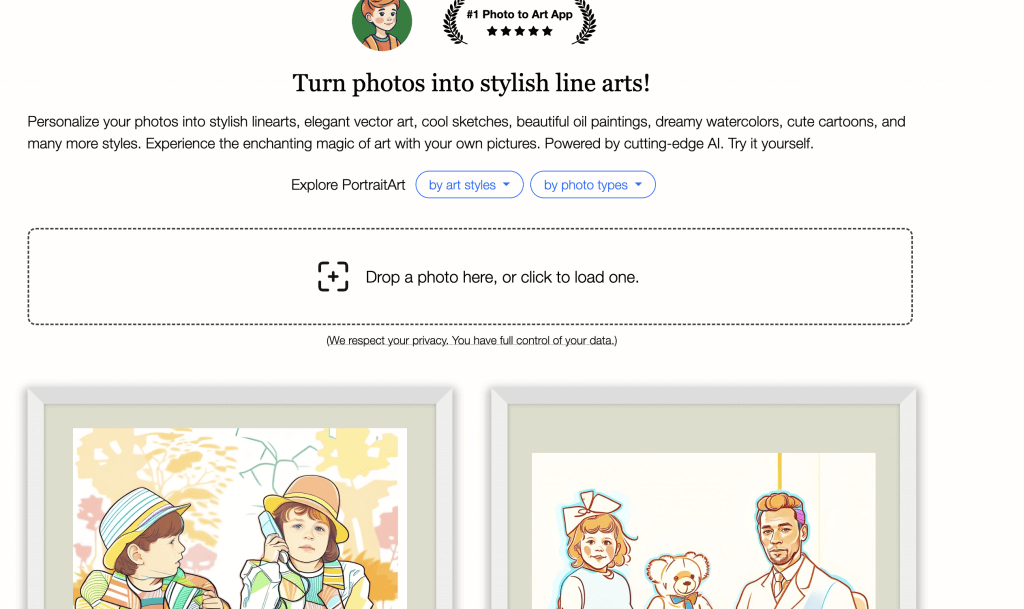
Main Features:
- AI-powered line drawing filter.
- Different artistic styles in sketches, oil paintings, and watercolors.
How to Use:
Step 1. Go to PortraitArt.
Step 2. Upload your photo.
Step 3. From the options choose Line Art.
Step 4. Wait and you can get the result.
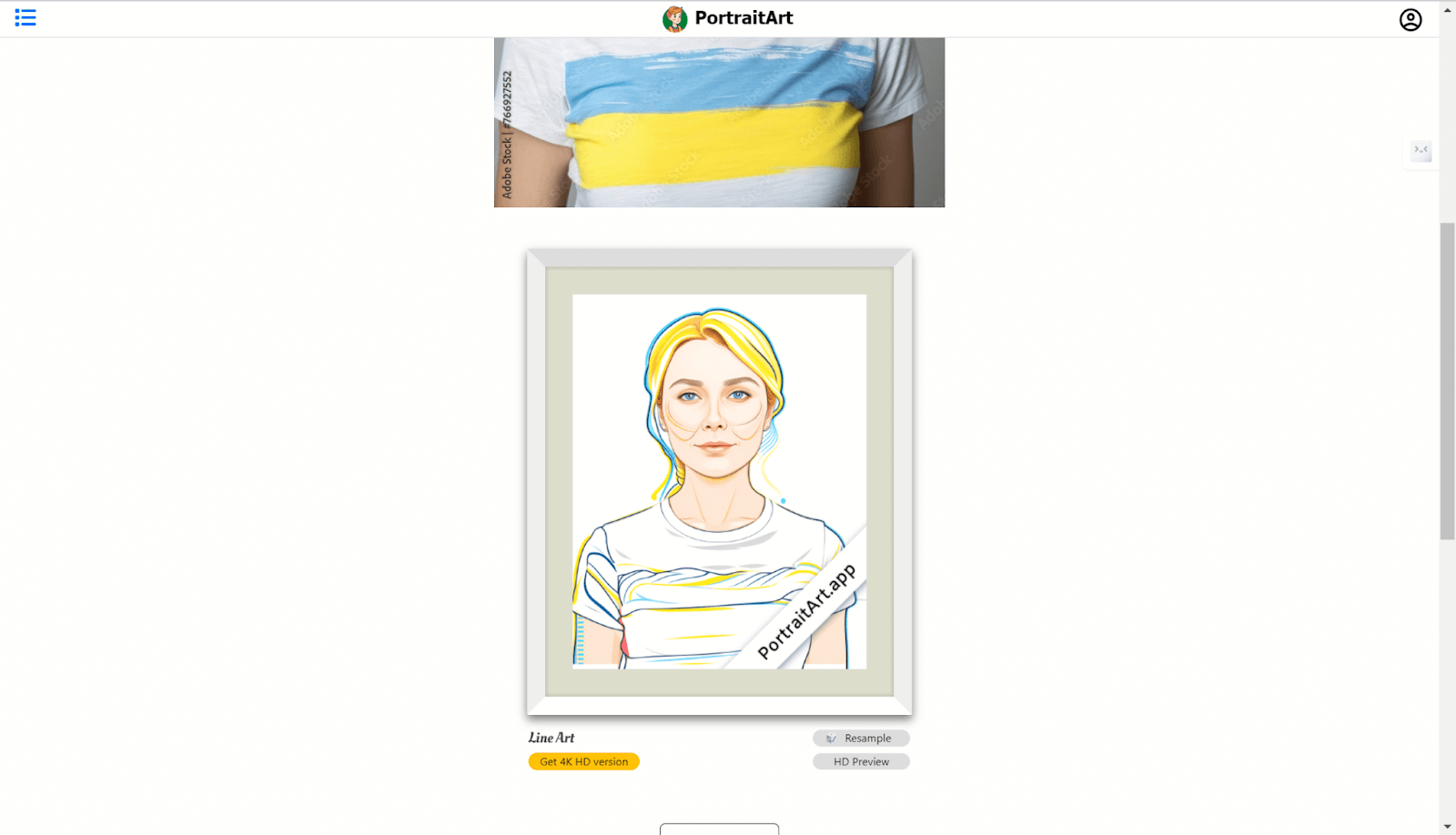
Pricing: Free
Outcomes:
- Produces clean, elegant line drawings that bring out the contours of the subject.
Rapid Resizer
Rapid Resizer is an online specialty tool that helps you create a line drawing from a photo for your various artistic and crafting projects. It has further customization options, which also makes it highly suitable for people who want more control over their line art. This tool is ideal for making patterns for quilting, woodworking, and other do-it-yourself crafts.
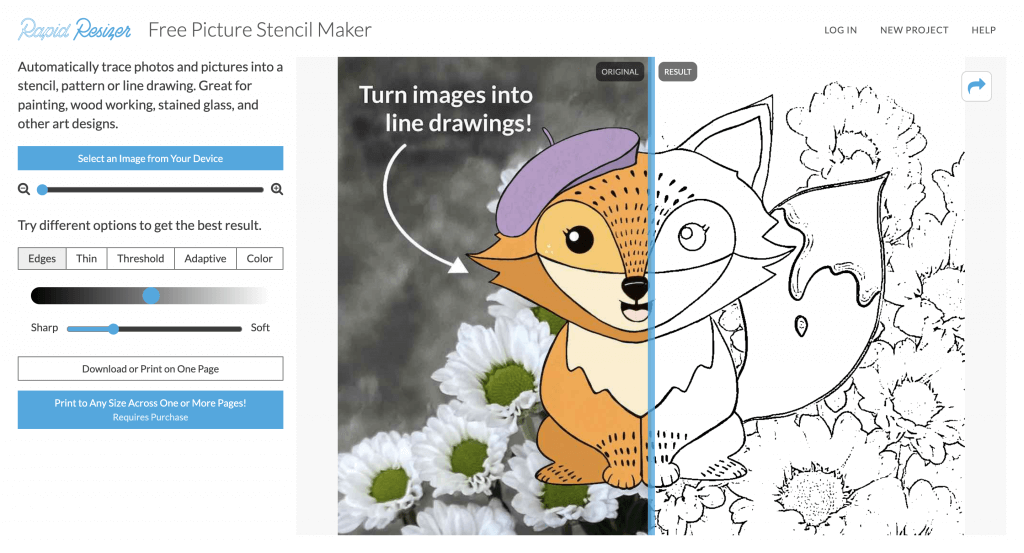
Key Features:
- Edges, Thin Threshold, Adaptive, and Color to fine-tune your line art.
- Simple interface, fast results.
How to Use:
Step 1. After you go to the website, click on the button to upload your picture.
Step 2. Choose a style and drag the slider to adjust the effectiveness.
Step 3. Get the result and you can share it ove save it on your device.
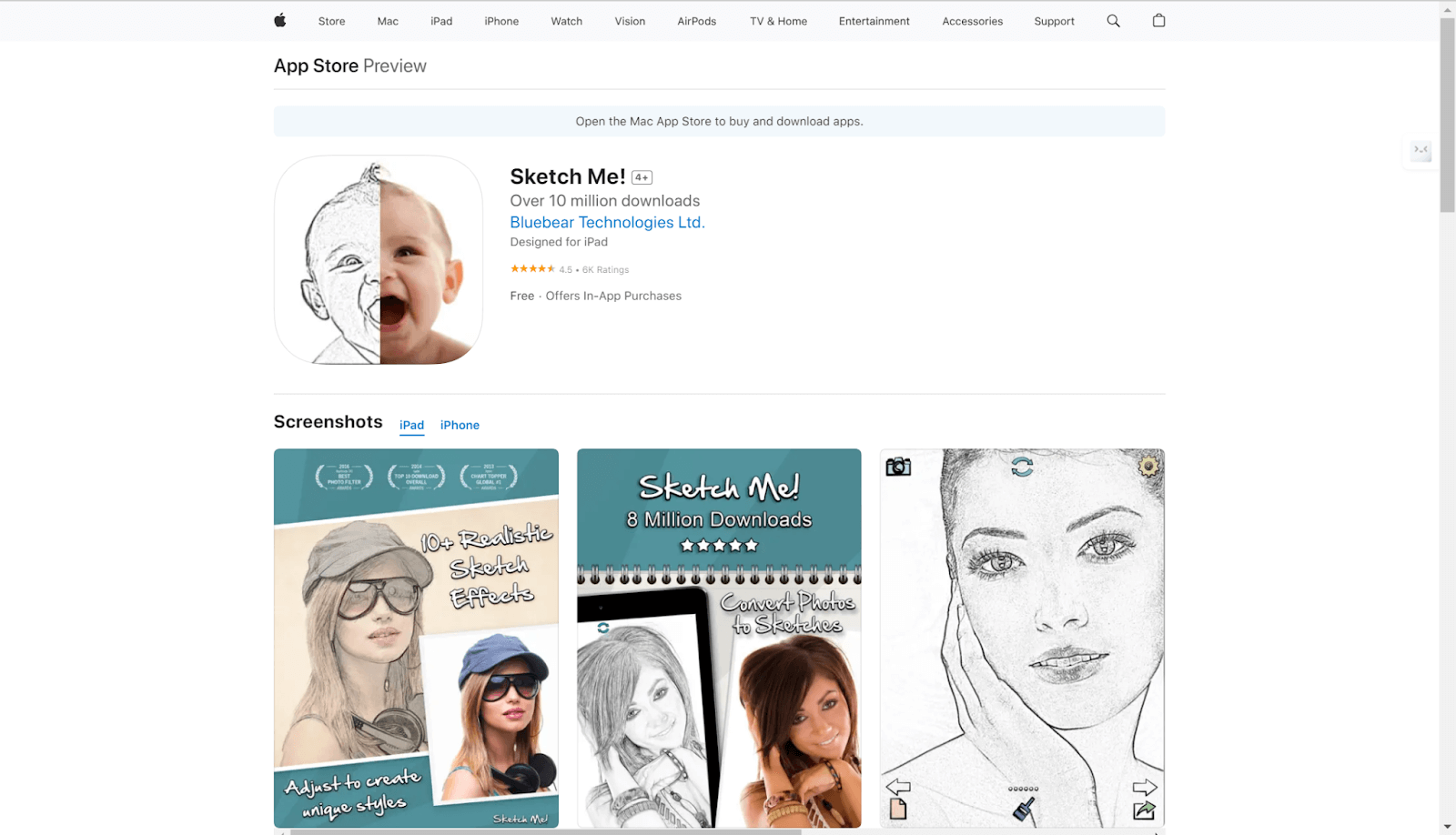
Pricing: Free
Result:
- It creates very detailed and customizable line drawings with much attention to accuracy, making it ideal for creating patterns. There are occasional advertisements on the site, but they do not interfere with the performance.
AI Draw
AI Draw is an online tool that allows you to easily turn photos into line drawings with options of line width and creativity settings. While it offers a quick and straightforward way to create line art, the experience is hampered by frequent ads, which may disrupt workflow.
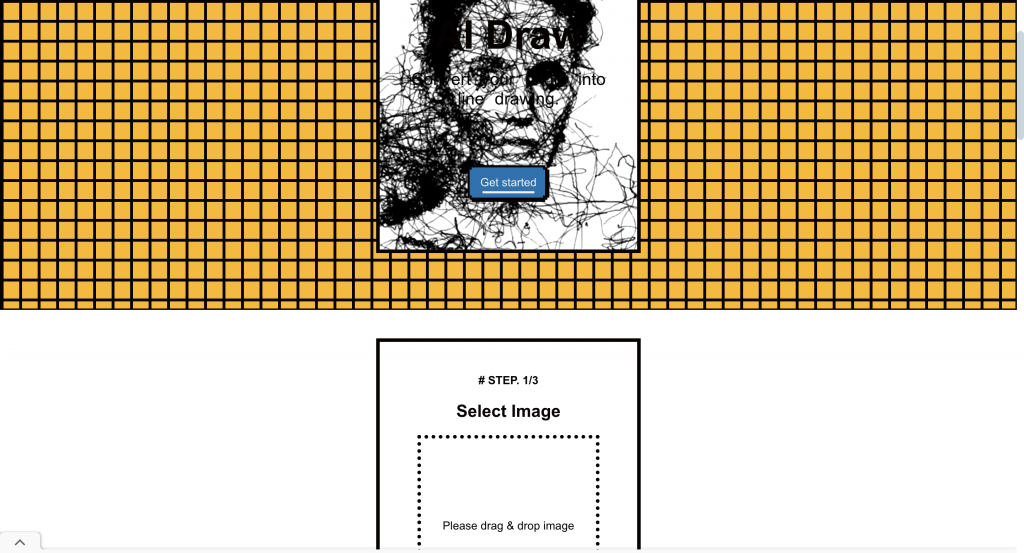
Main Features:
- Dynamic process of conversion to line drawings.
- Parameter settings of basic mode and pro mode.
How to Use:
Step 1. Upload your photo that you want to turn into a line drawing.
Step 2. In the next window, adjust the parameters to your preference.
Step 3. You can open the pro mode to adjust more you want, like color, resolution, etc.
Step 4. Save it if you like.
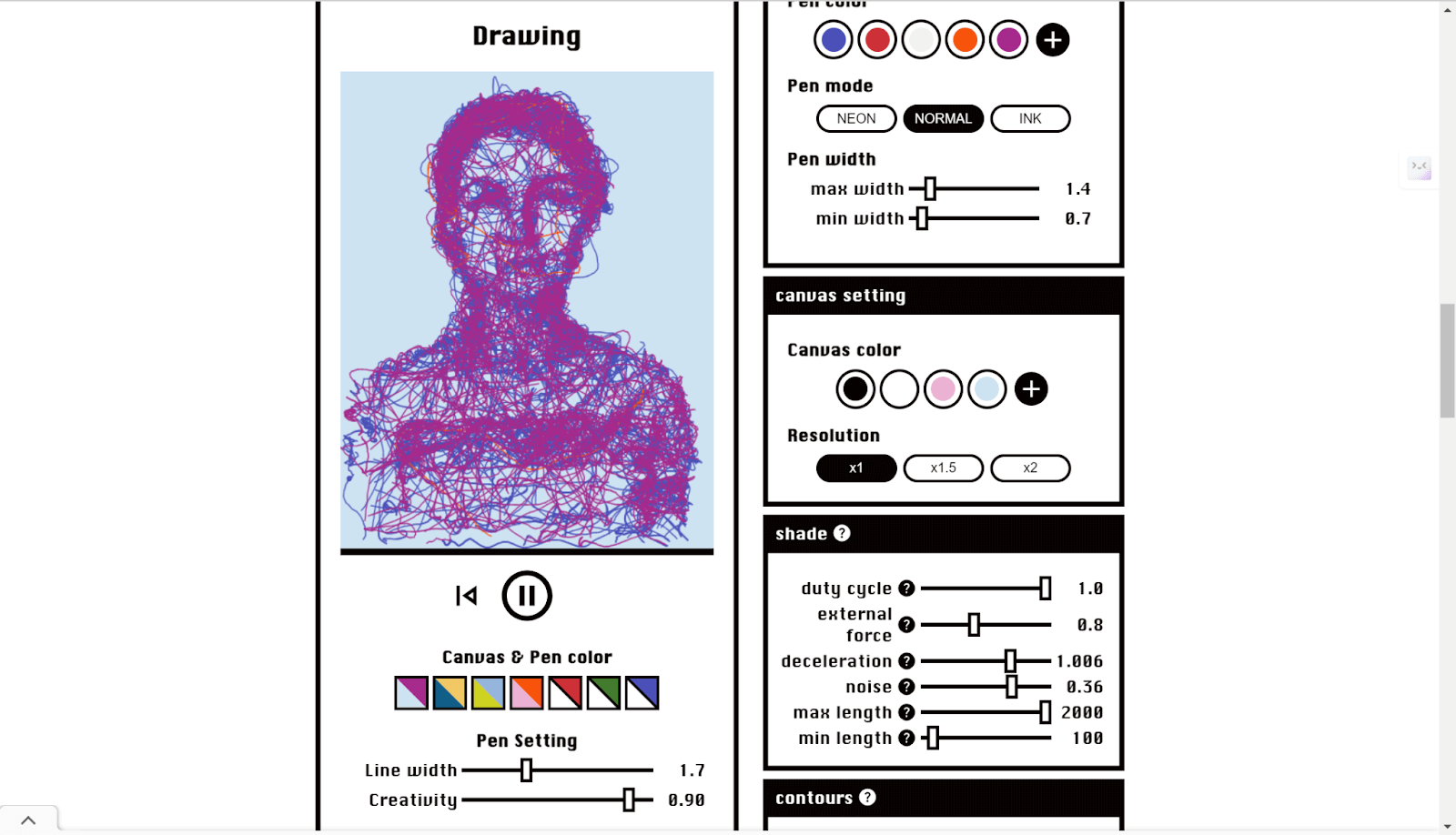
Pricing: Free.
Result: Delivers creative line drawings, though the overwhelming ads can make the experience less enjoyable.
How to Turn Photo into Line Drawing Using Photoshop
If you’re looking for great control and precision over transforming your photos into line drawings, then Photoshop is the place. You can achieve a professional-looking line drawing that captures the essence of your Image by following a few key steps in the process. Here’s a step-by-step guide to help you turn your photo into a line drawing using Photoshop.
Step 1. Open Your Photo
Launch Adobe Photoshop and open a photo that you would like to convert into a line drawing. Go to File > Open, select your photo.
Step 2. Convert to Grayscale
Now, you should convert the Image to grayscale in order to simplify it and emphasize the lines. Go to Image> Adjustments > Desaturate or use the hotkeys: Shift + Ctrl + U.
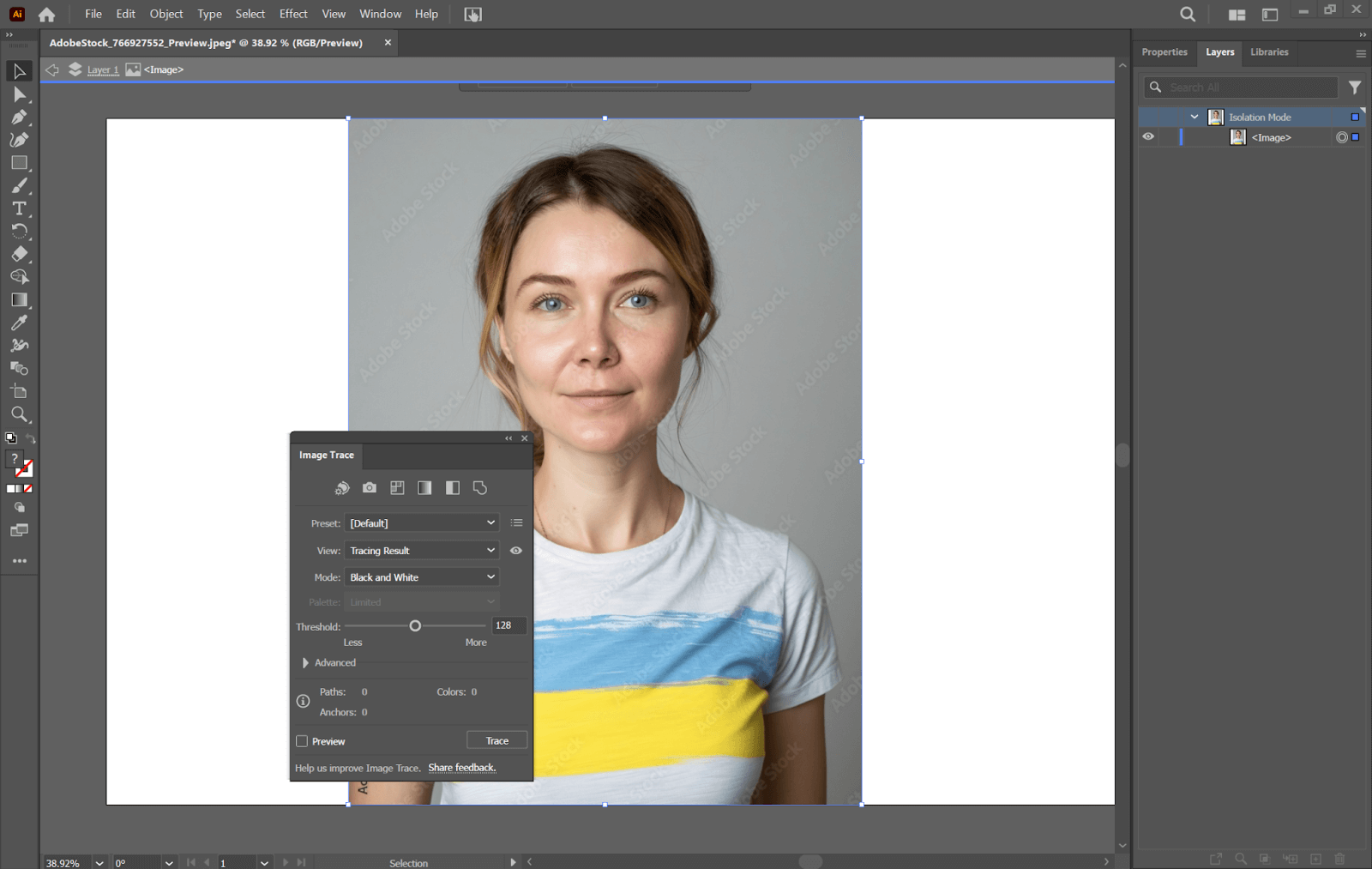
Step 3. Duplicate the Layer
Duplicate the desaturated layer to work non-destructively. Right-click on the Background layer in the Layers panel, then select Duplicate Layer.
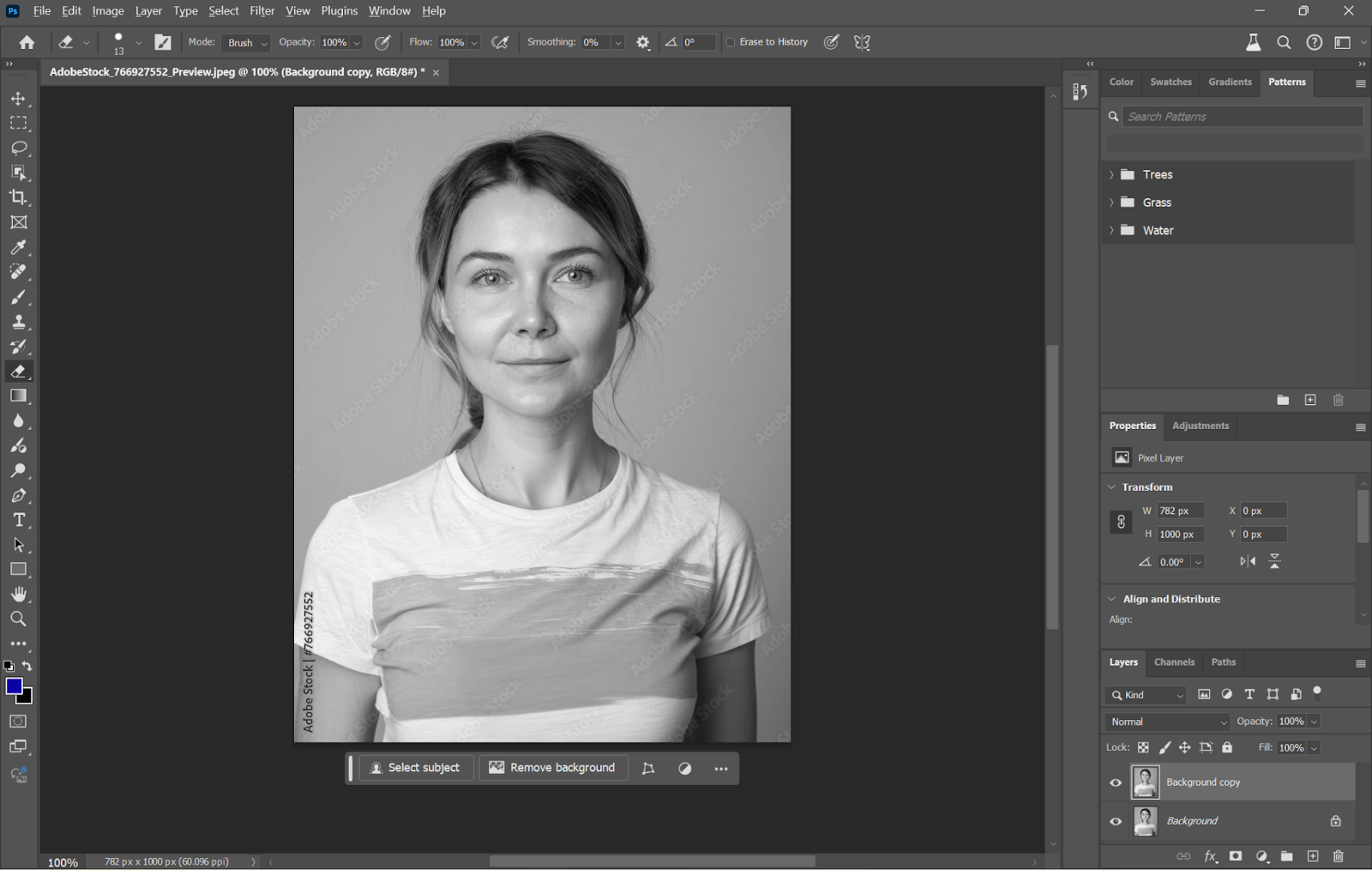
Step 4. Invert the Duplicate Layer
Reverse the colors of the duplicate layer in preparation for the sketch effect. Having made sure the duplicate layer is active, go to Image> Adjustments > Invert or Ctrl + I.
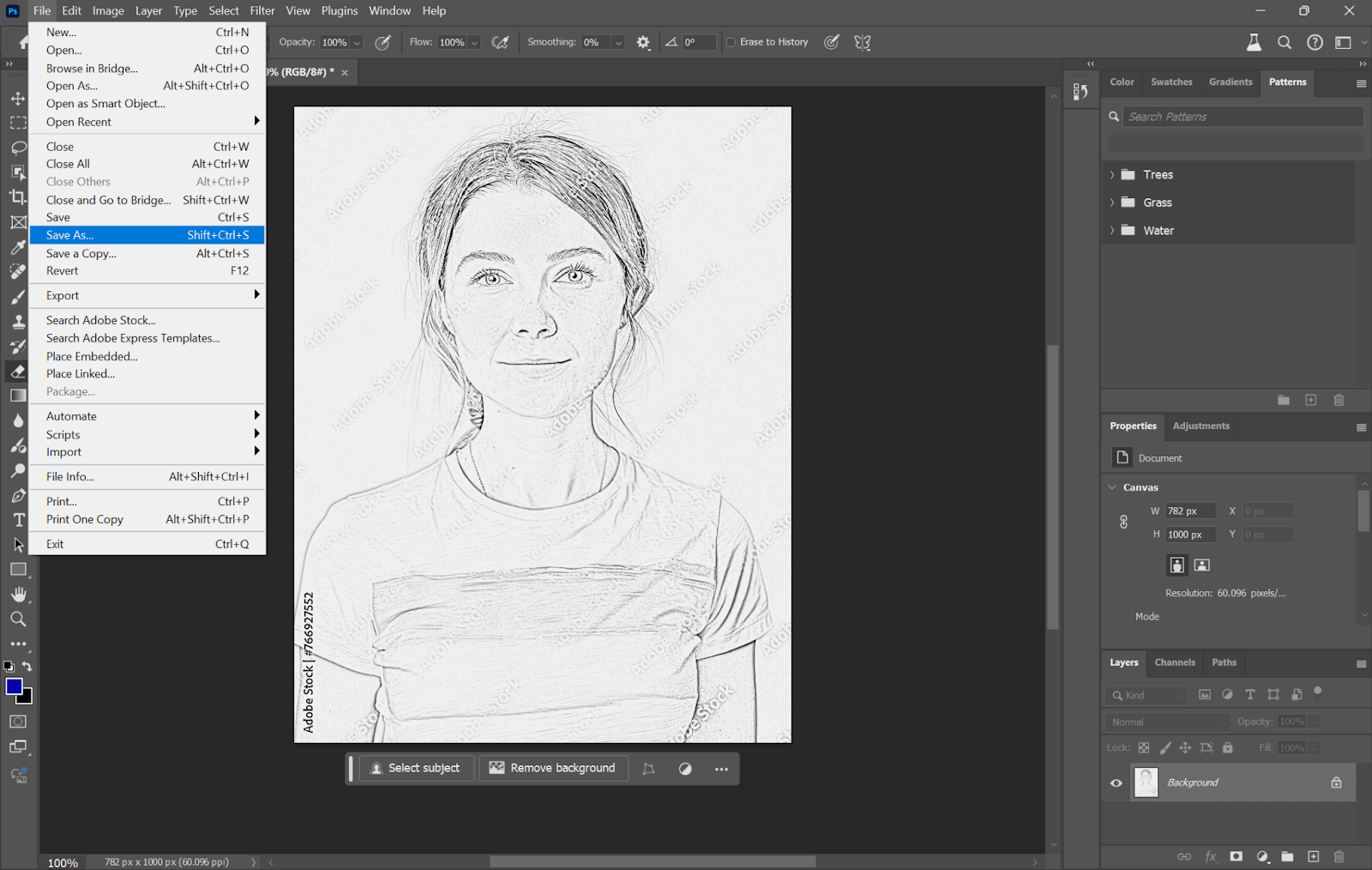
Step 5. Apply the Gaussian Blur
Now, apply a Gaussian Blur to the reversed layer to soften the lines. Having selected your duplicated layer, now go to Filter > Blur > Gaussian Blur and adjust the Radius as desired.
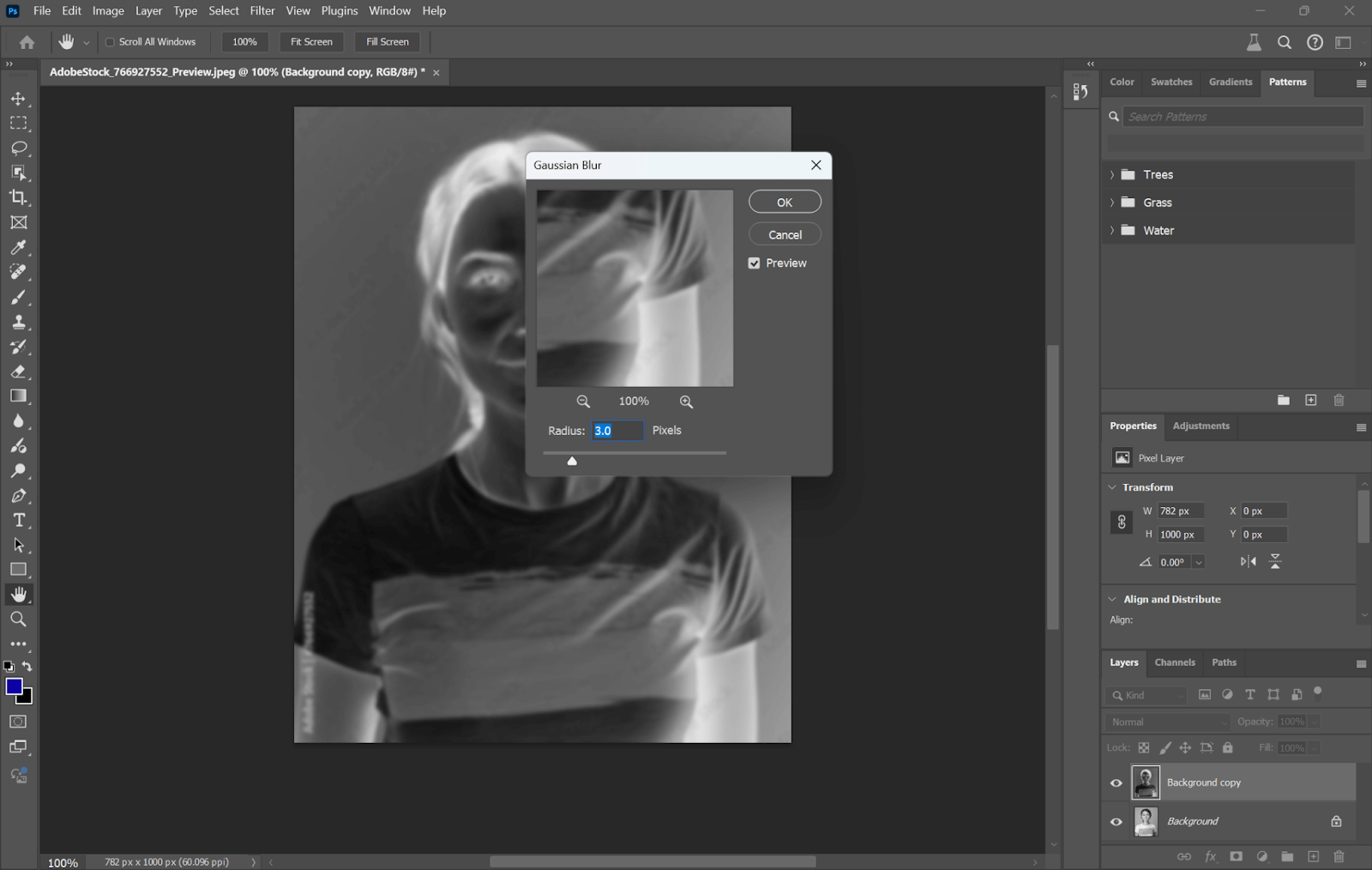
Step 6. Layer Blend Mode
Change the blending mode of this layer in order to get an appropriate line-drawing effect. From the Layers panel, select the blend mode of the duplicate layer as Color Dodge.
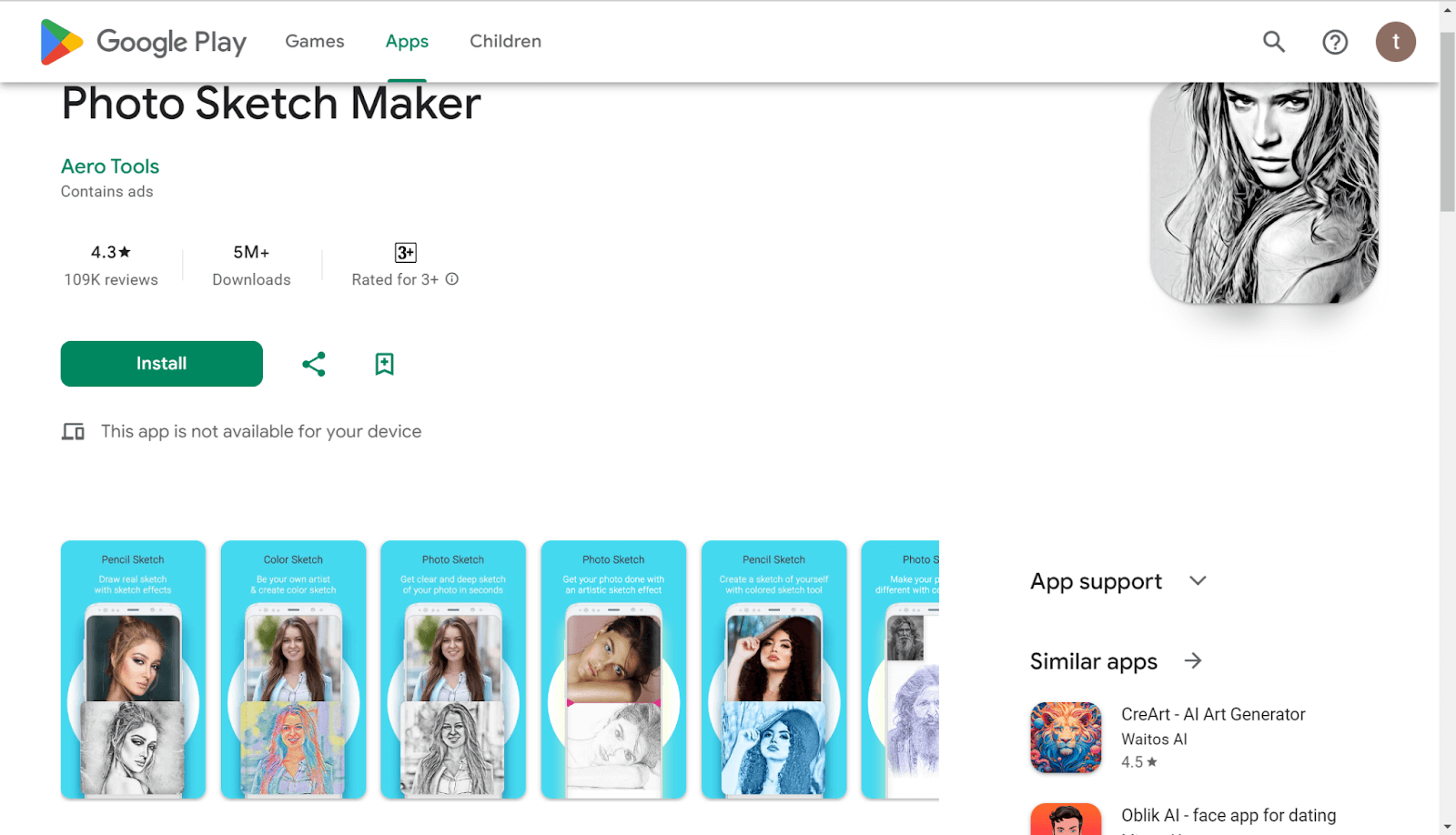
Step 7. Merge Layers
Merge the edited layer with the original one to complete the effect. From the Layers panel, select both layers, right-click, and select Merge Layers.
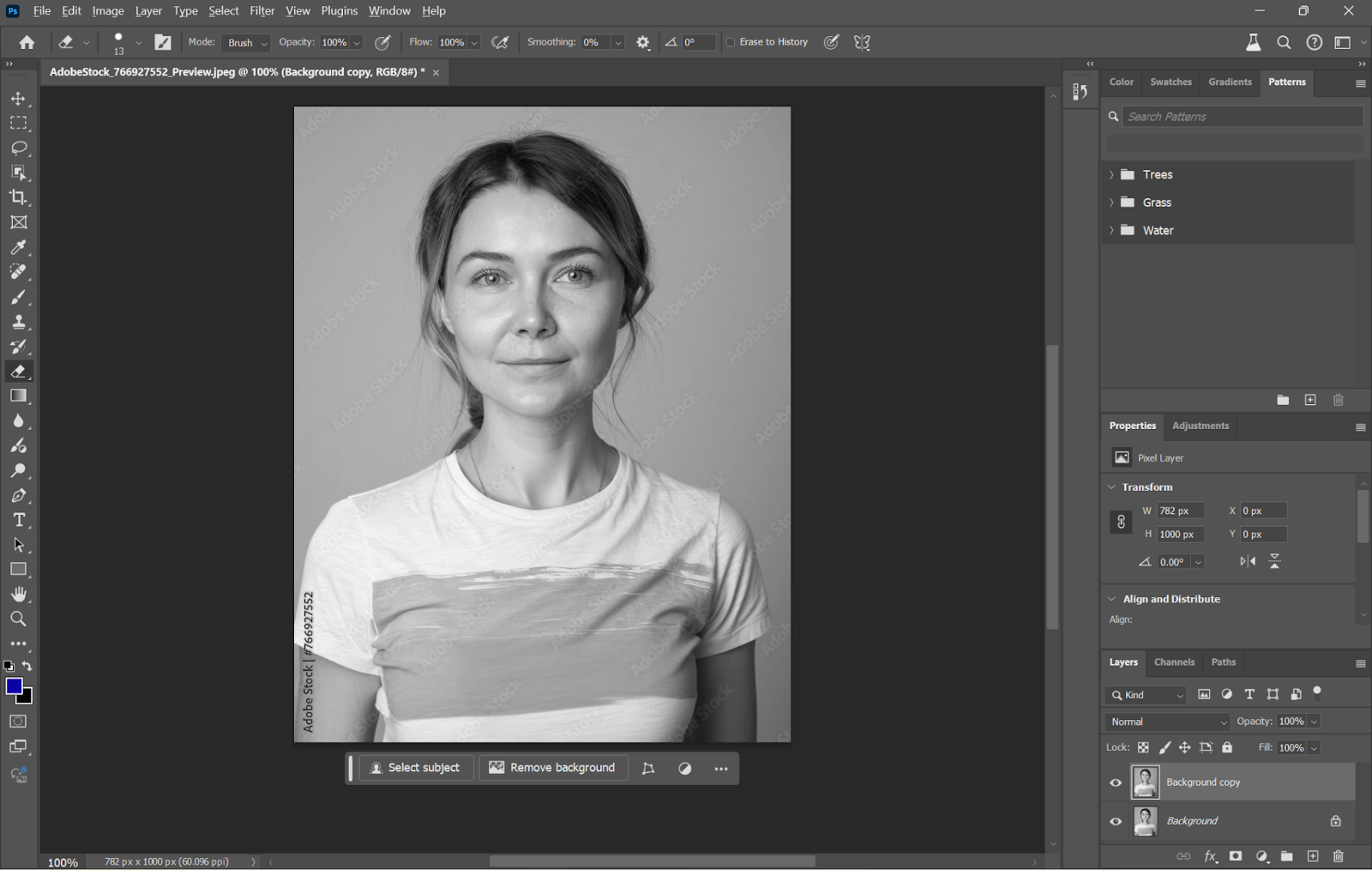
Step 8. Refine the Image
Clean up and refine your line drawing with additional tools. Use the Eraser tool to remove unwanted areas, and revisit Levels Image > Adjustments > Levels to fine-tune the contrast in your lines.
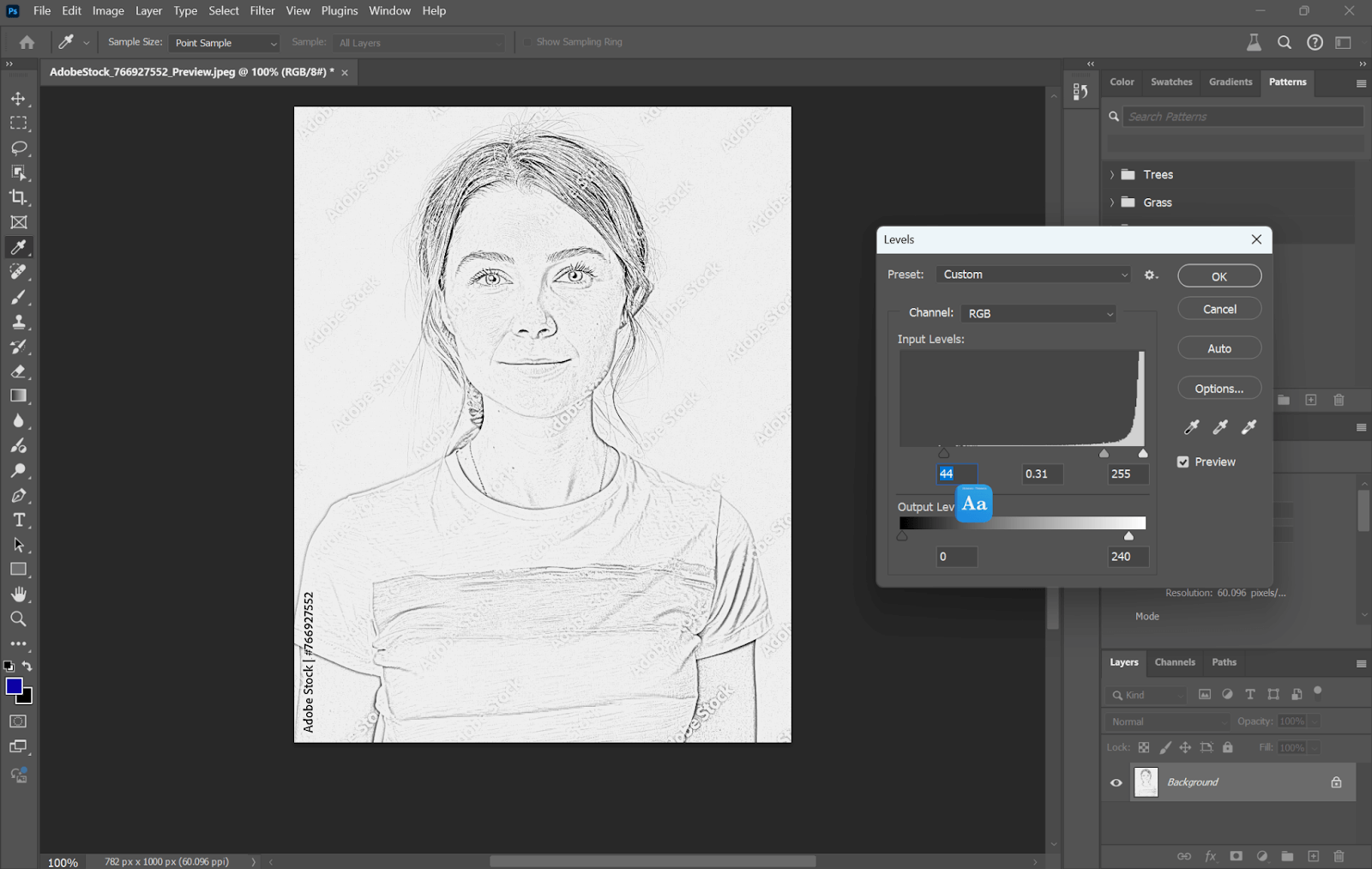
Step 9. Save Your Work
Finally, save your line drawing in a format of your choice. Navigate to File > Save As, choose your desired format – JPEG or PNG, for example – then click Save.
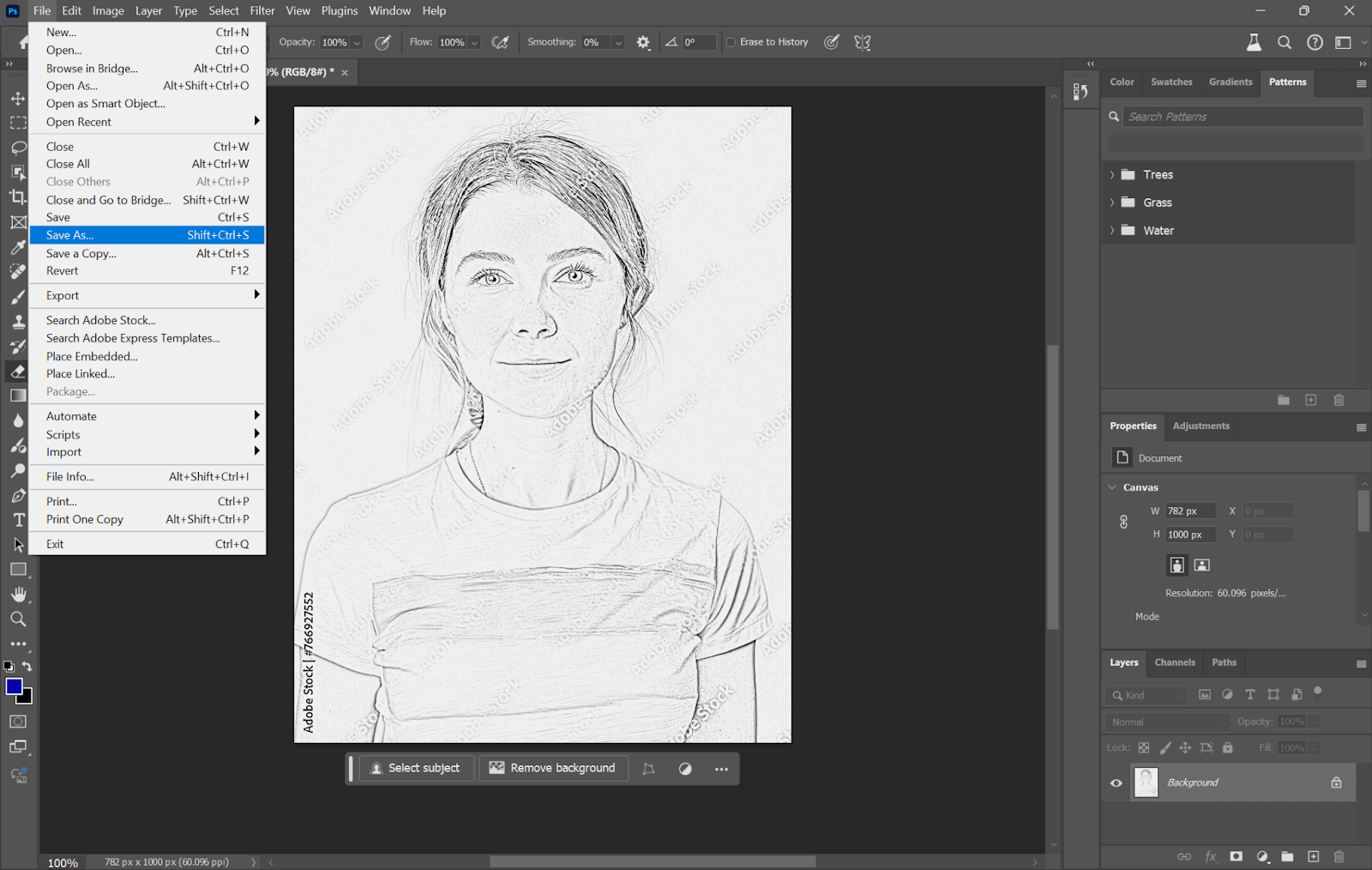
How to Turn Photo into Line Drawing Using Adobe Illustrator
You can convert any photo to a line drawing in Adobe Illustrator with its powerful vector tools. This will give high-quality, scalable line art, which is suitable for a wide range of design projects. Here’s how you do it professionally from your photo.
Step 1. Open Your Photo
Open Adobe Illustrator, and then open your photo by going to File > Open and selecting the image you want to transform.
Step 2. Trace the Image
Select the image and, with the Image Trace tool active, trace it into a vector. Open the panel by clicking Window > Image Trace. In the panel, select to activate a Tracing Preset that is best for your purpose, such as a Black and White Logo for a simple line drawing.
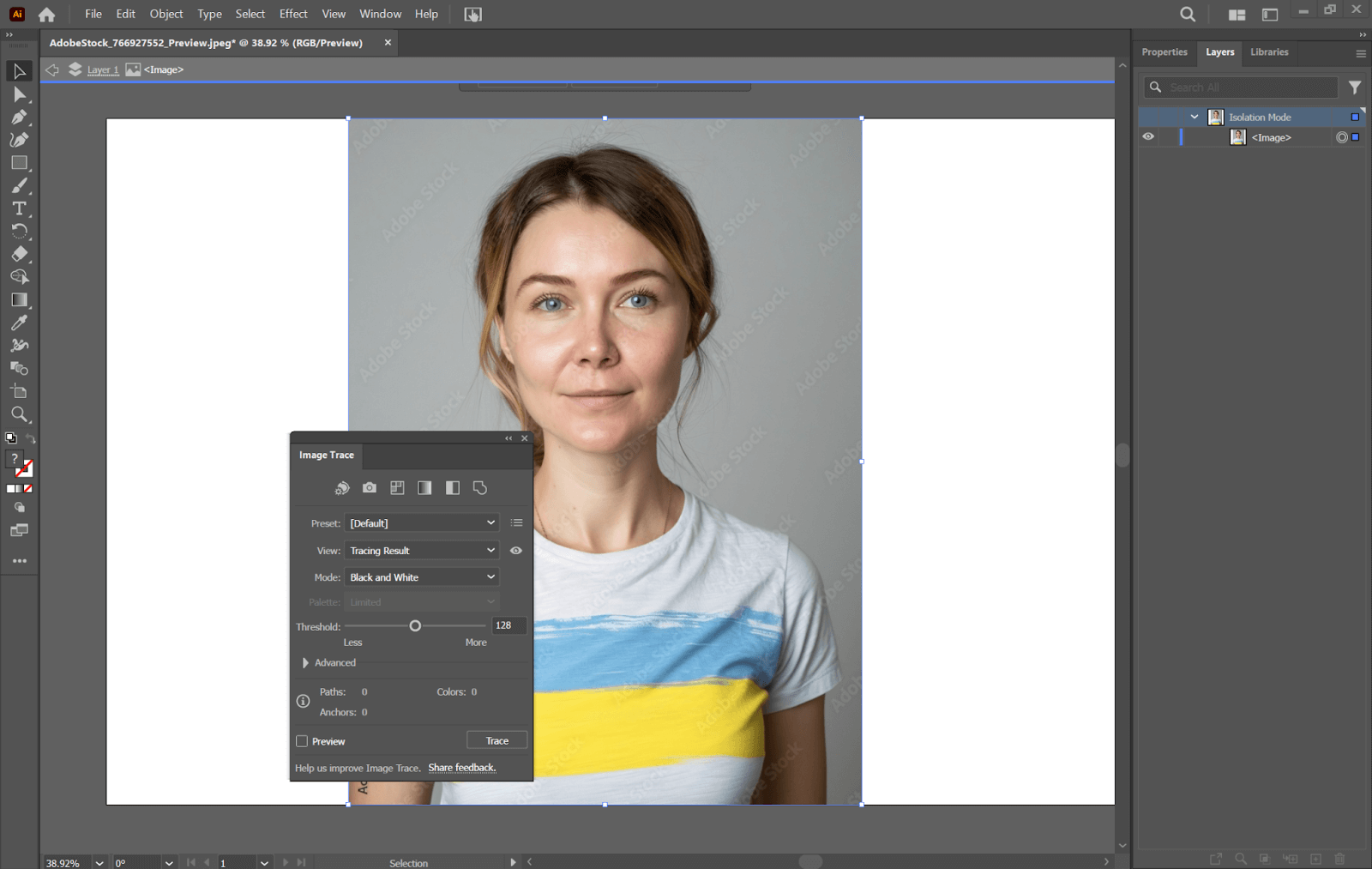
Step 3. Adjust Trace Settings
Cleaning up the trace by tweaking the options in the Image Trace panel: From the Mode, select Black and White and move the Threshold slider to determine your level of detail, but you can have fun playing with other controls, including Paths and Corners, to best achieve your desired results.
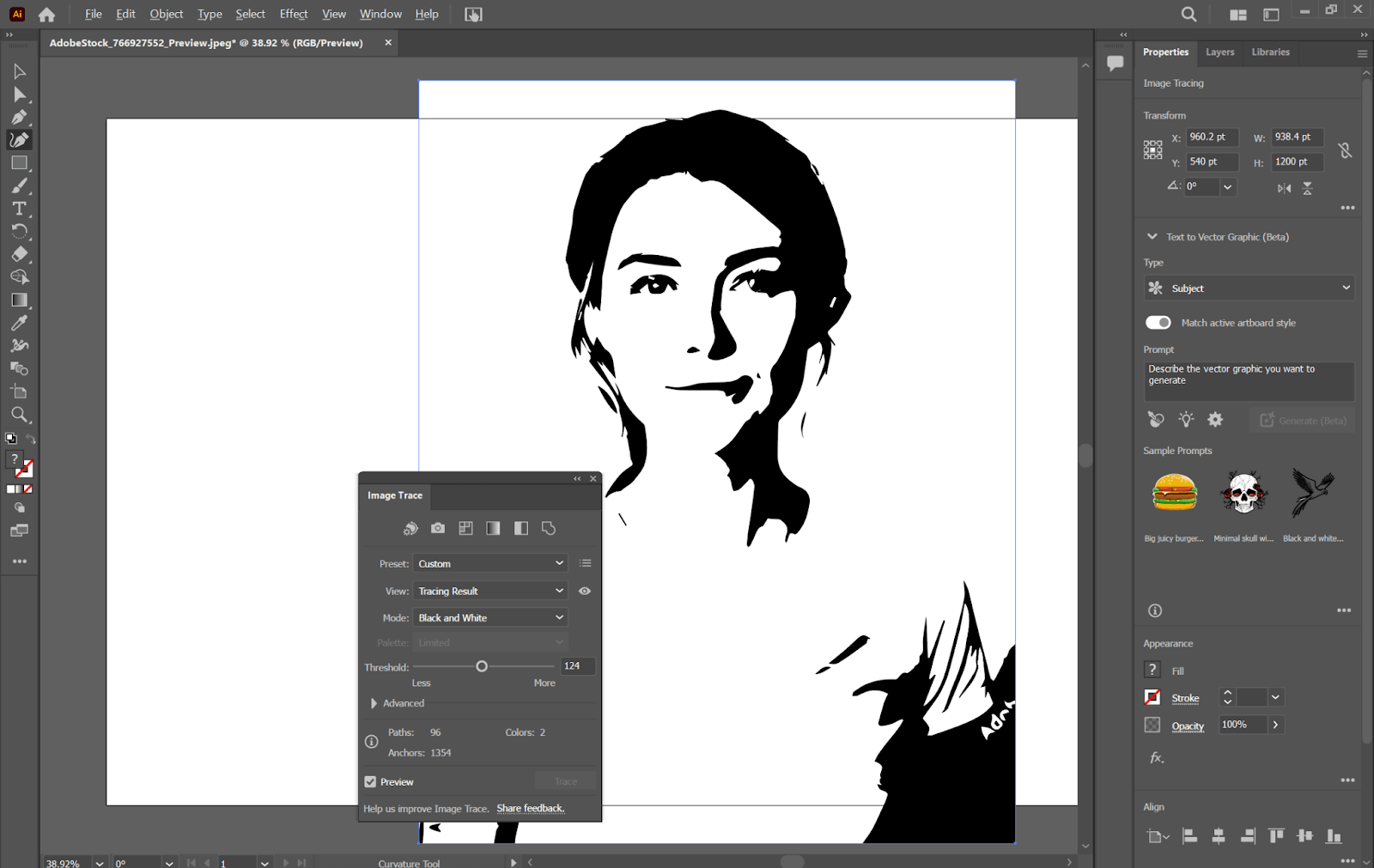
Step 4. Expand the Tracing
Once you get the tracing the way you like it, click the Expand button in the control panel. This sets the tracing live into editable vector paths.
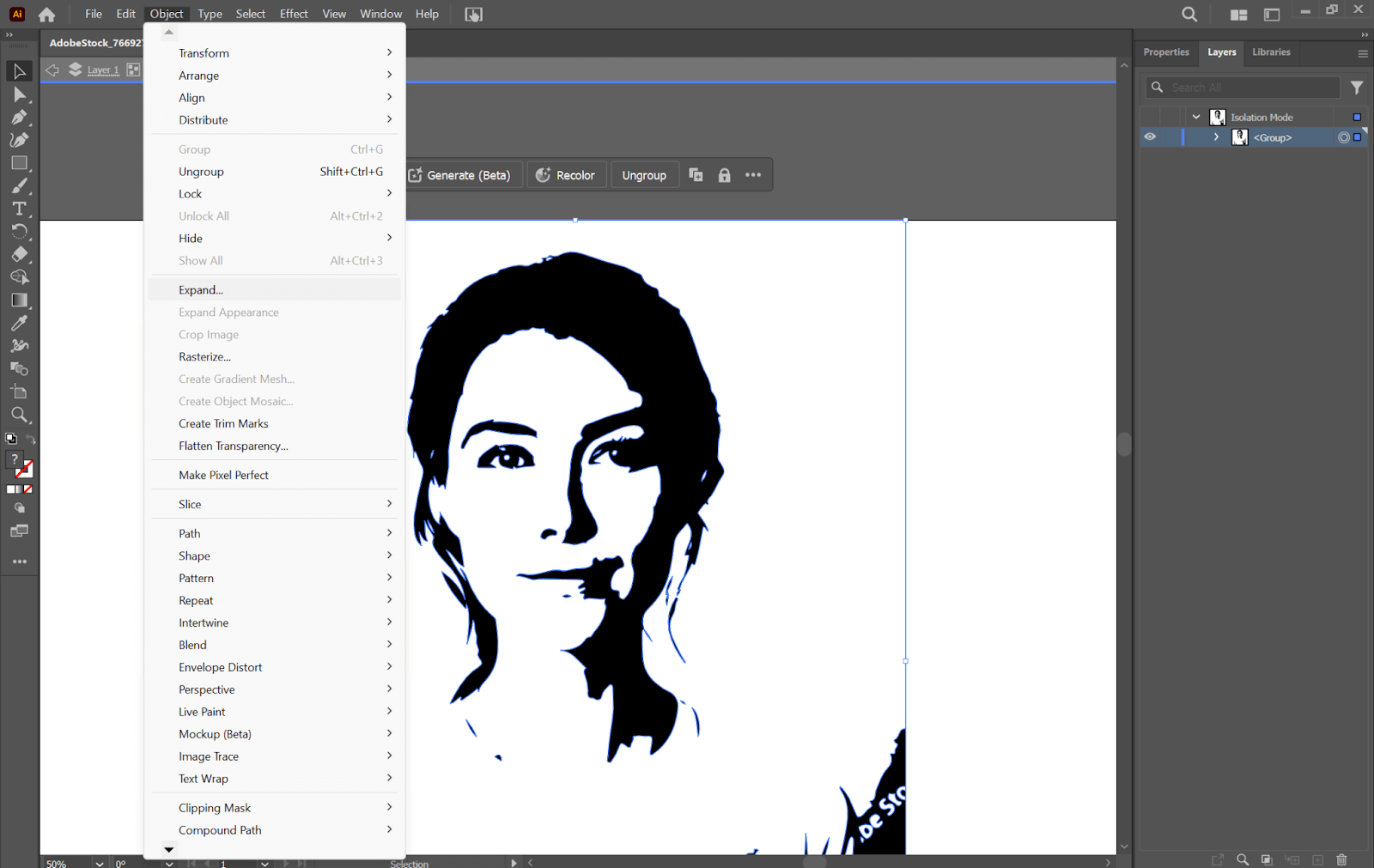
Step 5. Ungroup and Clean Up
Ungroup a traced image so that you can work with individual paths. File To Object > Ungroup. Use the Direct Selection Tool A to select and delete unwanted paths or adjust the lines as needed.
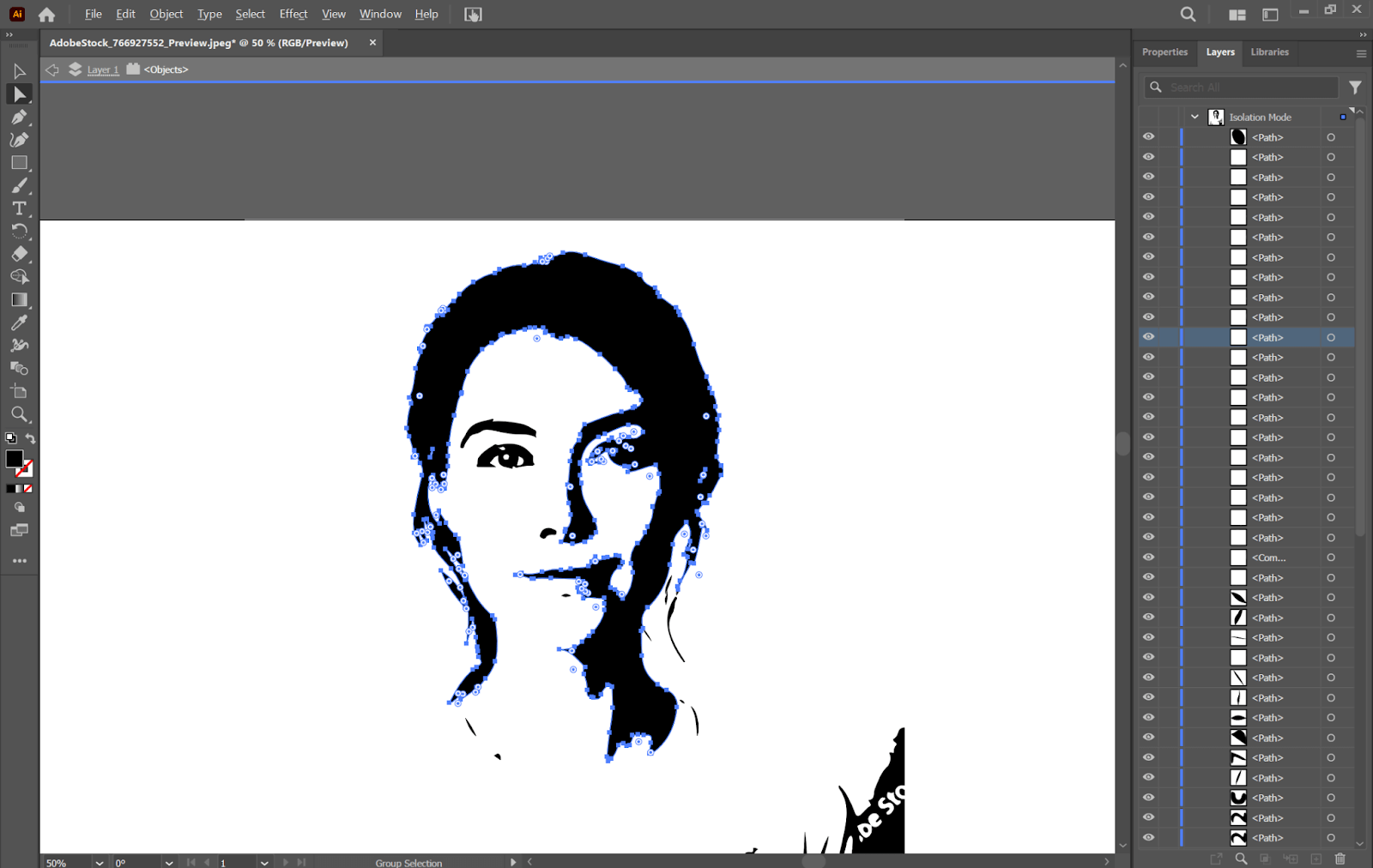
Step 6. Refine the Drawing
Refined the line drawing, varied the stroke weight, and added or edited lines by using the Pen Tool, P. Other varieties may be achieved by using the Brush Tool, B.
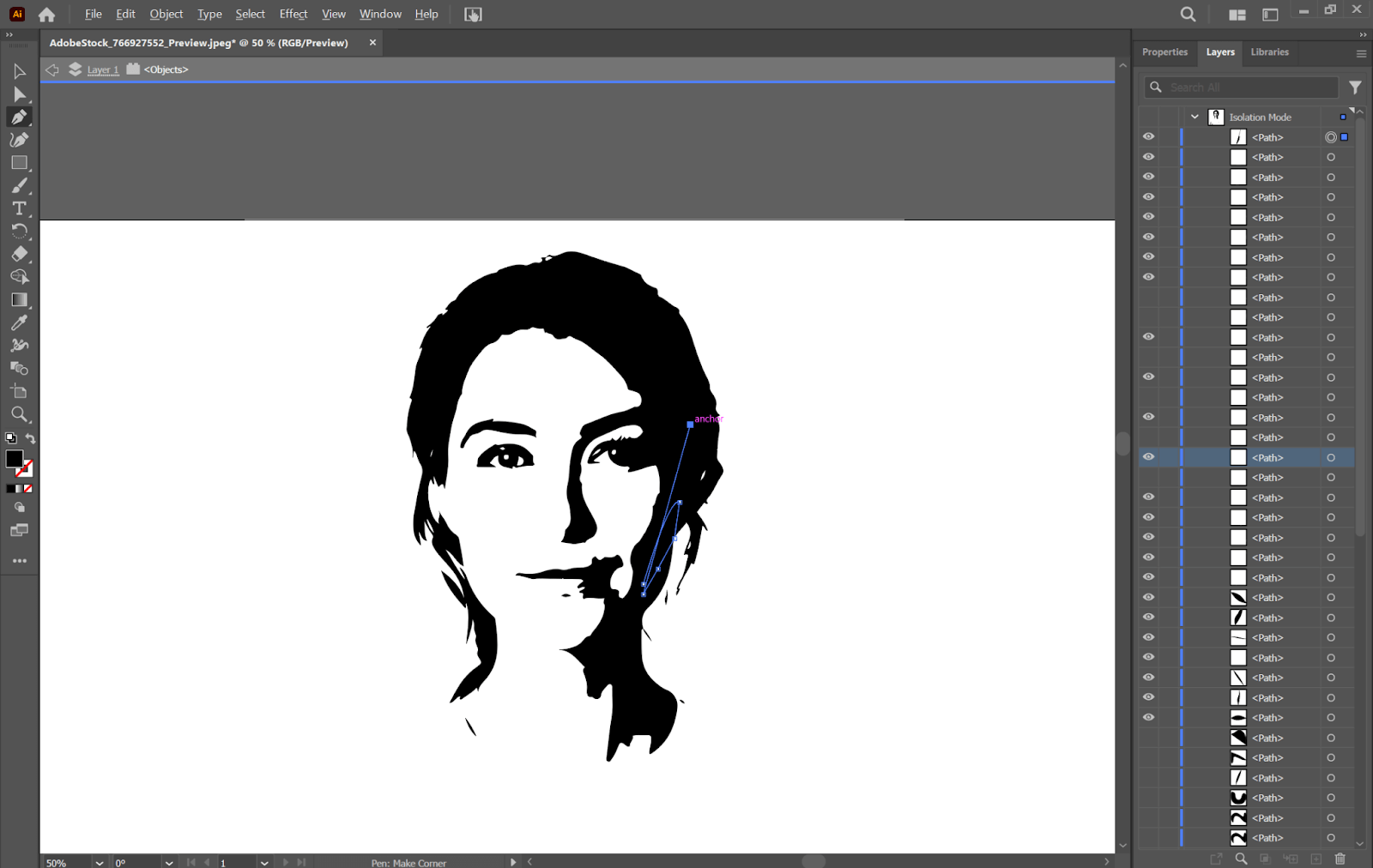
Step 7. Save Your Artwork
Save your line drawing in a format of your choice. To save, go to File > Save As, then select your preferred format: vector as SVG or Illustrator as AI.
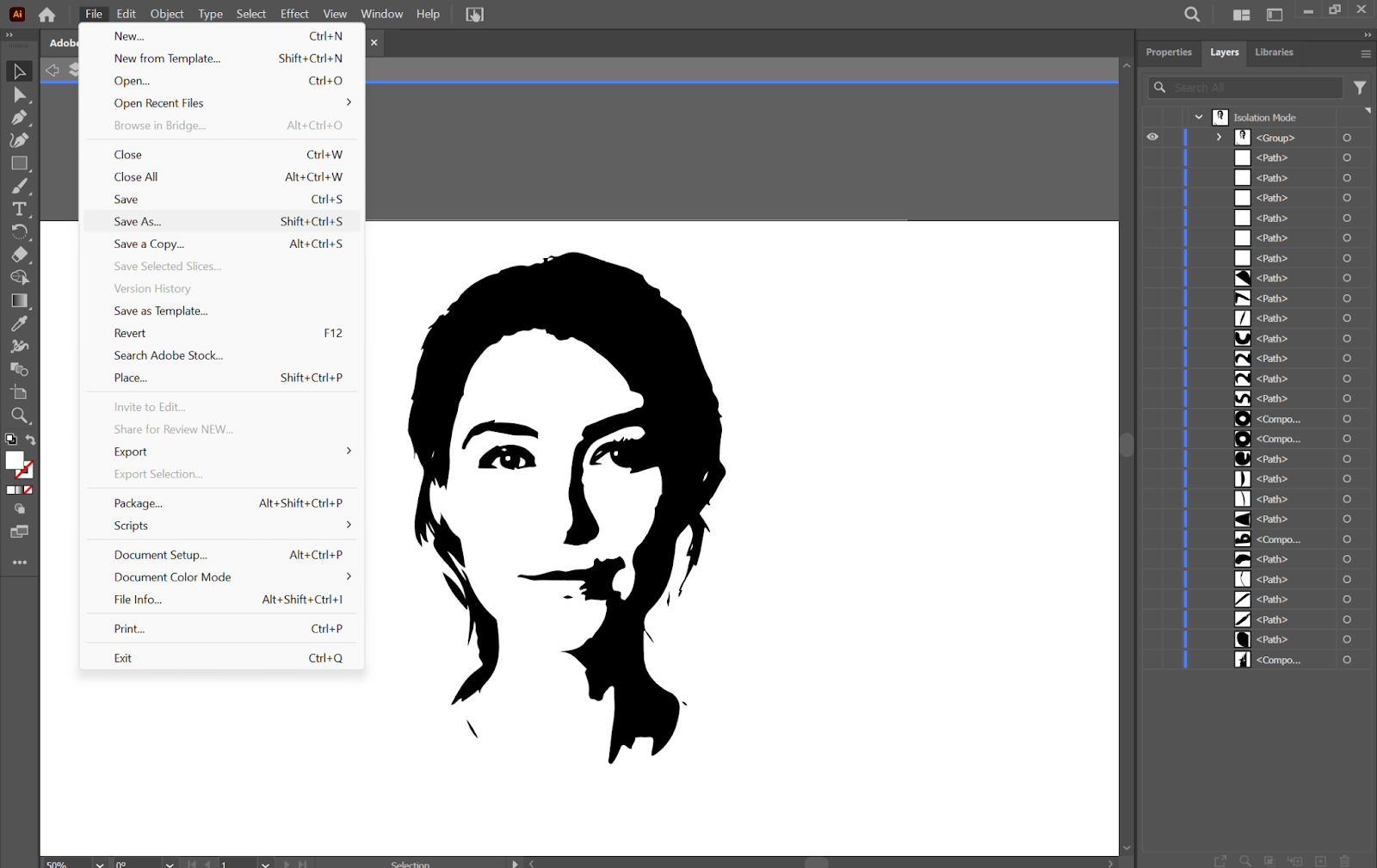
How to Turn Photo into Line Drawing Using Apps
Above, we explored different online and desktop tools for turning a photo into a line drawing. Now let’s take a closer look at the apps providing fast on-the-go solutions to reworking your photos into line art.
Sketcho Photo Sketch Maker
Sketcho Photo Sketch Maker is an advanced photo editing app that will make your photos striking outline sketches. It comes equipped with intuitive tools to regulate line thickness, add gradients and overlays, and color filters-all combined for professional-looking line arts. Be it resizing photos for Instagram or making detailed sketches; the flexibility and control to bring your picture into life are available with Sketcho Photo Sketch Maker.
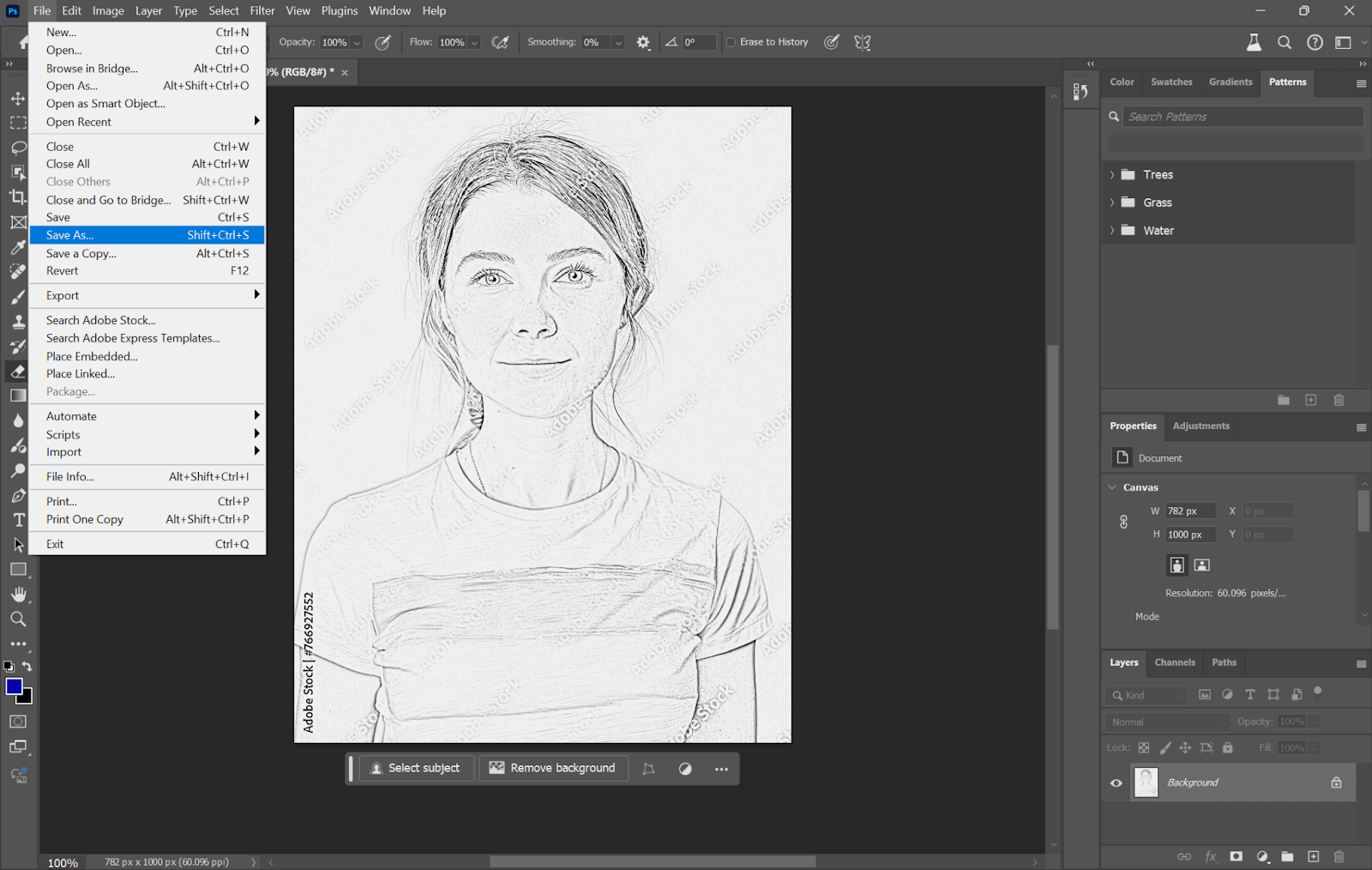
Pricing: Free with in-app purchases
Rating: 4.6/5
Result: It generates clean, well-defined sketches that are hand-drew-like, with smooth lines and light shading. Gradients and color filters add much to its appearance, giving a rather polished and creative view. There are a number of negative comments concerning crashes, but for the most part, it’s still solid in terms of results.
Sketch Photo Maker
Sketch Photo Maker is an all-in-one app that will convert your photo into several types of sketches, such as pencil sketches, watercolor sketches, color pencil sketches, and many others. It enables users to select any photo from the gallery or take a new picture, apply different sketch filters, and customize it with pencil colors.
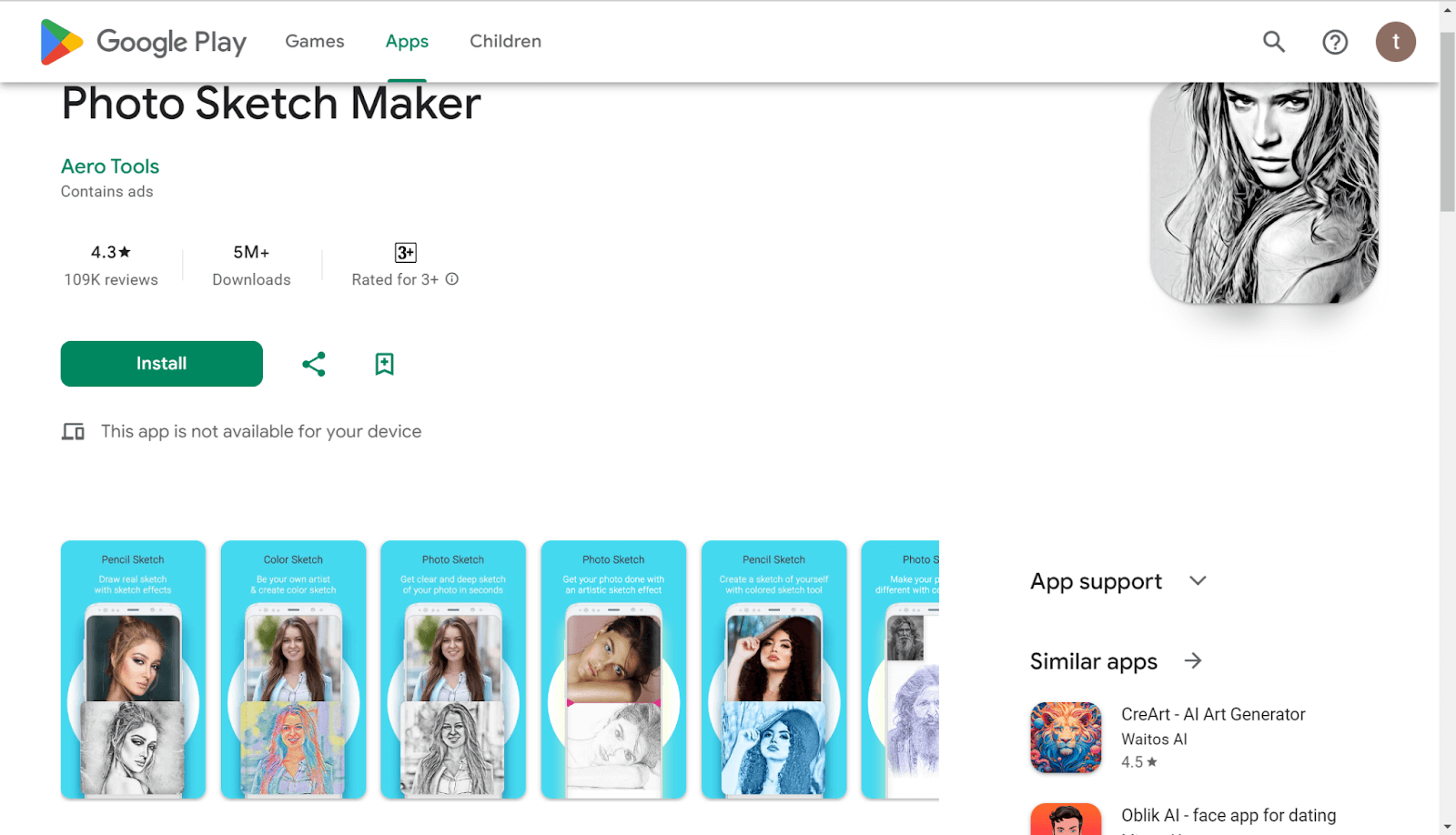
Pricing: Free version with ads and in-app purchases.
Rating: 4.3/5
Result: Delivers detailed sketches with smooth effects and customizable pencil colors. However, some users have reported issues with the in-app purchases and refund process despite its overall good performance.
Sketch Me!
Sketch Me! is a popular iOS app that turns your photos into artistic sketches using up to seven different effects. With a simple interface, it allows users to adjust sketch parameters, zoom in or out, and apply split-screen sketching to preview half-sketch, half-original photos.
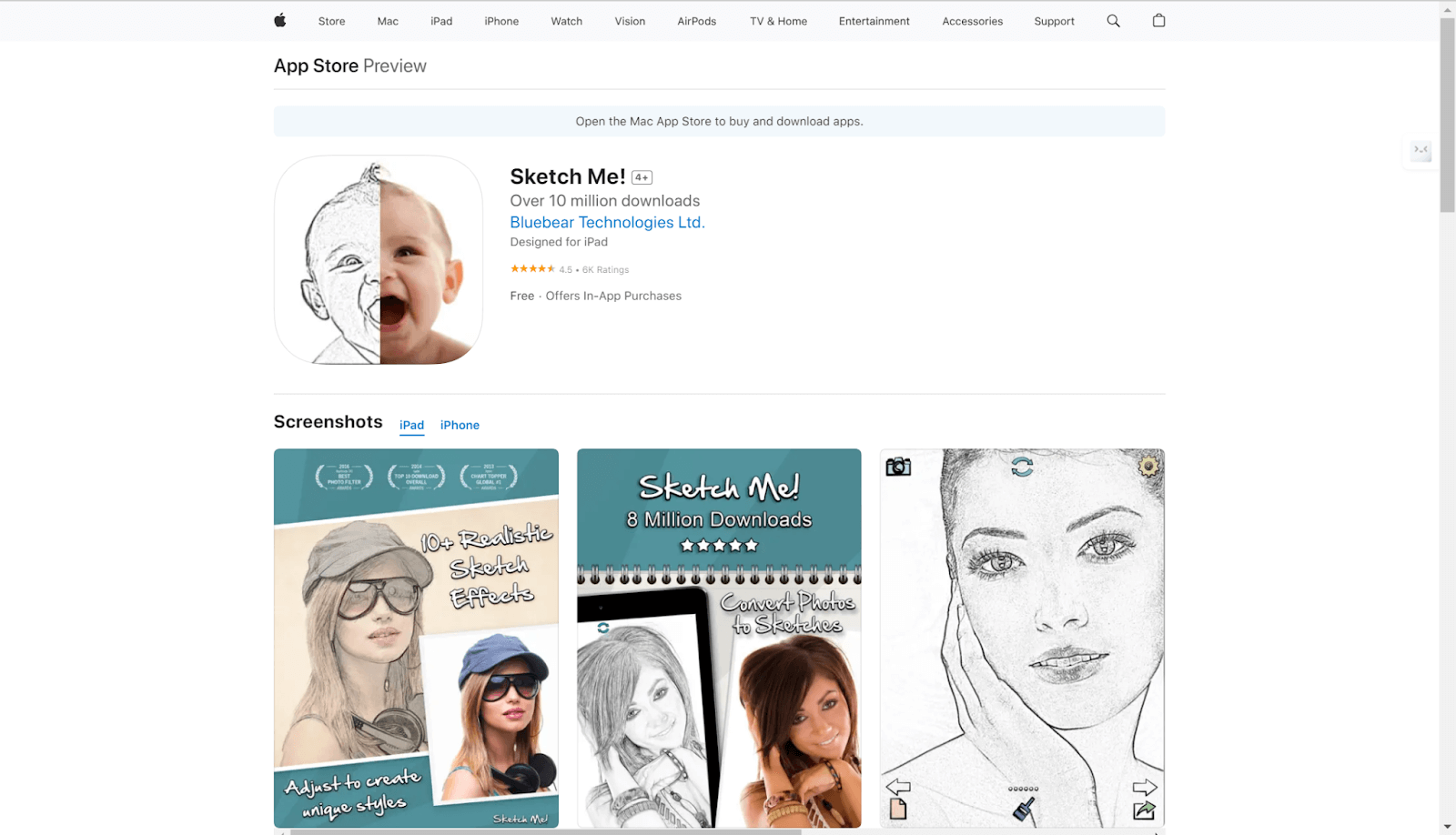
Pricing: Free version, in-app purchases ($1.99 for unlocks).
Rating: 4.6/5
Result: Produces vibrant and detailed sketches with a smooth transition between the original and sketched portions. While users enjoy its ease of use, some have noted occasional bugs with the in-app purchase system.
Practical Uses for Line Drawings
Line drawings have diverse usages. Hence, they could be applied for various purposes. Let’s have a look.
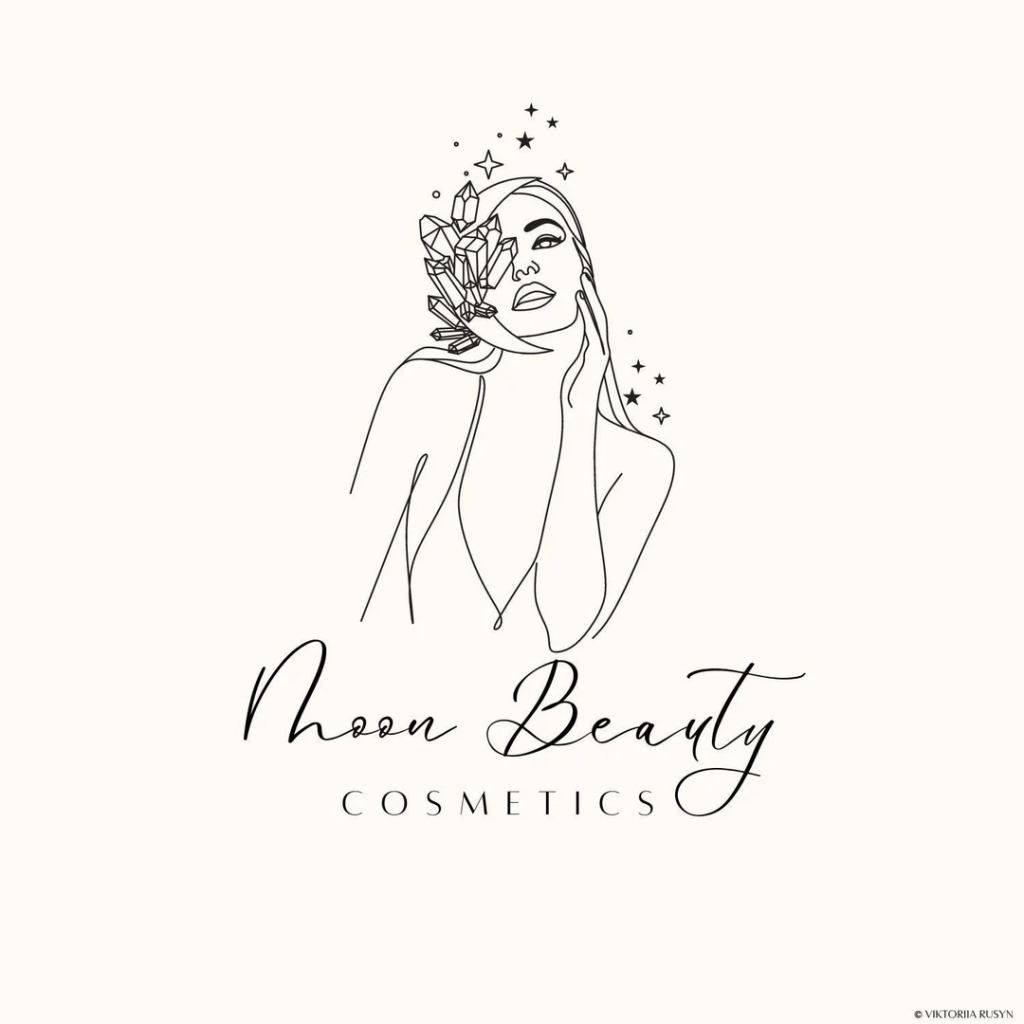
- Logo Design: The simplicity and neat-looking line drawings enable easy recognition of logos on different media.
- Tattoo Art: Fancy yet simple in nature regarding line drawings makes them apt for tattoos, as they lend clarity and precision to the tattoo.
- Illustrations: Line drawings on books or websites lend an air of sophistication and artistry to any given illustration.
- Fashion Design: Line drawings of clothes, accessories, and other wear allow designers to have clear and decent previews of them.
- Architectural Blueprints: More importantly, in architecture, line drawings present clear and detailed blueprints of buildings and structures.
- Textbooks and Educational Material: Simple line drawings can often explain concepts and processes more clearly, enabling better comprehension of a subject.
Conclusion
Photo conversion to line drawing is a really innovative way to emphasize details and make visuals less complex. No matter whether you use online tools, software like Photoshop and Illustrator, or even mobile applications. The approach differs greatly with each. Just select a style that works for you, and you’re good to go with neat, artistic line art in a snap.