Photo uncrop is important in both personal and professional life due to the wide vistas of reinstatement of lost details it avails, along with enhancement of the overall image quality. Whether it is about bringing back some important elements in a cherished memory or creating a perfect product shot to showcase your business, uncropping an image will go a long way in enhancing visual appeal. In this post, we will look at some of the best online tools and mobile apps that are available to help you effectively uncrop your images.
How to uncrop image online free with AI
When it comes to uncropping images, AI-driven tools can provide solutions where lost details can be gained and overall composition improved. Advanced algorithms will intelligently analyze your photos for seamless extension, filling in the areas that one may wish were there. Below are some of the best tools available online for free and paid.
Phot.AI
Phot.AI is an intelligent facility powered by AI to uncrop or expand images beyond their borders. The intuitive interface of this tool makes it perfect for enhancing family photos or product images, among other cherished memories, without losing quality. You just have to upload the image, select the aspect ratio or custom size you want, and let AI create seamless extensions that naturally blend with the original photo.
Key Features:
- User-friendly for both beginners and advanced users.
- Sharp results can be used anywhere.
- Applies the latest AI technology to deliver unparalleled design solutions.
How to Use Phot.AI to Uncrop Image:
- Drag and drop your image into the area provided; format: JPG, PNG, JPEG, WEBP, BMP.
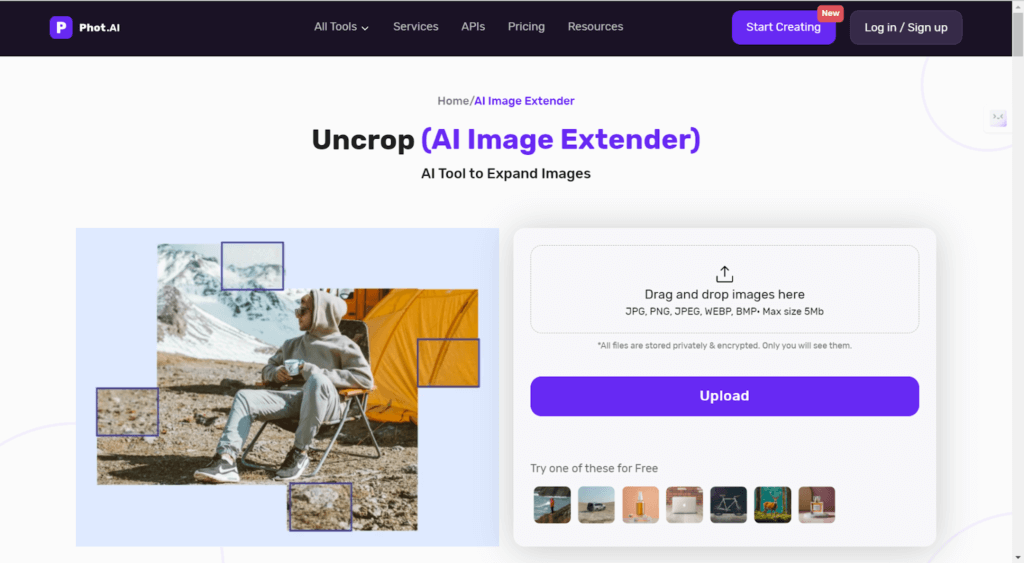
- Tap a conventional aspect ratio from the list, or set your dimensions manually.
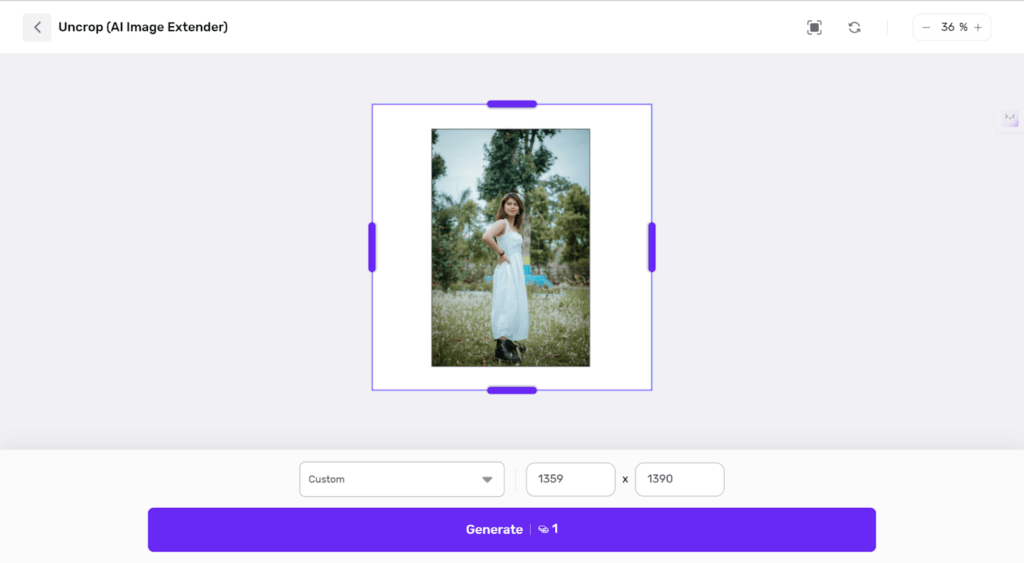
- Let the AI study the image and make seamless extensions.
- Click “Download” and get an expanded high-resolution image.
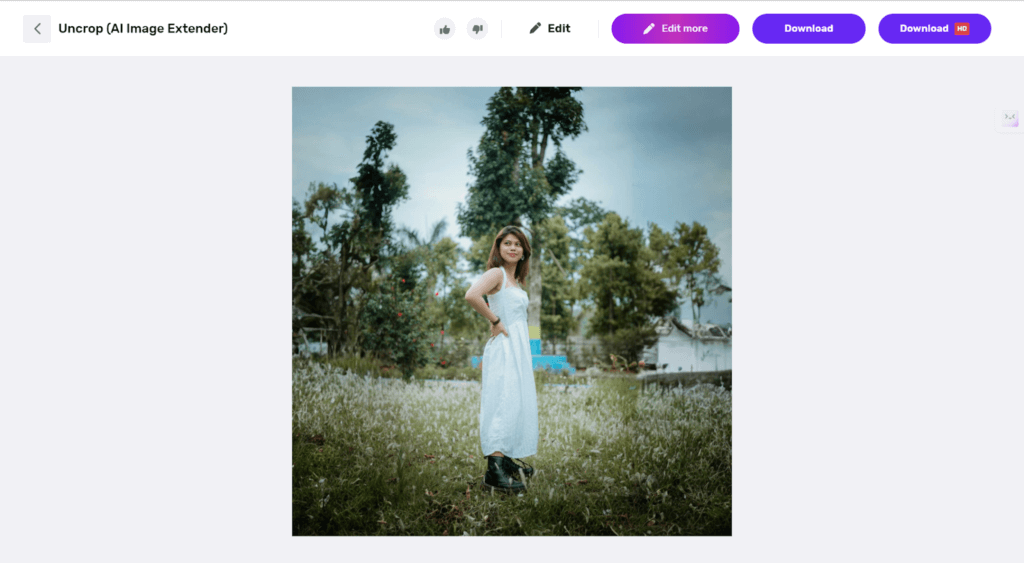
Clipdrop
With Clipdrop, you can uncrop images in any format online with ease. You will give a new life to your favorite memories, be it portraits or art, textures, and landscapes. This tool allows seamless generation and extension of the body or background in your images. Note that the Uncrop feature is not free. Therefore, only Pro users can expand photos to give them a new dimension so that the image does not have to bear much hassle in enhancing the visual appeal. If you want to use it, the price starts at $11 per month.
Key Features:
- It supports uncropping most image file formats, from .jpg to .png, for seamless integration.
- The tool generates natural extensions that will blend with the rest of the image.
How to Use Clipdrop Uncrop:
- Select an image you want to uncrop and upload it onto the website.
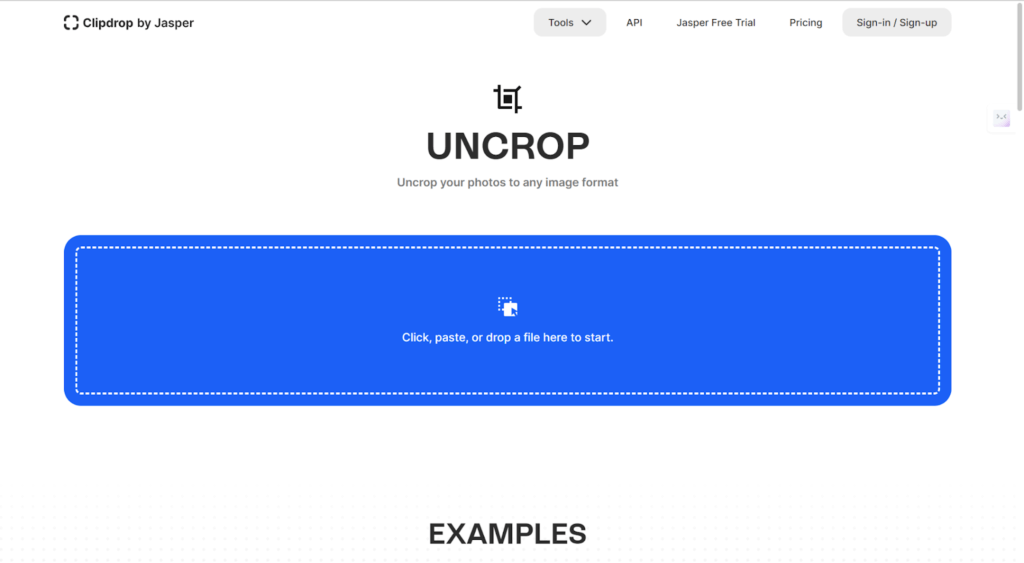
- Select from the image the area of the body or background that needs extension.
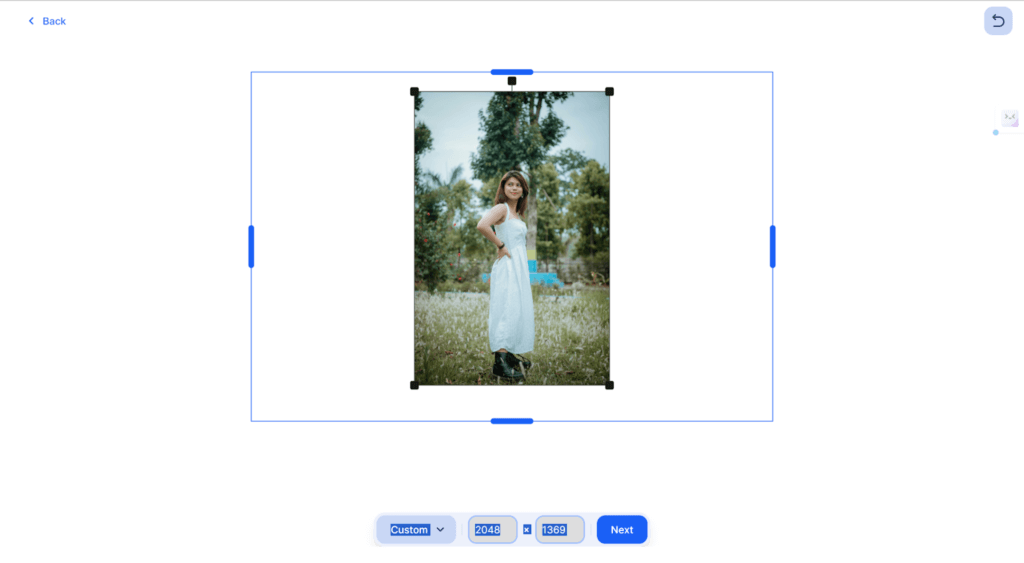
- Perfect this extension to your liking by editing where necessary.
- Save your enhanced photo in your preferred format.
Insmind
Insmind‘s AI image uncrop feature allows you to extend any of your photos online for free without wasting time and without compromising the quality of the photo. This could be useful if an artist wants to make larger prints (HD downloads need a pro version) or if a photographer needs quality photos for his e-commerce work. This tool intelligently scales aspect ratios without compromising the original details. However, processing may be much slower compared to other tools.
Key Features:
- Automatically changes dimensions for any platform or requirement while retaining sharpness.
- Perfect for product photos, art, and personal images to improve marketing and sales.
- Realistic result.
How to Use Insmind Uncrop Image:
- Drag and drop your photo into the given area.
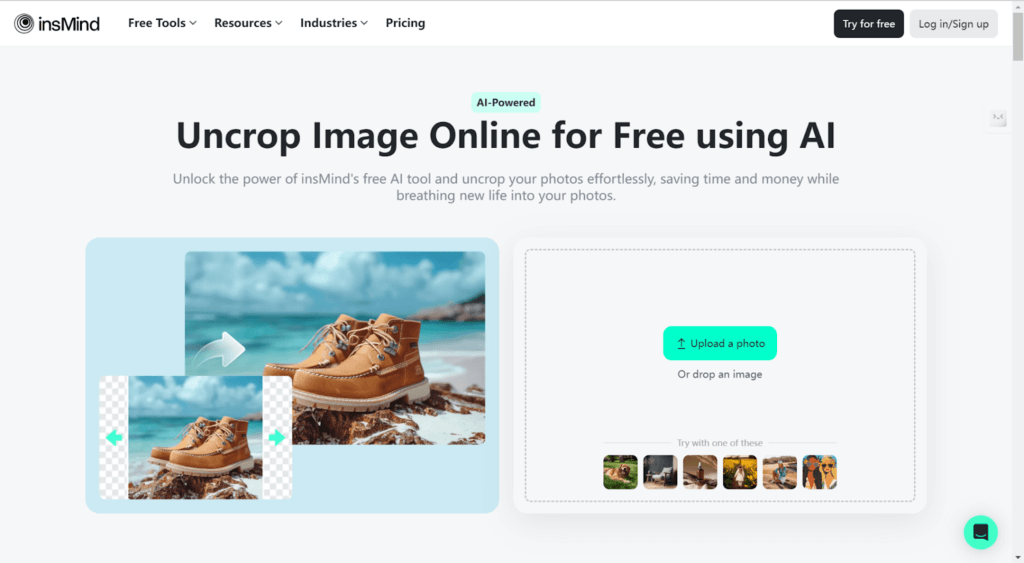
- Adjust the aspect ratio to fit your needs best.
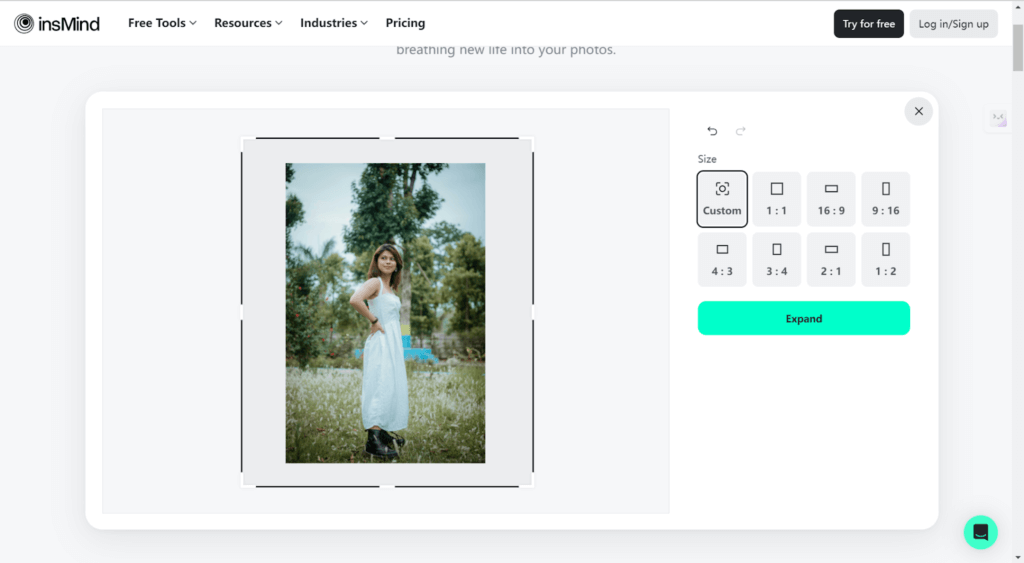
- Click Expand.
- Save your stunning, uncropped image, which is ready to share or print.
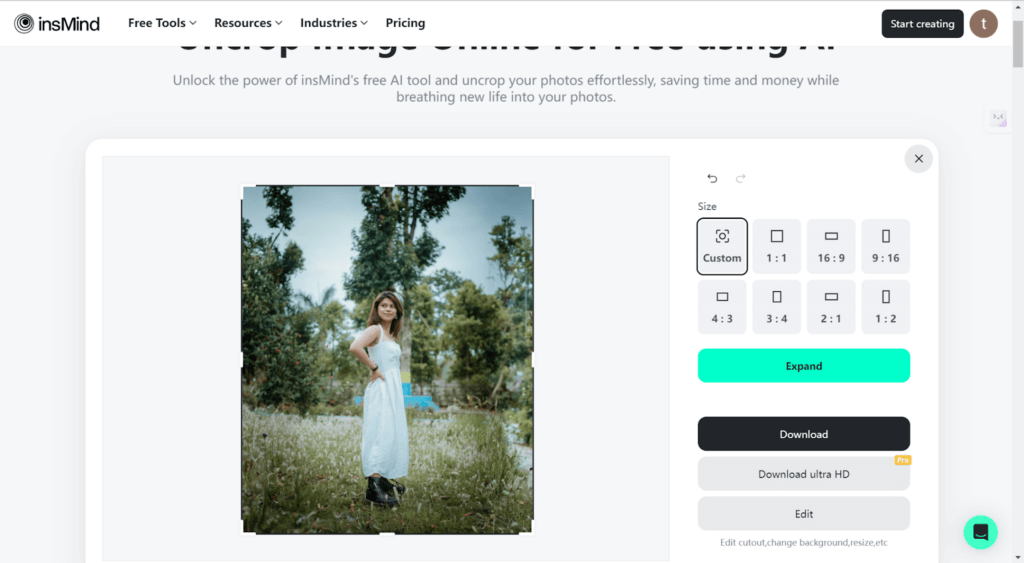
Vmake AI
Enhance your images with the Vmake AI Image Extender, a powerful tool to expand backgrounds easily, giving you an aspect ratio or dimensions different from those in your original image. This image uncrop tool is ideal for users who want to create eye-catching visuals on different platforms, ensuring that you capture every little detail while keeping quality high. New users will get 5 free credits in their account upon registration, with 1 credit per generation.
Key Features:
- Upload images in various formats like PNG, JPG, JPEG, WEBP, and HEIC.
- Free adjustment of canvas size and positioning of your image for the desired composition.
- Four variants of output are available to choose from.
How to use Vmake AI Image Extender:
- Click to upload an image or drag and drop it into the tool.
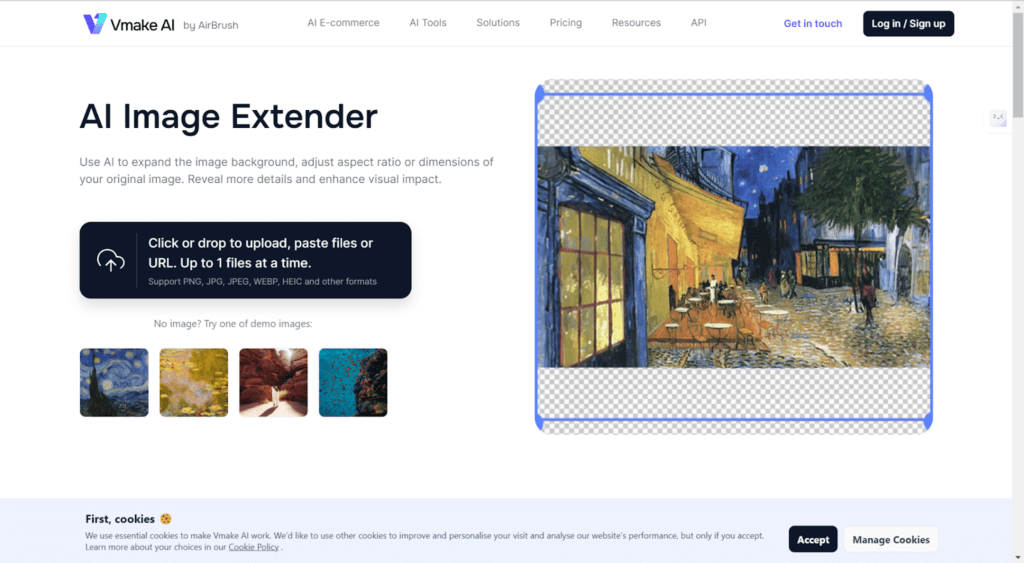
- Position your image within the customizable canvas and select an appropriate aspect ratio from the right sidebar.
- Click “Generate” to process the image.
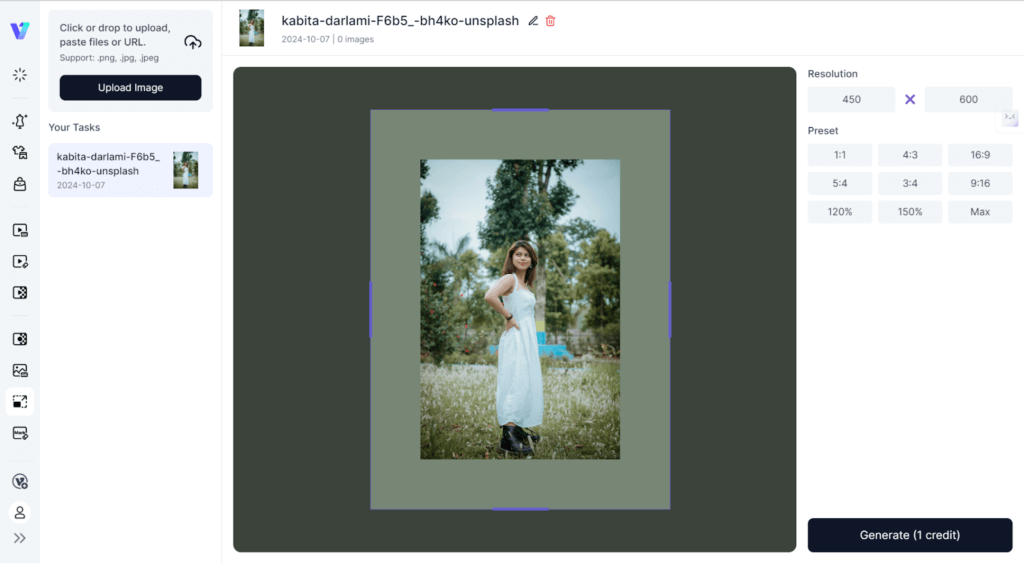
- Review the four output options and save your preferred version.
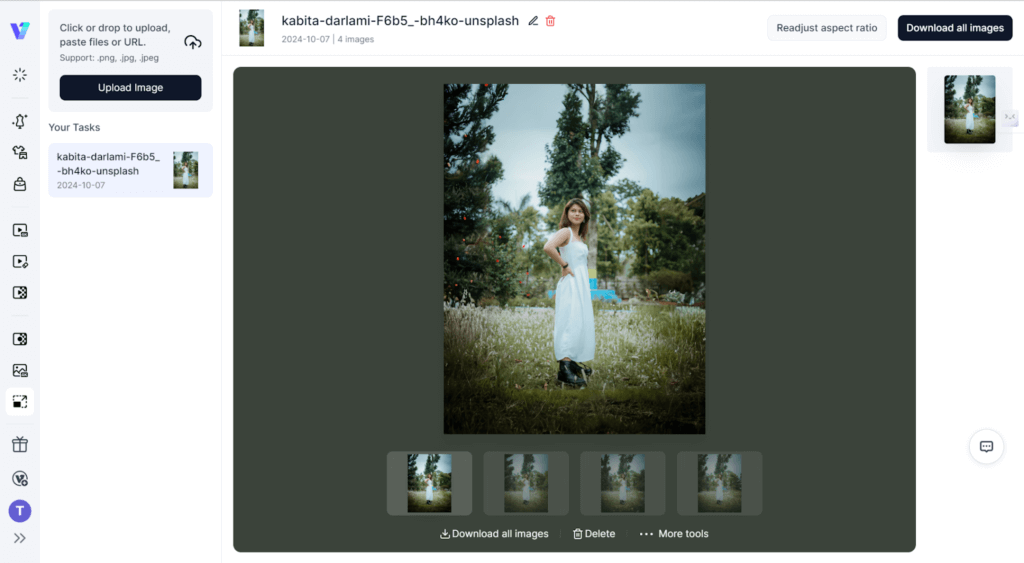
Instasize
Instasize AI Image Extender, the ultimate extension and uncropped photo tool, can uncrop images in an instant. The app fits images into the specific requirements of each platform, be it Facebook, Instagram, or YouTube, without allowing any unrequired borders to appear. Equipped with intelligent pixel generation, AI Image Extender will seamlessly connect new content with your original image. It’s the perfect solution for both amateur and professional purposes.
Key features:
- Intelligently uncrop an image by auto-blending new pixels with the original content through advanced AI algorithms.
- Allows users to upload several images at once and generates different extended versions to choose from.
- Automatically prepare your images to meet the different platform requirements in size.
- Supported formats: PNG, JPG, JPEG, HEIC.
- Available in the form of an application in iOS and Android.
The AI Image Extender Usage:
- Drag and drop the image to be extended from your PC.
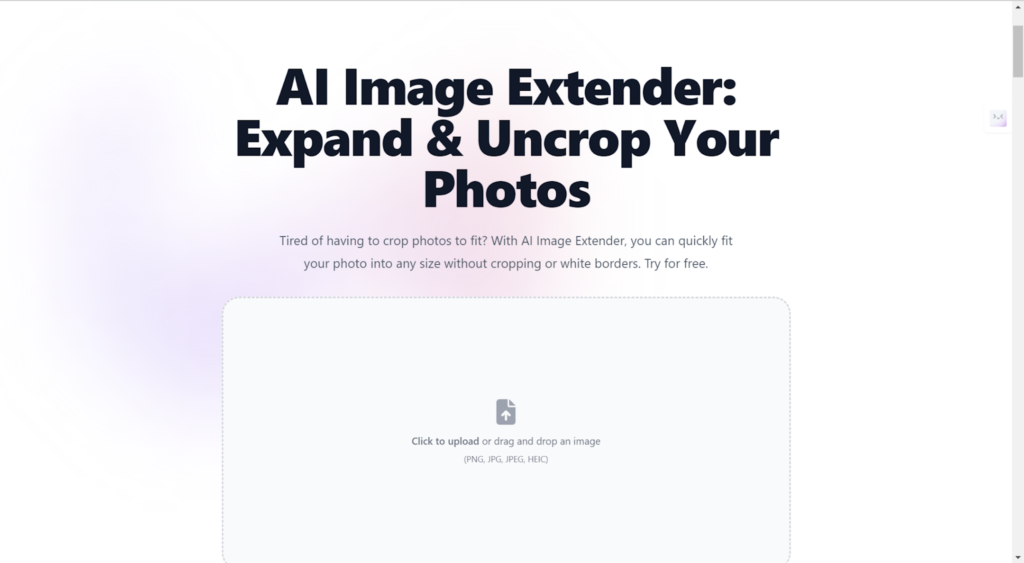
- The system will automatically analyze your picture, adding extra pixels to extend it smoothly according to your preselected aspect ratio.
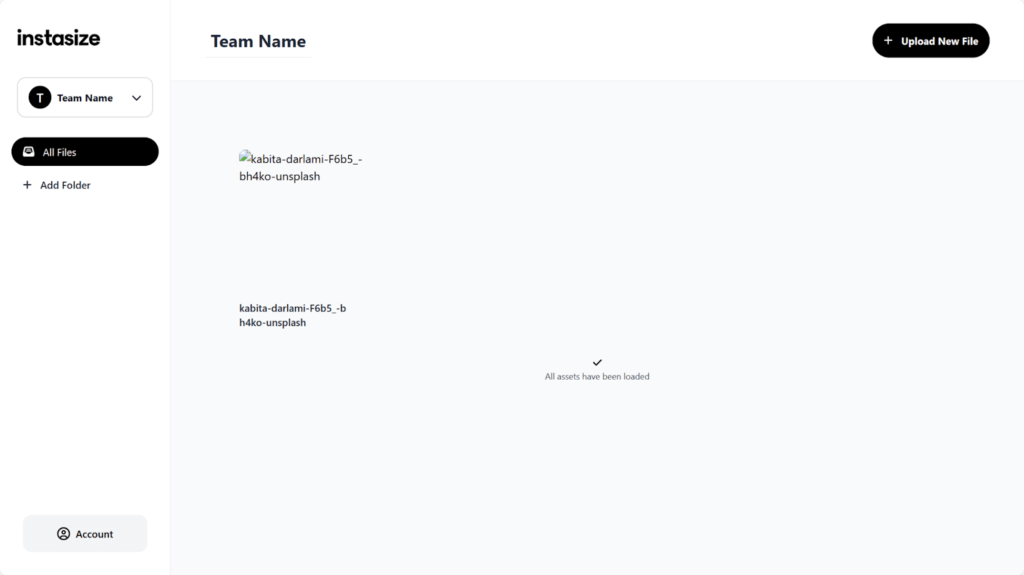
- If the expansion is complete, tap or click the download button to save your edited image to your device.
How to uncrop image on mobile phone
Uncropping an image on a mobile phone can be really helpful when you are on the move and need to enhance your photos. Fortunately, you can also do that using Google Photos and iPhone Photos. Whichever way, it is hassle-free to work on your images without needing a computer device. Here’s how to uncrop a photo using these options on a mobile phone.
Google Photos
This versatile Google Photos application lets you go back and forth with your photos in terms of storage, organization, and editing. The user-friendly interface makes it very easy to revert edited images to their original status so that your prized moments remain exactly as they were when capturing them.
- Open the Google Photos app on your Android device.
- Navigate and tap on the edited photo that you want to revert to its original version.
- Tap the Edit option in the app.
- Scroll down and tap on the Revert option, which will revert the photo to its original version.
- Confirm it, and voila. It will revert the photo to its original version.
iPhone Photos
The Photos app on the iPhone is incredibly intuitive for organizing and editing pictures. Its design means that any edits made to photos can be restored to their original state with a few taps, and because of that, it’s perfect for quick adjustments on the go.
- Open the Photos app on your iPhone.
- Tap to open the photo you’ve already edited that you’d like to restore to its original.
- Tap the Edit key at the bottom of your screen.
- Look for the Revert option, usually in the top-right corner, and click it.
- Confirm and your picture will be returned to the original version; all crops and editions done to it will be discarded.
How to uncrop image with Photoshop
If you’re looking to uncrop an image using a professional tool, Adobe Photoshop offers powerful features for this task. With its advanced editing capabilities, you can easily restore your images to their original dimensions or enhance them further. Here’s how to do it.
- Open the Adobe Photoshop app on your computer.
- Then go to File > Open and choose the cropped image you want to uncrop.
- Click the Crop Tool either from the toolbar on the left-hand side or with the hotkey C.
- Once you click on the Crop Tool, a bounding box will appear with an image. To see the cropped areas, click and drag outwards the edges of this box. You can adjust corners as you want.
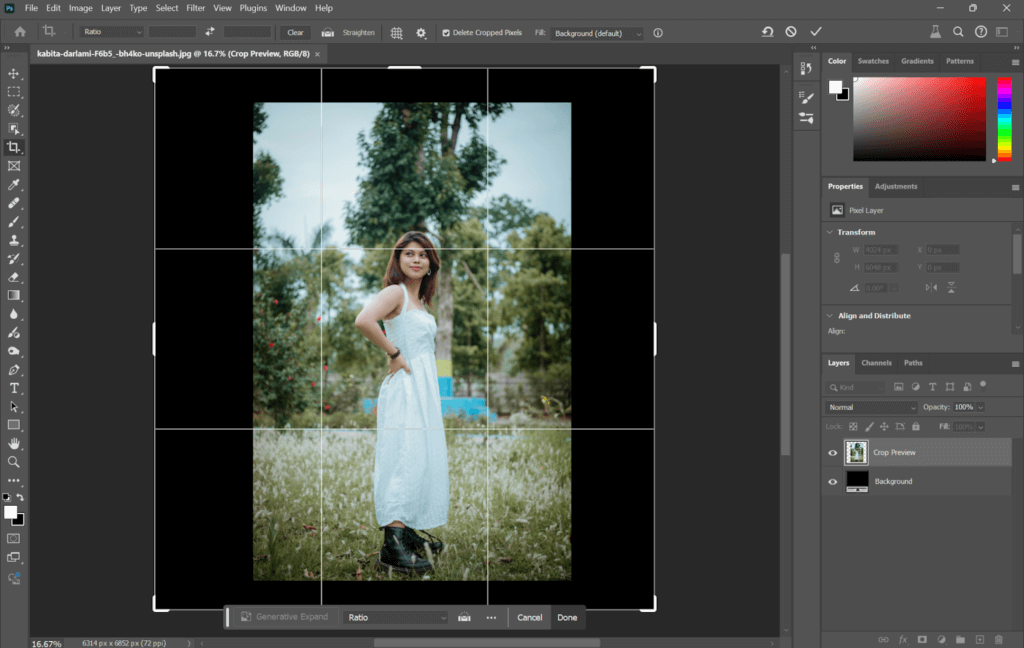
- Once you’ve revised the crop box, select Content Aware Fill and click on the checkmark icon in the options bar at the top to apply. This will again expand your image to its original dimensions.
- Go to File > Save As and save your uncropped image in any format of your choice. Remember to save it as a new file so as to retain the original cropped version.
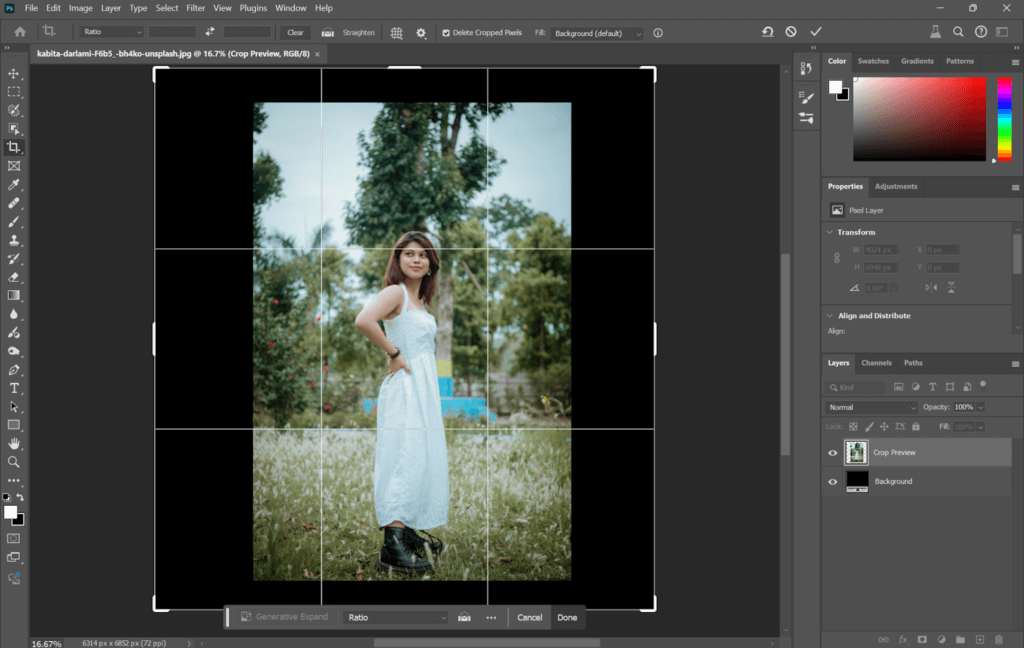
Use cases for AI image extender
In general, AI extenders of images have contributed a lot to the development of different industries, mainly e-commerce, digital marketing, and real estate. In e-commerce, they add value to the presentation of products, enabling customers to see full images, which can contribute significantly to building trust in a product. With no missing portions, uncertainty lowers, and buys increase, hence higher sales and lower return rates. Similarly, uncropped images ensure that the perfect ad fits on any screen for maximum visibility and improvement of user experience in digital marketing. This adaptability greets ads with high engagement and increases their possibility of being noticed, hence enhancing overall marketing effectiveness.
AI extenders create interesting visuals in the real estate sector that really bring out the real potential of properties. The enhanced photos create a striking impression among potential buyers, improving queries and viewings. In such a competitive market, real estate listings can outshine their rivals and capture buyers’ attention with expansive and immersive images to attract high-quality leads. In sum, AI-powered extenders of images enhance not only aesthetic appeal but also engagement and conversions across these industries.
FAQ
How does AI image uncrop work?
Advanced algorithms are used in AI to intelligently extend the background of an image without affecting its original content. The tool predicts additional details by analyzing the visual elements of the image, as it generates areas that meld into the style and context of the existing image, thus providing a seamless transition with an expanded view.
How do I get my original picture back after cropping it?
To get your original image back on a computer, after cropping it with photo editing software, such as Photoshop or Paint, open the edited image and look for “Undo” or “Revert” in the menu. If you’ve cropped the image and saved it as a new file, go dig through your backups or image library because the edits are irreversible if the original is overwritten; you would need an AI tool to do this.
To do this on either an iPhone or Android phone, open the “Photos” app, then select the edited image and click “Edit.” From there, just click “Revert.” If the photo was edited and saved, revisit your camera roll or image gallery for the original version.
How to change the aspect ratio of an image without cropping online?
You can change the aspect ratio of an image without cropping using online tools like AI image extenders. Just upload your image, select the desired aspect ratio, and it will instantly adjust the size of the canvas while generating new background content to fill up the space and preserve the integrity of your original image.
Conclusion
In conclusion, uncropping images is an essential technique that allows users to restore lost details and enhance photo composition, whether for personal or professional use. With AI-powered tools like Phot.AI, Clipdrop, and Insmind, along with mobile apps like Google Photos and iPhone Photos, the process has become quick and accessible. These solutions not only simplify the editing experience but also ensure stunning results, enabling photographers, marketers, and casual users to create captivating visuals. Explore these tools today to unlock the full potential of your images and elevate your visual content effortlessly!