Want upscaled images in higher quality or resized images? Krita is a powerful, free, and open-source drawing program that provides an easy, efficient way to increase pictures without loss of quality. Be you a digital artist, graphic designer, or hobbyist, through this guide, learn various features of Krita on image upscaling, further supported with alternative online options.
What Is Krita?
Krita is an open-source, free-to-download painting application aimed at digital artists, illustrators, and graphic designers. It includes robust features such as complex brush engines, layer support, and an OpenGL-based canvas, among other editing options. Without ads, trials, or commercial restrictions, Krita unleashes the user’s creativity. Whether amateur or pro, Krita is an equally resourceful tool that takes the user from simple image processing to intricate digital painting.
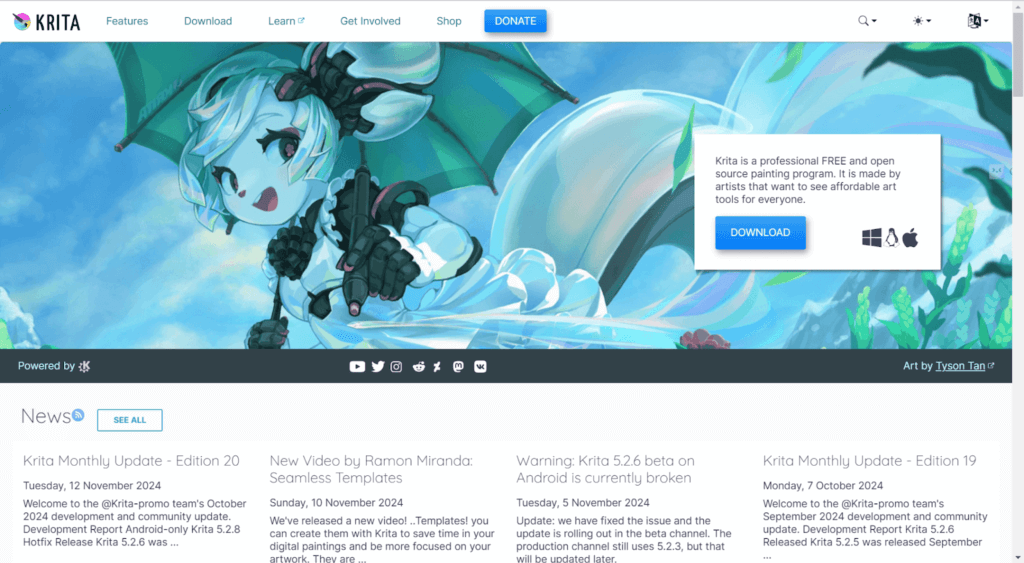
Main Features of Krita
Krita is a professional digital painting software that is packed with a wide variety of different features. From working on highly detailed digital paintings to graphics, designs, and animations, Krita has the capability and the flexibility to deliver precisely what you want. Following are some of its key features.
- Advanced Brush Engines
Krita has among the most advanced brush engines, which support a wide variety of brush types and their customizations. Artists can create custom brushes that can emulate traditional media for sketching, painting, and texturing. It supports dynamic brush behavior for rich and expressive strokes.
- Layers and Masks
Krita also supports multiple kinds of layers, including vector, filter, and group layers, that give users total control over their artwork. This would further include layer masks, which would allow for non-destructive editing. You could make changes or corrections without affecting the original image layer.
- Basic image upscaling and editing
Krita does basic editing for images and upscales images quite well, keeping the quality in mind. You can work with the size of an image, resolution, and further edits, including crop, rotate, or color balance, which makes it competent in both creative and technical aspects.
- Animation Tools
Krita also comes with robust animation tools such as frame-by-frame animation. You can also create 2D animations directly within Krita with the use of features like onion skinning and timeline management, which make it great for animators.
How to Upscale Images with Krita
It might be a little complex for beginners looking at the interface at first glance, so you need more time to learn how to use it to edit photos. But luckily, upscaling images with Krita is relatively easy. Here is a step-by-step process for upscaling images in Krita:
Step 1: Open Your Image
Open Krita and select File on the menu. Then, navigate to the image you want to upscale, select it, and click the Open button to load into the workspace.
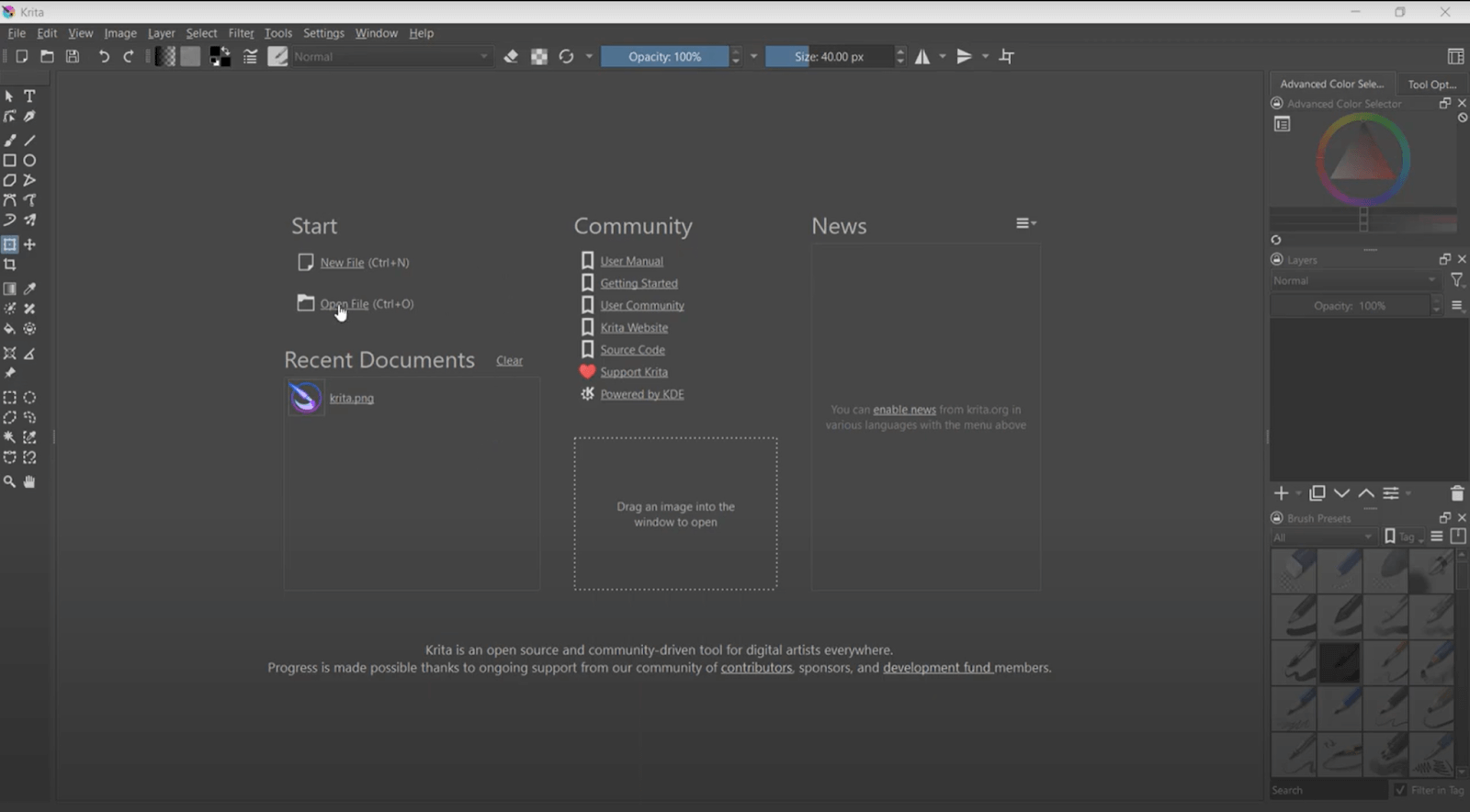
Step 2: Scaling the Image
Go to the top menu Image and choose Scale Image to New Size (you can also press Ctrl+Alt+I). A window will open where you can specify a new width and height for your image. Make sure and click in the box to lock the aspect ratio to keep the picture in proportion. In this window, you can also change the resolution/DPI. A common resolution for print will be 300 DPI, while typical for web images will be 7200 DPI.
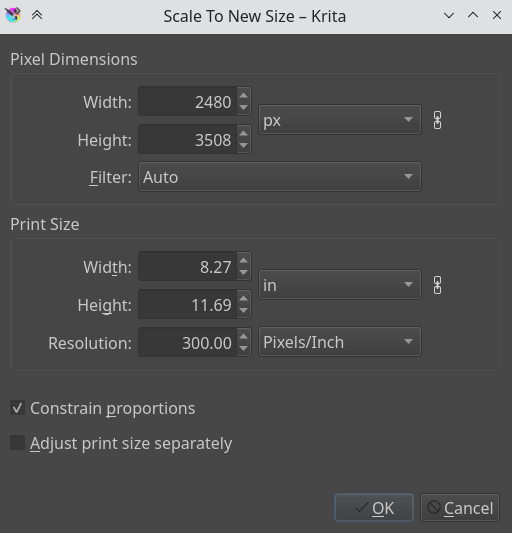
Step 4: Save Upscaled Image
After everything is set with size, follow the File menu and click Save As. Choose the file format and select where on your computer this File should be saved.
Pros and Cons of Upscaling Images with Krita
Krita, even though powerful in image processing, has its goods and limitations while upscaling. Here, we shall break down the major pros and cons to help you decide whether it’s what you need for the job.
Pros:
- Free and Open-Source: Krita is absolutely free, with no hidden costs, and is open source, hence making it all available to everyone.
- Customizable Interface: The interface is flexible, allowing you to set up the workspace to your liking, making the process more efficient.
- Good Quality of Images: It sustains good image quality during scaling, especially for moderate enlargements.
- Ad-free and No Trial Version: Since Krita is open-source, you will not feel irritated by its intrusive advertisements, nor will you have any time-limited trials, hence providing a hassle-free experience.
Cons:
- Limited AI features: Krita does not upscale images with AI. Hence any higher noise reduction or enhancement cannot be done with it.
- Not ideal for large upscaling: While perfect for tiny adjustments, upscale may go into pixelation, losing detail if done highly.
- Complex Interface: Krita has an interface that can overwhelm a newcomer and thus makes it a little more difficult for them to get a hold of what is important.
- No Batch Processing: Krita allows only upscaling of one image at a time, and it takes a long time to upscale multiple images.
Alternative Methods to Upscale Images Online
As Krita may be tricky to use for those just beginning with the software, and it lacks any of the modern AI-powered editing features, you can take a look at easier and more efficient ways with some AI-powered image upscalers like AiPassportPhotos AI Photo Enhancer. This online tool uses advanced AI that automatically boosts image quality to perfection and makes it very easy for those who need high-quality fast and without too much hassle.
✨Key Features of Online AI Photo Enhancer:
- AI Image Sharpener: Instantly remove blurriness and sharpen photos with just one click. Sharpen your images into HD quality without a hassle.
- AI Image Upscaler: Enlarge your images up to 2x without losing resolution, ensuring a clearer, more detailed result.
- AI Image Denoiser: Removes noise from night shots, restoring clarity by removing blurred light effects and photo ghosting.
- One-Click Enhance: The tool automatically enhances the quality of any image uploaded within a few seconds, hence saving time and effort.
How to Upscale Images Using AI Photo Enhancer
- Follow this link to the AiPassportPhotos AI Photo Enhancer page.
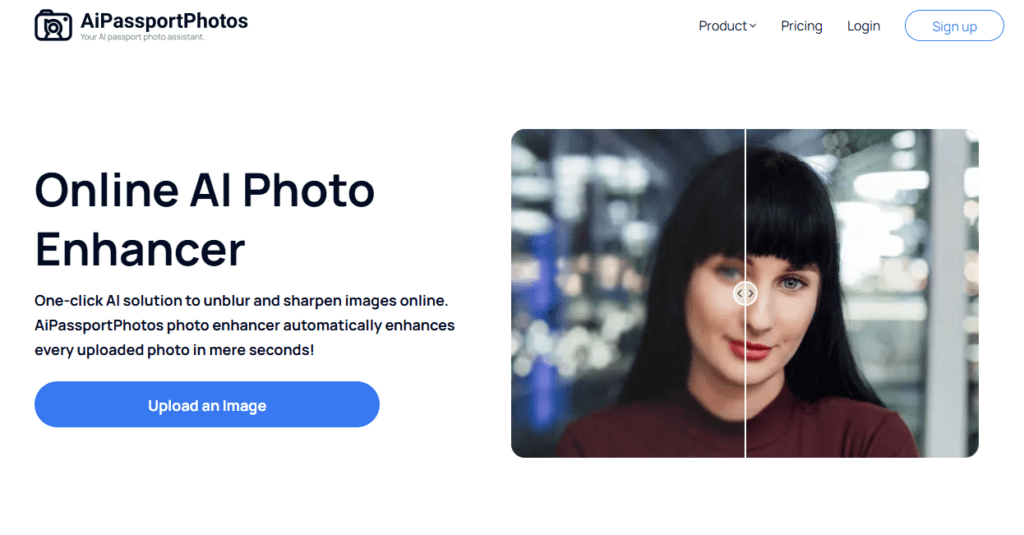
- Click the Upload button and select an image from your computer.
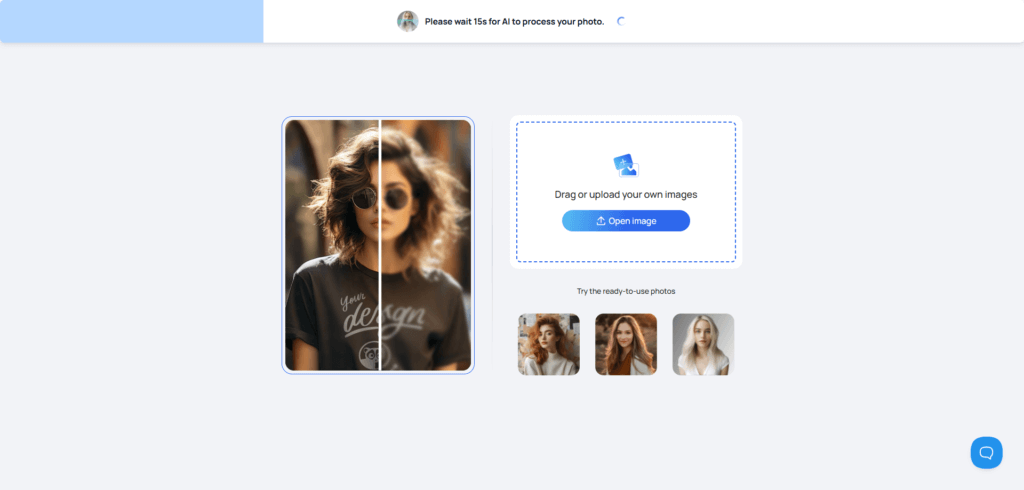
- The AI tool will automatically adjust the image to be of the best quality. Once the image is processed, click Download to save your enhanced image to your computer.
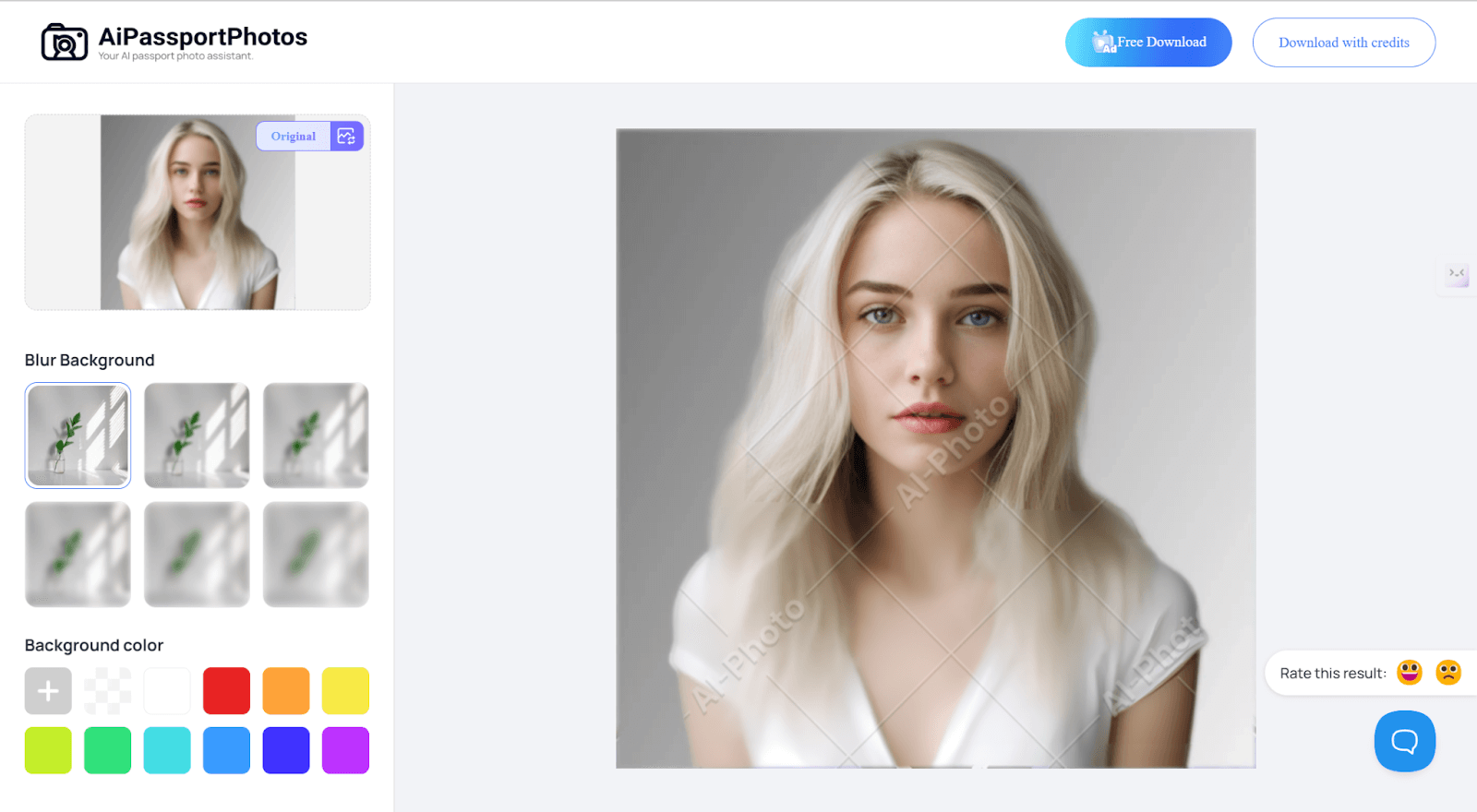
Comparing Krita and Online AI Photo Enhancers
Although Krita offers powerful drawing and editing features, online AI photo enhancers are more convenient and efficient due to advancements in AI technology.
- Ease of Use
While Krita is feature-rich, its interface can be complex for beginners. In contrast, online AI photo enhancers are simple to use and ideal for quick edits.
- Focused Features
Krita is best for artistic creation with its customizable tools. Online AI enhancers, however, are focused on automatic image quality enhancement and thus best suit those who need quick results.
- Batch Processing
Krita does not support batch processing. Users need to edit each image individually. Most online AI tools often support batch uploads that save you time.
- Speed and Efficiency
Image editing in Krita takes more time and requires manual adjustments, while online AI tools can enhance images instantly to get better speed and efficiency.
- Customization Control
With Krita, it offers more minute customization, making it great for professionals. While AI focuses on fast enhancement, offering only very minute or limited control over the final result.
- Cost
Krita is completely free, but many online AI enhancers have made their basic versions free, allowing users to upgrade to paid versions for premium functionality.
FAQ
How do I save a high-quality image in Krita?
To save a high-quality image in Krita, click on the “File” menu, then click “Export,” and select a format such as PNG or TIFF for lossless quality. Make sure to adjust the resolution to the desired quality before saving. For web use, you can optimize it more within the “Export” settings when you select the right compression level.
How do I increase the size of a drawing in Krita?
To upscale an image in Krita, you’ll just have to go through the “Image” menu and click on “Scale Image to New Size.” After that, you’ll have to fill in the width and height dimensions in pixels. Make sure you check on the “Resample” option to ensure image quality is not compromised while scaling.
What is the best tool for upscaling images?
Online AI-powered tools, like the AiPassportPhotos AI Photo Enhancer, enable fast and superior upscaled images with minimal effort. Advanced AI inside these online tools enables the enhancement and upscales of the image automatically without losing resolution.
Conclusion
In conclusion, Krita offers powerful features for image upscaling, especially for artists and designers, but may require some learning curve for beginners. However, if you’re looking for a quicker and simpler alternative, online AI photo enhancers provide fast, automated results with minimal effort. Choose the method that best suits your needs and experience.