As social media evolves, image to caption AI generators have been considered game-changers for content creation on visually engaging platforms like Instagram and TikTok. They are handy tools that merge visual and textual elements to allow online creators to produce appealing captions to which audiences can closely relate. The following will discuss the best AI image caption generator in 2024 to improve your creativity and productivity in digital storytelling.
Top 4 Image to Caption AI Generators
In making captions for engaging posts on Instagram and TikTok, these tools can be a real make-or-break point of the whole game. The perfect image to caption AI generator can convert a picture into engaging text within seconds, so creators can take more initiative and save plenty of energy. Below, we’ve curated a list of the top AI-powered tools in 2024 that are making waves in the content creation space.
Pallyy
Image caption generator is one of the fantastic features of the Pallyy platform. It also comes with a Twitter thread maker, emoji translator, Tiktok hashtag generator and many other tools to explore. This online creator uses AI technology to generate any image caption based on your needs. It provides you with different vibes like fun, jokes, funny, serious, etc., and you can also enter additional prompts.
Step 1. Open Pallyy Image to Caption Generator.
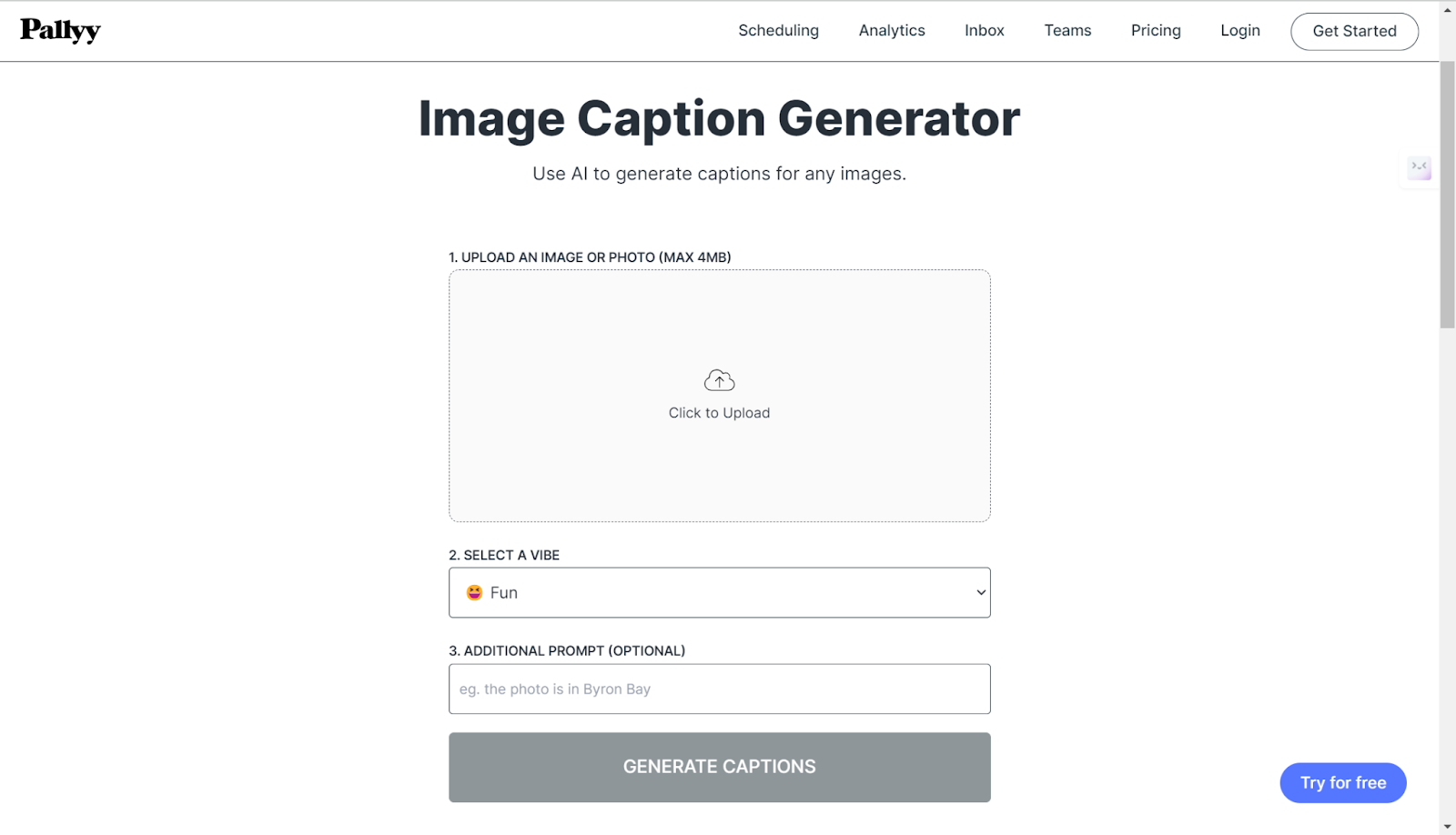
Step 2. Upload your image and choose a vibe from the options, like sad.
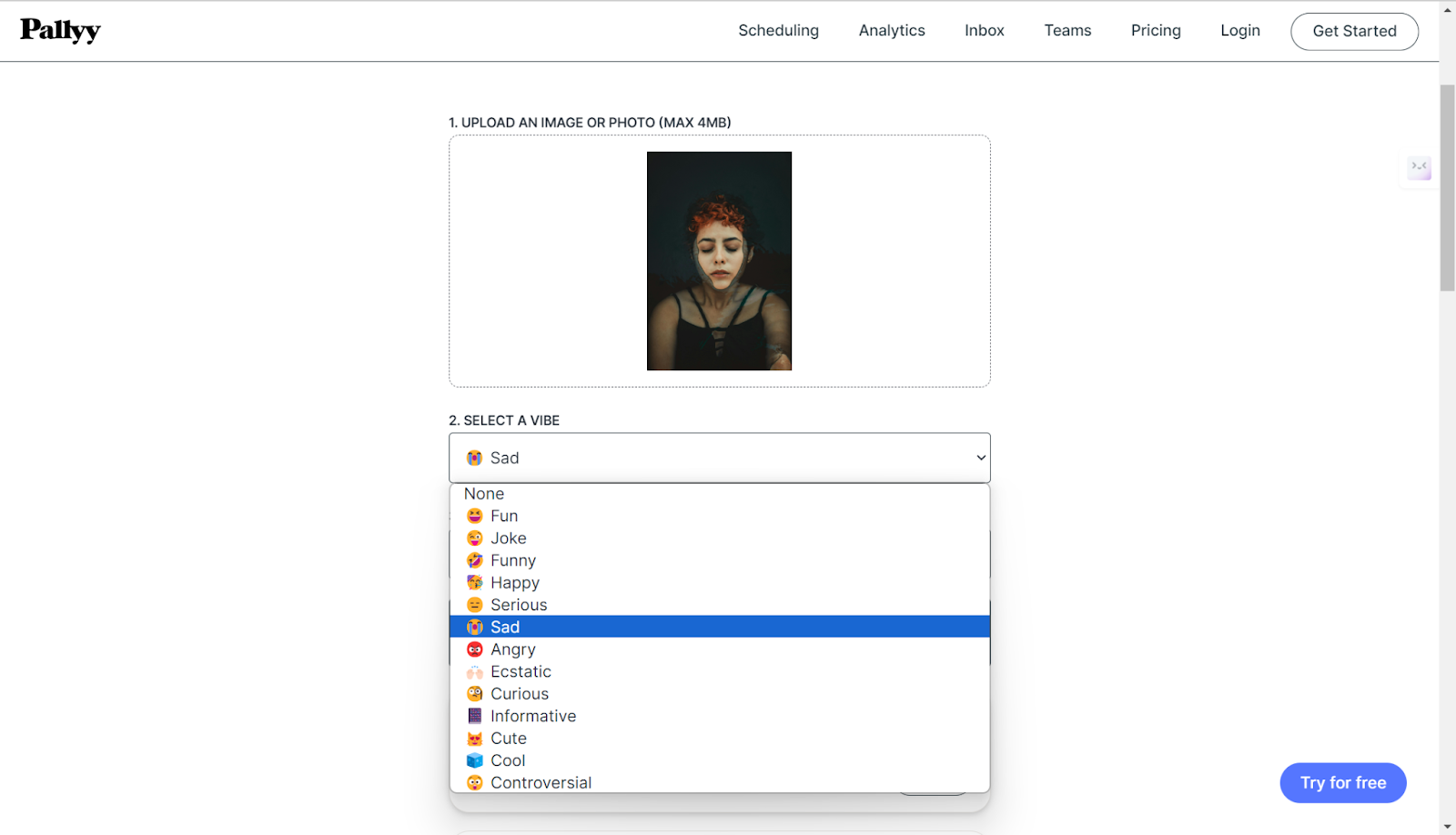
Step 3. The results come out fast in seconds, and then you get two to choose from.
Image Caption Generator
Image Caption Generator is another dedicated tool using AI to generate engaging captions online free, without login required. The interface is similar to the Pallyy Image Caption Generator and makes it easy to use. You can select tone or vibe, and type in additional information for more compelling captions. The good thing is you can choose a language of 17 choices, such as English, Chinese, Hindi, Arabic, and so on.
Step 1. Go to the website and upload your picture.
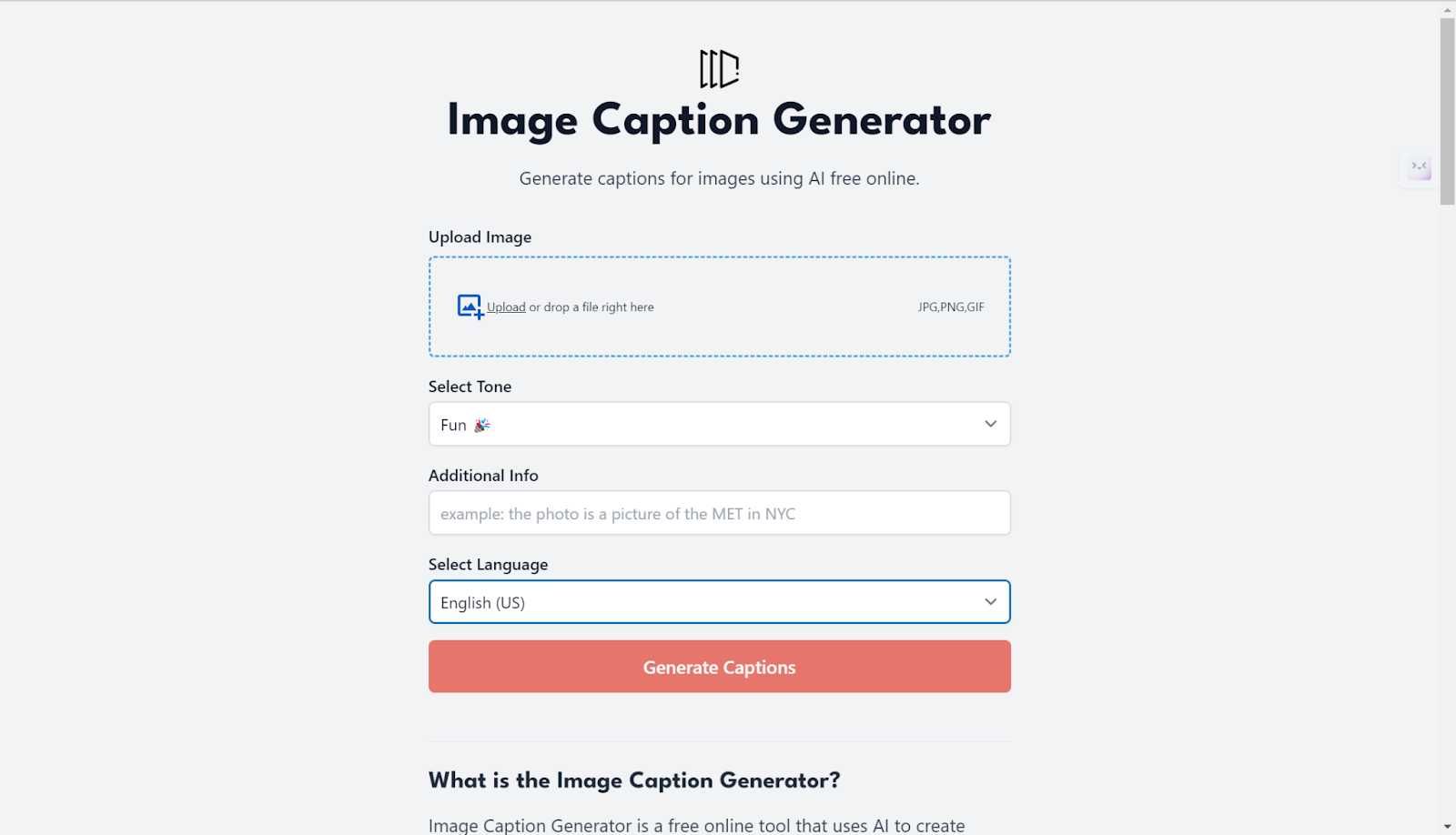
Step 2. Select a tone like fun, sad, etc. And choose the language you like.
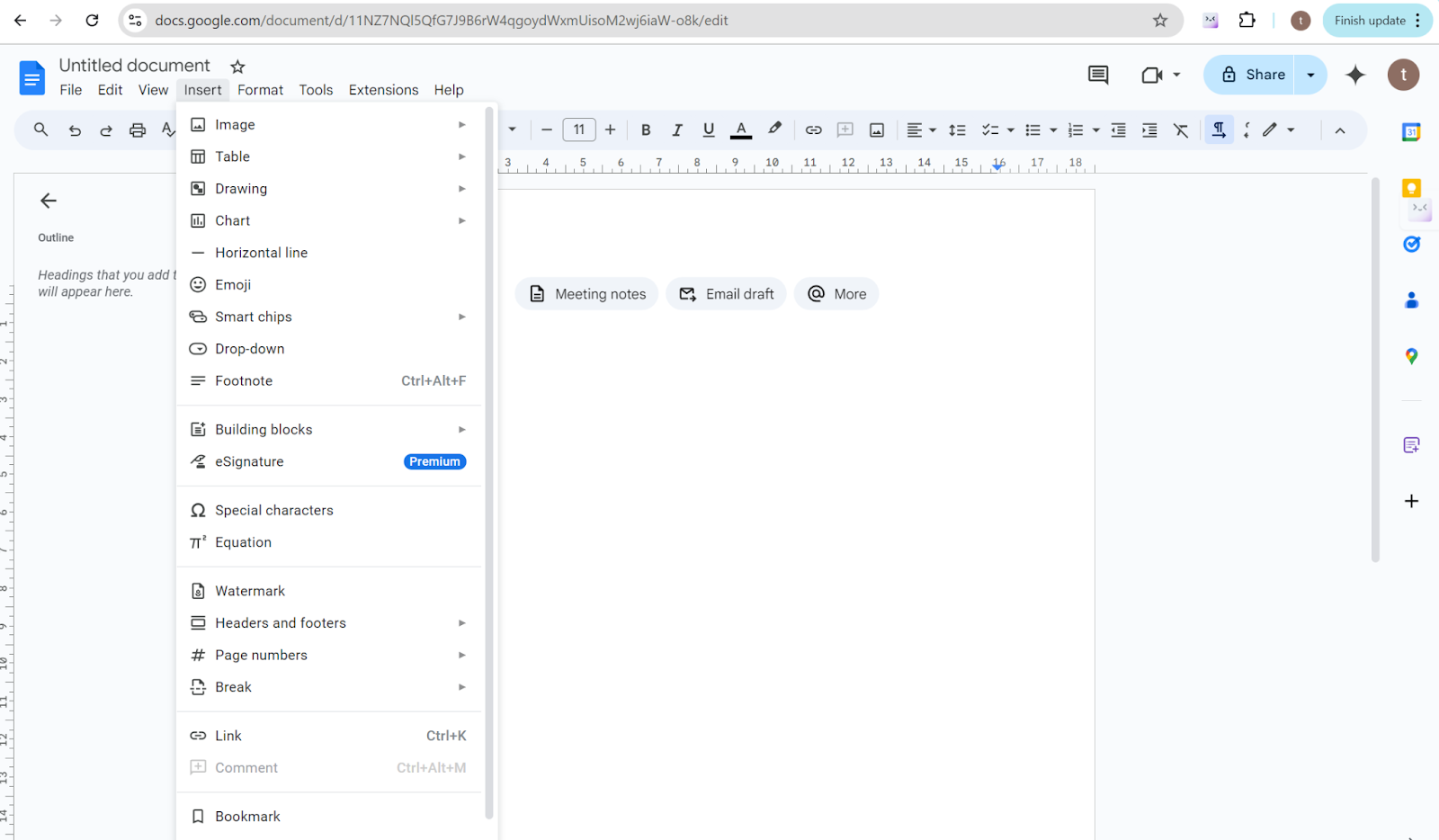
Step 2. Click on the red button to start. The processing time is a little longer than Pallyy, and you will get more results than 2.
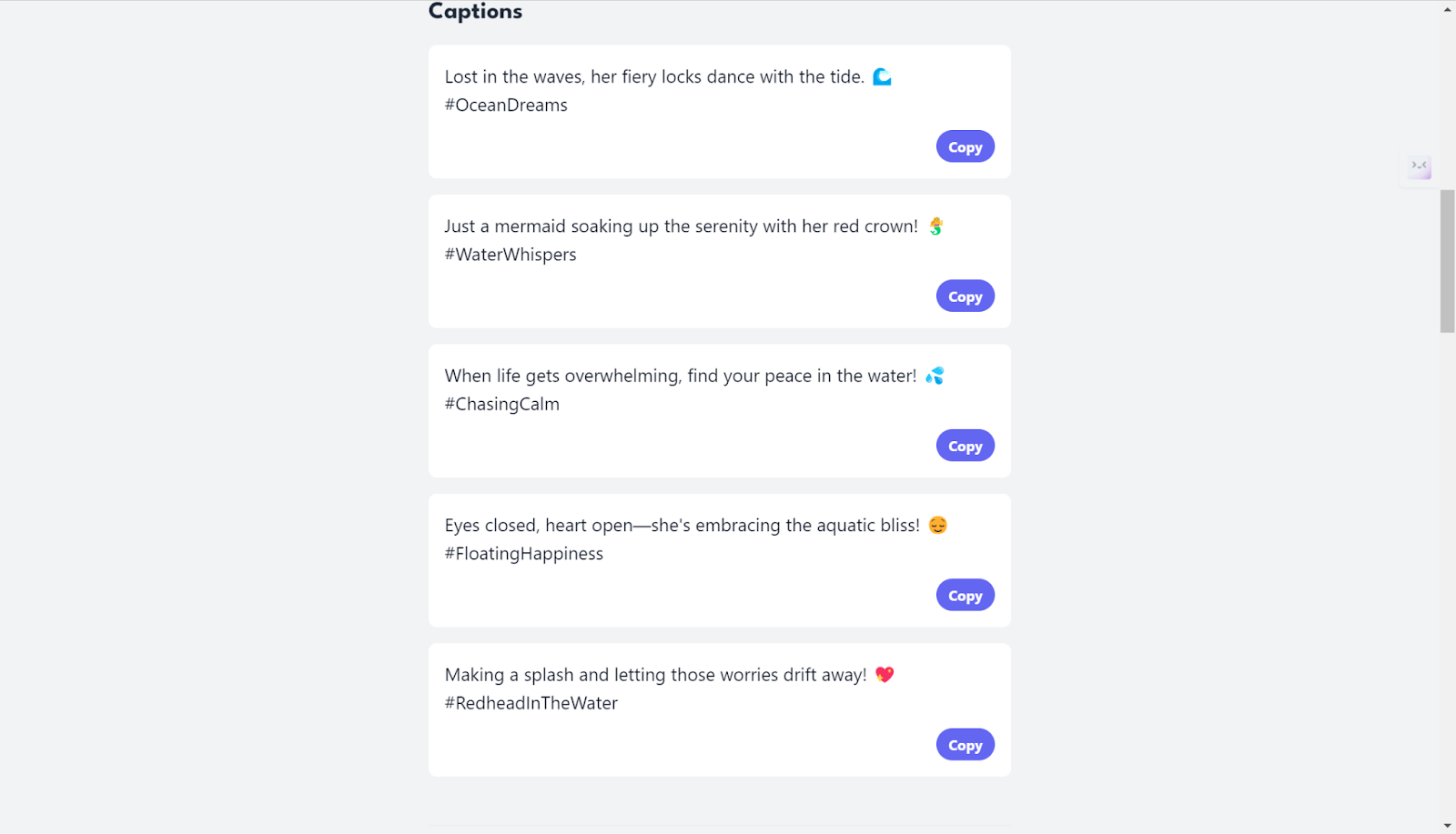
Thread Creator
Thread Creator is a platform that offers multiple tools for your social network, and Image Caption Generator is one of its highlights. Similar to the above, this tool offers an intuitive interface that makes it easy to use without any hassle. You can generate several captions from photo online with ease.
Step 1. Go to Thread Creator – Image Caption Generator and upload the image that you want to use to generate captions.
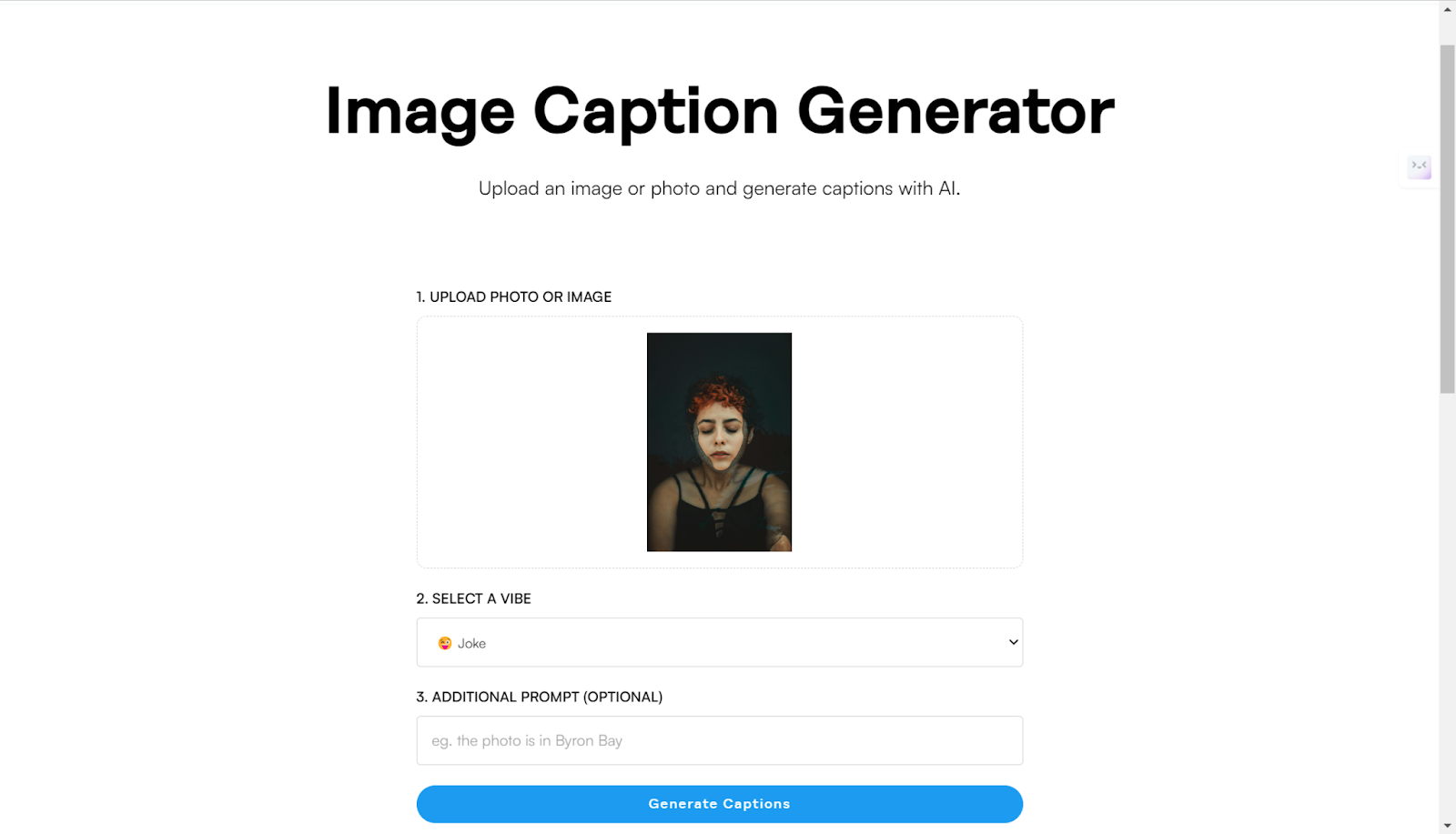
Step 2. Choose a vibe for your caption to show your attitude or day feeling.
Step 3. Click on the blue caption generate button to start. The platform will offer you 2 options.
Genelif
Genelify AI Image Caption Generator is also an effective tool for generating any captions from your picture using advanced AI technology. You can use it for alt text or for Instagram and it lets you choose from 5 languages. But when it comes to the clean interface, it is a little behind the above three ones since the ads on the page are so interrupting. The other inferior point is that it also doesn’t provide the vibe selection.
Step 1. Go to Genenlif. Turn off the pop-up ads and upload your pic.
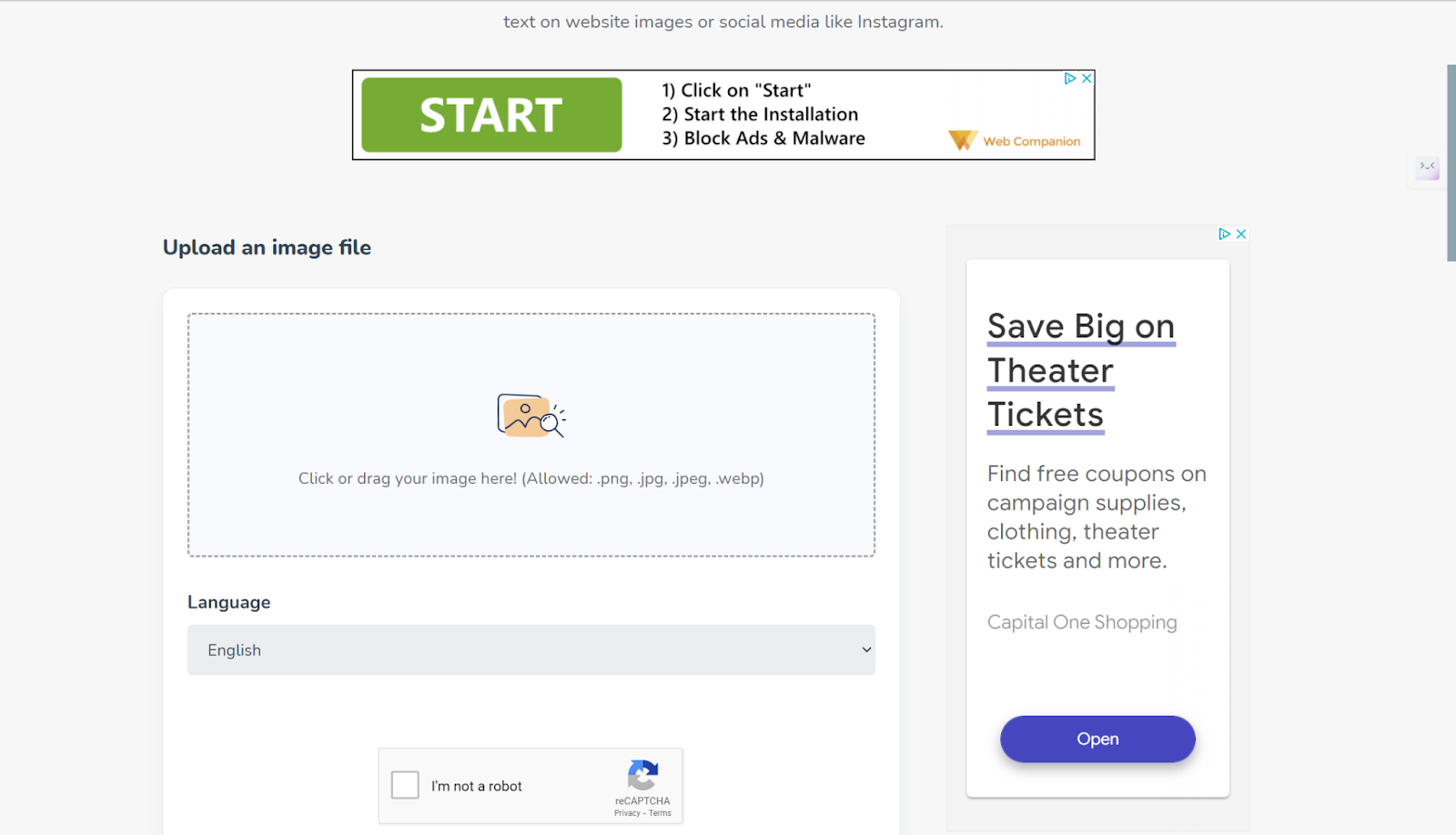
Step 2. Choose your favorite language.
Step 3. Click on the Continue button to start.
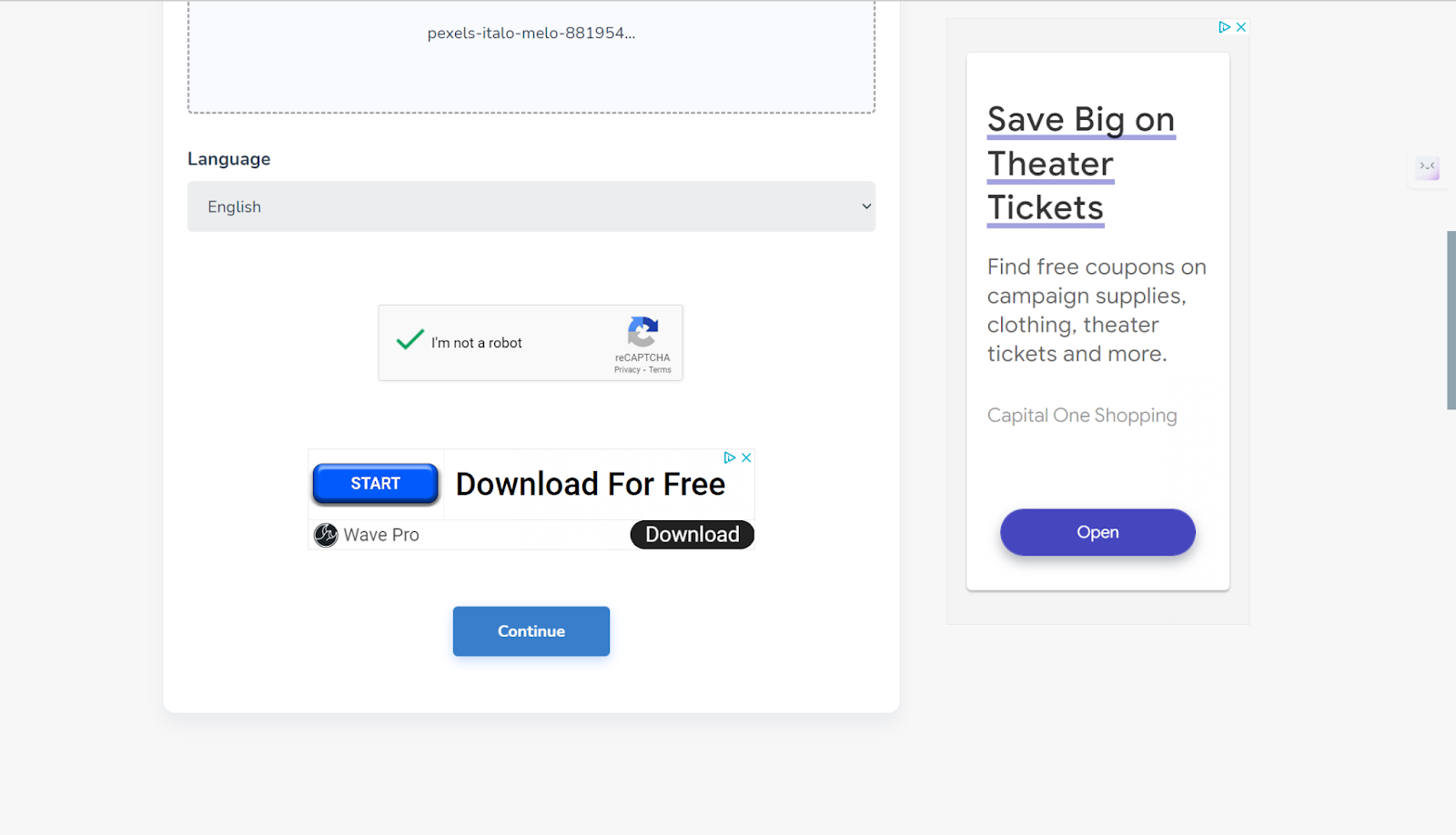
Step 4. You will get 8 results to choose from. Just copy one to your Instagram.
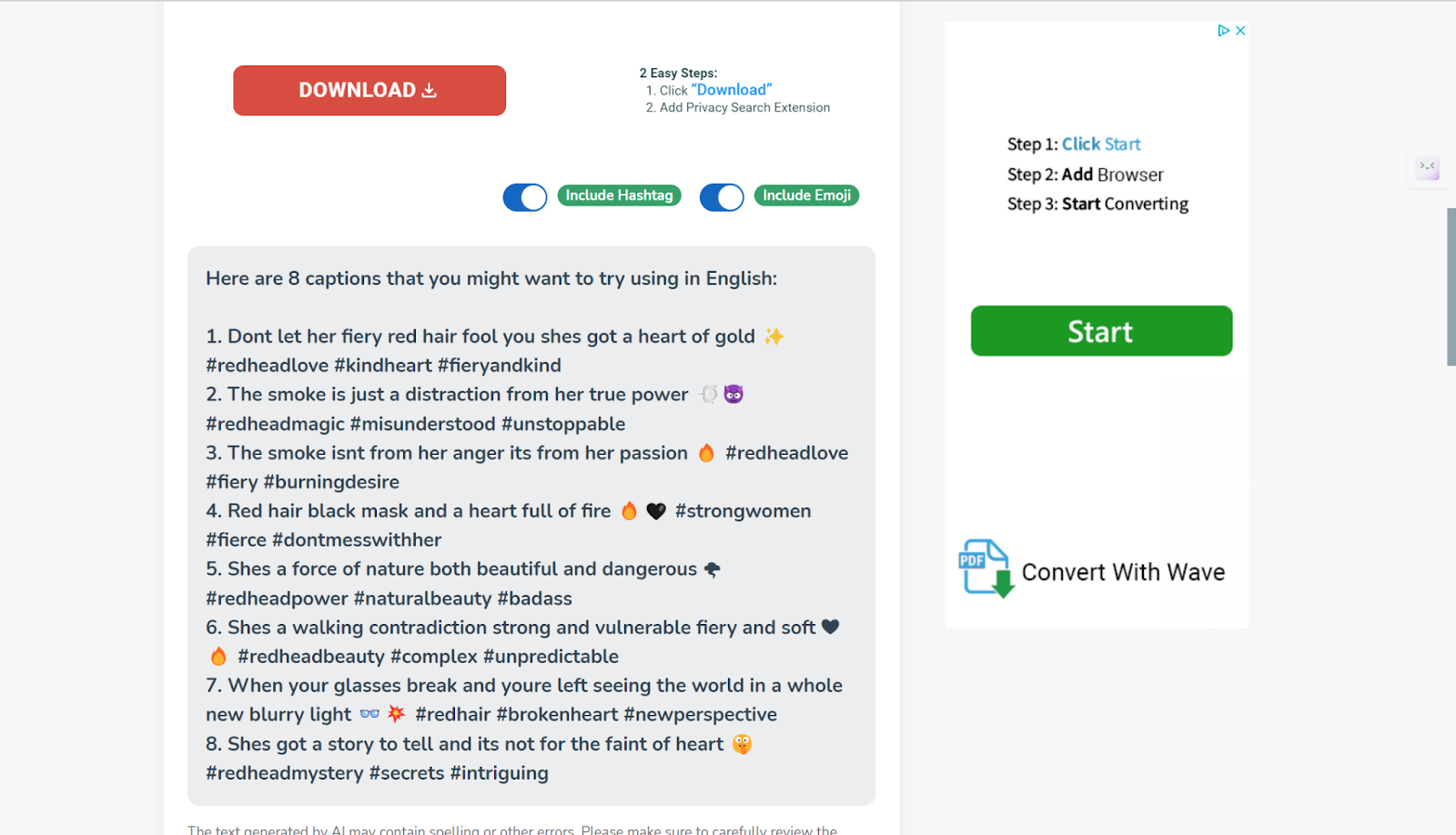
Ahrefs
Free AI Instagram Caption Generator by Ahrefs is also an easy-to-use image caption tool that you can rely on. You can enter your description and choose the number of generators from 1-5 variants. The vibes you can choose from are formal, friendly, casual, and more. The best thing is that you can have free options for adding hashtags and adding emojis, which are pretty flexible.
Step 1. Upload your image.
Step 2. Enter your description.
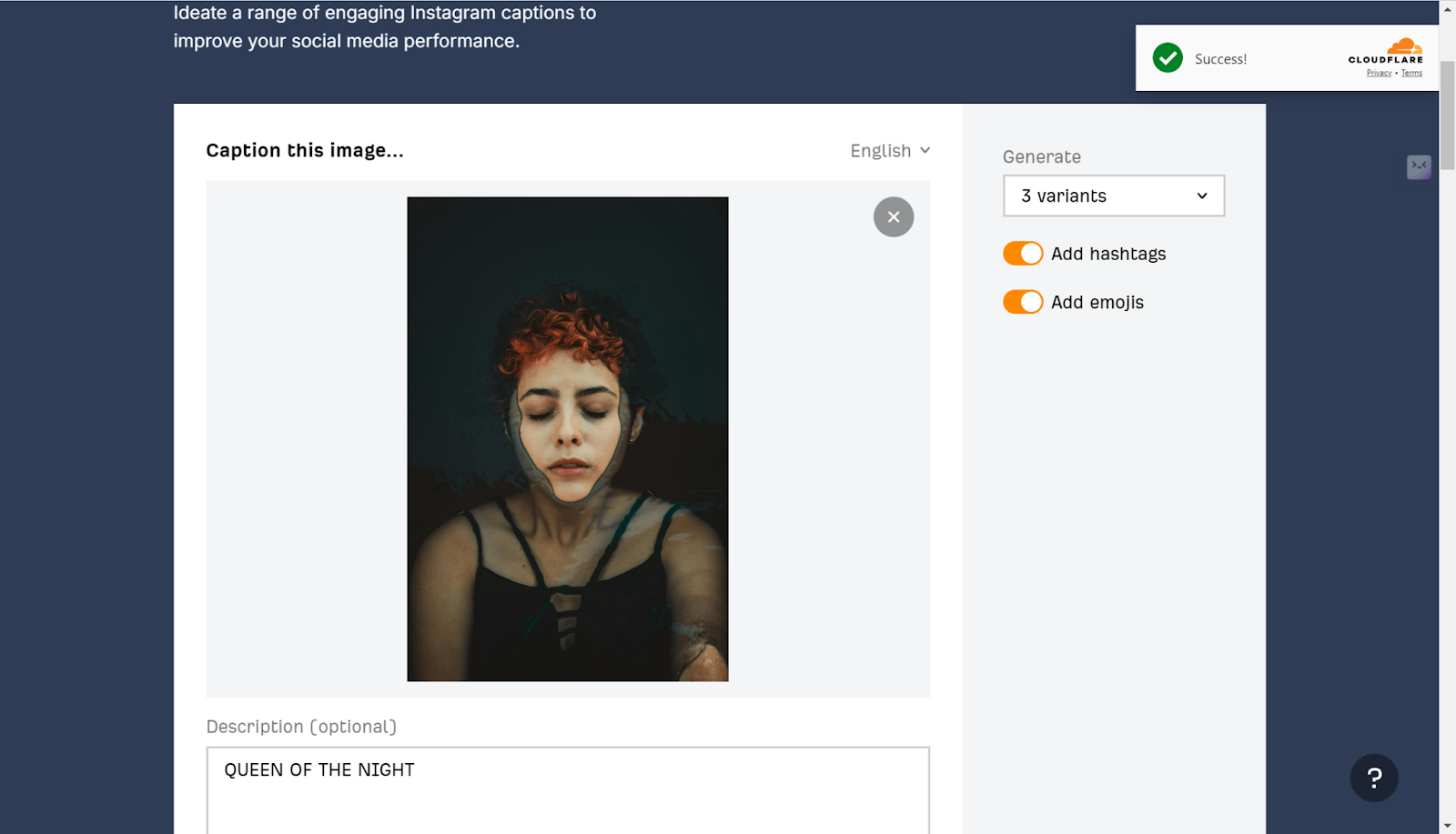
Step 3. Choose your vibe for this picture.
Step 4. Click on the button to start, and you will get the captions ready to copy and paste.
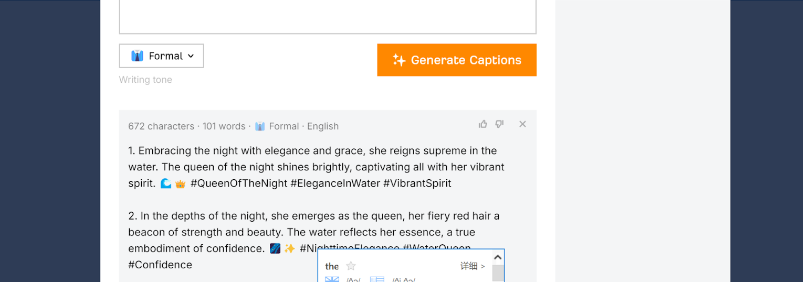
Alternative ways to add caption to image
Apart from using dedicated AI images to caption generators, many commonly used office tools can help you do the tasks. Next, we will guide you on how to use PowerPoint, Word, and Google Docs to achieve generate caption from photos.
Powerpoint
PowerPoint is not only a great tool for making presentations, but it can also help you add caption text to pictures to enhance the readability of pictures in slides. Adding caption text to pictures using PowerPoint is very simple, you just need to utilize the text box tool to do it.
Step 1. Open PowerPoint. Click on the Insert tab and Pictures to load your image.
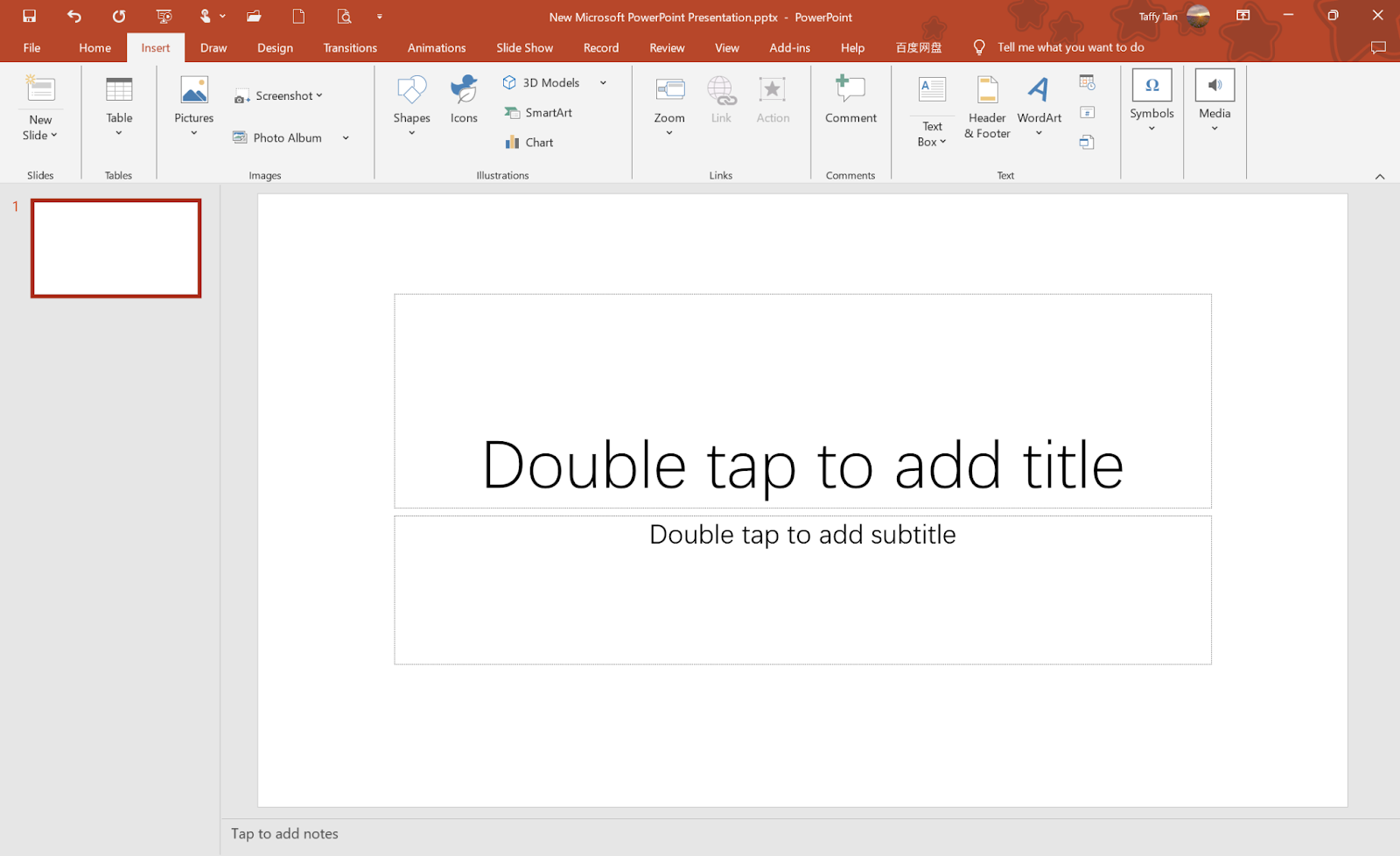
Step 2. In the Insert tab, click on the Text Box and draw a box at a proper location on the image.
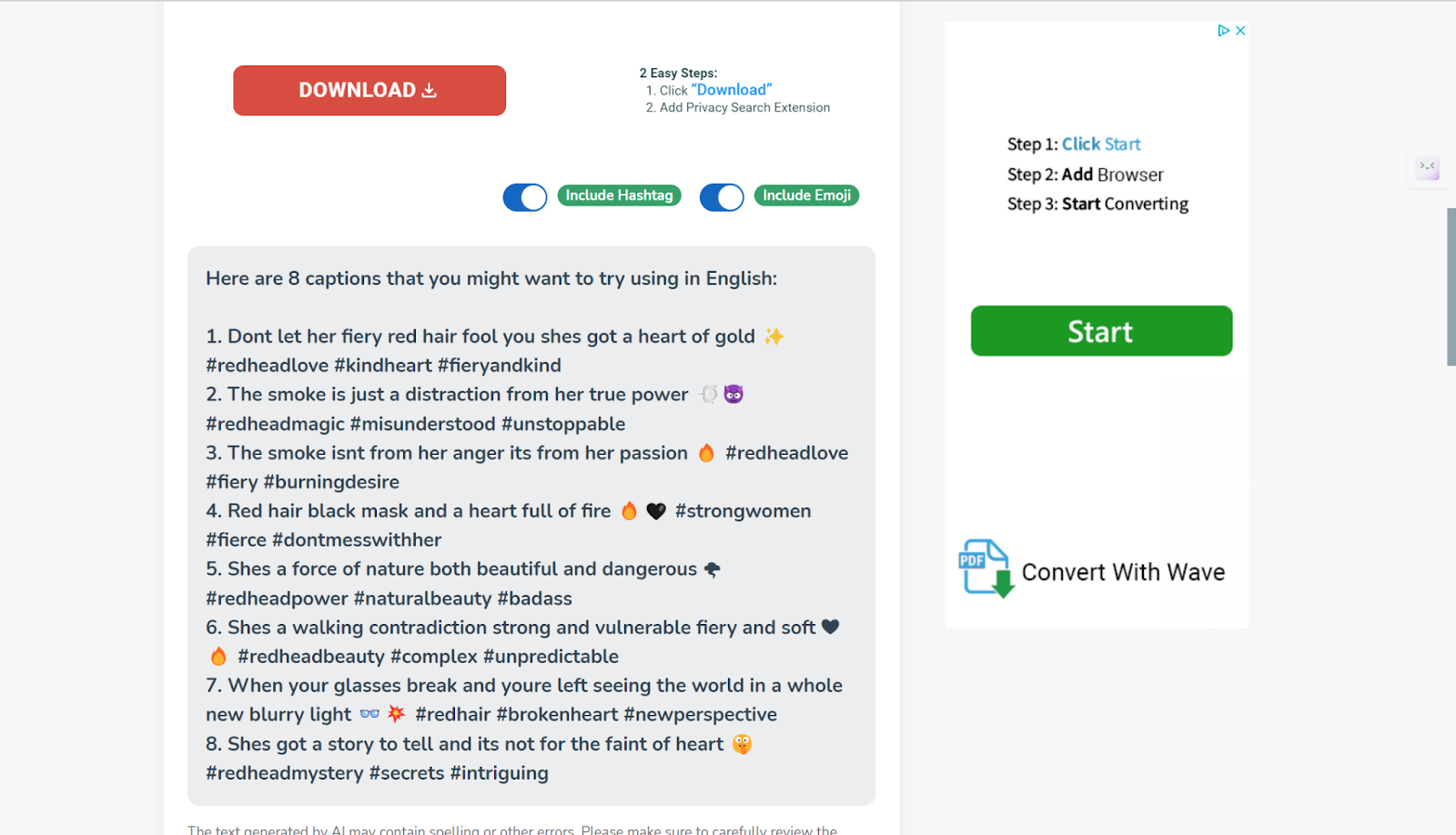
Step 3. Type your words as a caption. Make sure you get the size and color pair that fits the image.
Step 4. You can also use the Drawing Tools or shape editing feature to change the look of these words.
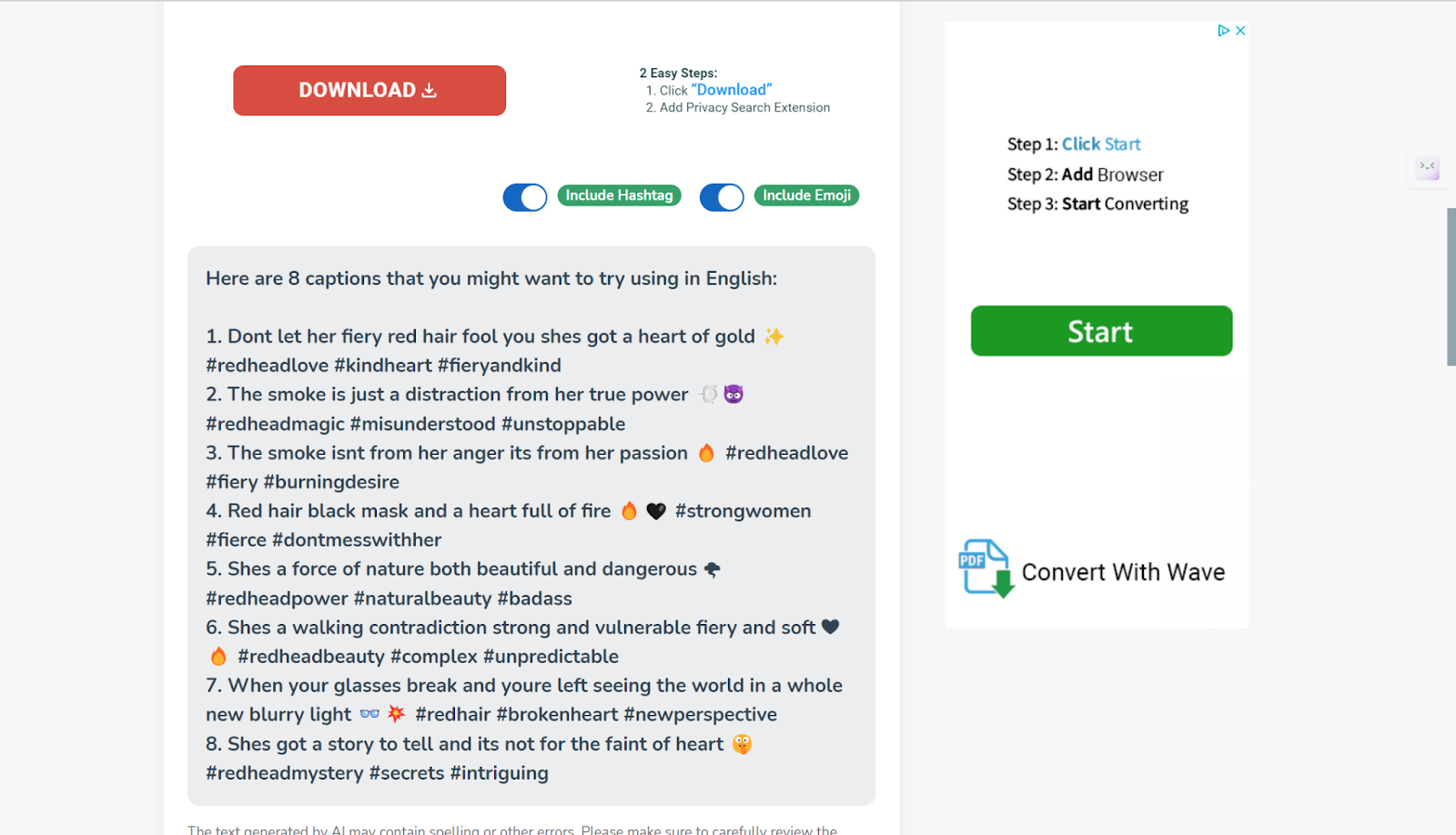
Word
By using Word to add a caption to the image, the document will appear more professional. The message that the image is trying to pass across will be well understood by the reader. The Inbuilt Word tool can help users to add captions to images with ease. This way, it is not only easy to work with but also creates a caption text that would easily stick with an image no matter what you do with it to change its position.
Step 1. First, insert the image into your Word document. Click the Insert tab in the ribbon and choose Pictures to place the needed image in the document.
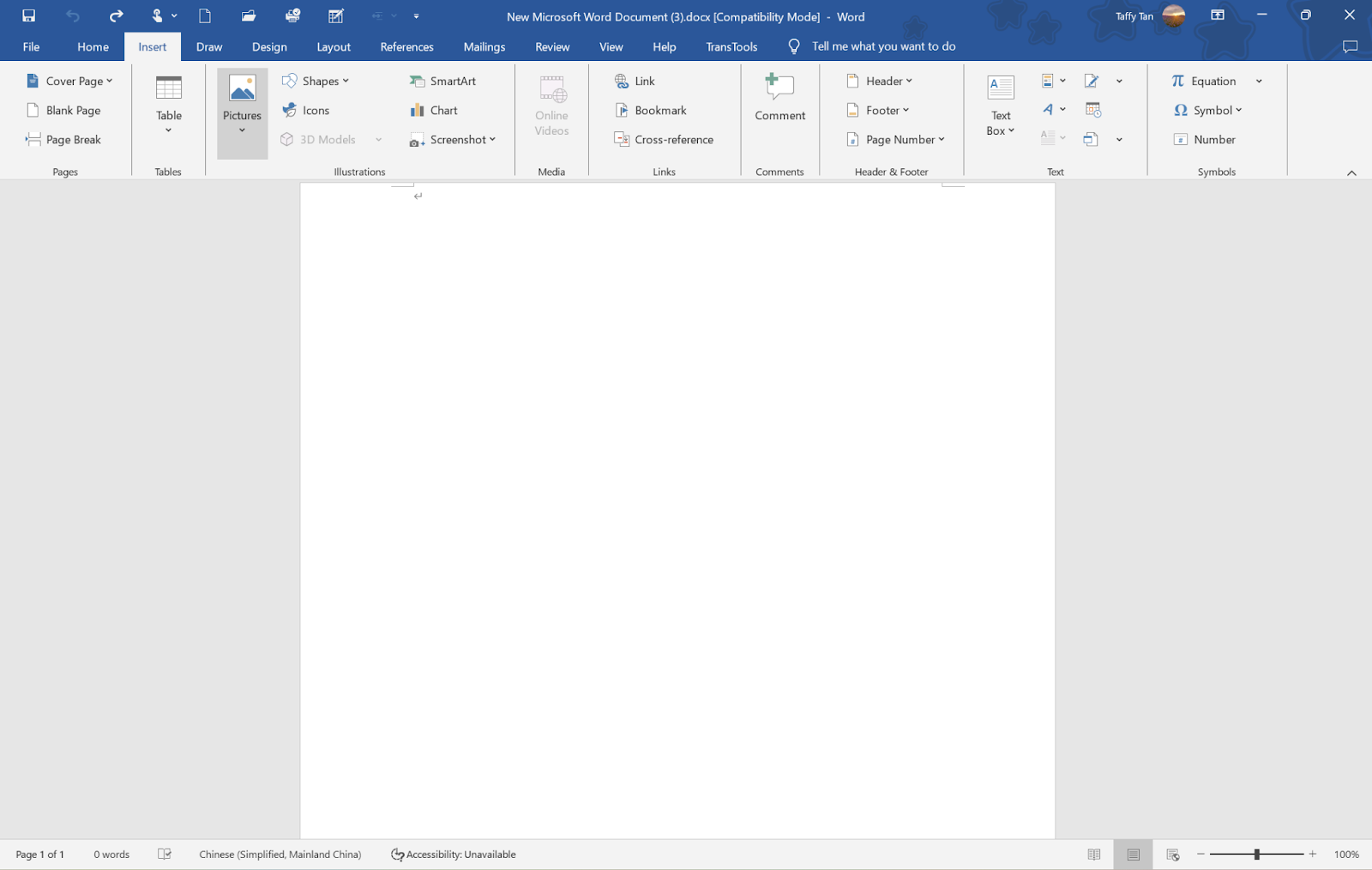
Step 2. Click on the image so it becomes selected and active for adding a caption.
Step 3. At the “References” tab, click the “Insert Caption.” option. A pop-up window allows you to insert your text directly. You can also select how many captions you want so that you can unify how you would present multiple images in your document. After you have typed in the caption, you are able to format the text as you please with your document: font, size, color, etc. You are even able to determine where the caption goes above or below your image.
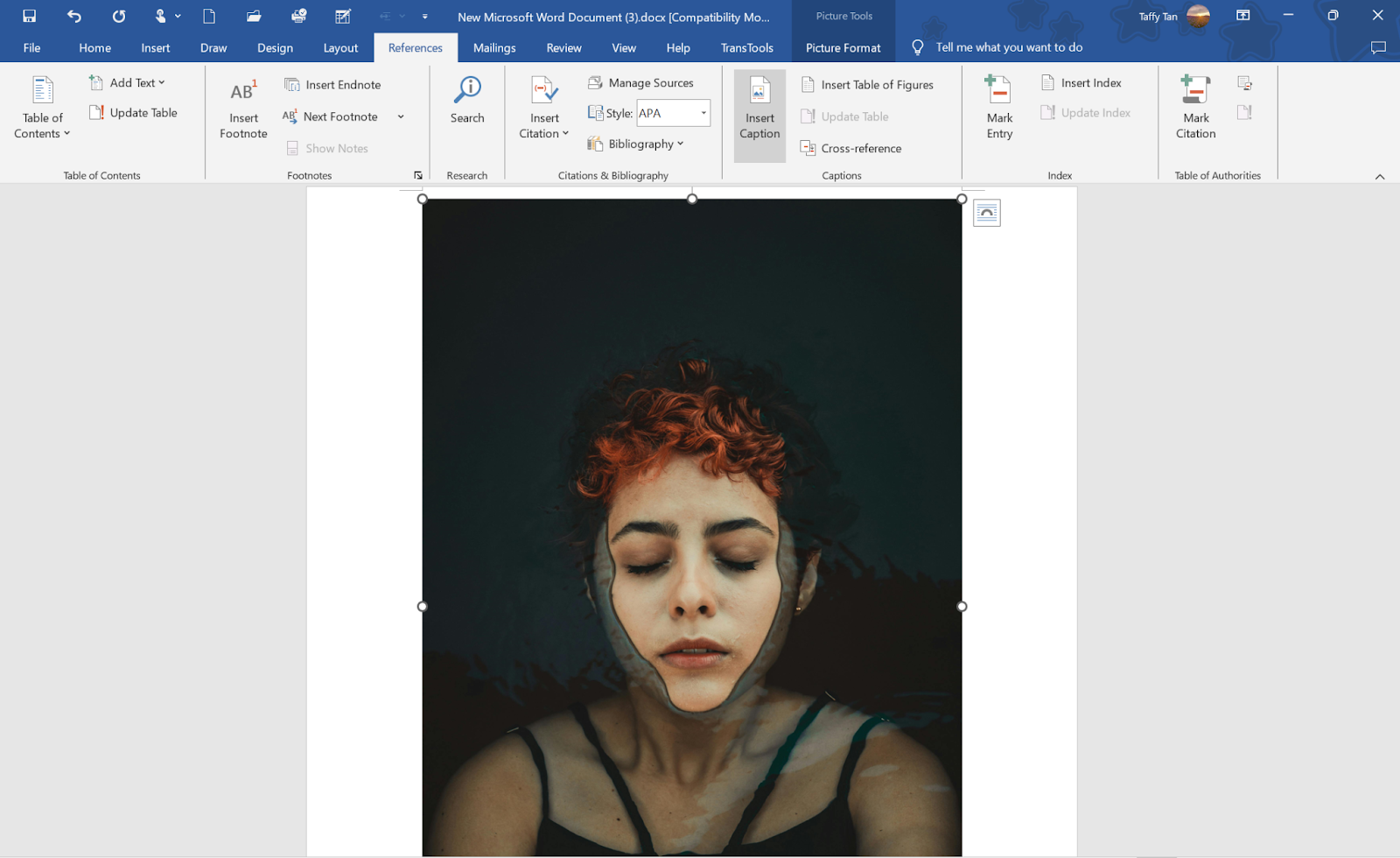
Step 5. If this is what you want, click “OK,” and at the bottom of your picture, you will see a caption. If you move the picture, it will follow the caption, which is still attached to that picture.
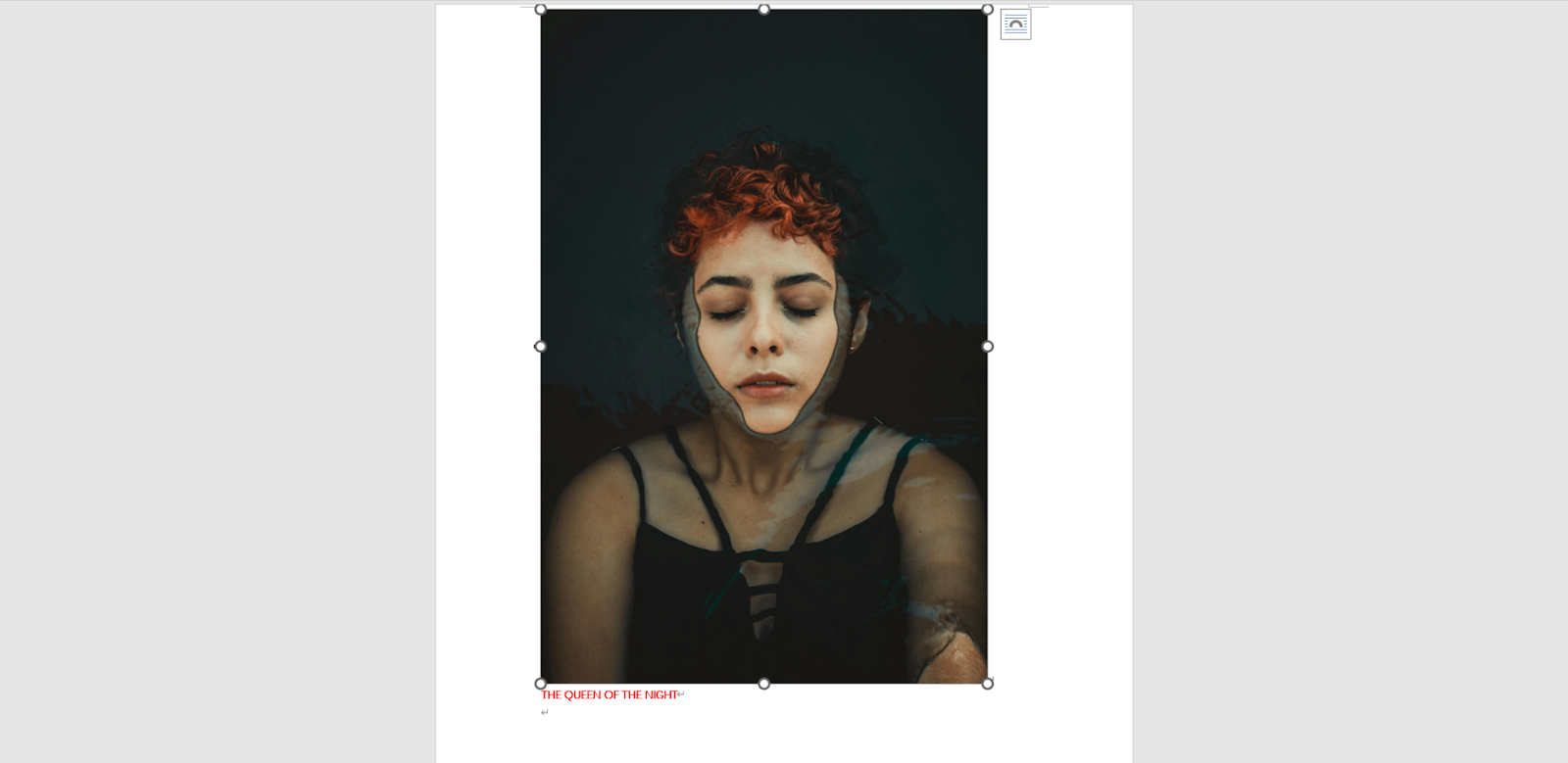
Google Docs
Google Docs is by far one of the most simple online document editors to use either for individual work or teamwork. It allows for the real-time editing of documents and features for sharing, and thus, you are allowed to add captions to an image with much ease. This becomes very useful when one works on documents that have pictures embedded in them, where explanations and background information are needed.
Step 1. Open your document in Google Docs. Click “Insert” on the Menu, then “Image.” You can upload an image from your computer, Google Drive, or URL from that location.
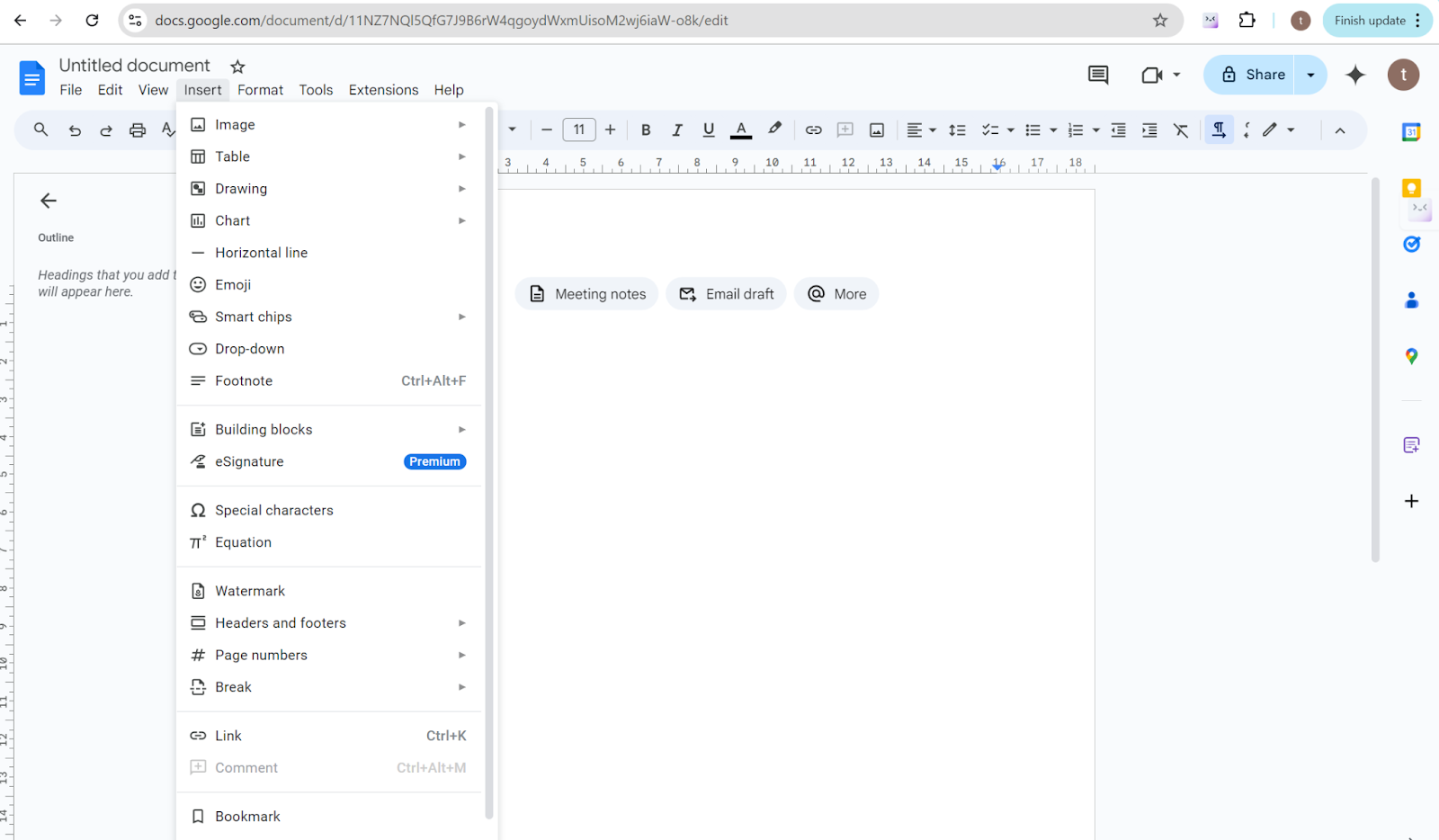
Step 2. The caption should be a text box. Under the Menu, select “Insert,” then “Drawing,” and then “New.” Within the drawing tool, select the icon for “Text box” and draw a box.
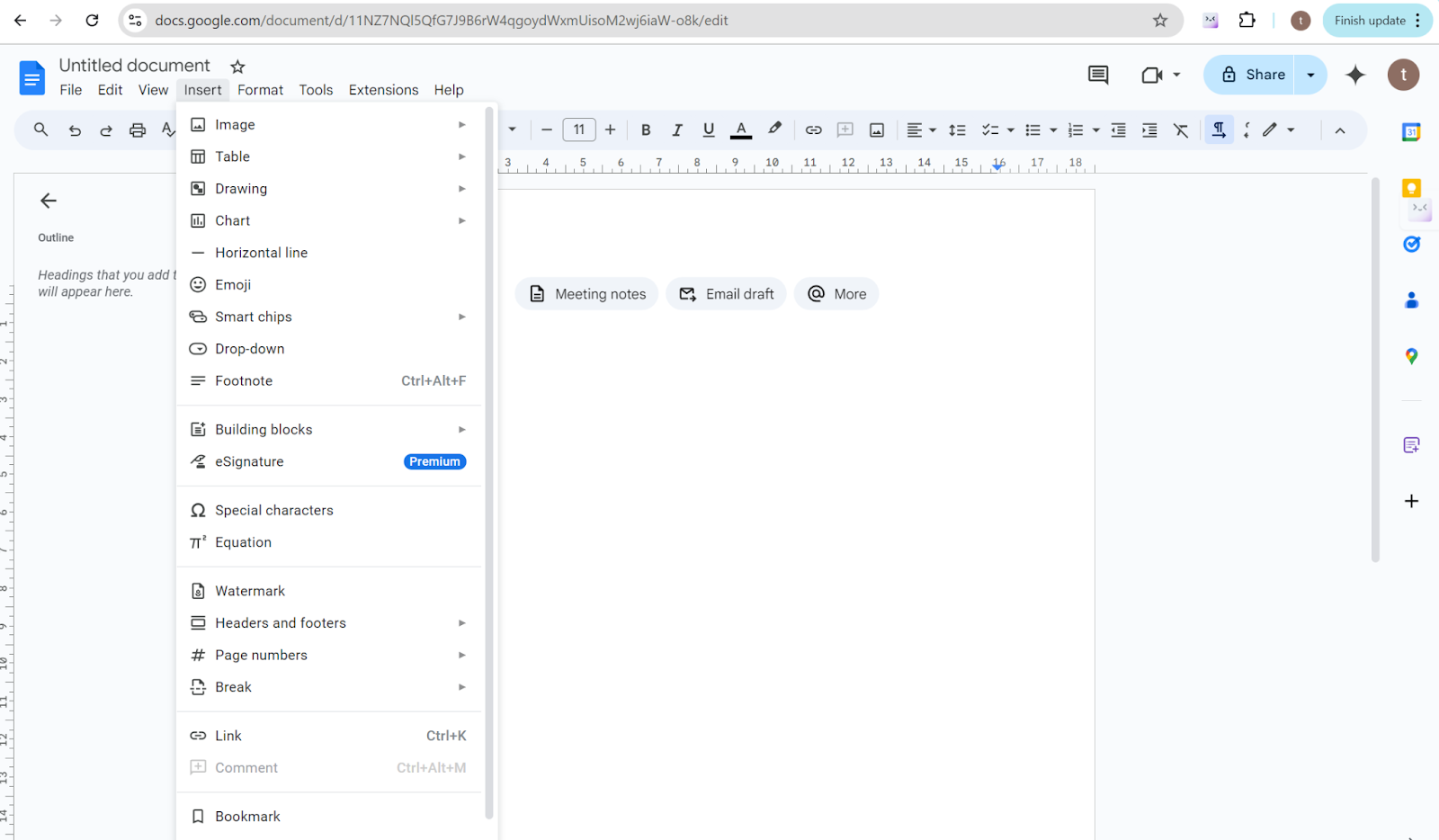
Step 3: In the text box, add a caption. According to the overall fashion of your article, you may want to adjust font style and size, as well as its alignment. Don’t forget to set the border color to white.
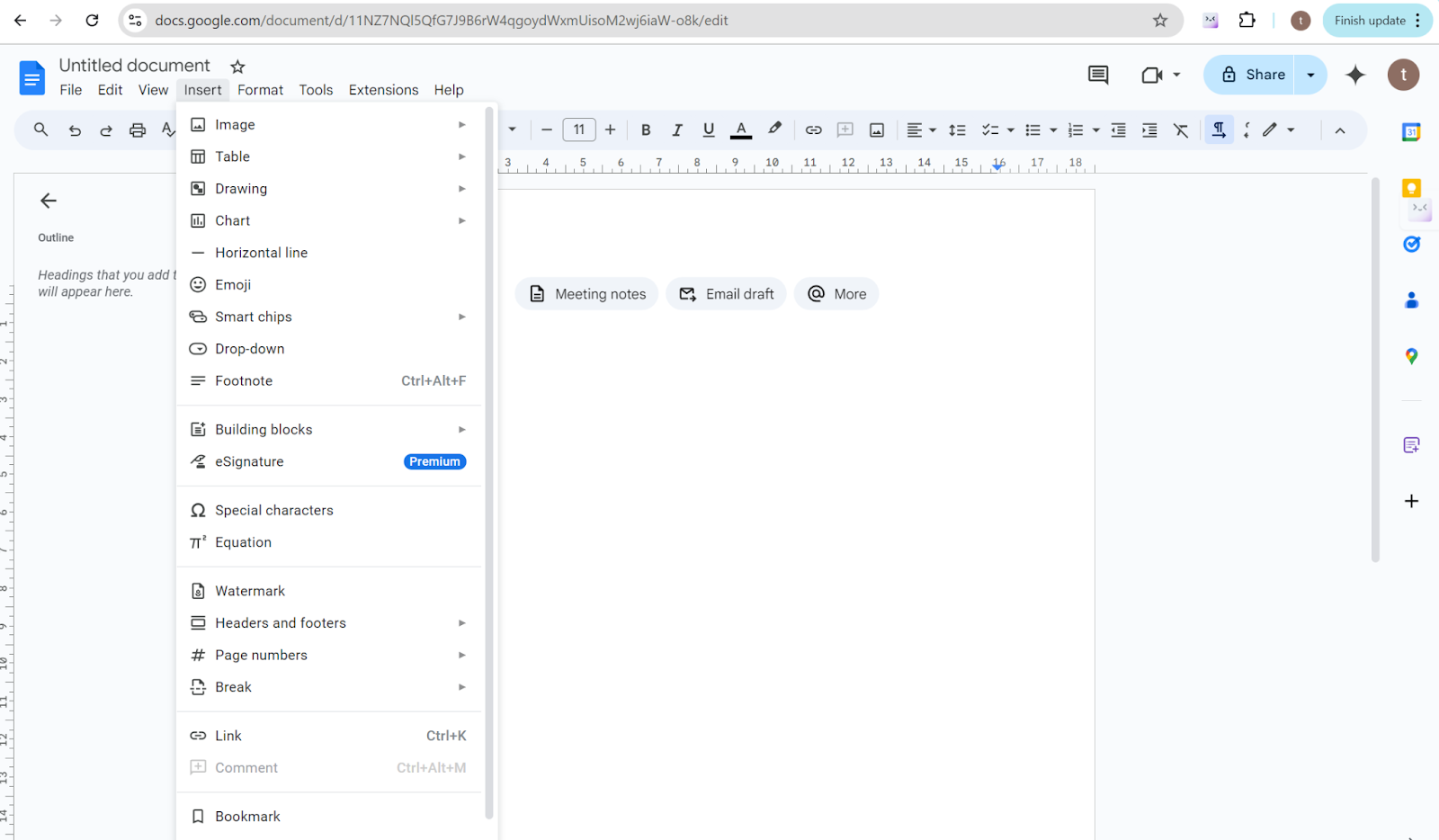
Step 4. Once your caption is ready, click “Save and Close”. A text box will automatically be placed in your document.
Step 5. Drag either the text box or image to align them correctly. A user can, therefore, drag either a free text box or a free image in the document in Google Docs.
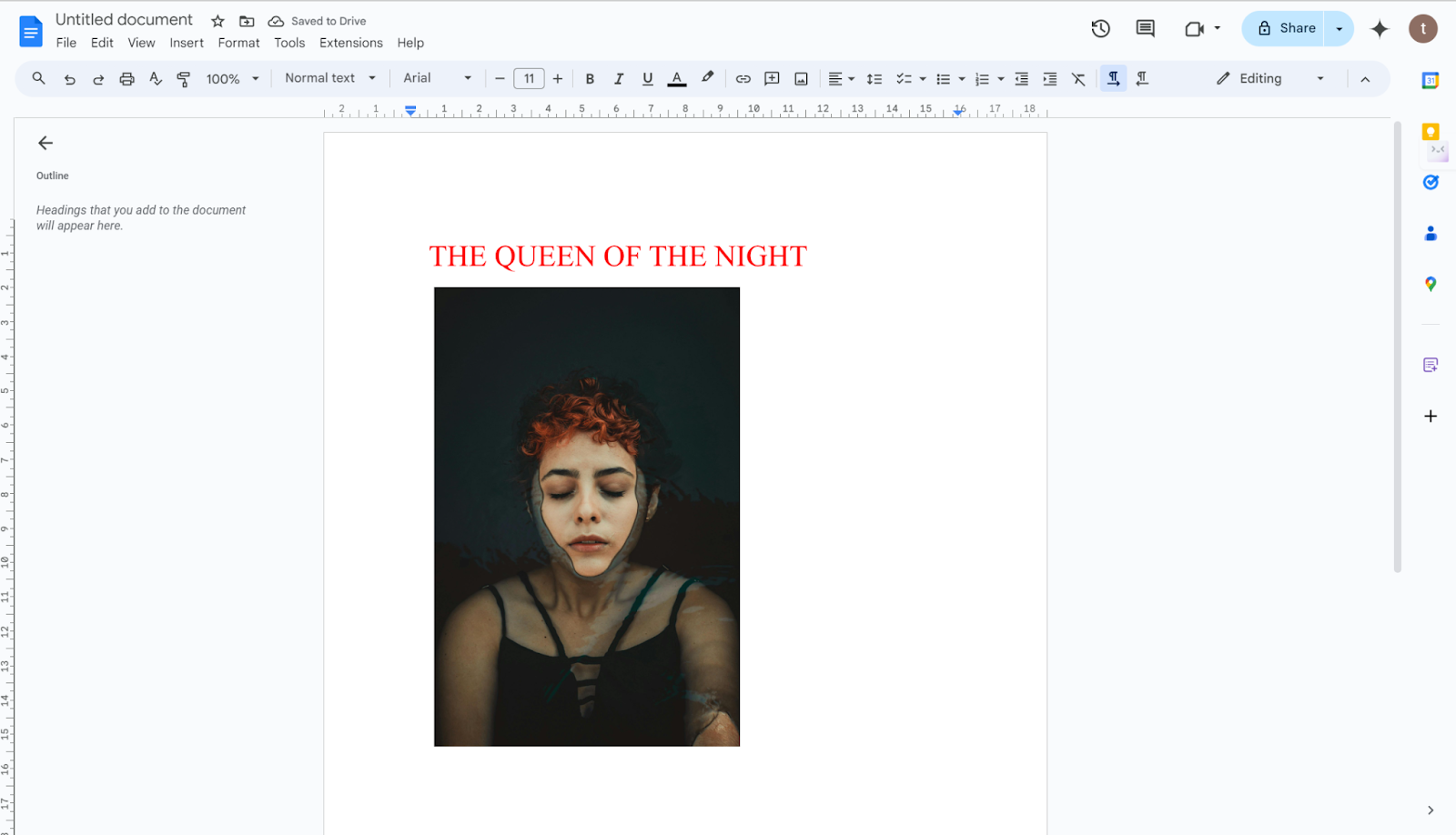
Benefits of Photo Caption Generators
Photo caption generators ensure that your content creation process at every touchpoint is fast. The following looks at some key areas in which photo caption generators prove most useful.
- Social Media Posts: Generate compelling captions that capture attention and drive engagement with minimal effort.
- Blog Content: Quickly create descriptive captions that enhance your blog’s visual elements, making the content more engaging.
- Alt Text Generation: Automatically generate alt text for images, improving accessibility for visually impaired users and enhancing SEO.
- E-commerce Product Listings: Create precise and informative captions for product images, helping potential buyers understand features and benefits at a glance.
- Educational Materials: Produce clear and concise captions that complement educational content, aiding in the learning process by providing additional context.
Tips for Engaging Image Captions
Creating enticing image captions is very important to gain attention rate besides a perfect visual impact. A good caption will make your content relevant, evoke sentiment, and boost engagement. To create good captions that will resonate well with your audience, check these tips.
1. Keep It Concise ✂️
Short and snappy captions often work best, especially on platforms like Instagram, where attention spans are short.
2. Ask Questions ❓
Encourage engagement by asking questions in your captions, prompting your audience to comment and interact with your post.
3. Use Emojis 😎
Emojis can add personality and make your captions more relatable and visually appealing.
4. Include a Call to Action 🚀
Direct your audience on what to do next, whether it’s to visit a link, leave a comment, or tag a friend.
5. Tell a Story 📖
Share a brief story or personal insight that connects with your image, making your content more memorable and meaningful.
FAQ
How long can an Instagram caption be?
An Instagram caption has a 2,200-character limit. Most of the time, however, shorter is better for engagement.
How long can Facebook captions be?
Facebook allows captions of as many as 63,206 characters, but, of course, the shorter ones are way easier to read.
How long can TikTok captions be?
TikTok provides up to 2,200 characters for video captions; that’s plenty of room for extra hashtags and context.
How long can a Pinterest caption be?
Pinterest allows 500 characters to be captioned, though it is paramount that one is able to get to the point.
Conclusion
From AI image to caption tools to more traditional ways, you have a lot of options to consider in improving your content on both Instagram and TikTok. Play these in, and you’ll have no problem streamlining your captioning workflows, boosting your engagement, and making sure that digital storytelling is coherent. No one is stopping you from picking anything that works best for you.