Today, a custom animated emoji can make your online communications more engaging with personalized style. But you may be curious about how to produce an emoji. In this article, we will reveal the most popular applications that can be used as photo-to-emoji converters online. Whether you want to express yourself with a customized emoji or share it on social media, we have gone through all the necessary procedures to help you effortlessly convert your photos to emojis.
Convert Image to Emoji Online
In this section, we will explore these wonderful online utilities that provide simple ways of transforming your photos into cute emoji images. It is essential to know their features, advantages and simplest steps.
Emoji Converter-Emojimage
emojimage.com is the most innovative image to emoji converter for your amusement! This exciting website makes it possible to convert your regular boring pictures into bright pieces of emoji art. Emojimage adds flavor to your images where instead of words, one can paint the image using emojis and excitement to your personality.
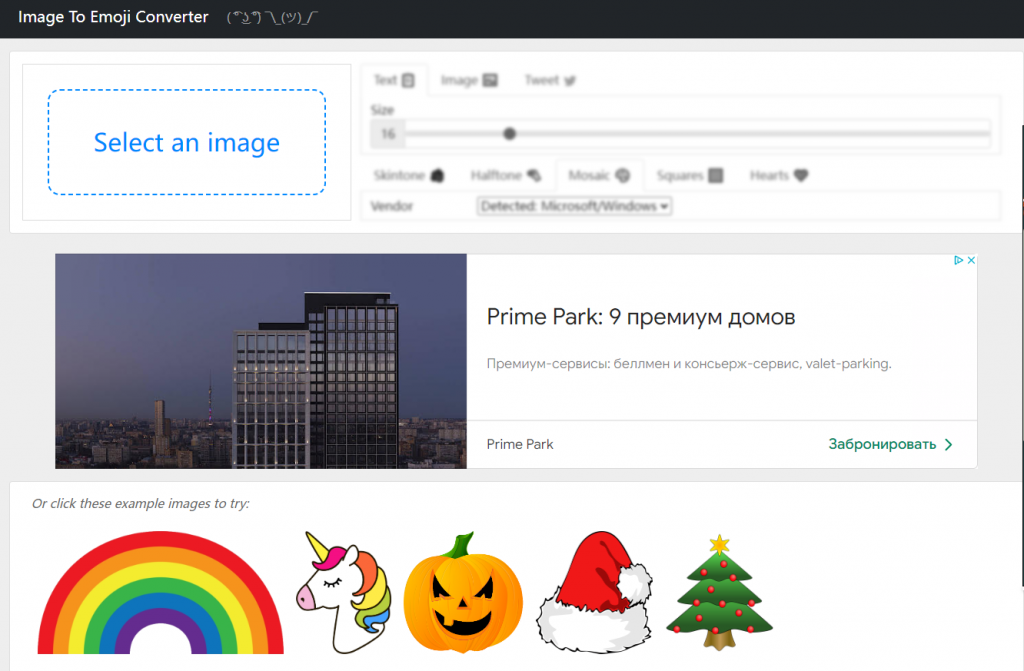
Here are the steps to convert image to emoji:
- Select an image that you wish to make emoji art.
- Emojimage has lists of presets to choose from, various styles can be used for the picture.
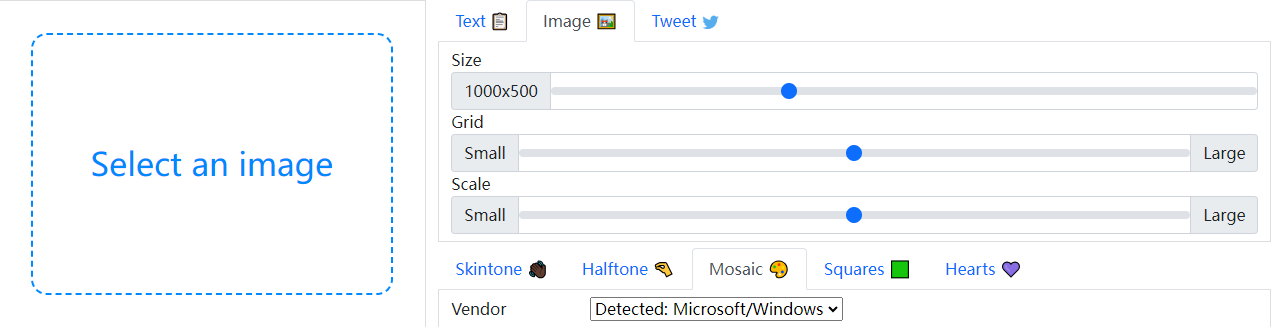
- Altering the size or making some adjustments to the emoji.
- If necessary, you are able to change the text input, once you feel satisfied with what has been made, the emoji artwork can be downloaded
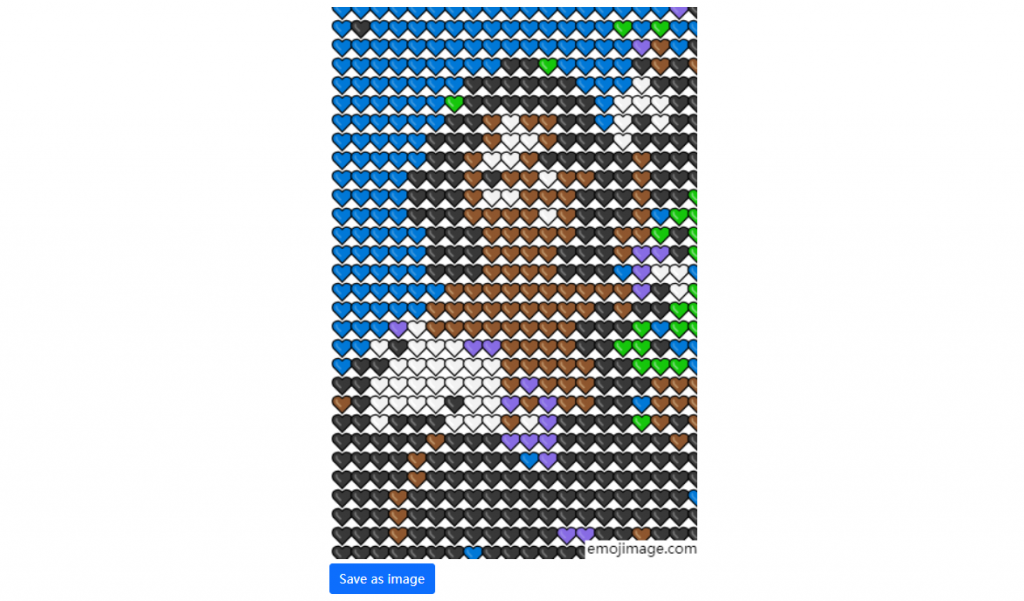
emojimage.com is an online tool that enables you to capture your photos and then create beautiful emojis using only your imagination.
Emoji Maker-Kapwing
Step into a world of personalized expression using Kapwing’s custom emoji maker. This tool enables you to create your own emojis that can wholly represent you as an individual. With personal emoji icons, it is easier to build deeper communication with others.
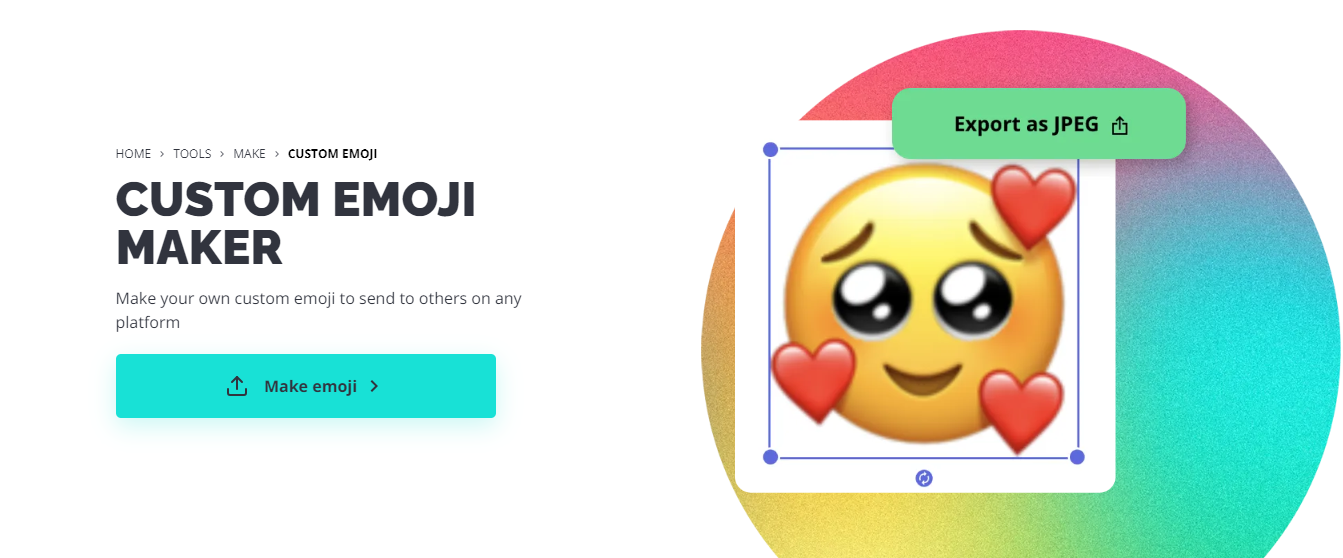
Here is a simple guideline to help you turn an image into emoji:
1. Start with an emoji you want to personalize or pick an empty one. Select an emoji using Kapwing’s media library.
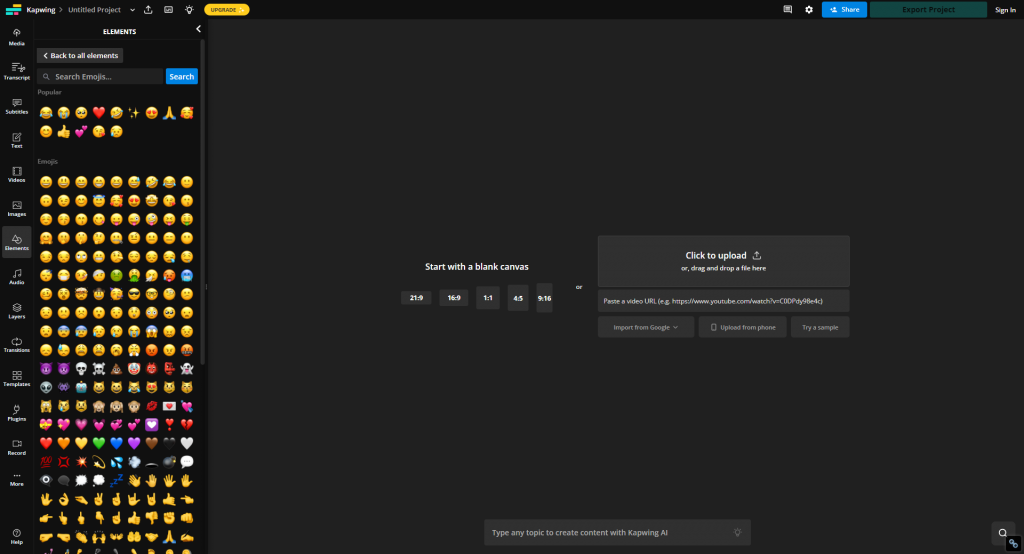
2. Make customized editing to your like. For example, you can add another emoji, filters, stickers, GIFs, and other elements into the picture.
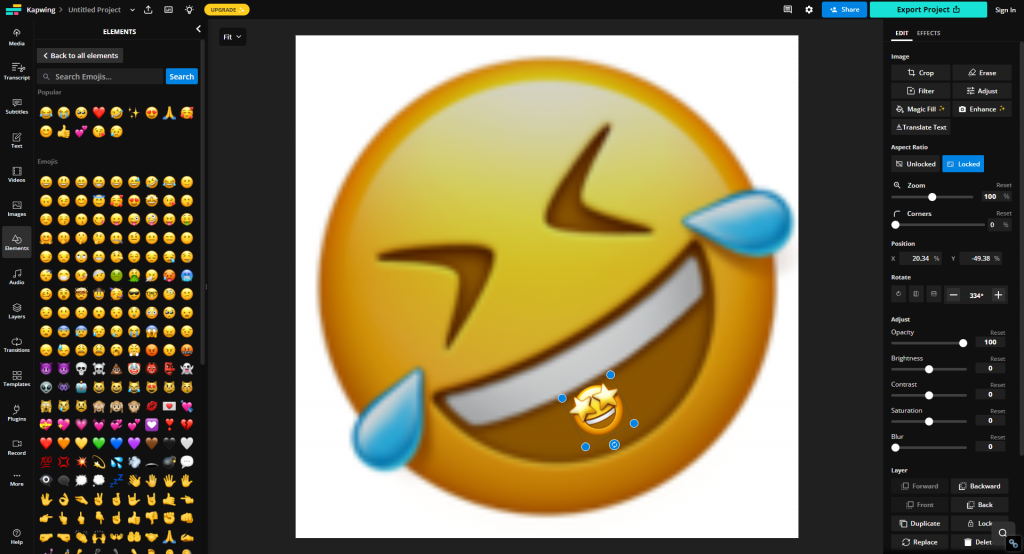
3. Save your custom emoji as JPEG or PNG and then share it with your friends on social media.
Through Kapwing’s Custom Emoji Maker, users can escape the mundane emojis and configure their emotions and personality.
Emoji Head Cutout – AipassportPhotos
AipassportPhotos makes it possible to generate emoji face or head cutout that are cute and unique from photos. Convert your images into cute little emojis that make your conversations very interesting and fun. It is optimal for social networks, instant messengers, or any setting in which it is desirable to catch someone’s eye.
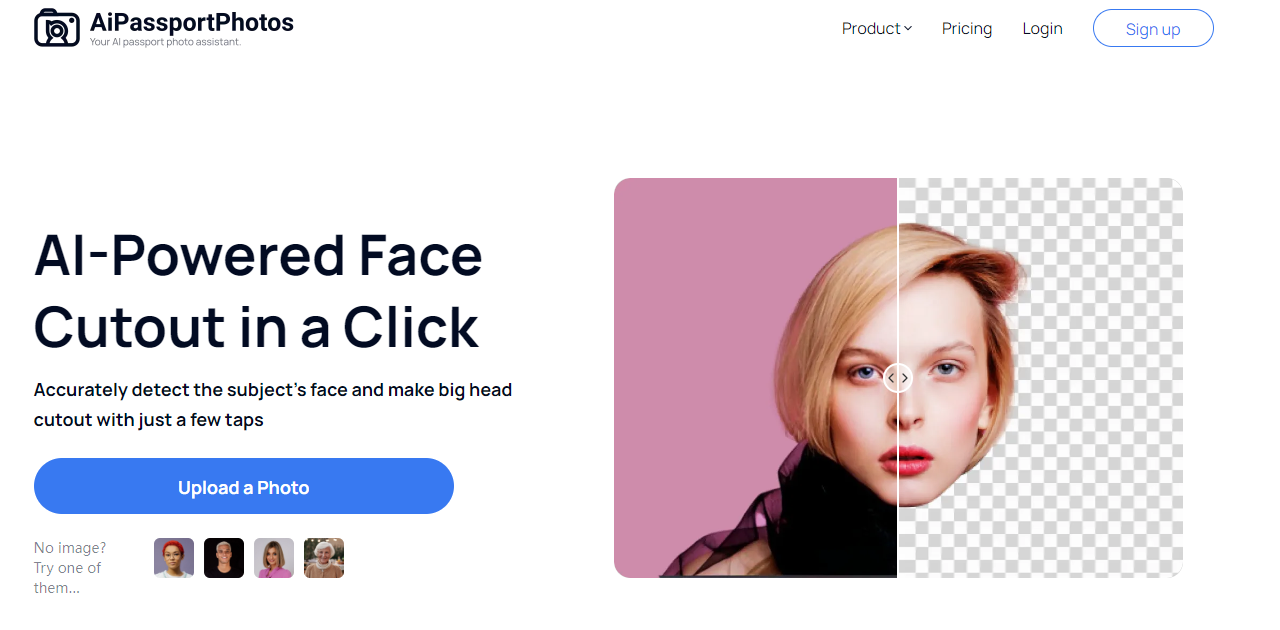
How to convert image to emoji head cutout:
- Upload Your Photo: To create an emoji head cutout, begin with the image you wish to transform into an emoji subject.
- Customize the Cutout: Utilize the tool to modify the position of the cutout so that it encompasses the head aspect completely.
- Download and Share: After you have come up with your artwork, click on the emoji head cutout and use it on any platform of your choice.
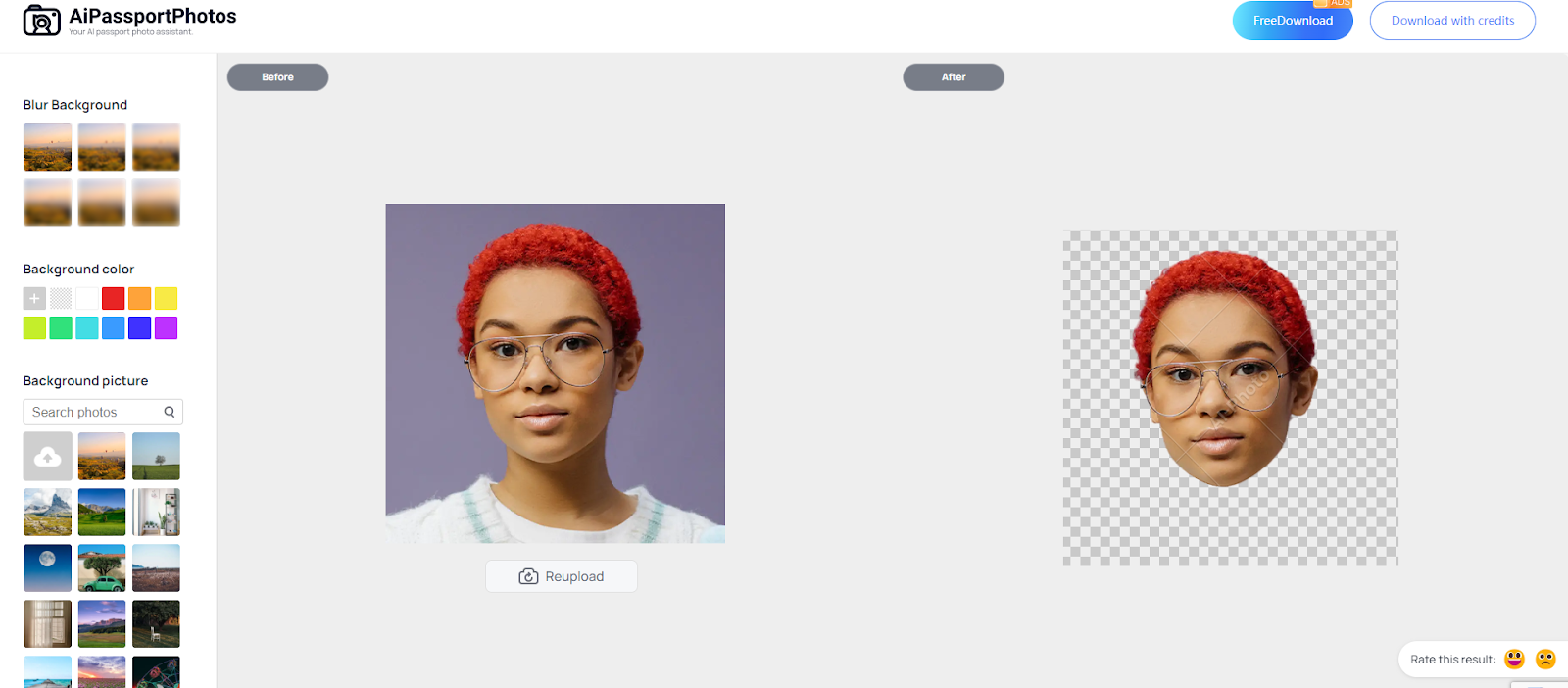
When it comes to communication, nothing could be more efficient than emojis, and that is why AipassportPhotos has provided an Emoji Head Cutout for your next photo puzzle.
Emoji Converter – MakeEmoji
It is an added advantage to use custom animated emojis, emotes, and stickers. MakeEmoji is one of the best websites for creating custom animated GIFs. If you are a Twitter streamer, Discord server admin, or even a business that wants to add spice to your slack channels, MakeEmoji is a tool that lets you create custom professional emoji and stickers.
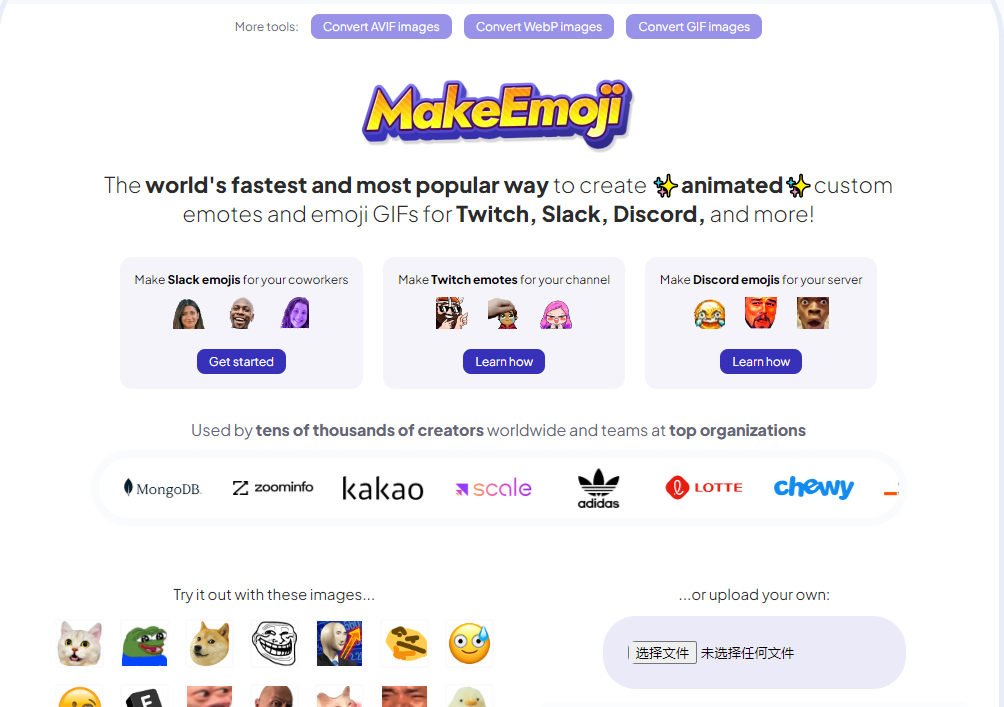
Here are the steps to use this image to emoji converter
1. Select or Upload Your Image: Choose from the large amount of memes, emojis, and images in MakeEmoji or use PNG or GIF file of your choice.
2. Customize Your Animation Style: Select from a wide range of available animations like bounce, shake, spin, zoom and many more.

3. Fine-tune colors, Filters, and Effects: Use higher levels of color and filters to fine tune your picture. Adjust the brightness, contrast, saturation and etc., to make your animated emoji look as you want.

4. Download and Share Your Custom Creation: When designing a custom animated emoji, it is simple to download each GIF file or download all the files.
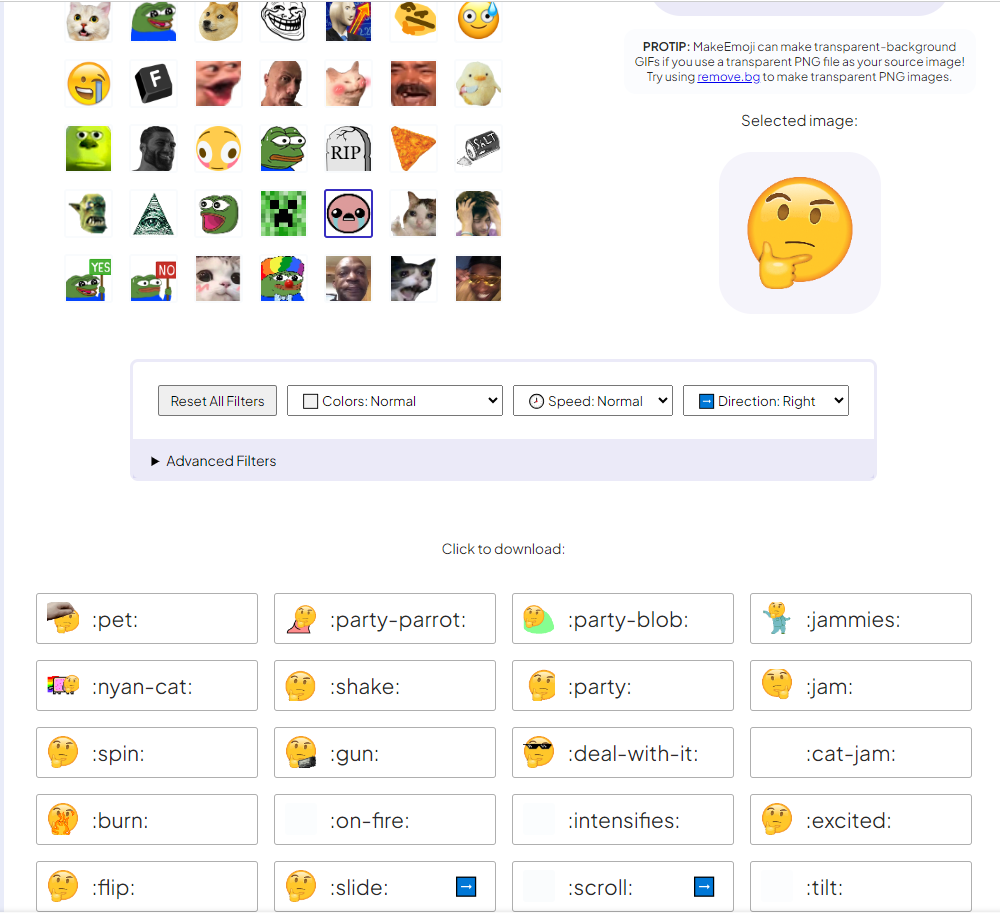
MakeEmoji allows you to design your own emojis and attract the latest and most spirited feelings for each message.
Convert Photo to Emoji on Mobile Phone
In this section, we will discuss applications that can convert image to emoji on mobile phones. So, it is vital to become familiar with their characteristics, benefits, and basic procedures.
On iPhone Messages App
Make new emojis on the iPhone Messages app, without needing any third-party app or tool. This feature allows you to convert your photos into custom emojis and use them when you chat with your friends and family members to make the conversation more engaging and creative.
How to use image to emoji converter:
1. Turn on your iPhone and open the Messages app.
2. Select the photo of your choice for turning it into a unique emoji.
3. Tap the photo, and hold the finger on the subject of the photo until a set of options is displayed on the top of the screen.
4. Navigate to the options at the bottom of the screen and select “Add Sticker”.
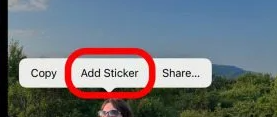
5. Press “Add Effect” to modify what your sticker looks like.
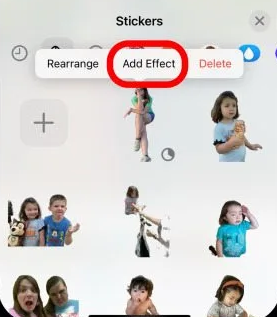
6. Choose the sticker category you wish to use, which may include comic, puffy, or shiny stickers.
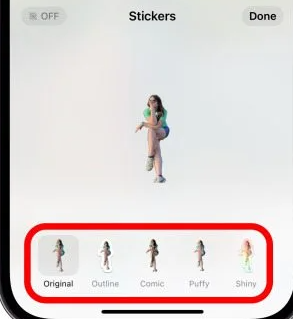
7. Save and use your custom emoji.
On Google Messages
Google Messages has an option where you can convert your images into customized emojis to make your messages special. This feature is built directly into the messaging app so that it is easy to create and use new emojis.
Learn how to turn image to emoji here:
1. Open the Google Messages application on your Android smartphone.
2. Click on the emoji icon that is next to the message input box to expand the list of reactions that are available.
3. Click on the “Custom” category that will be displayed and then click on the “Create” button.
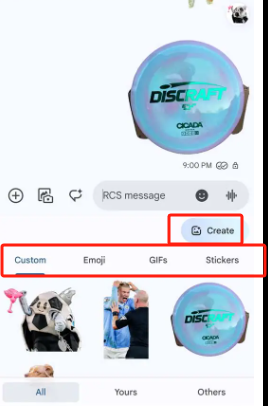
4. Snap a photo or select one from your photo library. It is advisable to attempt to choose a photo with a clear object.
5. The subject in the chosen picture will be identified by Google Messages as a default setting.
6. After choosing the Photomoji, tap the send icon to use the created Photomoji in your message.
Usage for Image to Emoji
Creating artwork using emojis offers several unique rendering options, each catering to different styles and uses.
1. Image to Emoji Text Artwork
– Translates an image to text using emojis.
– This feature is good for text-based channels such as WhatsApp, Discord, and IRC.
– Try to change the size in order to avoid text wrapping and to look more visually appealing.
2. Image to Emoji Artwork in an Image
– Saves emoji artwork in the form of an image.
– Maintains formatting of various texts, including spacing and size.
– Uniformity in the appearance of emoji across various platforms.
– Variable grid resolution and emoji dimension.
3. Image to Emoji Tweet
– Reduces emoji artwork to fit within a single Tweet.
– According to Twitter policy, emojis are considered two characters each, but one can use up to 140 emojis in the Tweet.
4. Emoji Skin-tone Color Image
– Skin-tone Unicode modifiers used for some of the emojis.
– Constructs a single emoji image of one color.
– Produce good results when using both photographs and graphics with a cartoon-like appearance.
5. Emoji Half-tone Dither Image
– Applies different sizes of a single emoji based on the grayscale of an image.
– Good for still images, not animated pictures.
– The number of emojis has no limitation and different variations of the chosen emoji can be used.
6. Emoji Colored Squares/Hearts
– Uses mainly square or heart emojis of different colors as the shape.
– Tie the color of the emoji with the part of the image as closely as possible.
– Works best with images that have a lot of contrasting colors such as rainbows or unicorns.
Frequently Asked Questions
How to create emojis for WhatsApp?
1. Open WhatsApp and proceed to the conversation that you would like to send an emoji to.
2. Select emoji symbol in the app.
3. There is a list of categories to choose from or type in the name of the emoji in the search bar.
4. Click on the emoji to get it in the message, then click on the arrow to send it.
Can someone please explain the difference between 🤘 and 🤟 in messaging or texting?
– 🤘 (Sign of the Horns): This emoji is usually associated with rock and roll, loud music, especially heavy metal, or simply conveying positive emotions and power.
– 🤟 (Love-You Gesture): That is the sign for ‘I love you’ in ASL which combines the letters i, l and y.
What ‘s meaning of 👉 👈 when received from a girl?
The 👉👈 emoji means that a person is shy or nervous, especially in the sexual context. It implies that the person is shy or hesitant about the things he/she is saying.
Conclusion
To sum up, by comparing and evaluating different images to emoji converters, it is possible to state that such applications provide individuals with unique opportunities to convey ideas and feelings in the form of images. Every converter has its peculiarities, including the ability to choose the emoji correctly or the convenience of the interface. In both informal and formal conversations, as well as for artistic purposes, these converters improve interaction with unique designs and make the conversation lively.