If you are looking for ways to make stamp size photos for various purposes, you’ve come to the right place. Online photo editor makes it easier to create stamp size photo for your ID or any other application. Follow this guide and learn how to resize photo to 2.5×3.5 stamp size as well as meet the requirements.
What Is the Size of Stamp Size Photo
Stamp size photos are required for several official IDs, such as driving licenses, Aadhar cards, and PAN cards. Below shows standard stamp size photo dimensions in centimeters and inches and their pixel measurements.
- In centimeters: The standard stamp size photo is commonly 2 by 2.5 cm (20 x 25mm), which is the most usual size used in measurement.
- In inches: The given specification of the stamp size photo is about 0.79 x 0.98 inches.
- In pixels: The size of the stamp size photo should be approximately 236 x 296 at 600 DPI.
How to Make Stamp Size Photo Online
In this part, we will teach you how to make stamp size photo online. These online photo resizer can convert any selfie or existing photo to compliant stamp size in seconds. Let’s get started to learn!
MS Word
Microsoft Word is a powerful tool that is used in typing and editing of texts, including basic photo editing. It’s useful for small-scale changes that do not require the use of complex graphic design software. You’ll be able to resize photo, and change background for your stamp size photo with ease.
Here are the steps on how to make stamp size photo
- Launch Microsoft Word and click on Blank Document to open a new file.
- If you are using a Windows computer, move to the Insert tab and click on Pictures to load your photo.
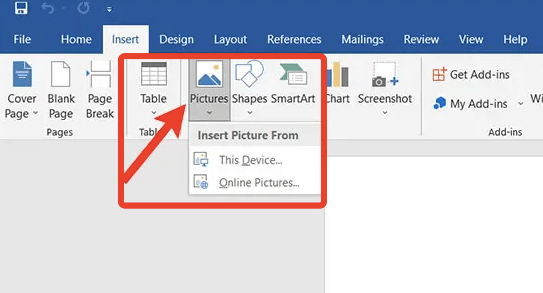
- Scale to increase or decrease the size of the image proportionally by moving the pointers located at each corners of the rectangle.
- Position the cursor on the image and right click to access Picture Format and choose Crop. Input 25mm for Height and 35mm for Width to adjust the dimensions as shown below.
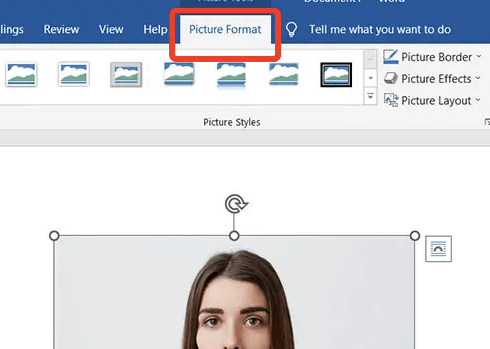
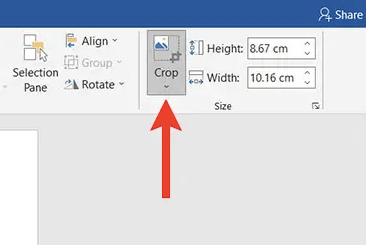
- After editing, the file can be saved using File>Save As.
Adobe Photoshop
Adobe Photoshop is one of the most professional photo editing software and has a large variety of options for professional use. Apart from the ability to resize images to stamp size, it has other features such as layering, color balancing and polishing. The high level of control provided combined with its fine-grained controls make it suitable for both detailed photo retouching and simple cropping.
Here are the steps using Adobe Photoshop
- Open Adobe Photoshop and select the image to resize.
- Select the Crop Tool and crop the image to 2×2.5cm.
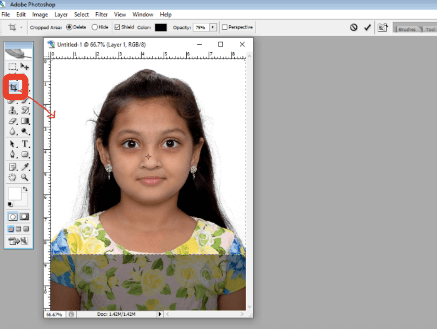
- Choose Image > Image Size and change the resolution to 300 dpi. Be sure that your head and shoulders fall within the area where the crop line has been drawn.
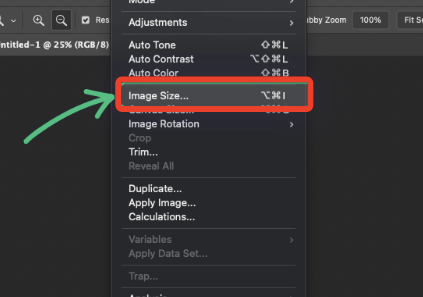
- The edited image should be saved through File > Save As to reduce the chances of losing the file.
Microsoft Paint
Microsoft Paint or MS Paint is commonly known as a basic graphic editor built into the Windows operating system. It is ideal for simple photo editing such as resizing and cropping stamp photos. Although it doesn’t boast of having some complicated tools, it’s a good editor for quick edits and simple cropping and resizing.
How to make stamp size photo using MS Paint:
- Launch Paint and open the picture you wish to modify.
- Go to the toolbar and press the Shape tool, or go to shapes and click on the dropdown arrow and click on rectangle.
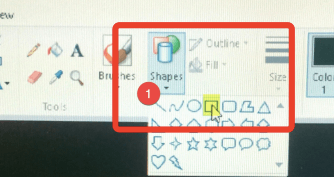
- Press the Shift key down on the keyboard and draw a box with the mouse to create a shape of the right size. You can move the square around with your mouse or the arrow keys on your keyboard.
- Place the cursor under the ‘Select’ button and click the arrow to choose ‘Rectangular selection.
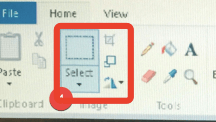
- Click with the right mouse button, and then select “Crop.
- Position the mouse pointer on the image and click the right mouse button, go down in the menu to ‘Resize,’ where you can type into the fields the desired width or height, such as 2×2.5cm.
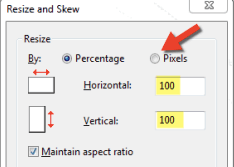
- When you are done, click ‘Save’ and then ‘Save with name.
AiPassportPhotos
AiPassportPhotos is a useful tool aimed at creating biometric photos online free. It supports over 150+ formats and you can create stamp size photo, passport, visa and PAN card picture in seconds. It provides features that make your biometric photos conform to regulations set by respective governments. You can simply upload your photo, and the program will adjust it to the necessary size and background.
How to make stamp size photo using AiPassportPhotos
Step 1: Visit the AiPasspoprtPhotos website.
Step 2: Click on the “Upload” button
Step 3: The tool will automatically resize photo to stamp size.
Step 4: Preview and download the stamp size photo
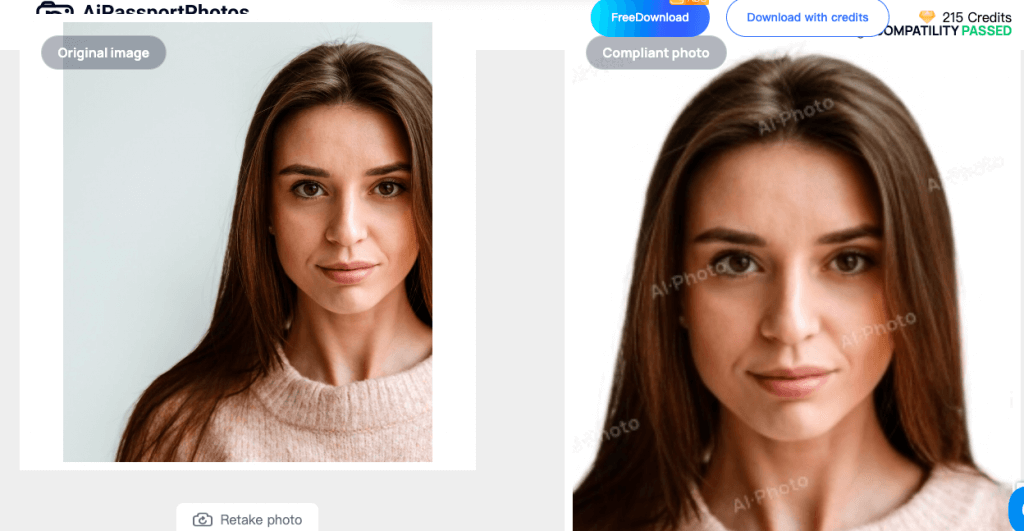
Lightroom
Lightroom is a photo editing software developed by Adobe, featuring a set of extensive tools for enhancing photographs. Although this application is not intended for biometric pictures, it can be useful for resize stamp size photo to fit certain standards.
Steps to Resize a Photo to stamp size in Lightroom:
Step 1: Open Lightroom on your computer or the device you are using.
Step 2: Select the photo you want to edit and click on the “Import” button on the right bottom corner.
Step 3: Click on the “File” tab, then go to “Export.” A tab will open. Then scroll down to the “Image Sizing” section.

Step 5: Under the “Image Sizing” section, tick on the “Width & Height” to input the desired parameters for the size of your stamp photo; either custom dimensions or long edge.
Step 6: Choose 300 dots per inch as the resolution (or any required resolution). And select JPEG format or sRGB color space.
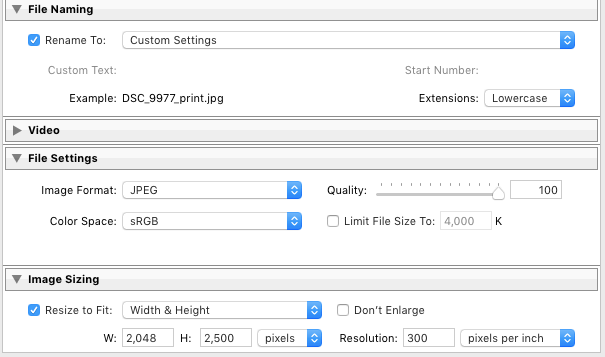
Step 7: Select the location of the desired file format and hit on the Export button to save your resized photo.
Where to Print Stamp Size Photo Near Me
If you need stamp-size photos for ID purposes or any other official needs, it is more convenient to look for a local printer that offers this particular service and quality work. Here we provide 3 available photo studios for you to choose from.
Printo
Printo is an easy-to-use online printing shop for those who need to make and print passport and stamp-size photographs. There are several formats and size options available to you, including the standard stamp size. With this website, you are free to upload any photo of your choice and even modify it to suit your requirements.
- You can choose a quantity between 20 – 1000 for instant ordering. For higher quantities, you will be allowed to request quotations from the Sales Team.
- ₹100.30 inclusive of all taxes for 20 Qty (₹5.02 / piece)
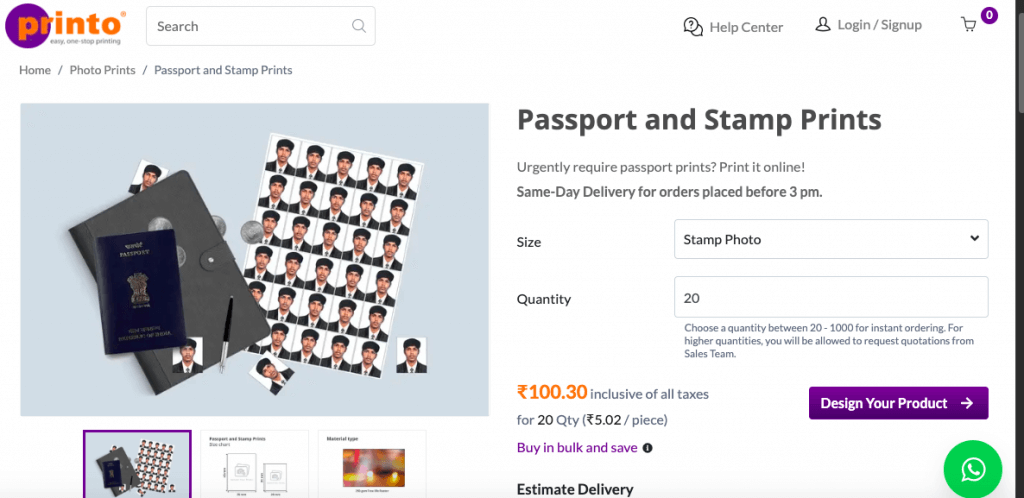
GEMINI
GEMINI is also a professional Photo Studio that provides various photo sizes for different needs, including stamp size photos, which guarantee a certain size and quality. For more information about this product, including the current prices and the features currently available, you can visit this website.
- Quantity for 12 copies (Excl. Tax: Rs160.00 Incl. Tax: Rs188.80)
- Quantity for 20 copies (Excl. Tax: Rs190.00Incl. Tax: Rs224.20)
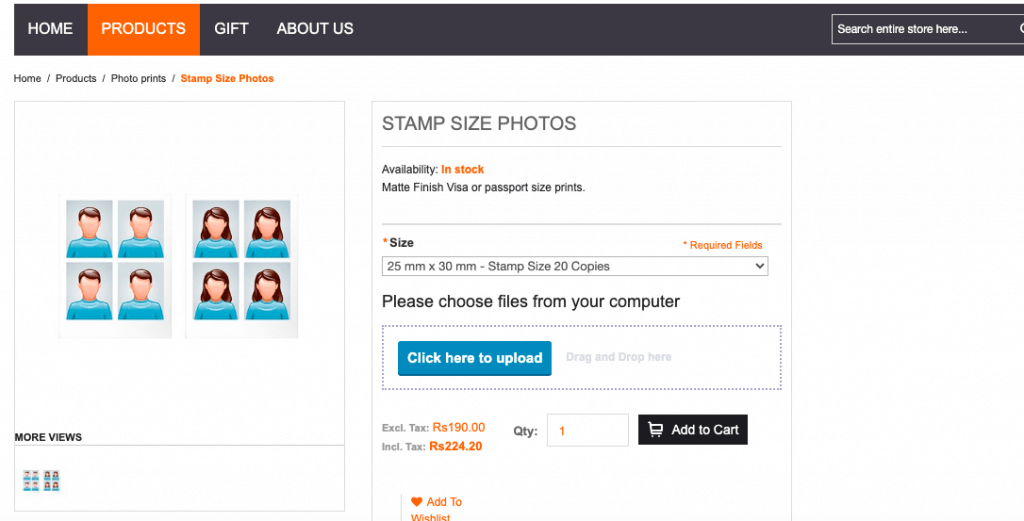
Konica
Konica Color Lab is yet another preferred vendor for stamp size photo printing. They provide high quality prints that may suit many documentation requirements. The stamp size photos can be easily retrieved on their website where indicates the various stamp sizes and formats. In addition, for other countries It will print the size specified by that country.
- Option 1: 6 passpart size photos + 4 stamp size/Rs. 118.64
- Option 2: 8 passport size photos/Rs. 118.64
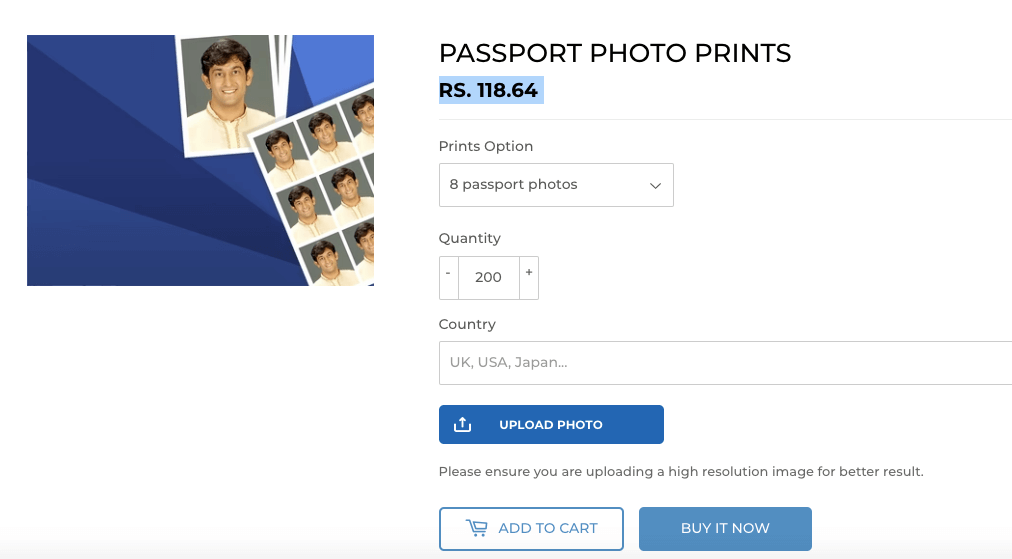
FAQ
How do you measure stamp size?
To take your measure for your stamp, align it with the gauge. Turn the stamp to make the perforations fit the pattern line on the gauge from the top end to the other end. This will ensure that you get the correct measurement of the stamp which you need.
How to take stamp size photo print?
- Set Up Your Camera: Choose a camera or smartphone with a high pixel density. Use good lighting for the photos and make sure that there are no distractions behind you.
- Position the Subject: Position the subject within the 2 x 2; this may be around the head and shoulders of the individual.
- Take the Photo: Take the picture then adjust the focus and brightness.
- Edit the Photo: Crop the photo neatly to the 2 x 2. 5 cm using an image editing tool to reduce the size and increase the resolution if possible.
- Print or Save: Make sure the photo has the right resolution, usually 300 DPI if the picture is going to be printed. Save or print as necessary in case of a need to use it in the future.
Conclusion
After reading this article, you may find that there is no need for complicated editing techniques, because it is enough to adjust the size of the photograph to 3.5cm x 2.5cm if they follow these simple instructions. This application can give you a stamp-sized photo of very good quality, which is important for your visas and other official purposes.