Even though most of the time, a picture does capture that perfect moment, it gets ruined due to someone who happens to blink during a shutter click. Fortunately, technology today can easily open closed eyes in photos through the use of some tools. This step-by-step guide will help you learn how to open eyes in photos by using different tools and software. Also, you will see some tips at the end of the article on how to avoid these problems in the future. Now, let’s get right into the topic.
Open eyes in photo online
A few AI tools can make it easy for you to open eyes in a photo online. Adding an eye-catching effect can instantly elevate your image and make it stand out from the crowd. Here, we introduce some of the best online tools.
Overflow.ai
Overflow. ai is a free AI tool that effortlessly transforms photos by opening closed eyes in photos online. It is very easy to use and does not require you to log in to use the tool. Simply visit the site and upload pictures, AI detects closed eyes automatically (it now has a macOS App). It’s an easy enough process so you can do it yourself and does not involve software or anything complicated.
Here is how to use it:
Step 1. Upload your photo on the website.

Step 2. There will be a pop-up window to tell you to select the face with closed eyes. Click the face and then let it process the photo.
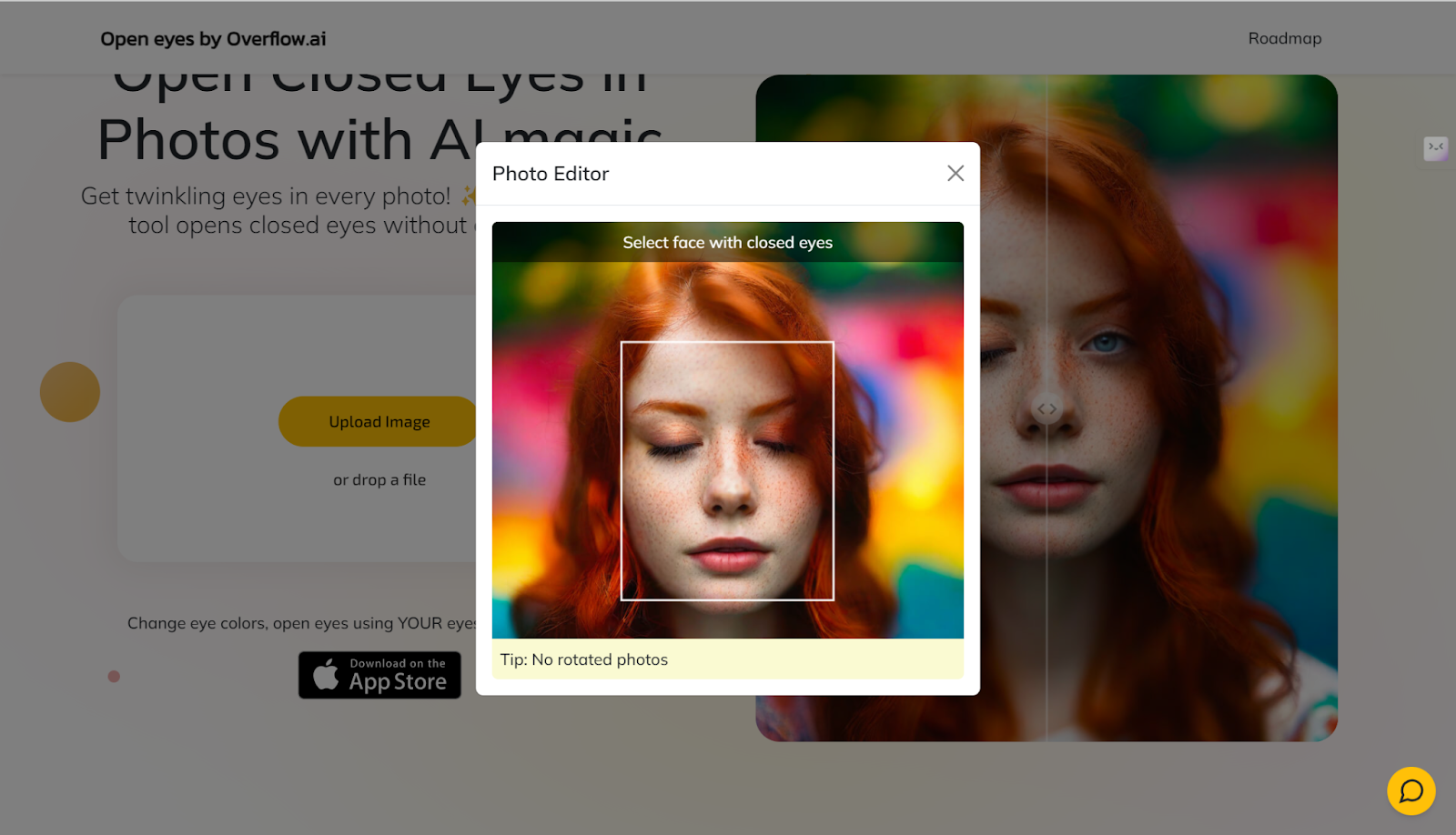
Step 3. After the AI processing, the closed eyes will be opened with magic. If you are satisfied, you can then save the picture.
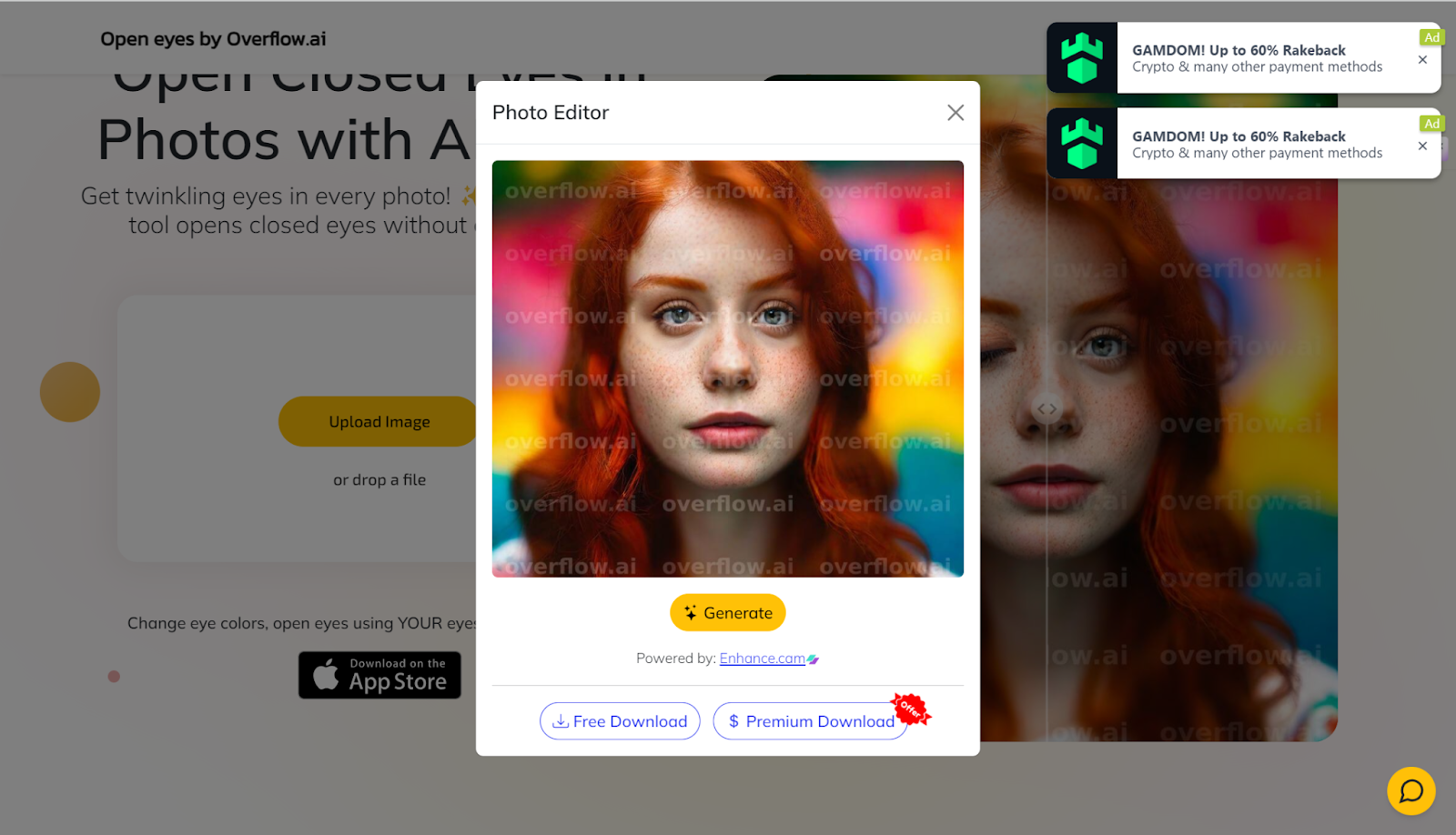
Fotor
Fotor boasts a powerful photo editing app with the Online Open Eyes option that is easy to utilize. It suits almost every requirement of an Amateur or Professional. This open eyes in pictures online free feature will fix your closed eyes with the support of modern AI perfectly. Not merely effectively repairing closed eyes, Fotor is the Editor for everyone with its easy yet effective features from eye color change to blemish remover, etc, that can enabled as required.
Here is how to use it:
Step 1. Go to Fotor and upload your closed-eyes photo.
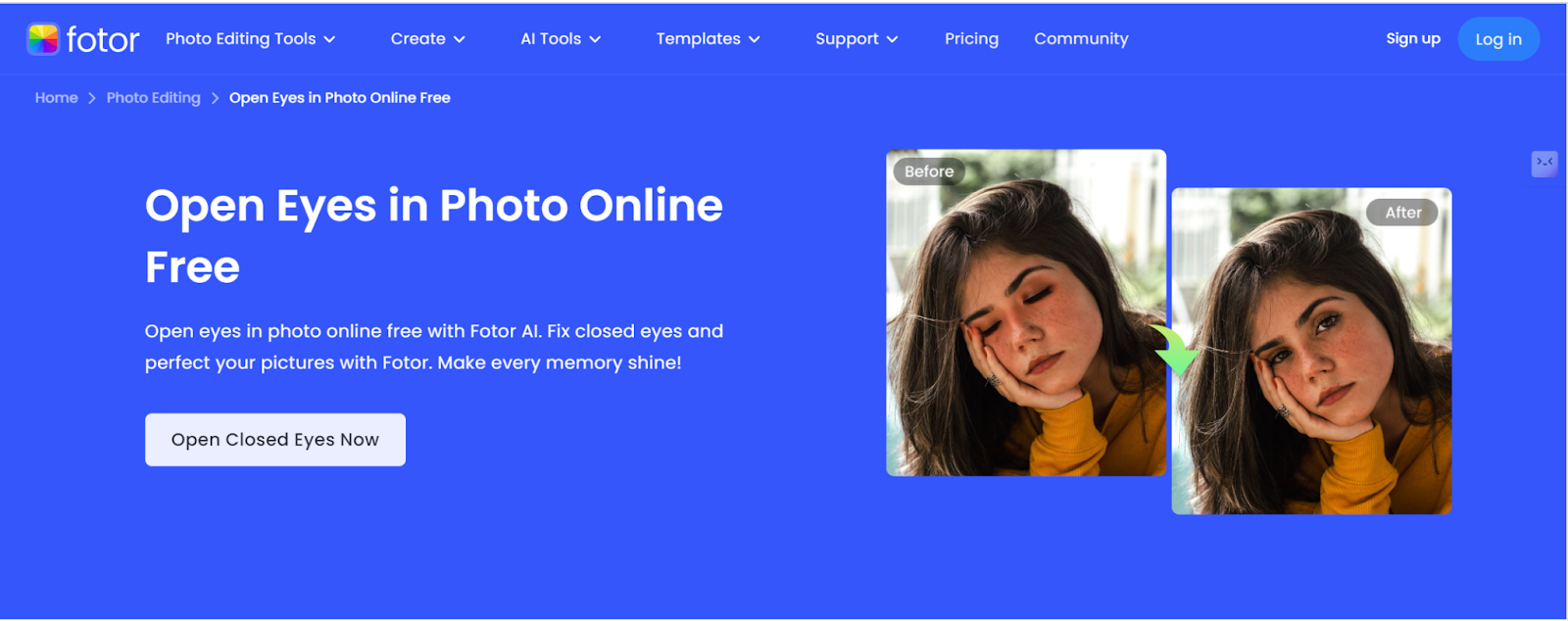
Step 2. Use the brush tool to select the closed eyes and then enter your prompt. Click on the Generate button to start.
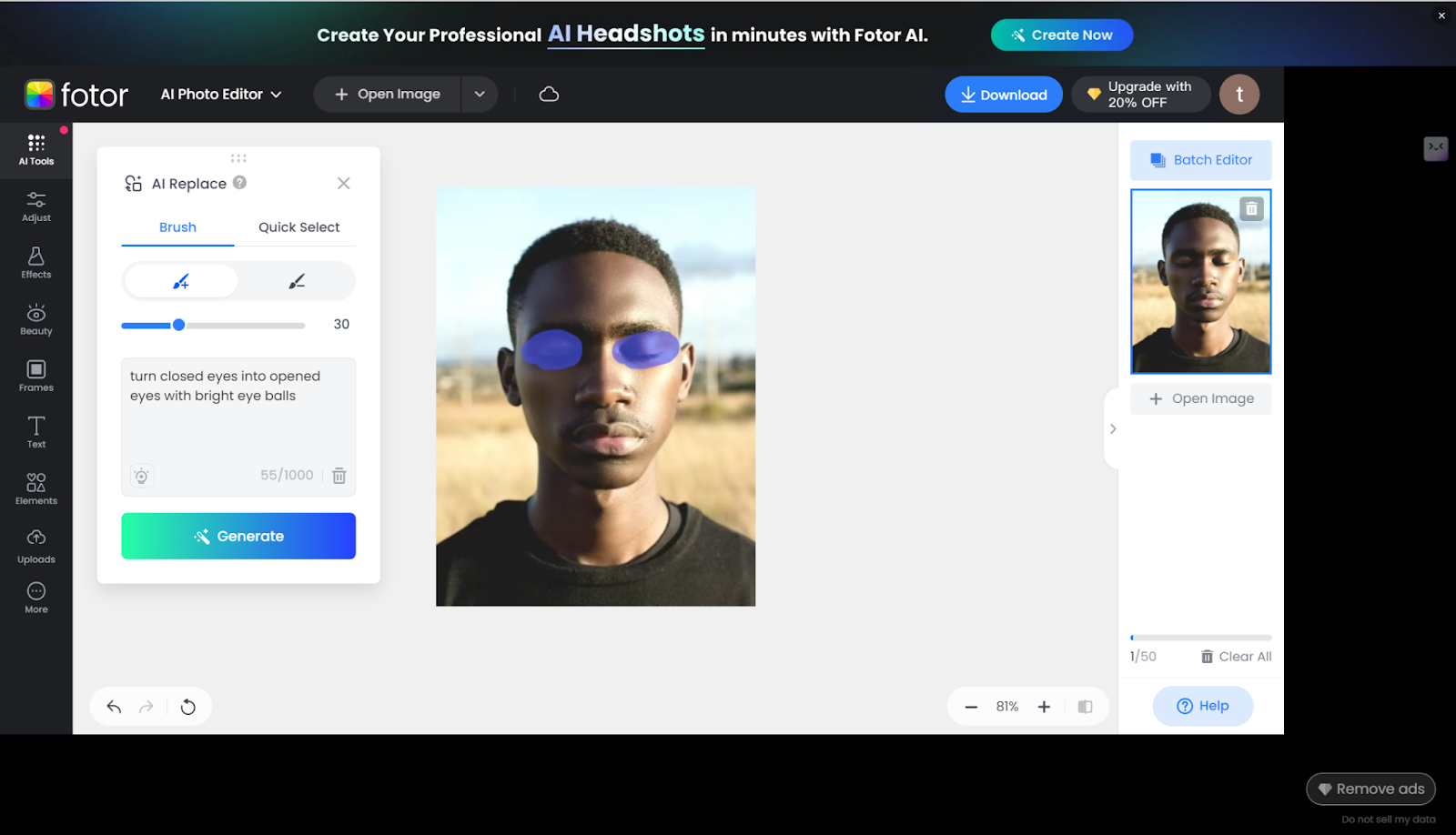
Step 3. You get a free trial but if you are not satisfied, you need to purchase more credits to perform.
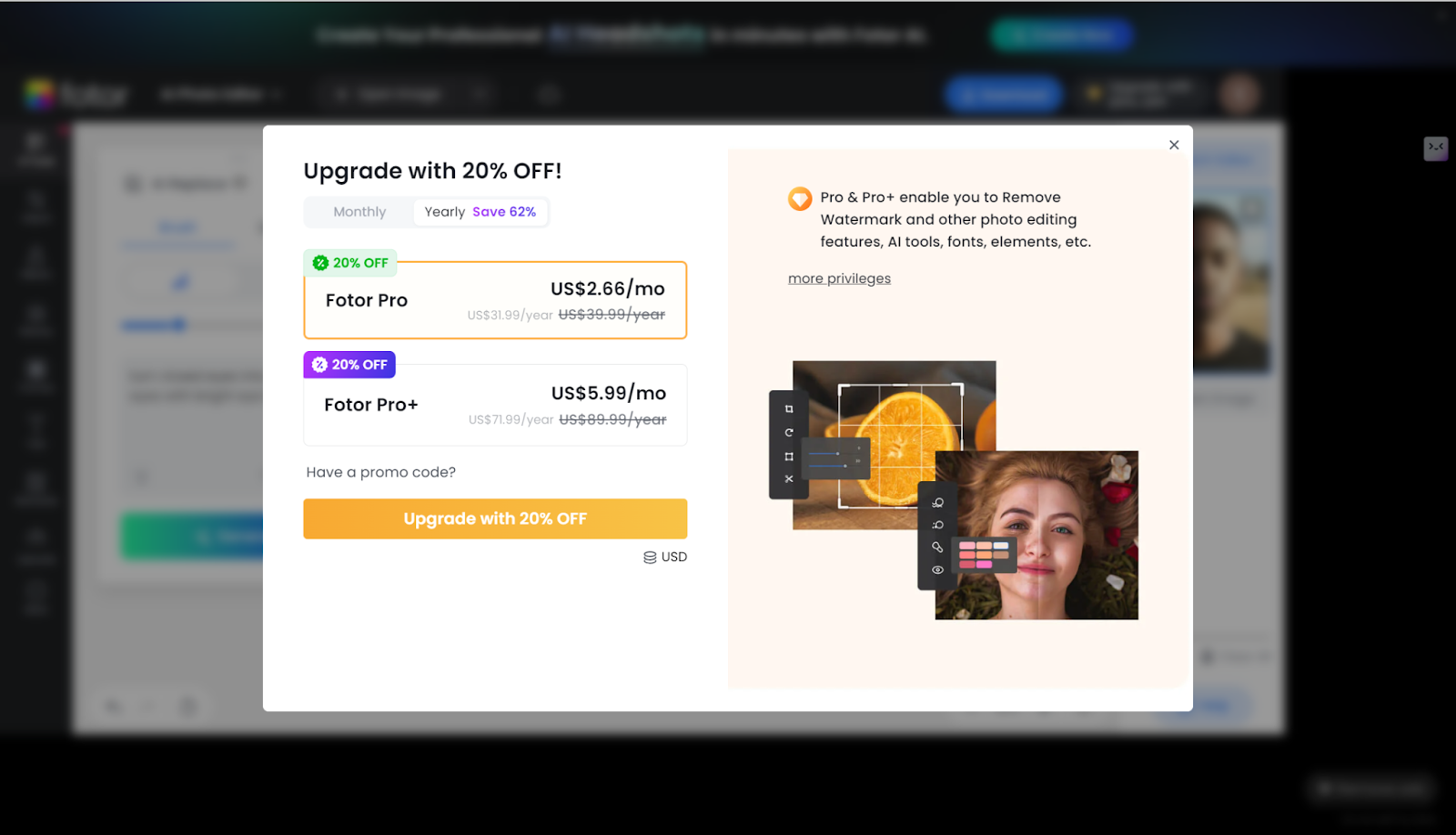
Step 4. After the AI process, then you get the result. If you are fine with it, save it on your device.
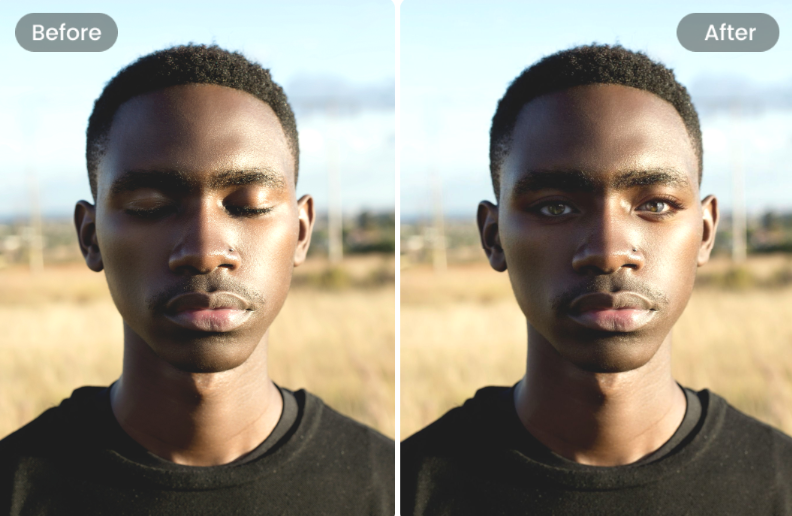
Pincel AI
How to open closed eyes in a photo? This question is not a big problem for Pincel AI, which makes it easy to perfect your photos with just AI generation. Simply upload the image, and the AI will analyze and refill your unique eye characteristics to replace any closed eyes with a natural look based on your word prompts. Within seconds, you’ll have a beautifully edited photo ready to download and share. But note that it is not a free tool to use, and you need to pay for it.
Here is how to use it:
Step 1. Go to the website and upload your photo with closed eyes.
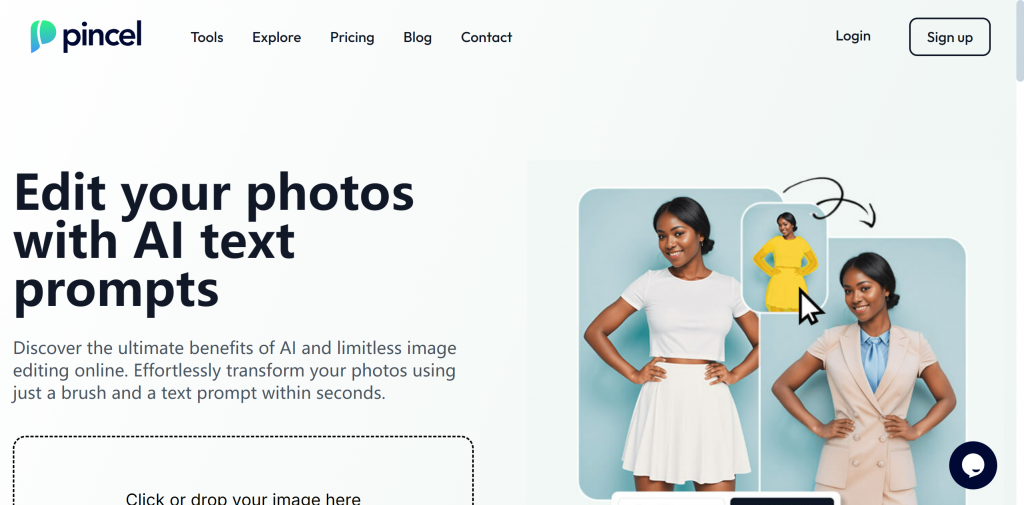
Step 2. After loading the picture, use the brush tool to select the eyes area and enter your prompt words like turn closed eyes into big bright eyes.
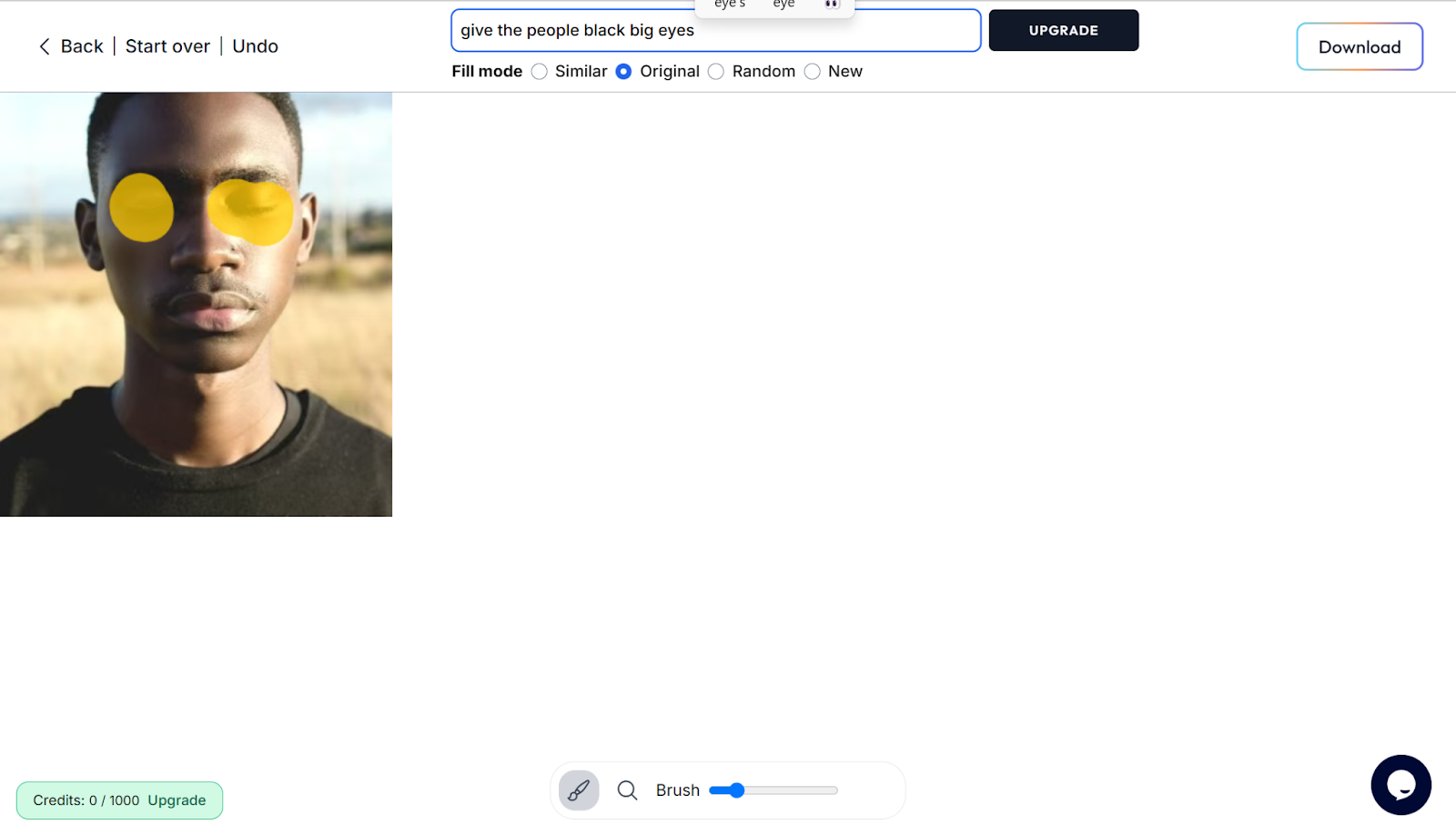
Step 3. Click on the Generate button the website will ask you to subscribe. After you pay for credits, you can use AI generating.
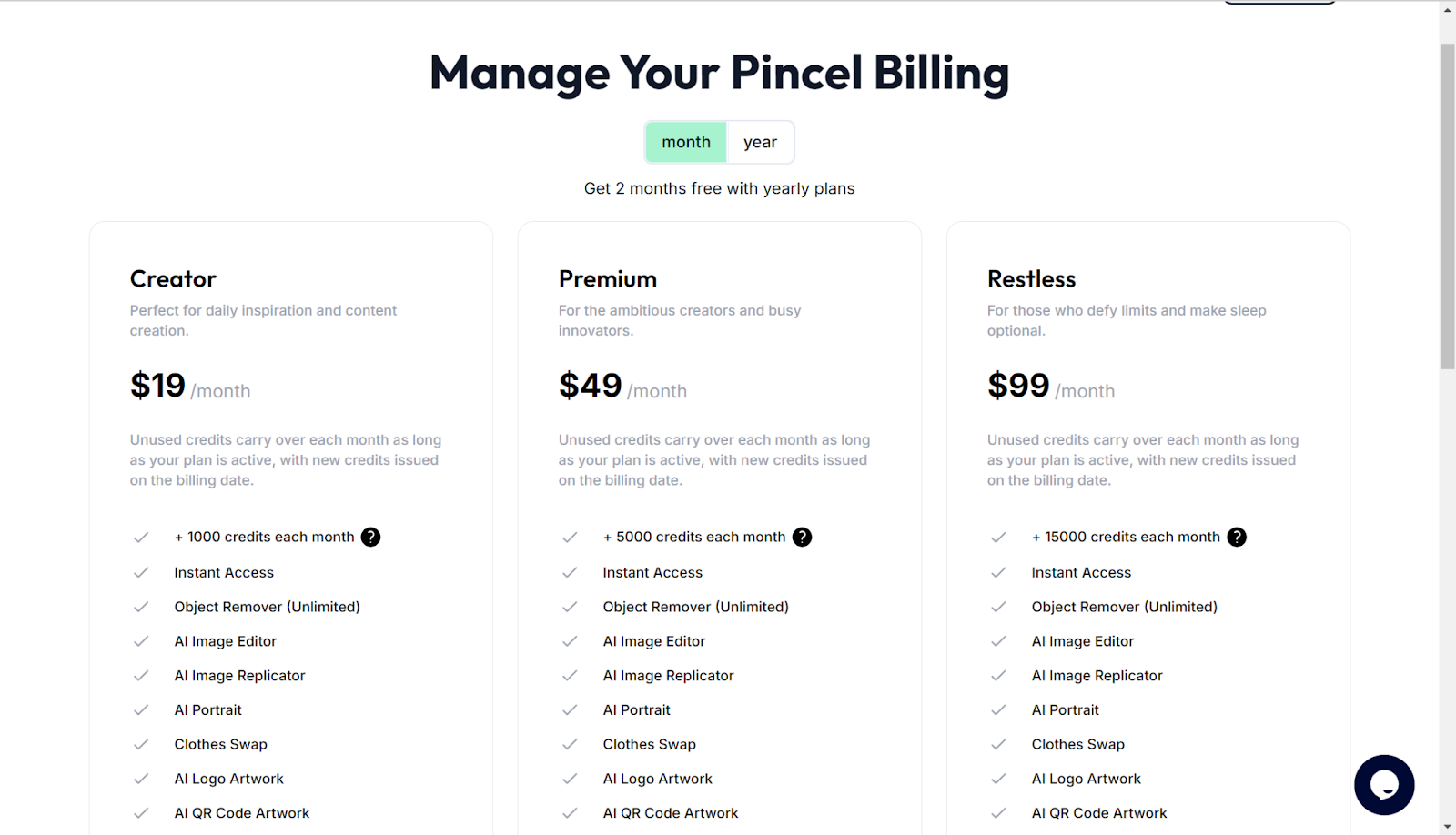
Step 4. After you get the credits, click to generate to make your closed eyes open.
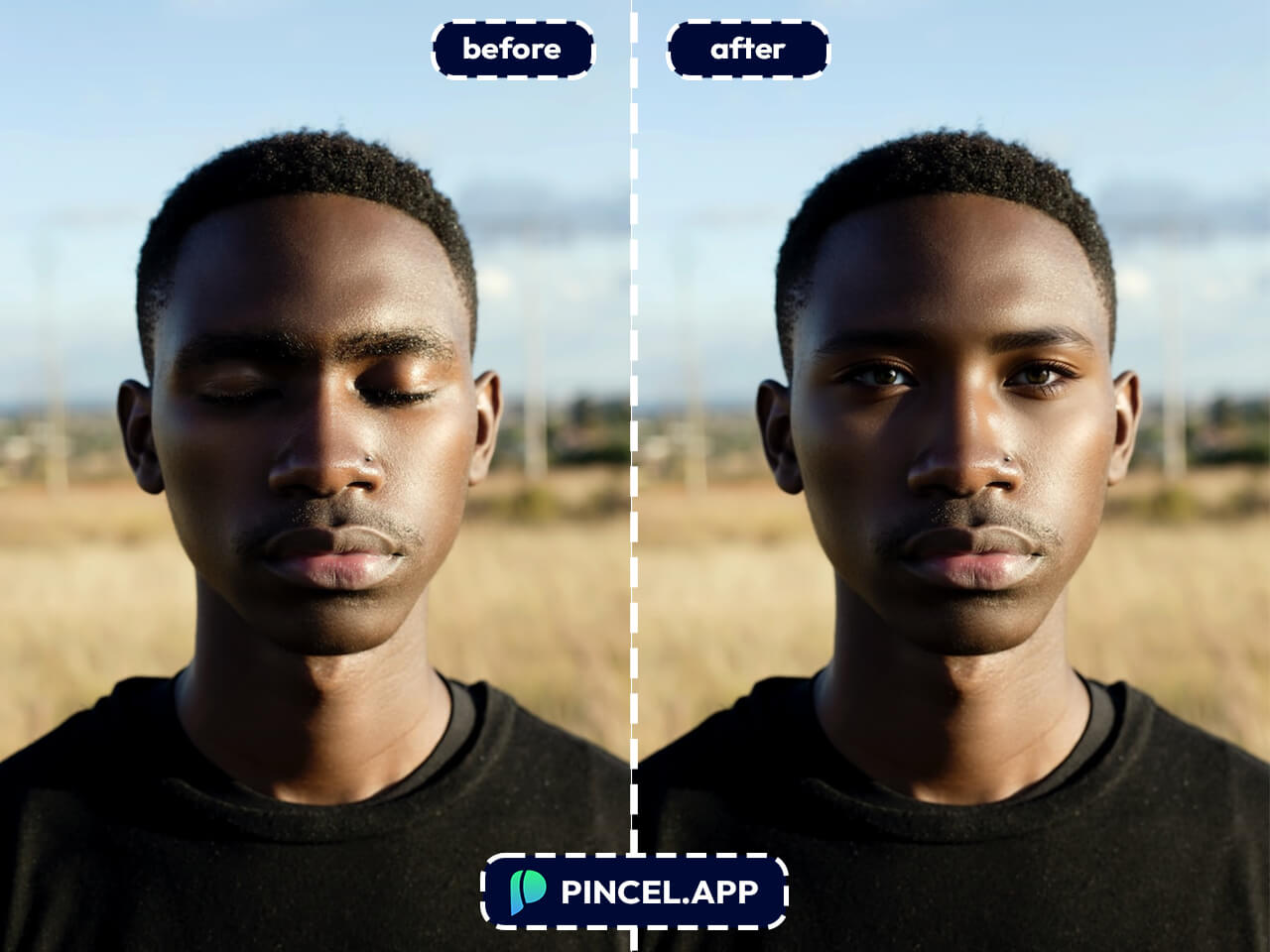
Apps to fix closed eyes
You may like some apps as compared to online tools going through them. How to open closed eyes in a photo on the phone? Now, knowing some top-rated apps will help fix this problem with ease.
iPhone Photos
There’s a neat feature called “Live Photo” that comes in the iPhone Photos app. Once activated, that feature records 1.5 seconds of moving pictures before and after you snap your photo. If the person blinks in the main shot, you can flip to a different frame where they are not blinking and save it. So, if you took a photo on the iPhone with Live Photo enabled, this trick will work.
Here is how to use it:
Step 1. Locate and open the Photos app on your iPhone.
Step 2. Locate the live photo of someone with eyes closed, and then tap it.
Step 3. Tap the “Edit” button in the top right corner of your screen.
Step 4. You will see a few rectangles at the bottom of your screen. Drag the slider to get a frame where his eyes are open.
Step 5. Once you find a few good frames, tap “Make Key Photo” to make that the main image.
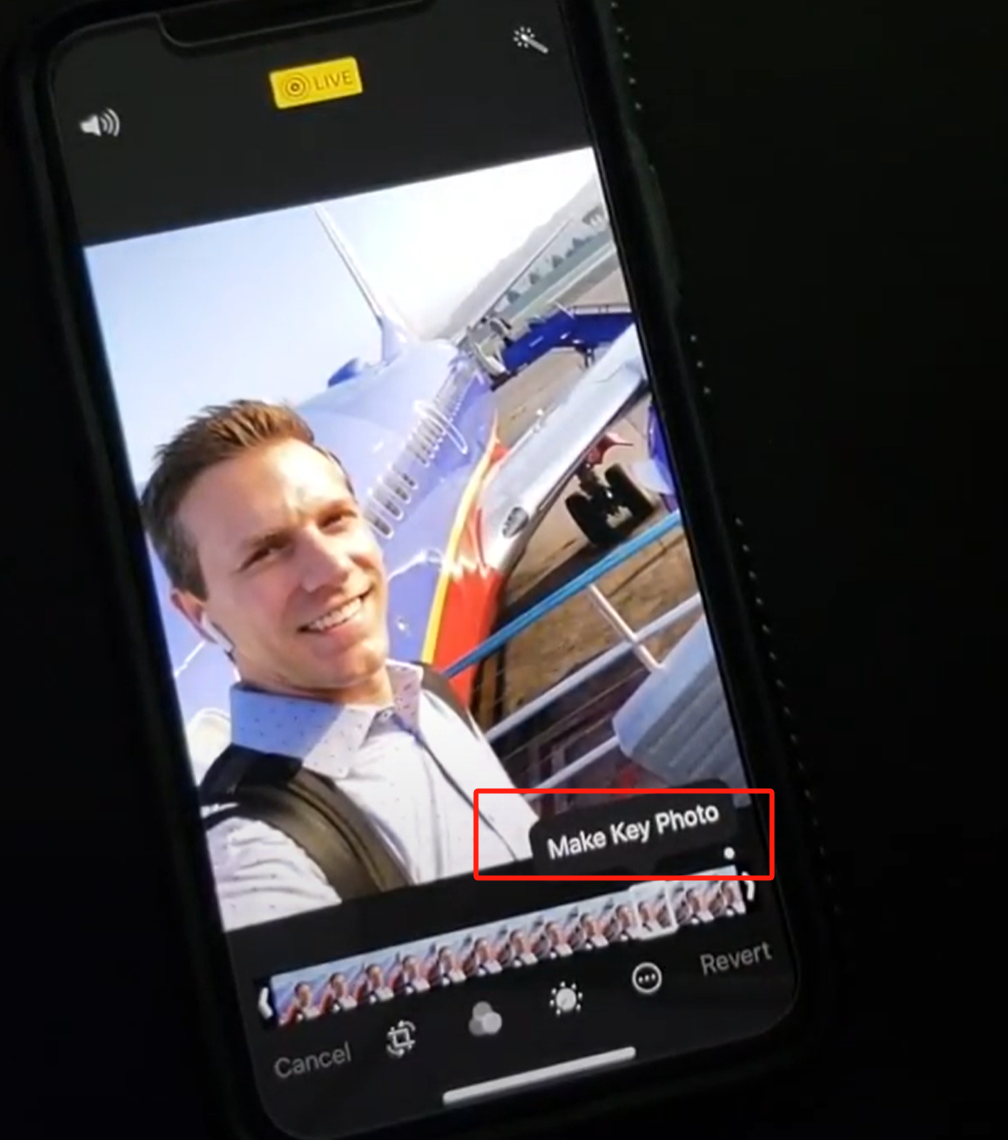
Step 6. Tap Done in the bottom right to save the photo.
Check How to Use iPhone Live Photos to Fix Someone Blinking in a Picture for a full video guide.
Luminar Neo
Luminar Neo allows for quick and easy photo editing using powerful AI to improve your images, such as the optimization of closed eyes. Luminar Neo makes changes of eyes natural and open, even if they were closed during the shot. Great for anyone who wants more control over their editing but still doesn’t want to dive into the complicated backend of a real Photoshop, perfect combination with AI-driven tools.
How to use it:
Step 1. Open Luminar Neo and upload your closed eyes photo.
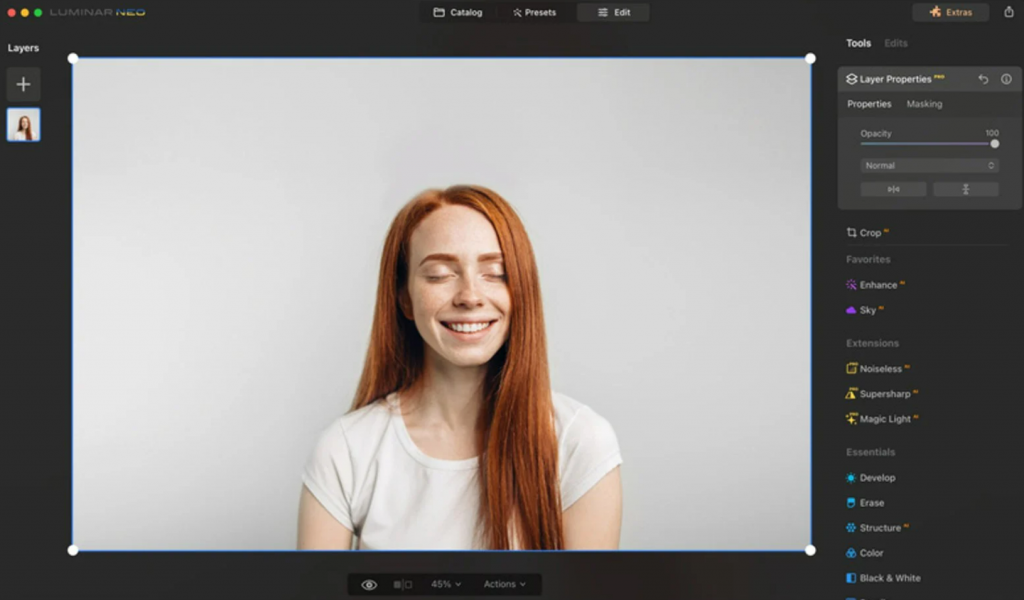
Step 2. From the left panel, open a second photo with open eyes.
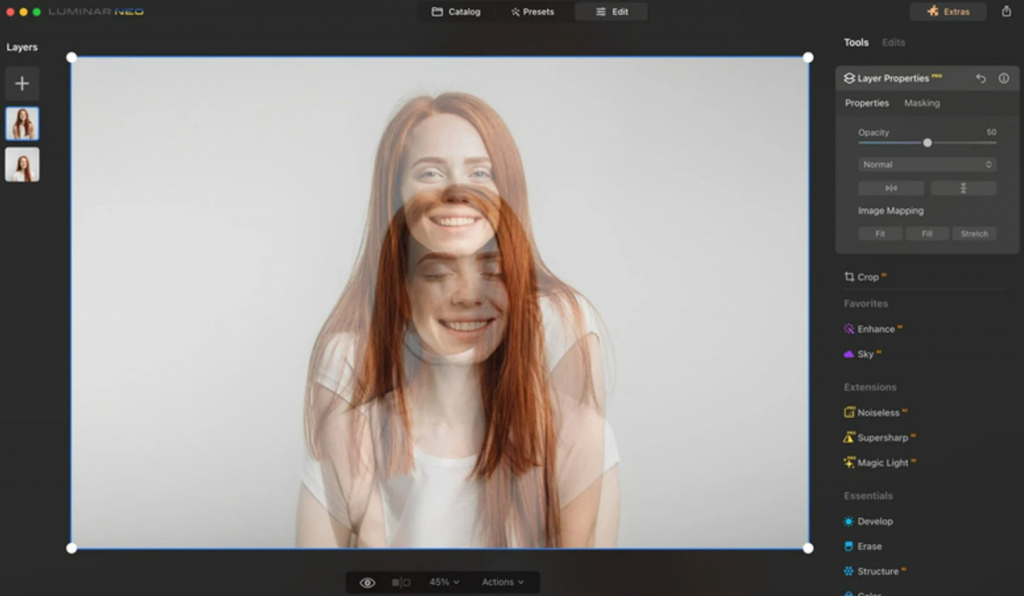
Step 3. Click on the second photo to open its properties and tools.
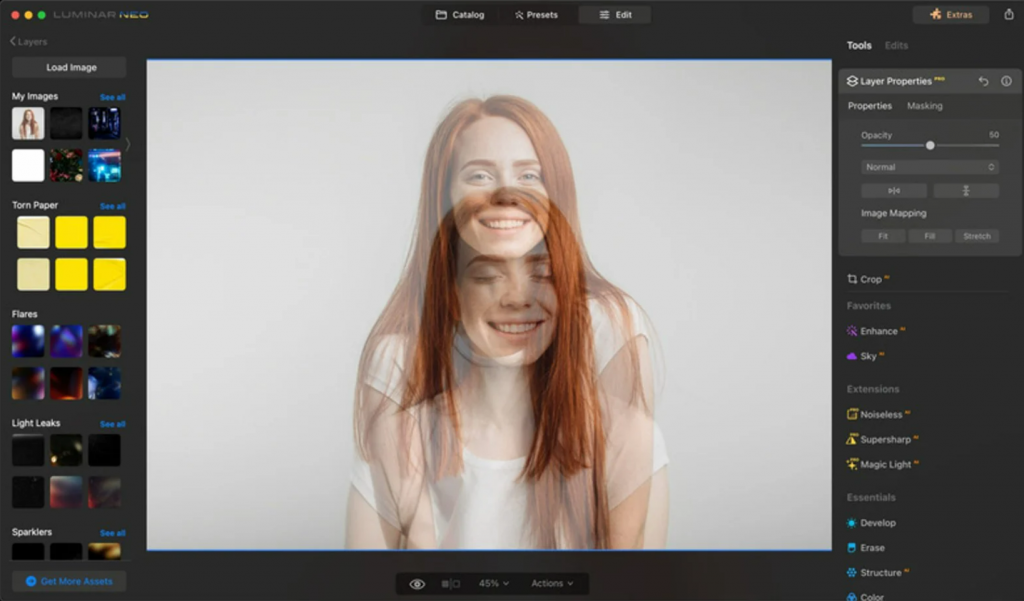
Step 4. Use the Brush tool to select the open eyes carefully.
Step 5. Now, use the transformation tool, or paste the circled open eyes, to place them on the closed eyes. Make sure they are well-adjusted.
Step 6. Further adjust the contrast and light to make sure the new layer is well cooperating with the face and light.
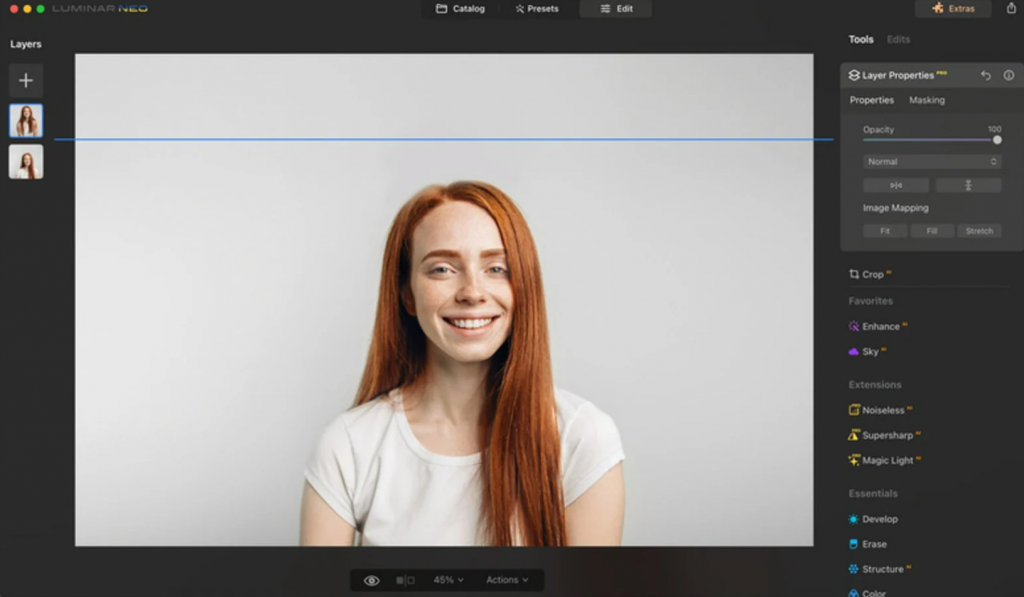
Step 7. If you are satisfied, click on the Share button on the upper right corner to save the photo.
Snapseed
Snapseed, developed by Google, is a free full-featured professional photo editing app. It has a broad set of features to improve your photos and can correct closed eyes. One of the best photo editing apps for touch up work, Snapseed has a great and easy-to-use interface, and beautiful filters included! Powerful features like Healing Tool (removing closed eyes), as well as correction functions make sure your photos are free from all blemishes.
Step 1. Launch Snapseed app and import your image
Step 2. Select “Selective” tool and tap on closed eyes
Step 3. Adjust eyes brightness, contrast and structure and repeat the same process for another closed eye.
Step 4. Download your altered image.
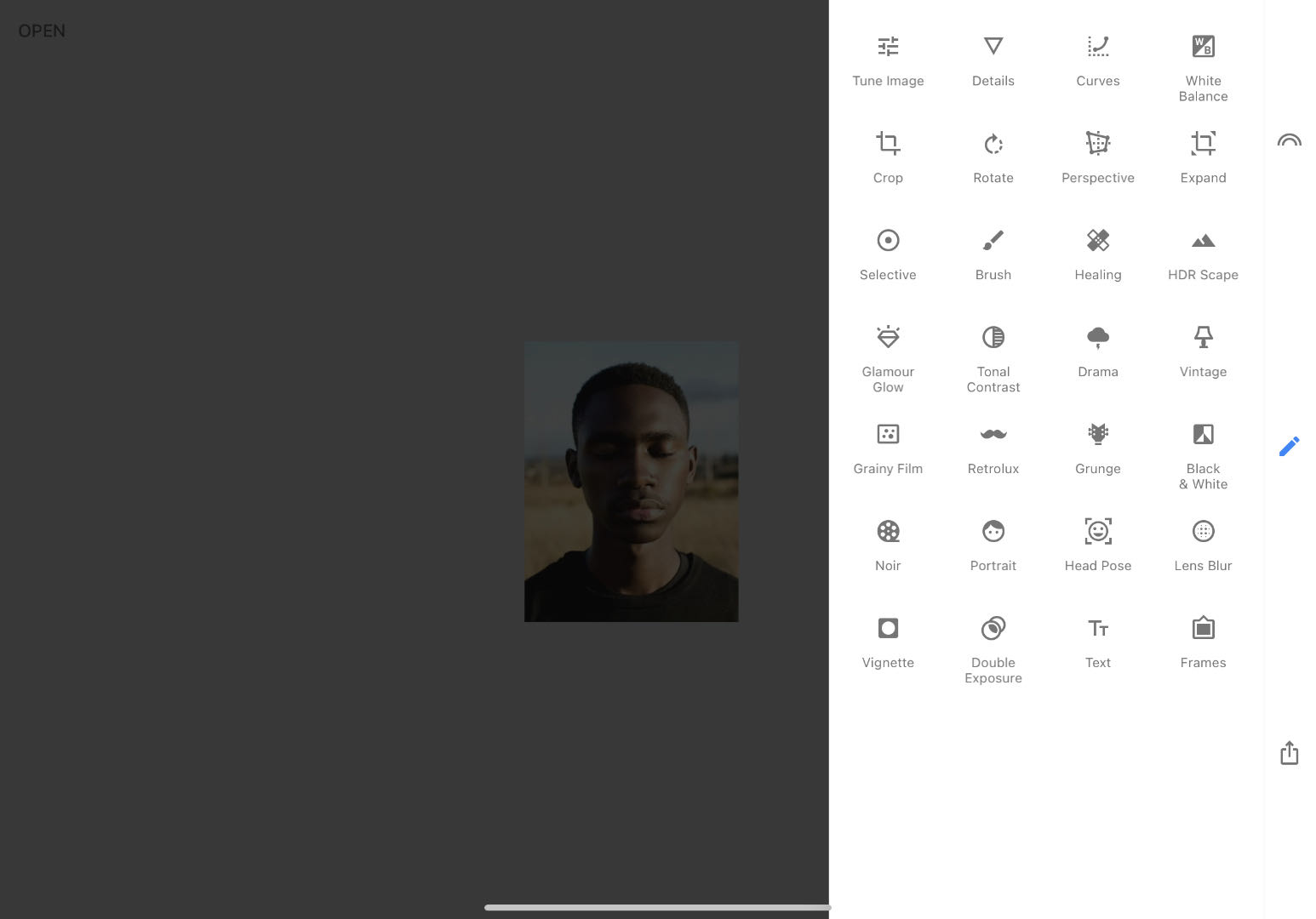
Software to open closed eyes
Maybe some of you need more sophisticated software for fine editing. If you need precision and control of a higher degree, professional-level desktop software can fix closed eyes in pictures and produce more professional-looking outcomes.
Photoshop
Photoshop is the undisputed king of photo editing and offers incredible controls over photo editing. This photo software has a wide variety of tools that can be utilized to manually edit the photos and fix opened closed eyes with a natural look.
Here is how to use it to fix closed eyes:
Step 1. Open Photoshop and load the photo you are going to edit.
Step 2. Duplicate a copy of your image to work with, and leave the original unchanged.
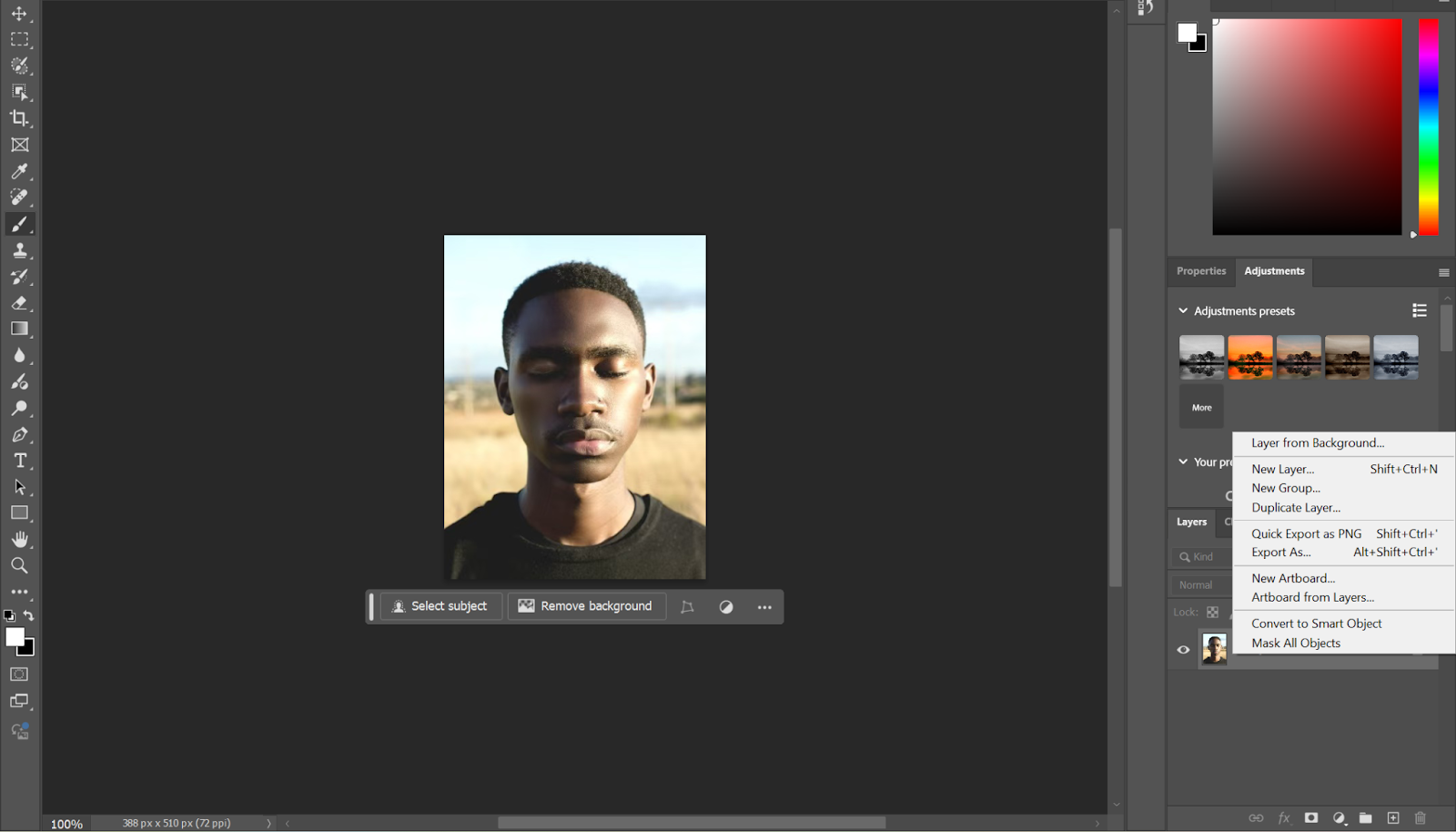
Step 3. Use the Lasso Tool and trace an open eye in another image (or on a different part of this photo!)
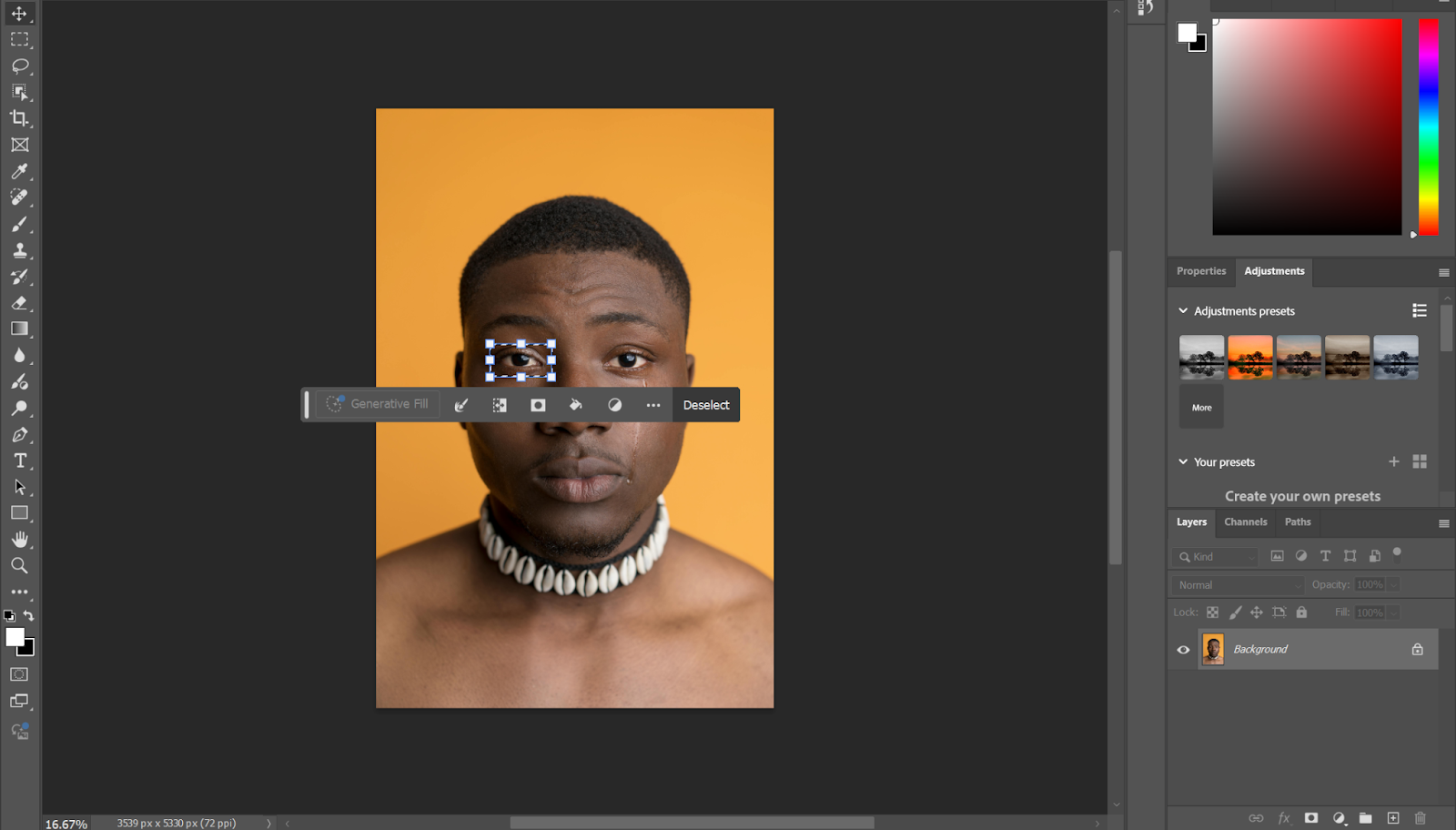
Step 4. Copy the selected eye and paste it onto the closed-eye area.
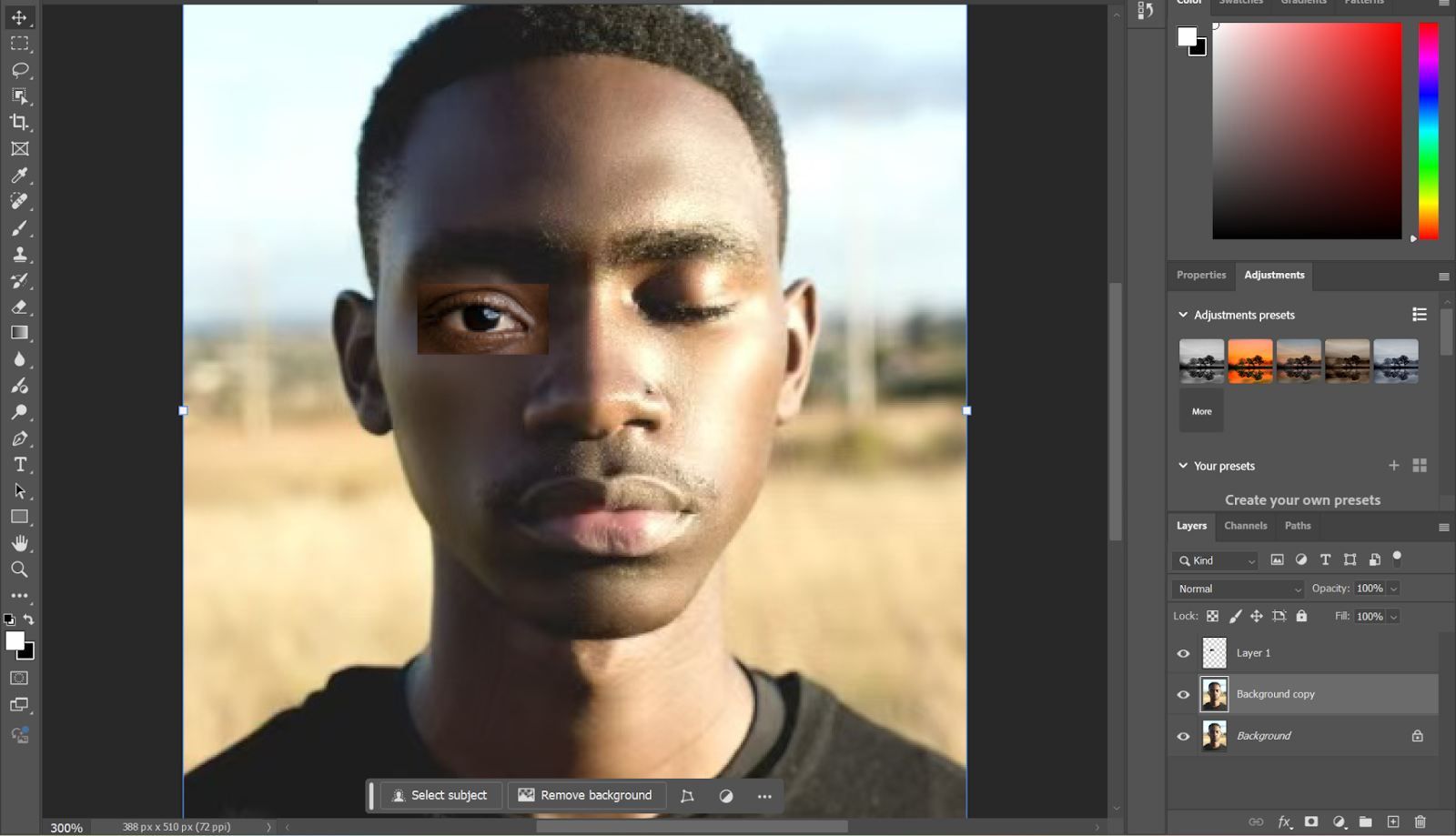
Step 5. Resize and place the eye using free transform (Ctrl+T) Tweaks blending mode, opacity and add layer masks until it looks seamless.
Step 6. If there are any colors or lighting aspects you need to change, go ahead and do so: Save your image
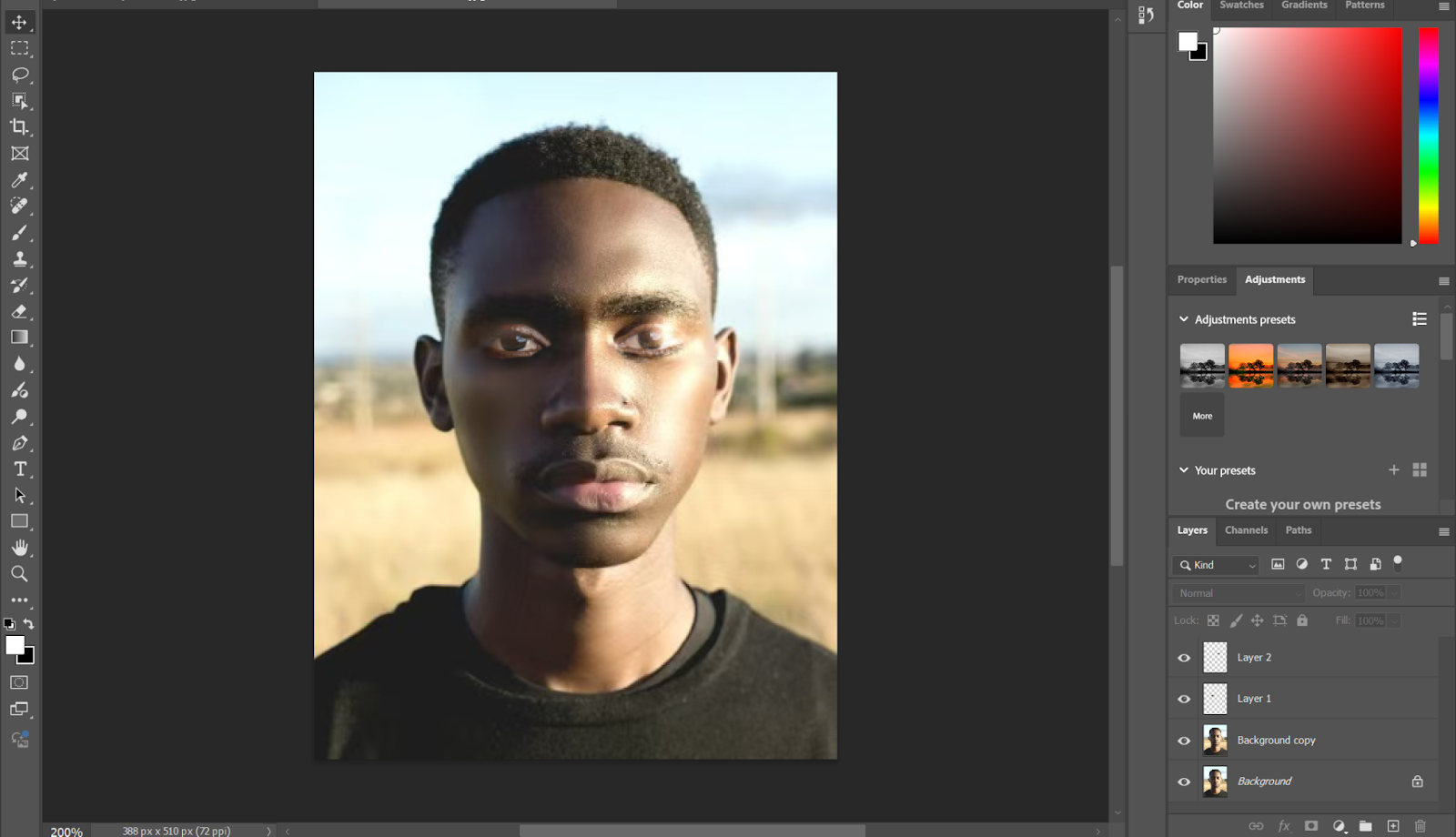
GIMP
GIMP is short for GNU Image Manipulation Program, and this free photo editing software offers several great tools for closed eyes correction in photos. While it may not be as feature-rich as Photoshop, GIMP offers a robust set of tools for those looking to make detailed edits without the cost of professional software.
Here is how to open closed eyes in a photo using GIMP:
Step 1. Start GIMP and import the image you would like to modify.
Step 2. Duplicate the layer of your image to work with, preserving the original.
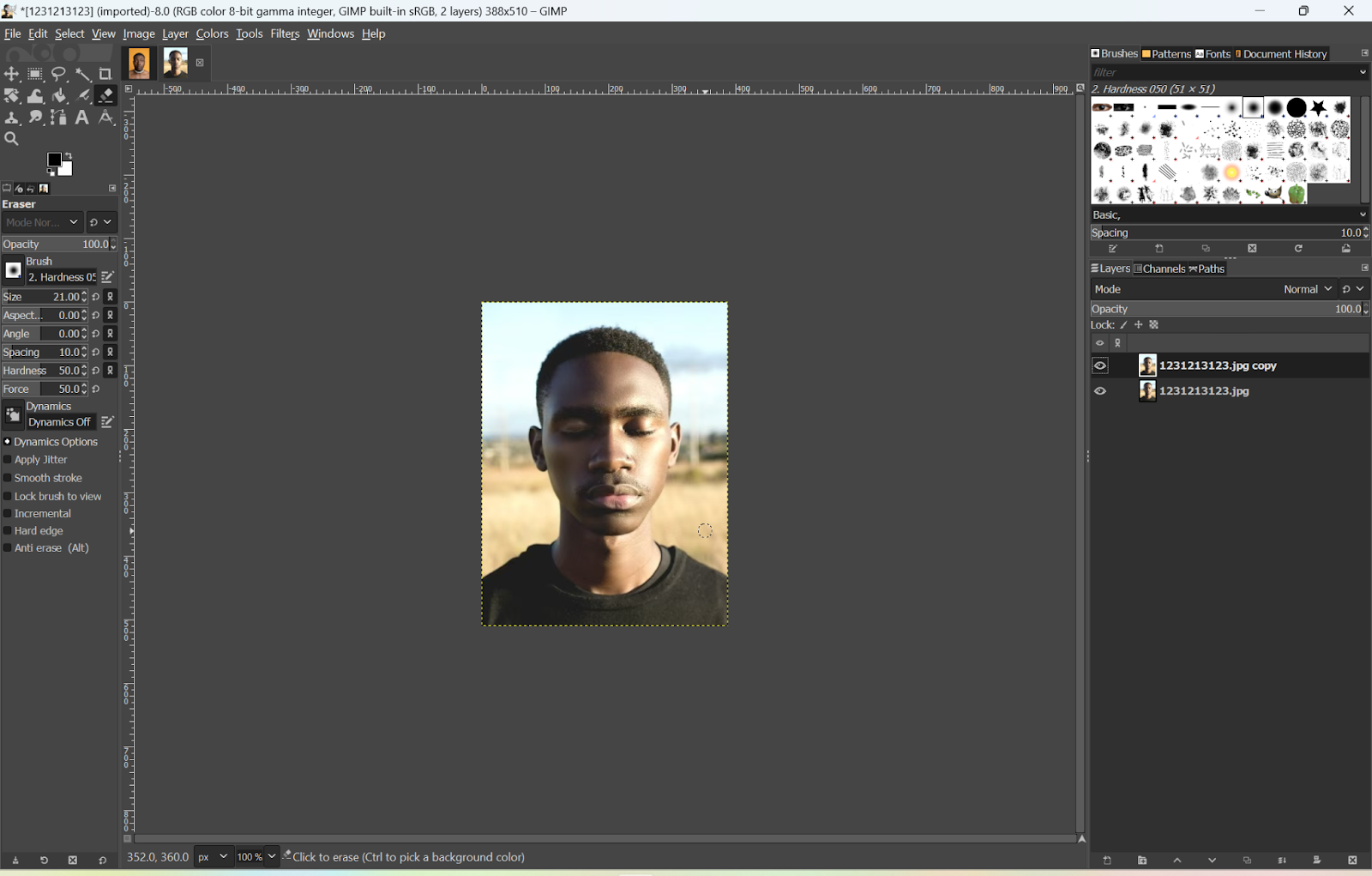
Step 3. Select the open eye from another photo with the Free Select Tool (Lasso tool).
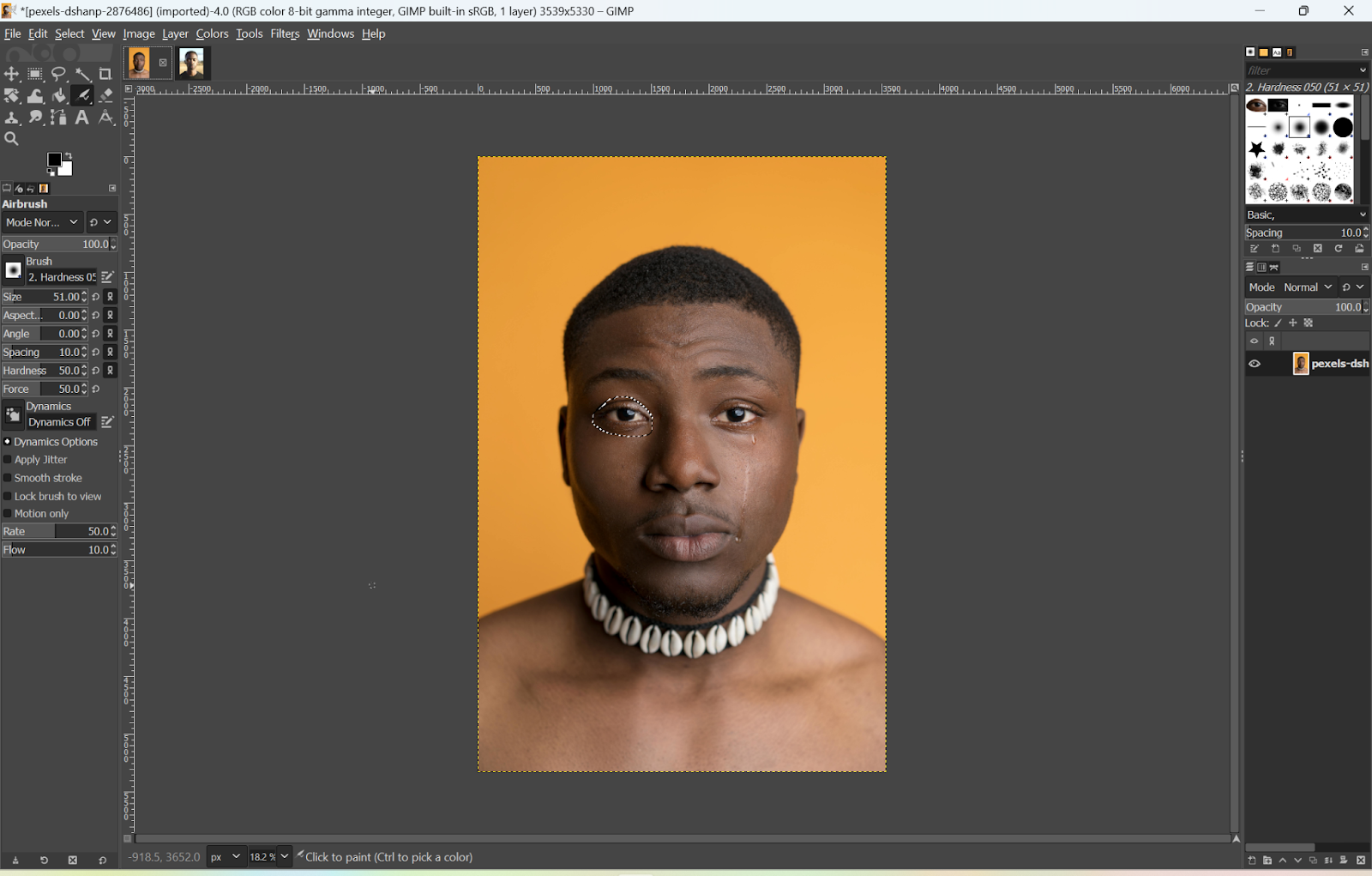
Step 4. Copy the eye you selected and paste it on your photo to the closed-eye location,
Step 5. Use the Move Tool (Ignore Rulers) plus Scale to adjust.
Step 6. Use the Clone Tool and Heal Tool to smooth out all edges of the pasted eye into your skin. If necessary, change the brightness, contrast, and color.
Step 7. When you are happy with the result, save it in your preferred file type.
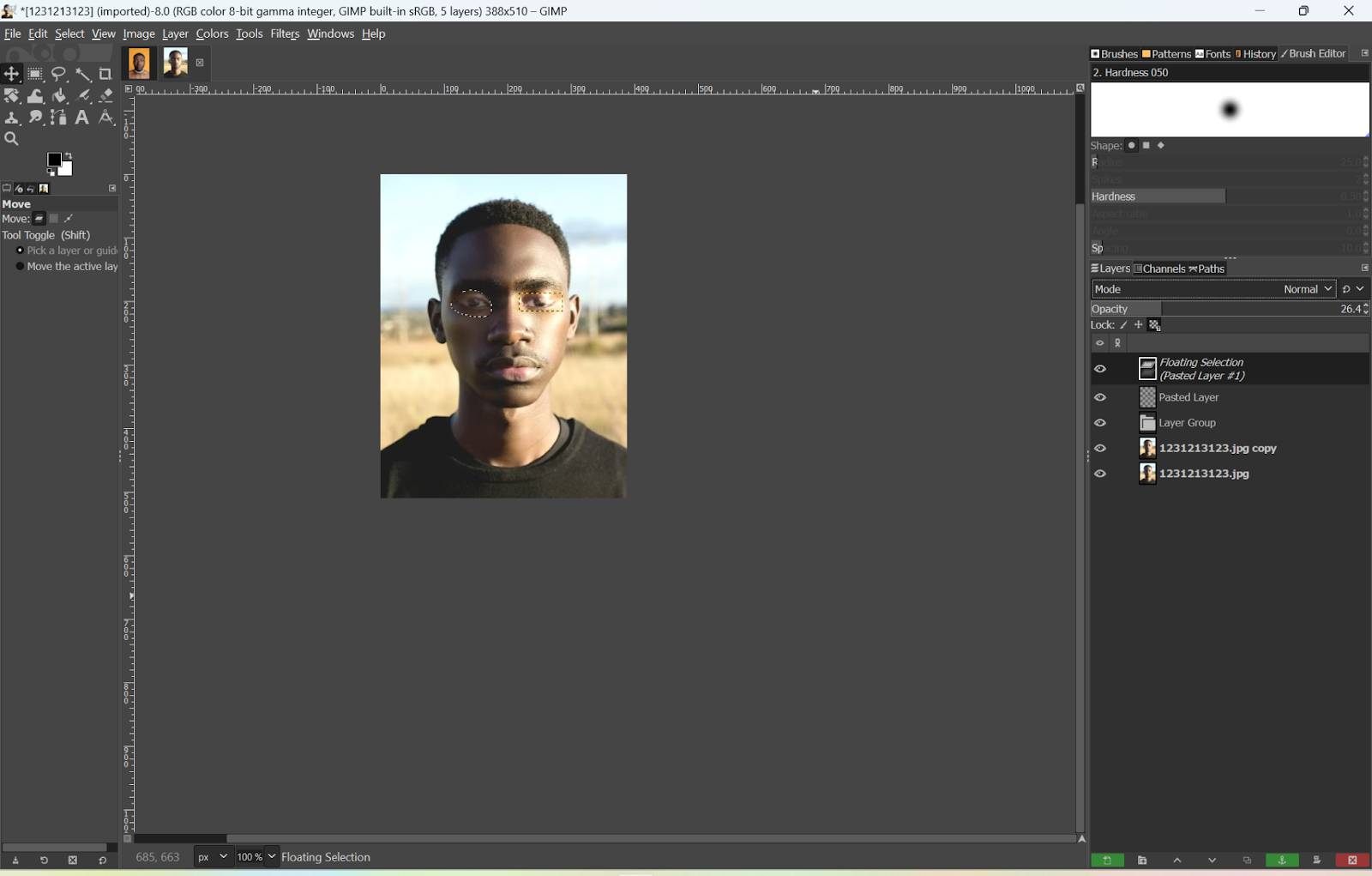
Tips to avoid closed eyes in photos
You can totally avoid closed eyes in photos so that you don’t have to edit the photo. To completely avoid closed eyes in photos, consider taking some preventative measures:
| Aspects | Preventative Measures |
| Sufficient Lighting | Ensure the area is well-lit to help subjects naturally keep eyes open. |
| Expand Your Vision | Try opening your eyes slightly wider just before the shot to reduce the chance of blinking. |
| Consciously Blink | Blink purposefully a few times before the photo to refresh your eyes and reduce the urge to blink during the shot. |
| Relax Facial Muscles | Keep your facial muscles relaxed to prevent your eyes from closing unintentionally during the photo. |
| Avoid Direct Sunlight | When outdoors, avoid facing directly into the sun to make it easier to keep your eyes open comfortably. |
| Adjust Camera Settings | Properly adjust camera settings, like using a higher shutter speed, to avoid capturing moments with closed eyes. |
| Use Burst Mode | Enable burst mode to take multiple shots quickly, increasing the chances of getting a photo with everyone’s eyes open. |
| Give a Verbal Cue | Remind subjects to keep their eyes open by giving a verbal cue before taking the photo, like “Eyes open, ready!” |
| Take Multiple Photos | Capture several photos in quick succession to increase the likelihood of getting at least one shot with open eyes. |
FAQ
Why can’t I open my eyes in pictures?
This could be due to bright lighting, reflexive blinking, or just being a little nervous in front of the camera and closing your eyes just as the picture snaps.
How do I open closed eyes in Google photos?
Google Photos doesn’t provide any particular feature to open closed eyes. You will have to resort to an external app or software designed to edit photos, such as Photoshop or Fotor we’ve just discussed.
How do you Photoshop eyes on a picture?
You can repair closed eyes in Photoshop by simply selecting an open eye, using the Lasso Tool and copying it, then pasting it over the closed eye and blending it seamlessly using Layer masks and Adjustment tools.
Do babies’ eyes have to be open for a passport photo?
No, it’s acceptable for a baby’s eyes to be closed in a passport photo, as long as the face is clearly visible and unobstructed.
Conclusion
To sum up, there are a lot of effective tools and tricks to open closed eyes in photos, be it online tools or mobile applications and advanced software. By taking preventive measures during photo shoots, you also can ensure your photos always capture the perfect moment. Experiment with these methods to find the one that best suits your needs.