A wrinkled garment is one of those annoying details that could bring down the quality of your pictures. So, knowing how to remove wrinkles from clothes can make a big difference, that turns your photos a bit more polished. Luckily, with advanced photo editing tools, you can easily glide over those creases to deliver faultless outcomes. The guide will show you different ways of how to remove clothes wrinkles from photos and perfecting the pictures.
How to remove wrinkles from clothes photos
Say goodbye to wrinkles in your photos with the help of some fantastic editing tools. Here are some top options to help you get those clothes looking crisp and polished.
YouCam Perfect
YouCam Perfect is a highly-rated mobile editing and beautifying app that helps improve photos and videos with sophisticated AI-powered features. Perfect Corp has developed this app with a set of tools featuring retouching, beautification, and special effects. Therefore, users have the ability to remove wrinkles from clothes without any hassle. With just one tap on your phone, those imperfections on the dress will instantly vanish. Here is how to use it.
Step 1: Download YouCam Perfect from the App Store. It works on both Android and iOS. Upload any taken picture you wish to edit.
Step 2: Click on the AI Remover tool, and paint over the area you want to retouch. There is an Apply button, so click on that easily to unwrinkle your clothes.
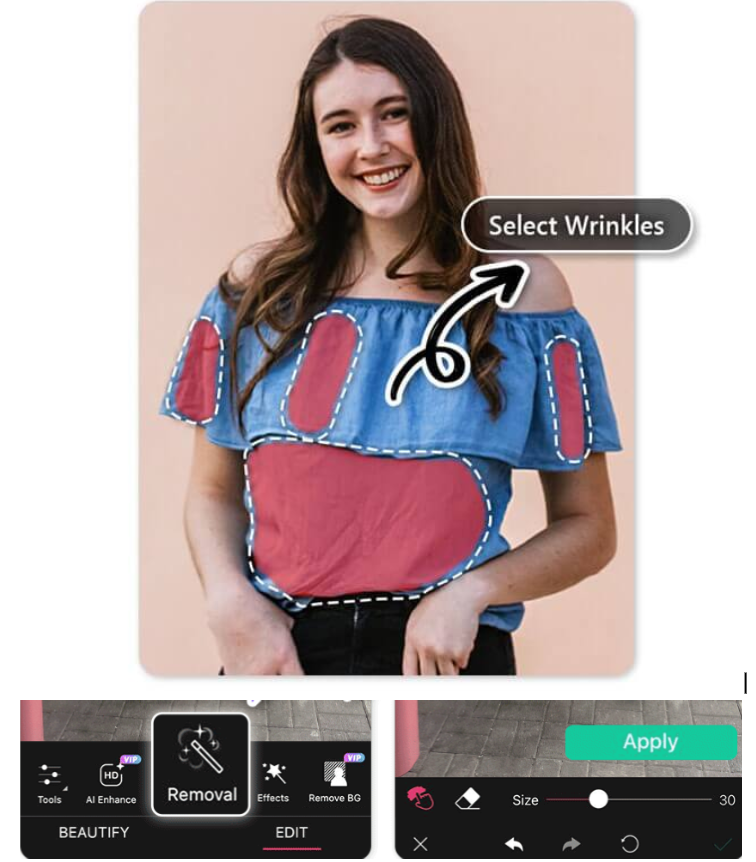
Step 3: Save the picture on your device.

Retouchme
RetouchMe is an all-around photo editing application that will help you with unique image retouching, like ironing clothes. Unlike most automated editing services, RetouchMe has a team of professional Photoshop designers who work to increase the quality of your photo. The app surprisingly has more than a hundred options within various categories to ensure you get professional retouching in just a few clicks. Be it ironing out wrinkles from clothes or any other touch-ups, RetouchMe allows access to professional editing services at any time of the day. However, this feature is not free to use. You need to purchase credits and the cost depends on the selected services.
Step 1. Download and install the app.
Step 2. Upload your photo
Step 3. Choose the Body category.
Step 4. Choose Iron clothes.
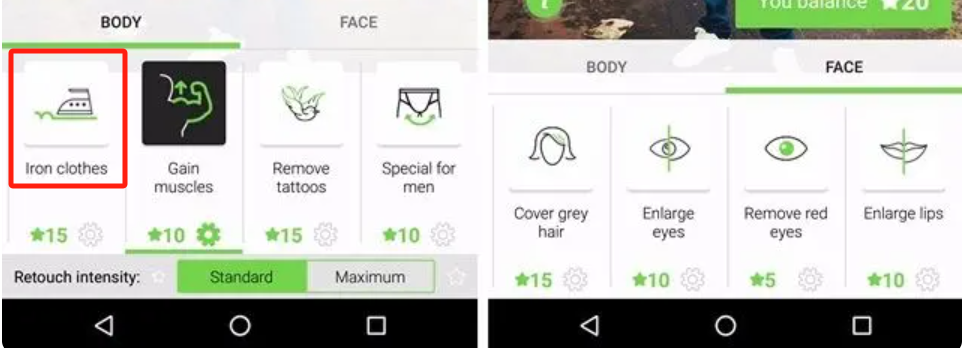
Step 5. Pay the credits and tap to continue.
Step 6. Confirm your order and send it to the retoucher.
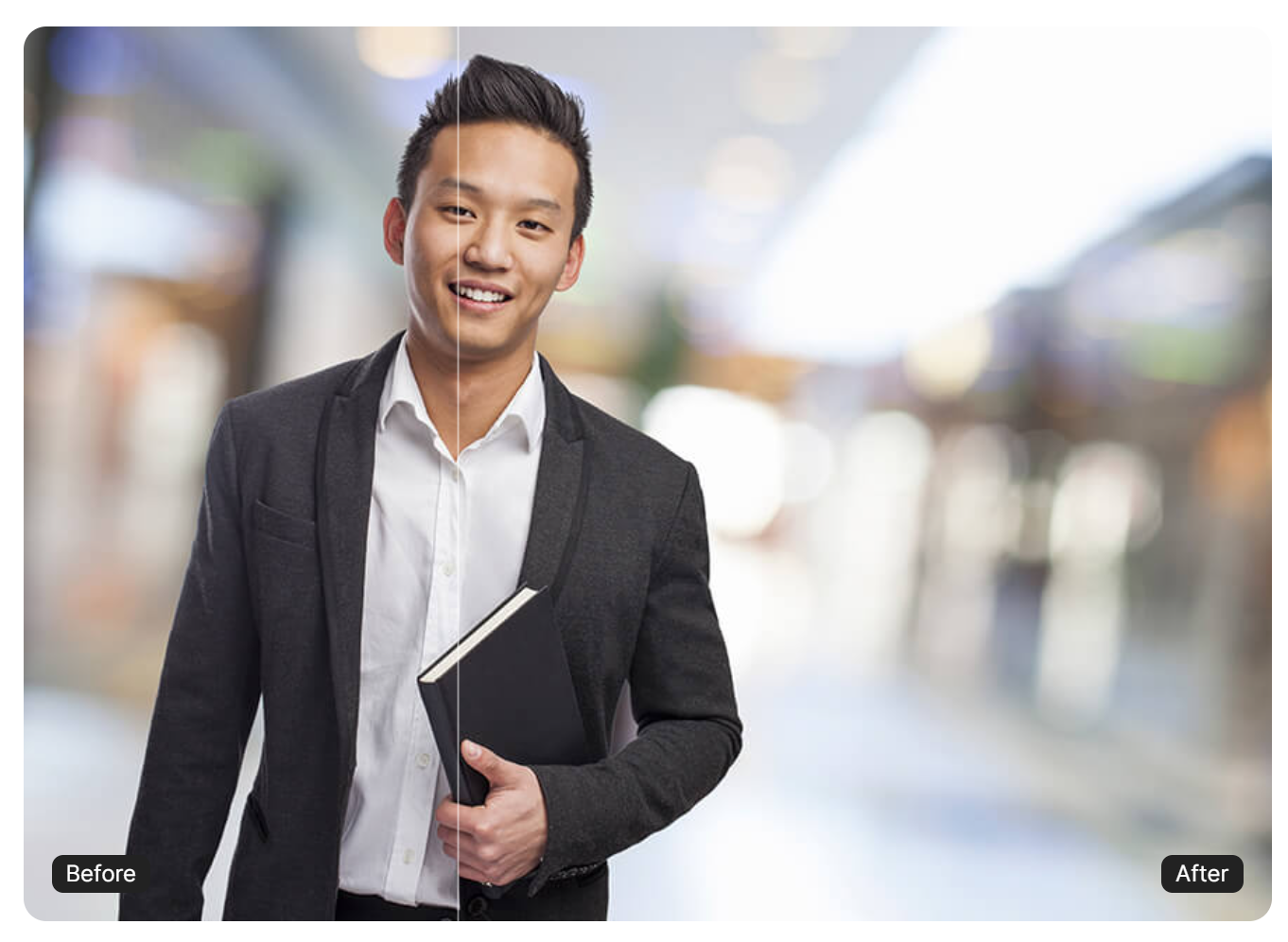
Evoto AI
Evoto AI is a software program that has a dedicated tool called Clothes and Accessories Touch-Up for wrinkle removal. In the list of intelligent algorithms of Evoto AI, wrinkle classification is done based on size and texture which provides rich functions such as ‘De-wrinkle Clothing’ for overall wrinkle removal, ‘Remove Fine Wrinkles’ slider to remove the tiny and delicate wrinkles without destroying the textile surface and ‘Remove Coarse Wrinkles’ slider to eliminate the large folds and lines while keeping the drape of the garment. Through Evoto AI, you are able to maintain costly and formal attire to give a sharp image in every photograph. The software now supports a free trial. Follow the steps to start.
Step 1: First, go to the website and download the program for the computer.
Step 2: Upload your photo.
Step 3: Go to the Clothes and Accessories Touch-Up under the Editing section of the Evoto AI application.
Step 4: In the clothes and accessories touch-up tab, locate the de-wrinkle clothing slider. It needs to be set to the desired strength to erase overall wrinkles as a wrinkle cream. For more detailed adjustments, you should use the “Remove Fine” and “Remove Coarse” sliders. Tinker with these settings until your outfit exposes the smoothness of your clothing.
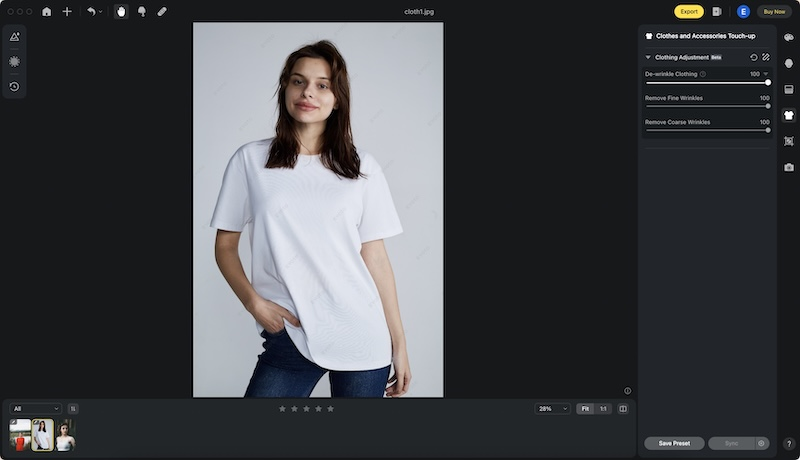
Step 5: When you are done with the erasing of the wrinkles it is now time to save your artwork. Beneath the “Control” tab select “File” and then under this tab select “Export” to be able to save your edited image.
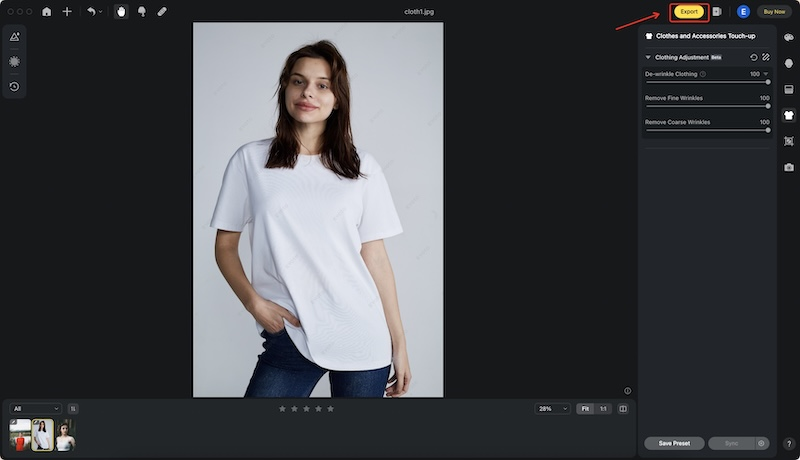
How to remove wrinkles from clothes with Photoshop
After having reviewed several tools that are easy to use, let’s proceed to a more professional method, suitable for those who require more control over photo editing. Some quite effective methods and features are available for utilization in Photoshop to help eradicate wrinkle impediments from clothes. Following is a brief guide to using Photoshop to achieve and acquire a perfect and professional finish of pictures.
Step 1: Launch Adobe Photoshop. Under the ‘File’ menu, select ‘Open’ to select the image you wish to edit.
Step 2: With the opened photo, right-click the background layer from the Layers panel and select ‘Duplicate Layer’.
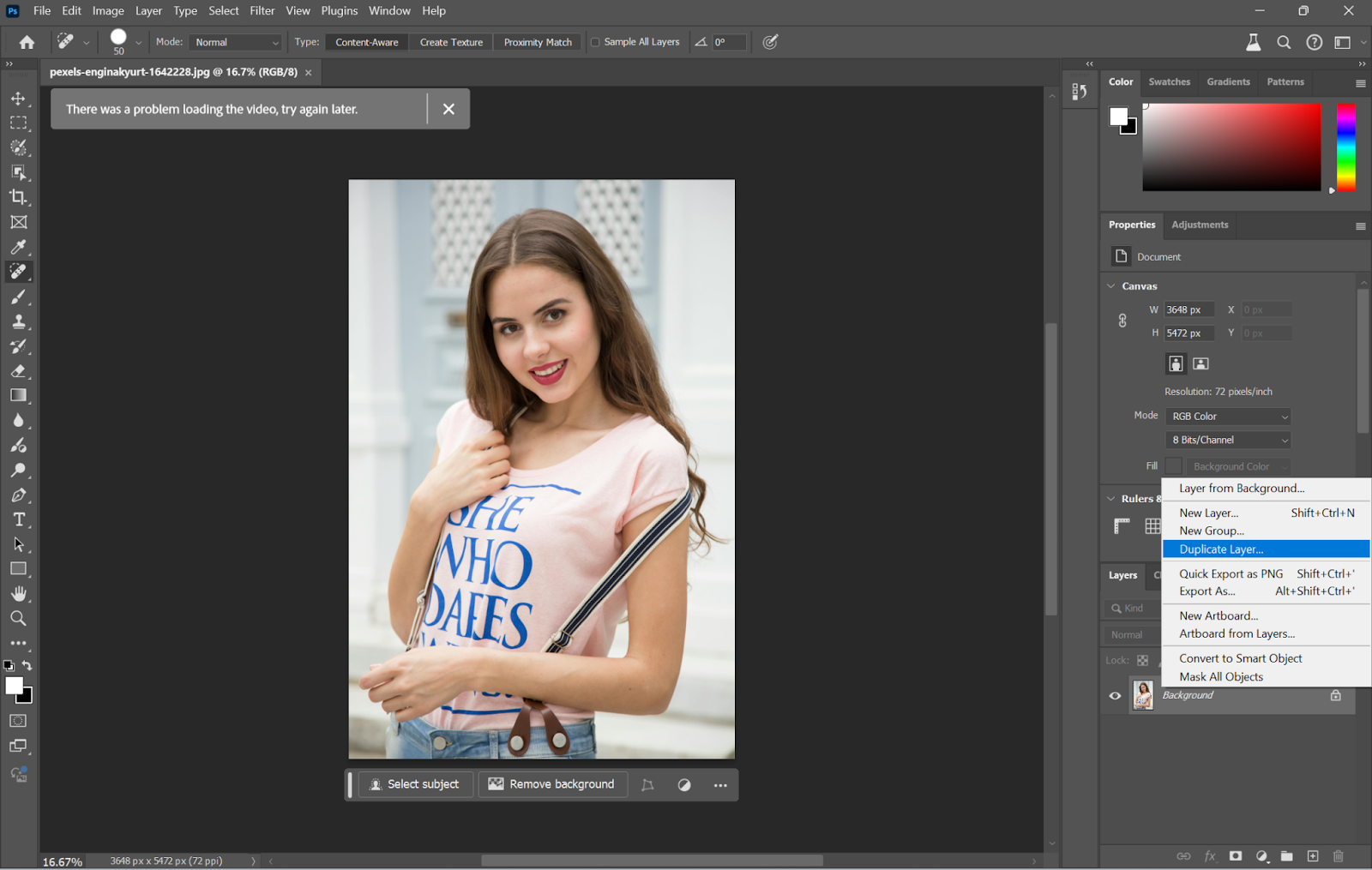
Step 3: Now, select the ‘Spot Healing Brush Tool’ from the toolbar or hit the shortcut key by pressing ‘J’ on your keyboard.
Step 4: With the use of ‘and ‘&’ keys, change the size of your brush and set it to a bit larger than your unwanted wrinkles.
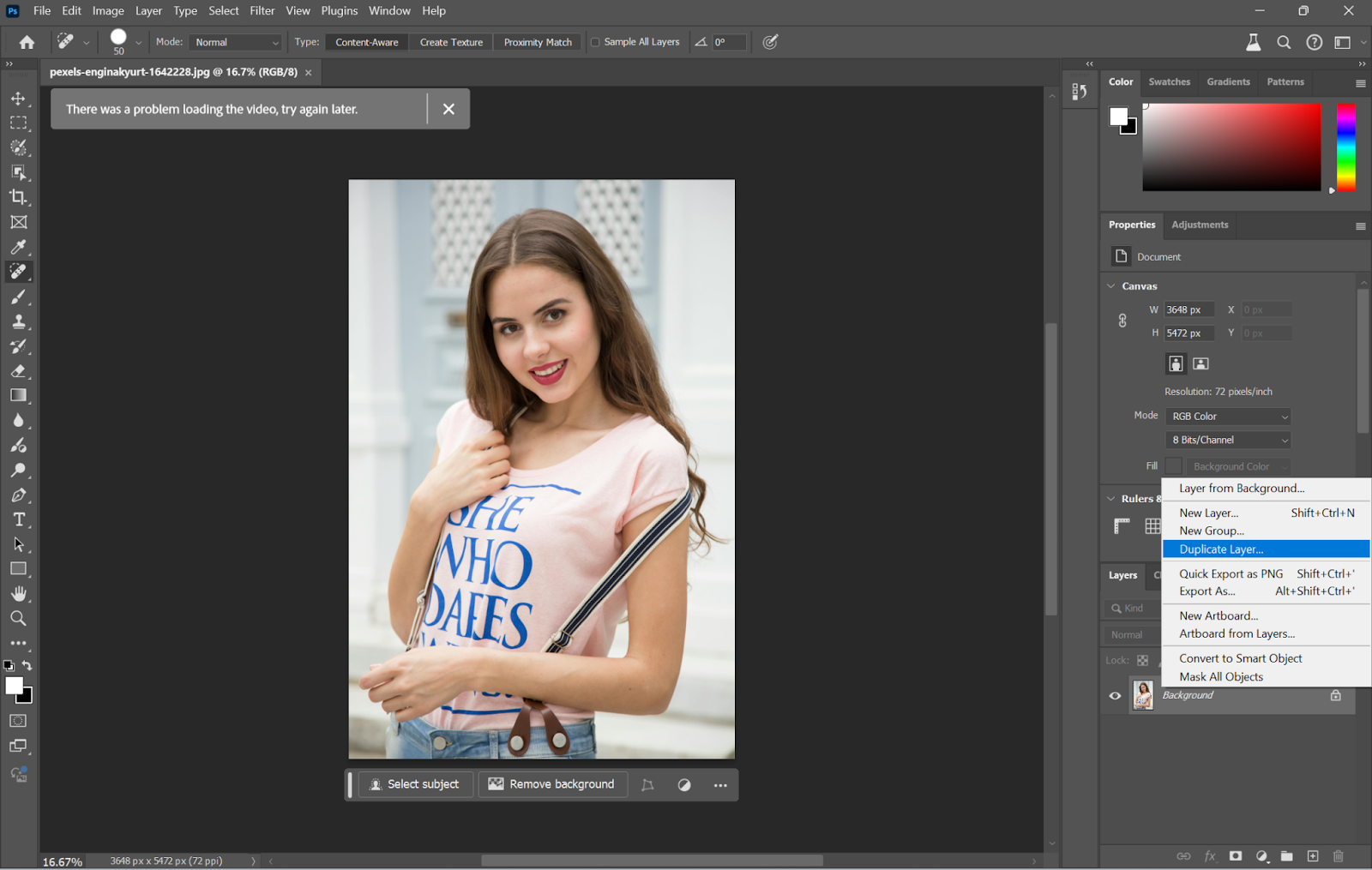
Step 5: Click and drag over wrinkles on the clothes, and Photoshop automatically blends the area with the surrounding texture.
Step 6: Use the ‘Clone Stamp Tool’ from the toolbar by pressing ‘S’ for more precision.
Step 7: Alt-click (Windows) or Option-click (Mac) on a smooth area near the wrinkle to set the source point.
Step 8: Gently paint the wrinkles, and they will dissolve into the rest of the cloth from your picture. You can also set up Gaussian Blur to the picture to make it more effective.
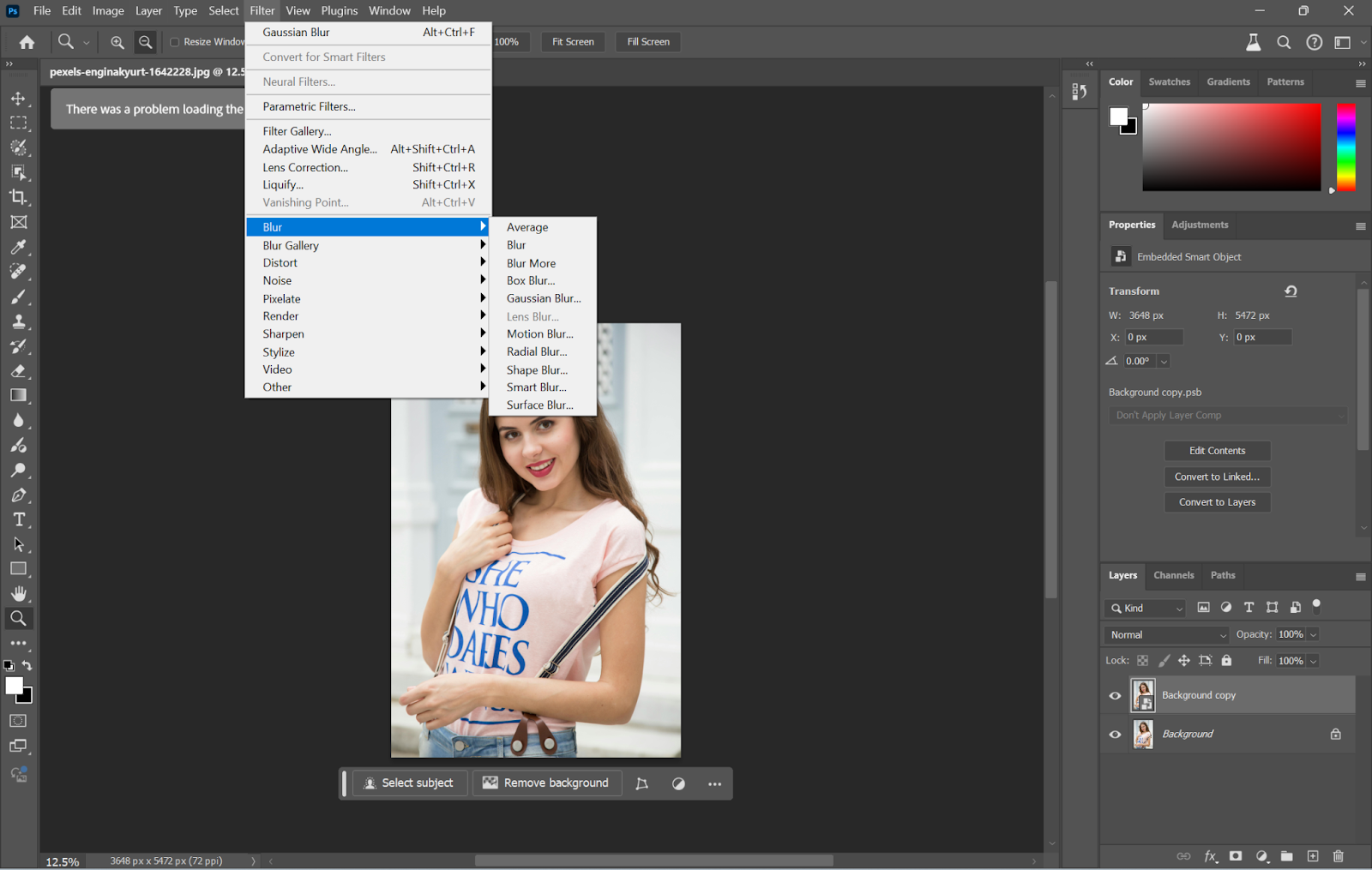
Step 9: Once you are pleased with the results, go to ‘File’ and select ‘Save As’ to save your edited image in whatever form you want.
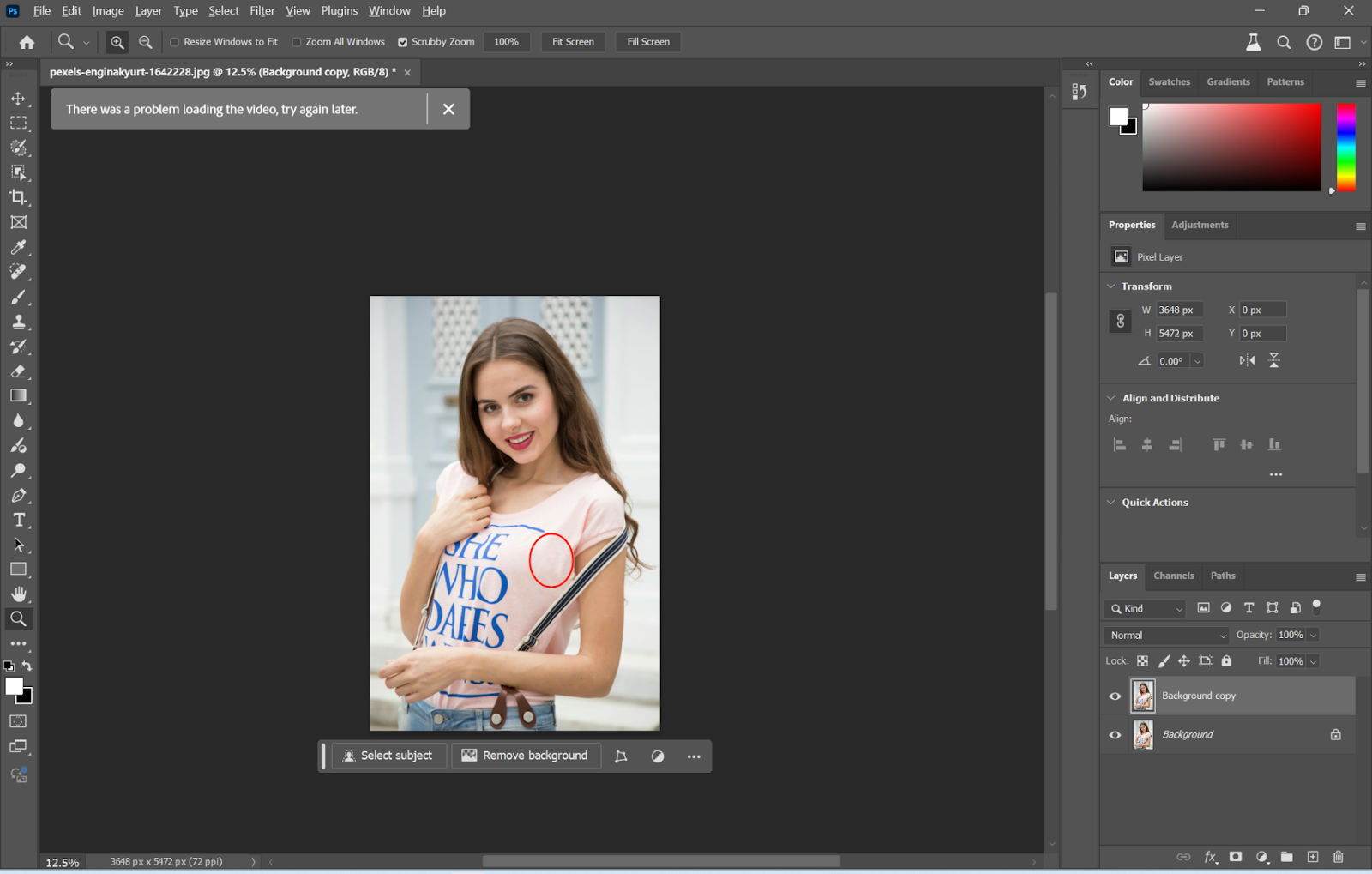
How to remove ink stains from clothes
After methods for removing wrinkles from clothes wrinkles, let’s talk about ink stains. Ink stains are some of the most dreaded stains. The worst part of it is that it is likely to happen in your best outfit. But do not fret, similarly, there are ways and means of cleaning tools that can effectively remove these rigid and inflexible marks off your garment.
Apps like YouCam Perfect previously mentioned make it easy to edit out all kinds of stains, including ink stains. You still need to utilize its AI remover feature. Below, we will walk you through the steps involved so that you can clearly eliminate all stains from your photos and make sure that all of your images always look their best.
Step 1: Upload the photo that has the stain in the YouCam Perfect app.
Step 2: Find and select the ‘AI removal’ option within the app’s menu. Paint places of sweat with a given brush and gently paint over it. Adjust the settings accordingly with either ‘Plus Mode’ for small patchy areas or ‘Pro Mode’ for full-on sweat images.
Step 3: Save the photo once you are satisfied with the edits and the sweat stains have been effectively removed. Now, discover a cleaner image, enhanced, that captures memories pretty well while removing fatigue due to sweat marks.
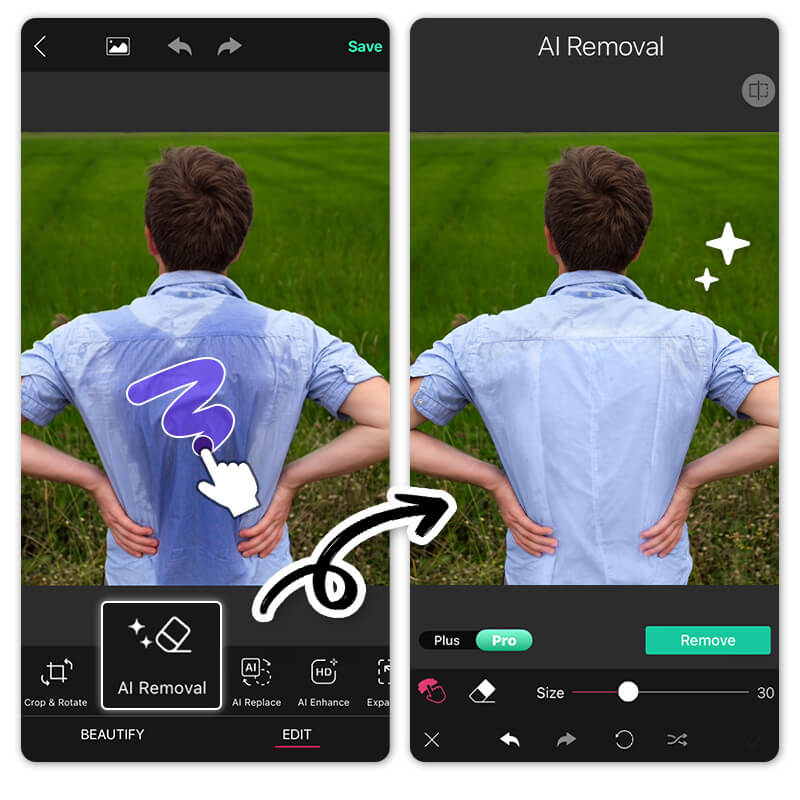
How to remove wrinkles from face photo quickly
This is how you do away with those wrinkles and stains on your clothes. Now, how do you get rid of those on your face? You can still find the way here.
AiPassportPhotos is an AI image editing tool that truly performs facial touch-ups better, including removing wrinkles from face photos. Designed for fast and consistent performance, this online photo retouching tool will ensure your face looks naturally smooth and youthful in seconds. Not only that, AiPassportPhotos offers a large set of fine-tuning tools for blemish and acne removal, automatic color correction, as well as overall facial enhancements to fit your photo to perfection. So, in case you’re preparing a professional headshot or personal portrait for social media, it gives you all the tools required to accomplish the best results easily.
Step 1. Upload your photo to AiPassportPhotos.
Step 2. Let the AI remove wrinkles from the face photo automatically
Step 3. Preview and save the photo.
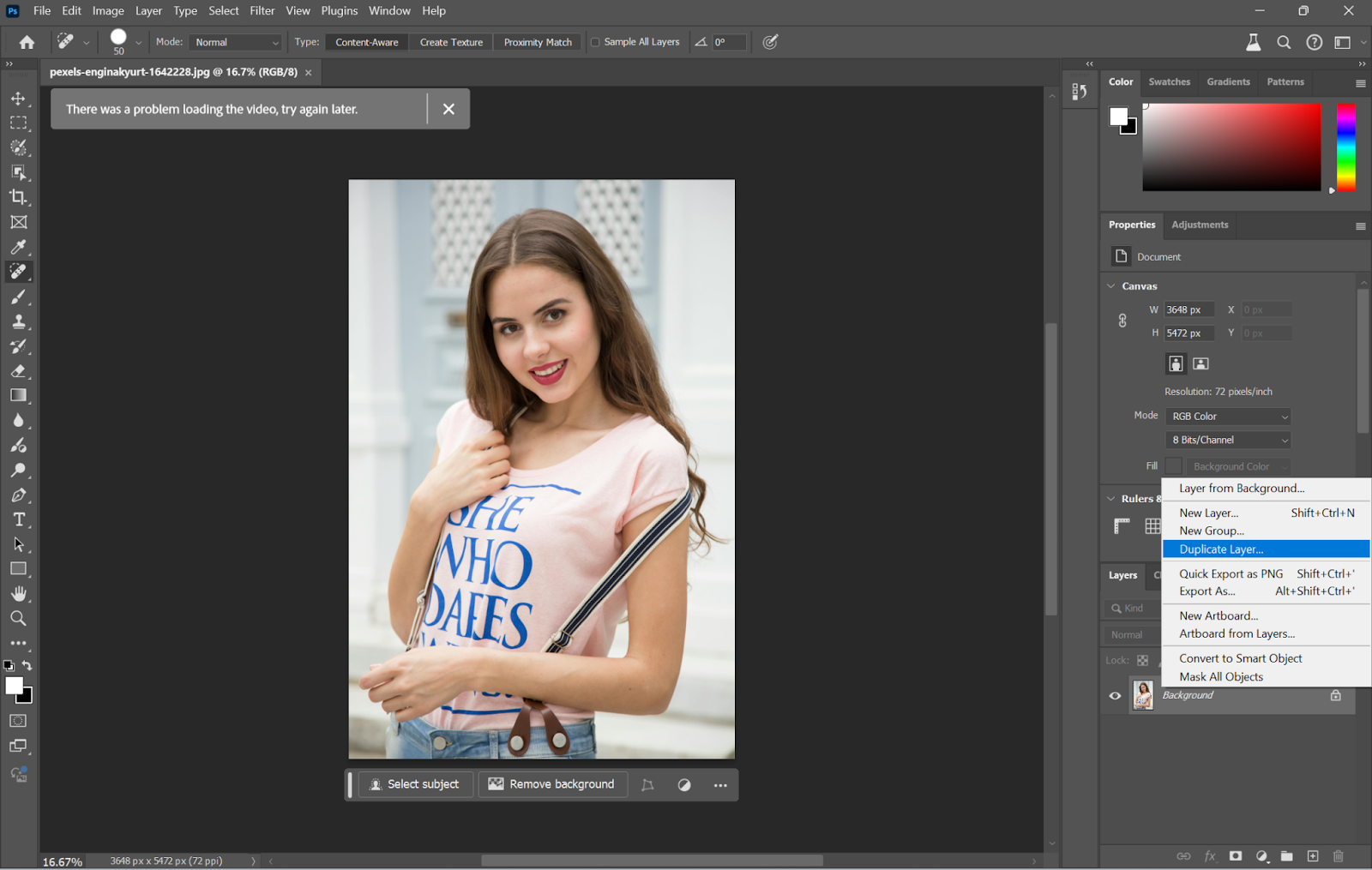
How to change clothes in photos
If the cloth wrinkles is difficult to deal with, you can simply change your photo clothes for a polished look. With its state-of-the-art AI clothes changer, Fotor lets you try different outfits virtually and gives your photos instant makeovers. Want to switch from business attire to leather style or just change the color and pattern of a dress? Whatever it is, Fotor’s AI-powered tool makes stuff pretty simple. Here’s how you can use it:
Step 1. Upload your photo to Fotor.
Step 2. Use the brush to paint over the clothes area.
Step 3. Enter your word prompt about what you want the clothes to change into.
Step 4. Click the button to generate.
Step 5. Wait a while to get the result and save the picture.
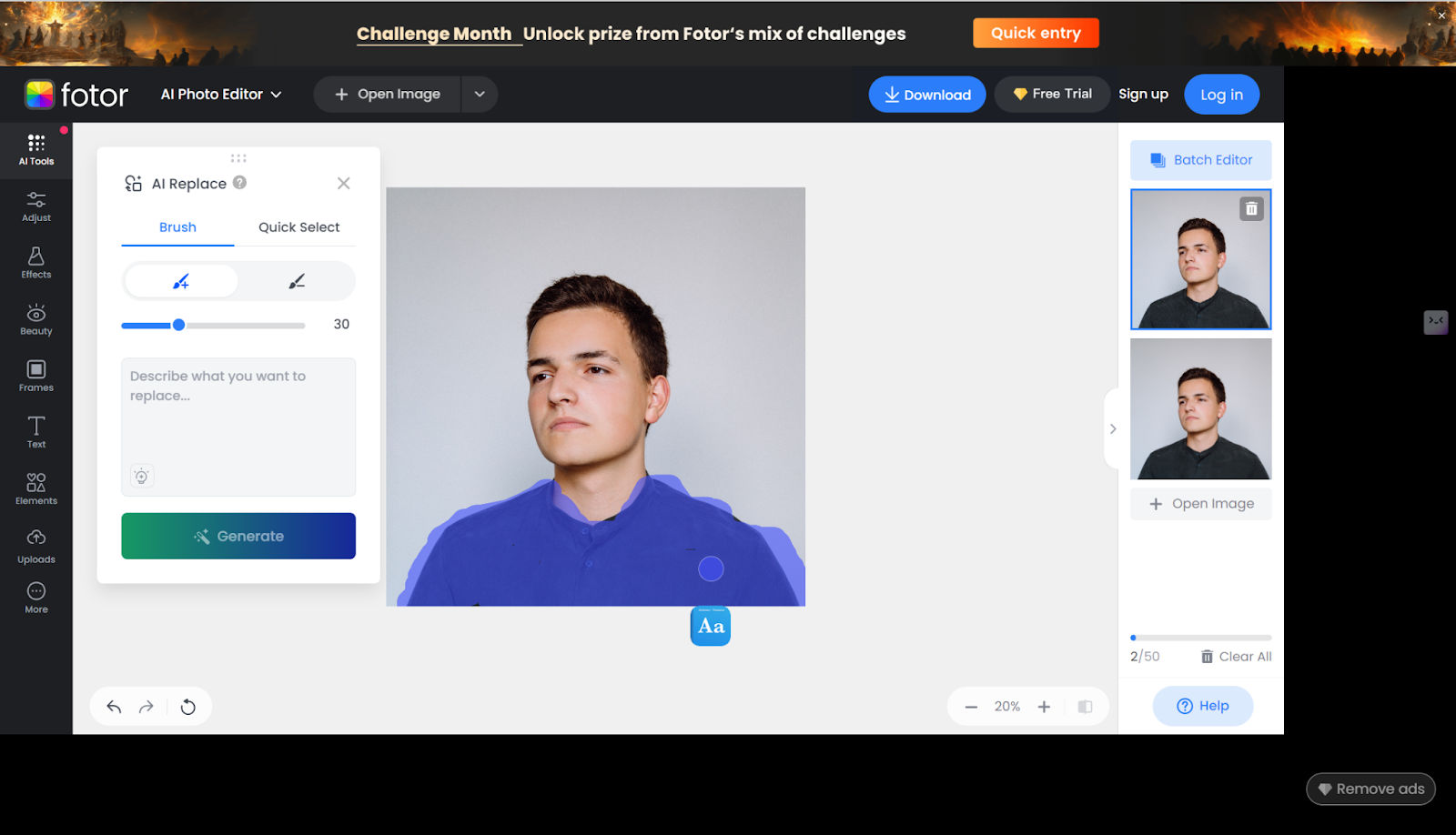
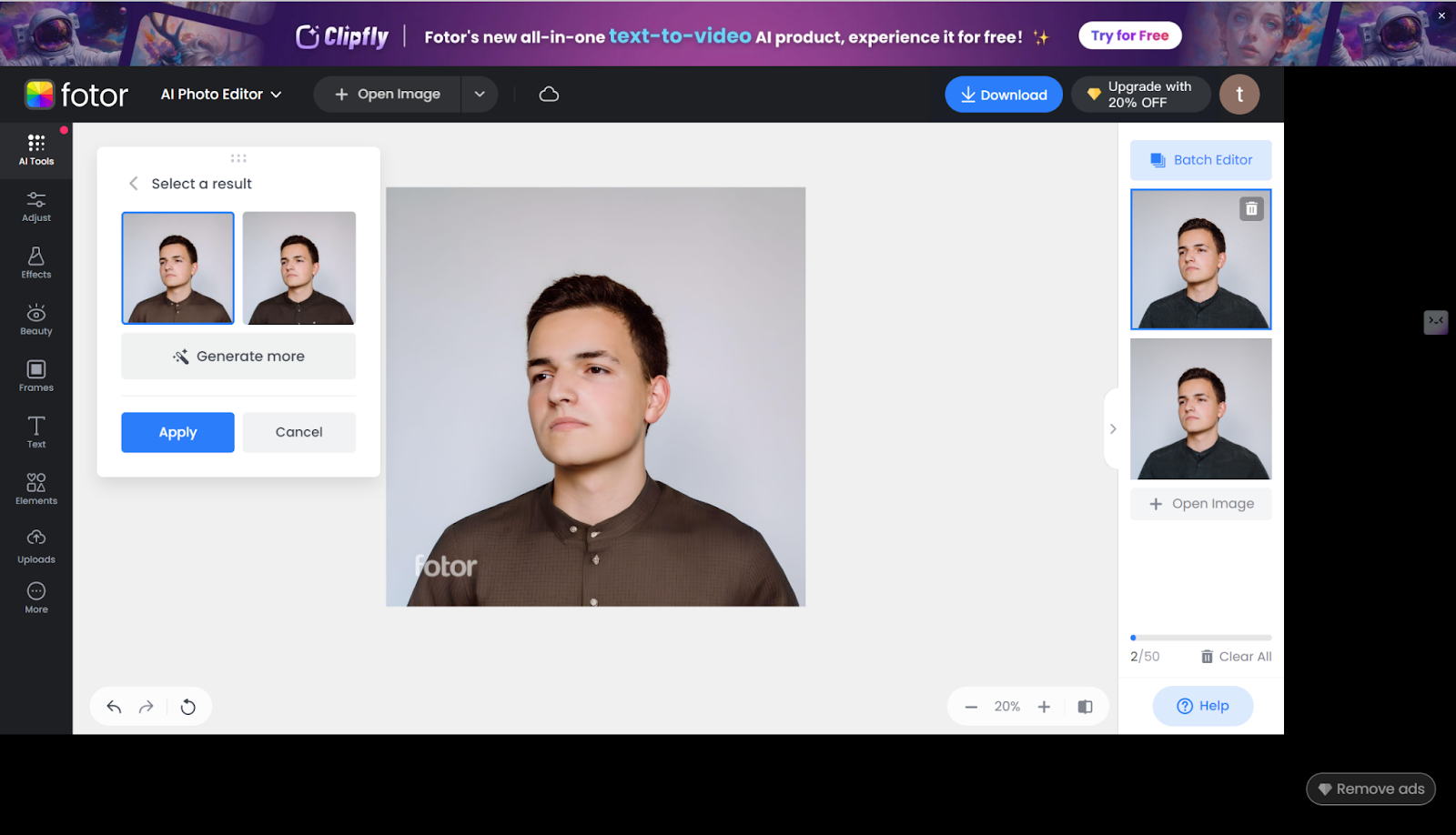
📢🔎Tip: To unlock more possibilities about AI clothes changer, you can head over to Top 5 AI Photo Editor to Change Clothes Online Free [2024]. AI dress changer allows you to change photo clothes in different styles or patterns online free in seconds.
FAQ
How to unwrinkle clothes without Photoshop?
You can simply remove cloth wrinkles with some AI tools, as we have just mentioned, such as YouCam Perfect, among others. It also allows you to eliminate ink stains from photo quickly.
How do you get wrinkles out of clothes without a dryer?
Apart from steam or an iron, one can use wrinkle-release sprays, strategic hanging of clothes, or a vinegar and water solution for light fabrics.
How to remove logo from clothes in photos?
Company logo removal can be achieved with picture editing tools like Photoshop or AI photo editing tools on clothes in photos.
Conclusion
Learning how to remove wrinkles on clothes in pictures allows a whole new level of aesthetic in photography to be unveiled. The above-mentioned wrinkle remover tools come with different features to give your photo a perfect look. Also, it is possible to test avant-garde technologies like Fotor’s AI clothes changer or AiPassportPhotos’ face retoucher – and make images better without any effort. You now have these tools and techniques in your arsenal and you will be able to further improve your photo quality and uniqueness.