Face makeup apps and platforms are taking the selfie revolution to a whole new level. Whether you’re planning to match your look or just add a little glamour to your face, these tools are the fastest and most convenient ways to make yourself look good. In this article, we will explore the best photo makeup editor online and provide guidelines for makeup using leading beauty camera apps that give an awesome look to every photo.
Quick Look at Makeup Photo Editor
Check out more details on 6 best online face makeup tools along with their features, and pros and cons.
| Makeup Photo Editor | Best For | Pros | Cons |
| AiPassportPhotos | Remove blemish/wrinkle, smooth skin, remove red-eyes, add lip tint | Easy to use Fast processing | No batch processing |
| Fotor | Retouch your skin, teeth, and apply makeup on lips, eyes | User friendly interface, A wide range of features | Certain advanced functions require an additional fee |
| Visage Lab | Removes any existing wrinkles, pimples, and other skin defects | Fast automatic edits, Good for rookies | Limited manual control |
| Perfect365 | Give makeup options from well-known brands as a test | Various makeup choices, Natural appearances | Maybe this is too much for the newbies |
| PhotoDirector | Add different kinds of colors, dressy textures | Professional-grade tools, Versatile features | Steeper learning curve |
| Meitu | Creative filters and effects | Fun filters and effects, Simple to use | A few of them might need in-app purchases. |
Top 3 Tools for Photo Beauty Online
Below, we have presented 3 online photo beauty tools you can use to retouch your photos easily. They work on any web browser and do not require you to install any program.
- AiPassportPhotos
- Fotor
- Visage Lab
AiPassportPhotos
AiPassportPhotos comes with online photo retouching tool that provides a wide range of features to apply digital makeup and improve your photos. It uses the latest AI technologies for the automatic removal of wrinkles and blemishes, smoothing of the face, tooth whitening, and making adjustments in color balance. This tool is indeed a great one that you can use to enhance your images with no struggle and still get the most appealing photos. Try AiPassportPhotos today for a trouble-free and easy retouch!
Why Use AiPassportPhotos
- Automatic Enhancements: AI is able to remove skin imperfections such as wrinkles and blemishes, with accuracy.
- Smooth and Brighten: Use face smoothing and whitening tools to polish your complexion and keep your teeth shining.
- Color Balance: Adjust the color balance to enhance the final image.
Here is how to use add makeup on your portrait photo:
Step 1. Visit the Website
Go to AiPassportPhotos website and choose “retouch portrait online” option.
Step 2. Upload Your Photo
Click on the upload button and select the image which you want to improve.
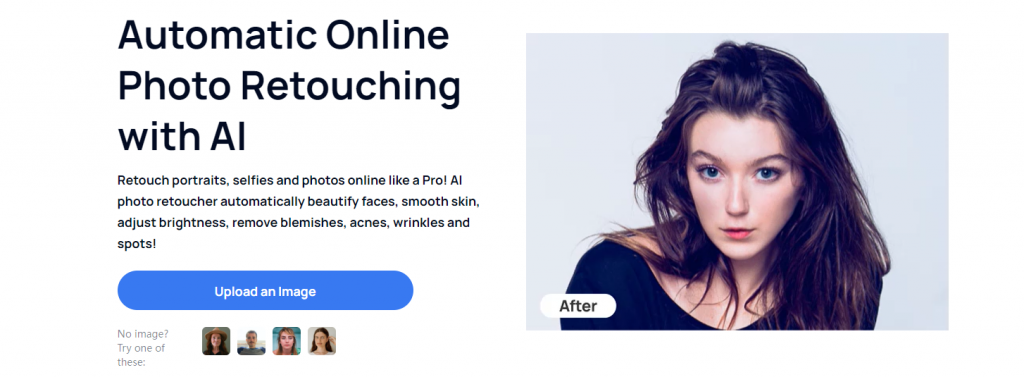
Step 3. Apply Enhancements
The AI will be able to apply beauty retouching automatically, including wrinkle removal, blemish correction, face smoothing, teeth whitening, and color balance corrections.
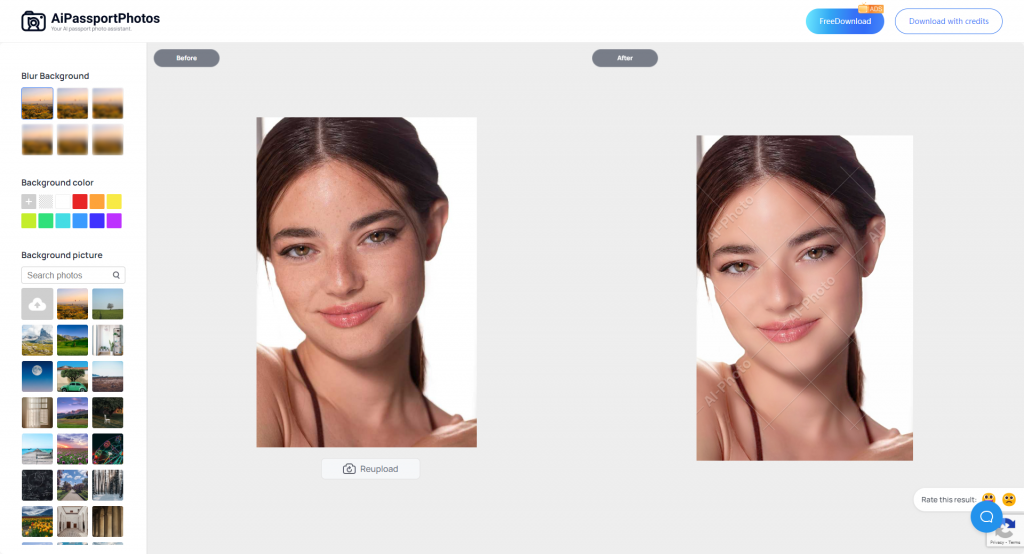
Step 4. Preview and Adjust
Make corrections if necessary. It also allows you to add blur effect to photo or change photo background.
Step 5. Download Your Photo
When you are content with it, make a click thus downloading your improved picture.
Fotor
Fotor‘s makeup photo editor toolkit contains a set of editing tools used to give your photos professional quality makeup effects. This web service enables you to paint your lips with virtual lipstick, cheeks with blush, eyes with eyeliner, and other cosmetics any time with just a few clicks, and your selfies and portraits will definitely look much different from real life. Go for Fotor’s makeup photo editor right away to see how it instantly makes your images much more fantastic with amazing makeup effects.
Why Use Fotor
- Comprehensive Makeup Tools: Retouch your skin, teeth, and apply makeup on lips, eyes
- User-Friendly Interface: Easy to use, even for a beginner.
- High-Quality Results: Realize professional-level makeup upgrades in a speedy and effective way.
Following the below steps to apply digital makeup:
Step 1. Visit the Website
Go to Fotor website and choose photo makeup editor tool.
Step 2. Upload Your Photo
Clicking on the ‘Makeup Photo Now’ button, upload the photo you want to make better.
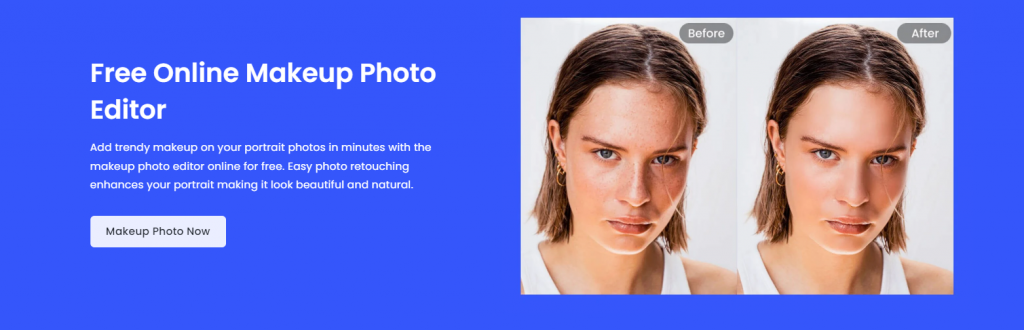
Step 3. Select Makeup Tools
Click Beauty and select your favorite makeup artifacts like lipsticks, blushes, eyeliners, etc. , and apply them to your photo accordingly.
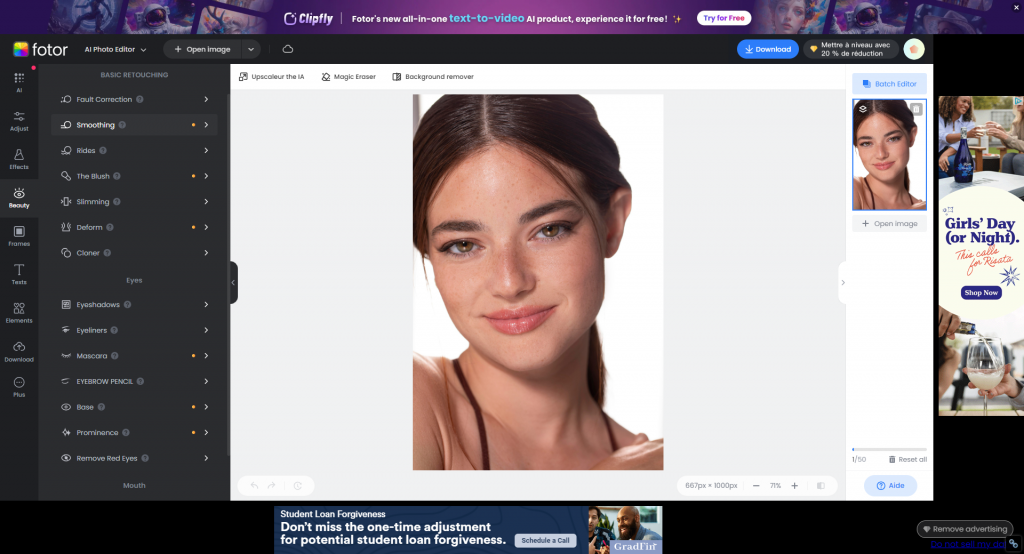
Step 4. Apply Enhancements
Add or remove intensity to each makeup effect to your own taste.
Step 5. Preview and Save
Review the changes and when you are satisfied click “Save” to save your picture.
Visage Lab
Visage Lab is another photo beauty tool, and it includes photo retouching and makeup application add-ons with AI technology. In addition, this user-centric tool permits you to produce your images better by getting rid of impurities, cleaning the skin, whitening teeth, and applying makeup all automatically.
Why Use Visage Lab
- Automatic Retouching: Removes any existing wrinkles, pimples, and other skin defects effortlessly.
- Comprehensive Makeup Application: Shade of the face with the help of foundation, blush and eye shadow.
- Easy and Quick: A user-friendly interface that provides professional results in seconds is a highlight.
How to Perform Visage Lab
Step 1. Visit the Website
Step 2. Upload Your Photo
Next, select the “Enhance your photo” button and choose the picture you wish to improve.
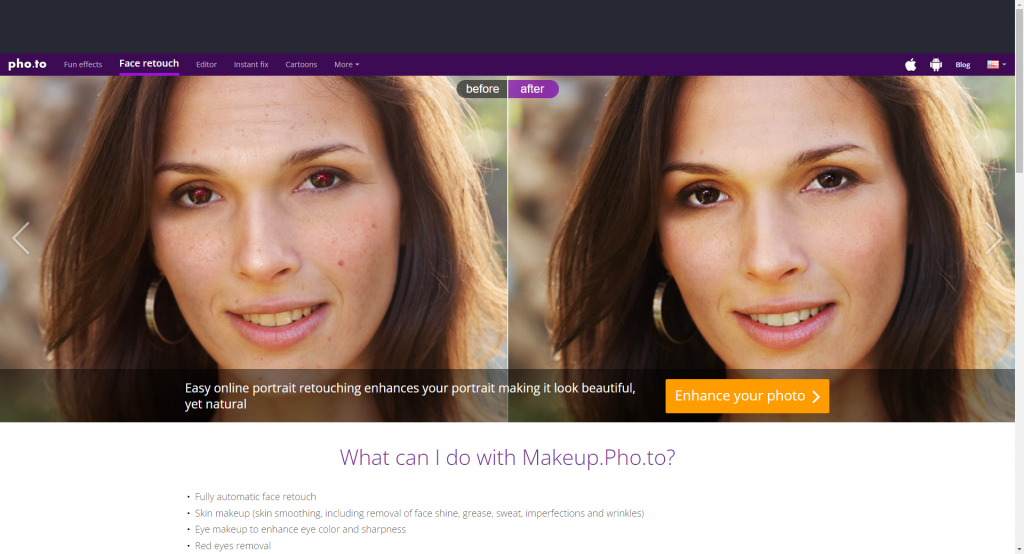
Step 3. Automatic Enhancements
The AI will automatically improve your photo by adding tan, blackening teeth, and applying natural makeup to your face.
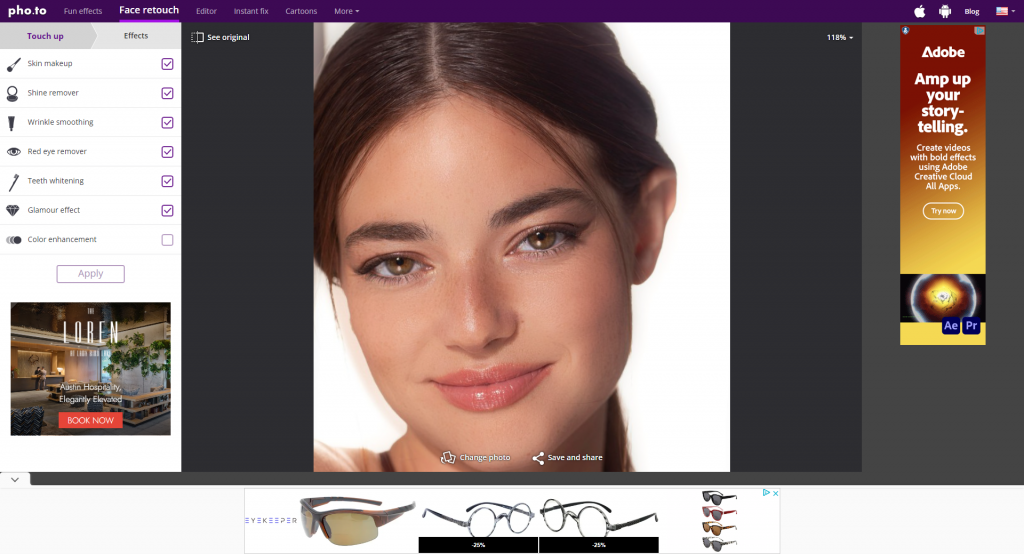
Step 4. Preview and Adjust
See if the improvements are valid and if needed do some more customizations.
Step 5. Download Your Photo
Download the edited version.
Top 3 Photo Makeup Apps
Photo makeup apps are also available on both Android and iOS devices. In this section, we have listed 3 mobile applications you can use to apply makeup to your photo.
- Perfect365
- PhotoDirector
- Meitu
Perfect365
Perfect365 stands out as a great photo makeup app because it possesses an unparalleled feature that allows you to try different looks. The app, where you can actually give makeup options from well-known brands, hence you make a choice of the appropriate product before making a purchase. Varying from uploading photos from beloved memories to boast about on social media, to playing around with different looks, this app will make your experience flawless.
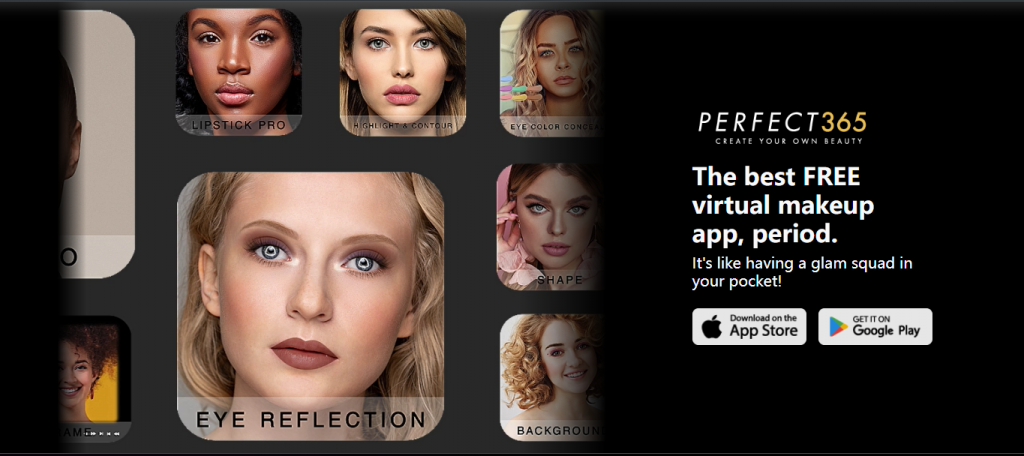
Why Use Perfect365
- Preview Real Makeup Effect: Try virtually logging in to any cosmetic brand and find out suitability without spending the money on the actual purchases.
- Enhance Your Photos: Seamlessly magnify the effect of your cool selfies if you want to make your profile appearance eye-catching.
- Experiment with Styles: Do try various looks, despite the fact that you prefer ordinary makeup, you may surely go for a fancy and creative one. By doing this, you get to find out what suits you perfectly.
- User-Friendly Interface: The application interface is intuitive, therefore even with no high-end tech-savvy skills and makeup lower knowledge, everyone is able to use it with no difficulty.
How to Use Perfect365
Step 1. Download and Install
Perfect365 can be downloaded and installed by searching for it in your app store( iOS and Android available).
Step 2. Upload a Photo
Select your preferred picture, whether you would like to take a selfie or any other one where you may apply makeup.
Step 3. Select a Look
Scan through the diverse makeup designs and methods the app offers.
Step 4. Customize Your Makeup
Apply the varied effects to reach your ideal preference.
Step 5. Save and Share
Review and save the photo on your device.
PhotoDirector
PhotoDirector is a complete photo editing app that integrates several strong tools. With PhotoDirector, you can transform your pictures by adding different kinds of colors, and dressy textures that are in fashion and choose different styles of makeup for different shapes of faces. The eyebrows are a very important element for visual expression, so try various shapes like an arch, straight or thin, and play with these. Moreover, try on different colors of lipstick like red, pink, orange, and purple, or if you are looking for something subtle, or nude.
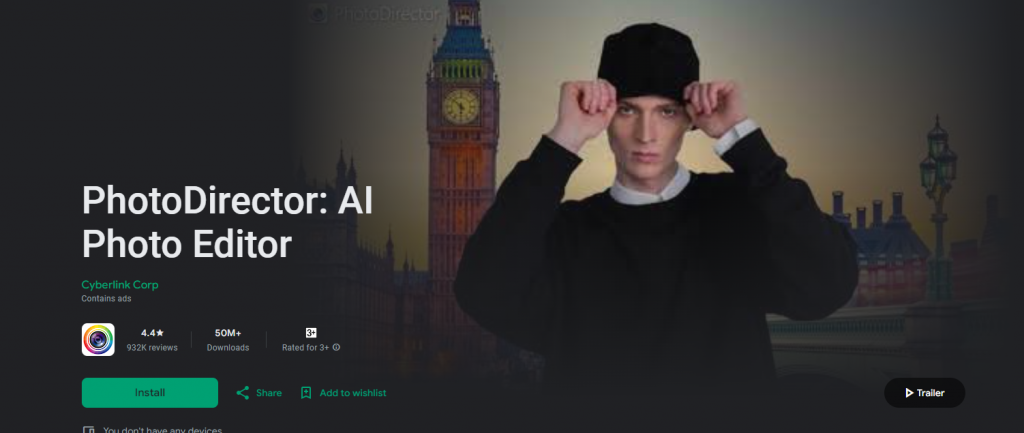
Why Use PhotoDirector
- All-in-One Editing Tool: Aside from a full makeup kit, the app provides photo editing features like covering filters, effects, and more.
- Versatile Makeup Options: Get a variety of makeup utilities that will enable you to create any character you like and with only the desired look.
- Easy to Use: The App’s UI proved very friendly to use and further, simple. Ultimately, resulting in everyone being able to edit photos quicker, irrespective of their experience level.
How to use it
Step 1. Download and Install
After installation, you are all set to have the latest version of PhotoDirector on your device of choice.
Step 2. Upload a Photo
Select either a shot in your gallery or take a new one and crop it to use as material.
Step 3. Select Makeup Tools
Go to the makeup department and consider different devices to meet specific objectives.
Step 4. Customize Your Look
Play with the colors, finishes, and contour of your makeup to enhance your style.
Step 5. Save and Share
When you’re happy with the image, save the edited picture and then you could share it on social media and/or with your friends.
Meitu
Tap into the entire capacity of your selfies with Meitu – the professional photography app that beautifies every image. Using the Meitu app, you will be able to add virtual lipstick, blush, and eye makeup to your photos. This app also has more powerful tools to balance your skin tone, reduce dark spots and brighten your complexion so that your pictures always look their best.
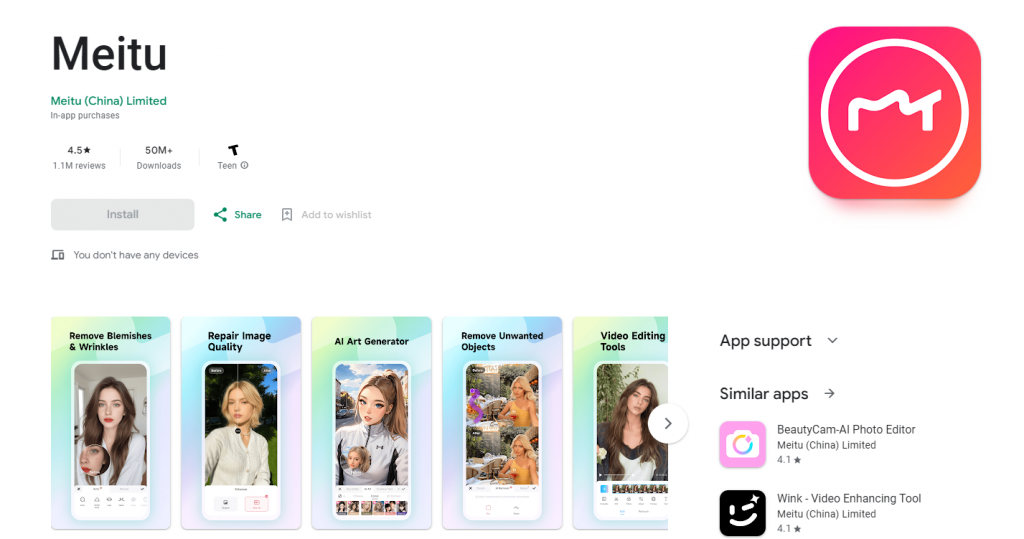
Why Use Meitu
- Professional-Quality Edits: Make your photos studio-quality using top-notch editing tools available in the app.
- Easy-to-Use Interface: Experience an intuitive interface that makes photo editing easy and enjoyable even for amateurs.
- Comprehensive Beauty Tools: Meitu does not only offer virtual makeup, but it also consists of all the instruments that you will need to improve your natural beauty.
- Creative Filters and Effects: Check the various filters and effects to make your photos look unique.
Here Is How to Use
Step 1. Download and Install
Download Meitu from the Google Play Store and install it on your device.
Step 2. Open the App
Open the Meitu app on your device with permission to access your photo library.
Step 3. Select a Photo
Pick a picture from your gallery or use the app’s camera to take a new one.
Step 4. Apply Makeup
Tap on “Makeup” to start applying lipstick, blush, and eye makeup. Adjust the sliders to set the brightness and color according to your preference.
Step 5. Enhance Skin Tone
Select the skin editing tools from the menu to balance your skin tone, diminish discoloration, and make your skin more radiant.
Step 6. Add Filters and Effects
Try out different filters and special effects to add a personal touch to the photo.
Step 7. Save and Share
Review and save the photo on your device.
How to Apply Makeup in Photoshop
Professional photo editing software such as Photoshop allows you to add natural makeup to your photo. By following the steps, you can easily retouch your portrait photo and get a professional look. However, it would be complicated for common users.
- Open your image
– Press Shift-Command-N (PC: Use the Shift-Ctrl N key combination to insert a new layer.)
– Call it “lips” followed by Mode of Color or Overlay.
– Make sure the new layer is above photo layer.
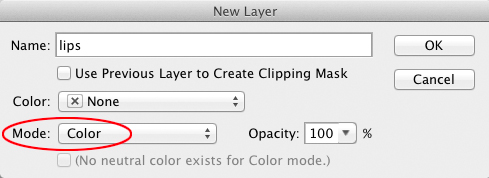
2. Select Brush Tool
– Press B on your keyboard to activate the Brush tool.
– Go through the Brush preset finder and pick a soft-edged brush.
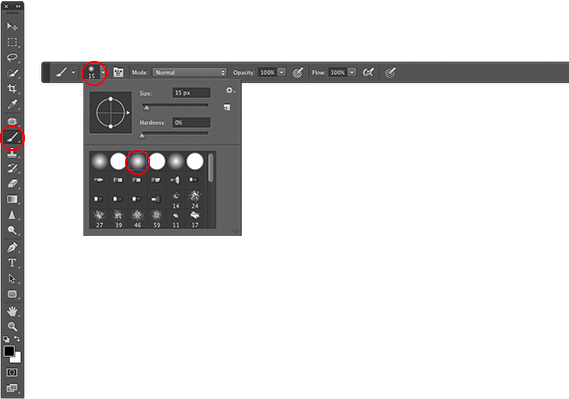
3. Pick Lip Color
– Select the Foreground color swatch by clicking on it.
– To choose the proper color, use the Color Picker by selecting the appropriate hue and saturation.
– Click OK.
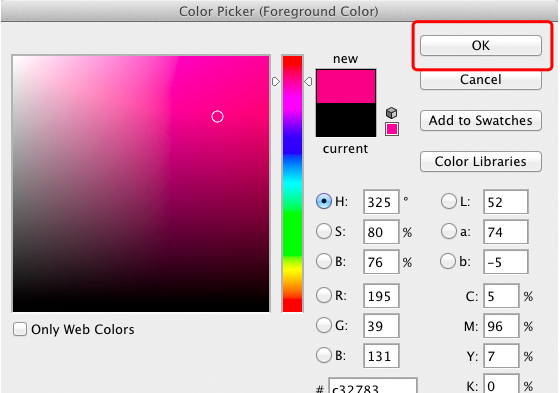
4. Paint Lips
– Use the larger brush inside the lips and the smaller one to outline them.
– Adjust brush size.
5. Erase Mistakes
– Press and hold E to use the Temporary Eraser tool.
– Choose the brush, soft-edged, as a mode and change it to Brush.
– Click E to go back to the Brush tool.
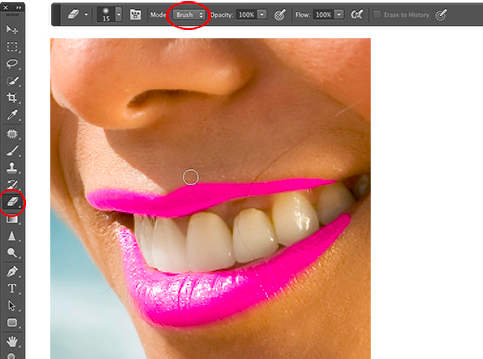
6. Blur Lipstick
– Having an active lips layer, go to the main menu and select Filter > Blur > Gaussian Blur.
– Fine tune the Radius to get a gentle blur.
– If it is required, use the Eraser tool.
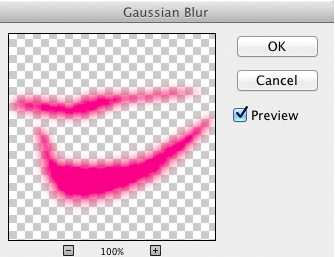
7. Adjust Opacity
– We can decrease lip layer’s opacity in the Layers panel to our desire.
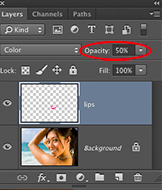
8. Add More Makeup
– Repeat steps 1 – 7 for eye shadow, blush, etc.
– Use separate layers for different colors “for more flexibility” in the future.
9. Change Makeup Color
– Activate the layer and Command-click (PC: Click the Ctrl-key while you press) the layer’s thumbnail.
– Select the Hue/Saturation mask from the Layers panel.
– Clip the adjustment to the layer and keep fine-tuning the color.
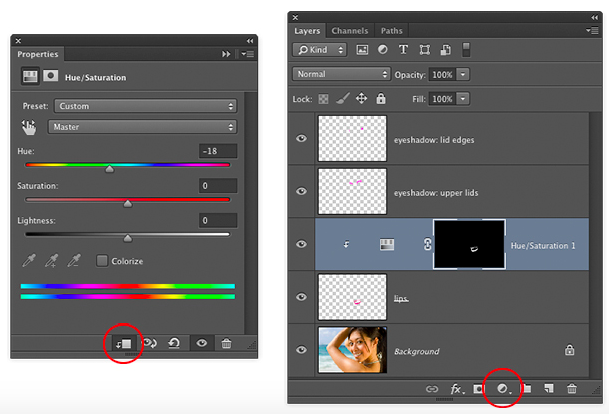
10. Save Your Work
– Choosing File > Save As and saving the file as a PSD format for the preservation of changes.
Frequently Asked Questions
Q1. Can you whiten teeth in iPhone pictures?
A1. You can use the iPhone Photos App. This process helps you to come up with naturally white teeth in your photos.
1. Open the Photo: Open the Photos app and pick the picture.
2. Enter Edit Mode: Select “Edit” at the top right corner.
3. Adjust Brightness: Use the adjustment tool (dial icon) to increase slightly “Brightness” and “Exposure”.
4. Markup Tool (iOS 14+): Tap the three-dots icon (…), choose “Markup”, and let the brush tool in a light color be your painting tool.
5. Apply Filters: Tap the filters icon (the three overlapping circles) and select the filter “Vivid” to brighten the image.
6. Save: Tap “Done” to finish and save your edited picture.
Q2. How do I add lipstick to a photo?
A2. Using the iPhone Photos App (Markup Tool) or Third-Party App (e.g., Meitu, Adobe Photoshop Express).
Conclusion
We have gone through the latest 2024 photo makeup editor for you. They provide you with exciting virtual makeup effect to make your images attractive. Make a selection according to your requirements, skills and budget to come out with gorgeous and professional images effortlessly.