Do you want your portrait photos to look better? Do you want to have a perfect photo like the models in magazines? They usually have flawless and smooth skin in the photo and look perfect like baby faces. Don’t be jealous. It’s easy to have such beautiful photos in seconds. You don’t need to edit them step by step. Just apply retouching techniques to the photo, hiding blemishes, smoothing skin and whitening teeth. If you want to do more basic editing, adjust the width of the face, enhance the eyes, enhance the body and so on, in this article we will show you the basics of retouching and guide you on how to retouch a photo perfectly.
What is Photo Retouching?
Photo retouching means the act of eliminating some physical defects of a photo and beautifying the details of the photo, such as removing blemishes and eye bags, adjusting color, brightness and saturation , etc., to improve the appearance of an image. Therefore, photo retouching is a creative process to achieve a better visual effect.
There are three types of retouching images: basic retouching, advanced retouching, and extensive retouching. Basic retouching is the simple changes made to an image, including whitening teeth, blemish removal, and skin smoothing. Advanced retouching will work on a model and product that adjusts colors, cleans the background and modifies brightness , etc. Extensive retouching usually changes the entire photo into a perfect effect, such as retouching the model and background and correcting perspective.
What is the Difference Between Photo Retouching and Editing?
Frankly speaking, editing a photo is a very simple process, which means spending a few minutes making partial changes to the photo, such as cropping the photo size, adding stickers or letters, and applying filters, etc. But it still retains the composition of the photo.
When simple editing can’t make a perfect portrait photo as you want, you need to retouch the photos. First of all, photo retouching takes longer than photo editing. Retouching means making more changes, such as removing facial wrinkles, adjusting the body, and improving features.
How to Retouch a Photo in Photoshop?
If you specialize in photography, especially graphic designers, architects, and publishers, you would like to use professional pixel-level photo editing software Photoshop to retouch a perfect photo, which allows you to zoom all the way to see and change every detail in the digital image. And if you are looking for a tool that provides you with advanced or extensive retouching, this software will be the best choice. But before you use Photoshop, you need to master the steps first so that you can retouch your images quickly and perfectly. Here we will show you how to retouch a photo in Photoshop:
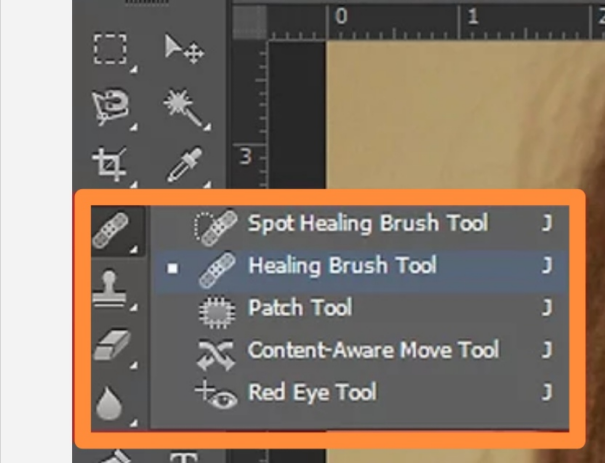
- Open Photoshop on your device.
- Upload an image and duplicate the image layer.
- If you want to remove wrinkles, use the Patch Tool. Click and drag the Patch Tool to draw a circle around a wrinkle, then click inside and drag it onto another part of the skin. You have successfully replaced the screwdriver.
- If you want to eliminate eye bags, use the Clone Stamp Tool. Pick a bright area as a sample for the tone. Then brush over the shaded part of the eyes a few times until you can’t see the puffiness.
- If you want to remove blemishes, use the Spot Healing Brush, which automatically removes spots and marks on your face quickly and easily. Click and drag the Spot Healing Brush over the blemishes area until it disappears.
- If you want smooth skin, use skin smoothing in neural filters. Adjust the smoothness slider, blur slider, and layer opacity values to achieve a more natural look.
- Once done, save the image to your device.
With Adobe Photoshop, you can have creative, high-quality and perfect images in a professional way. This will cost you a lot monthly and annually. If you are not familiar with the techniques of dealing with photos, you can practice more.
How to Retouch a Photo with GIMP?
Another powerful face editor, GIMP, can remove blemishes and make it look natural and perfect. This software is similar to Photoshop, so you also need to take time to learn and master the technique. But GIMP is a free photo editor, which can help you save money. Let’s check out the steps below and help you master retouching skills.
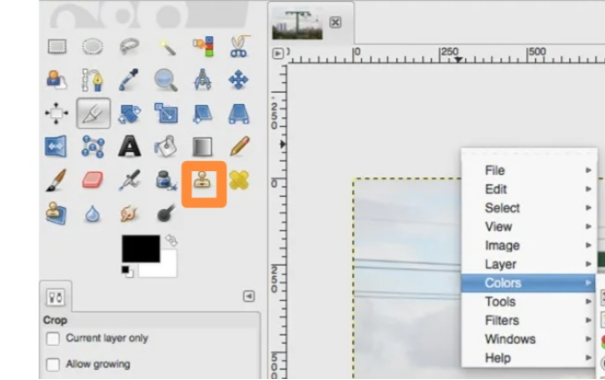
- Open your selected image in GIMP.
- Duplicate the original image to avoid damaging editing.
- If you want to remove the red eye, select Red Eye Removal from Enhance, and fix it manually.
- If you want to remove blemishes, select Clone Tool. Hold Ctrl or Cmd and click Clear skin as our source. Then, paint elsewhere and replicate the area you chose, in which you can cover the blemishes with clear skin.
- If you want to address an area of skin, use the Heal tool to make it more natural and beautiful.
- Once done, save your image to your device.
These techniques can make your portrait photos look good and flawless. You can use them according to your needs. But you don’t need to apply them all to your photos.
How to Retouch a Photo with AiPassportPhotos?
If you don’t want to retouch photos with complicated steps , then AiPassportPhotos’s photo retoucher can help you improve face portrait and get beautiful photo in one click. With advanced AI technology, it can intelligently remove blemish and imperfections in a second and always provide natural beauty and clear face. See the steps below and help you get a good-looking portrait photo easily.
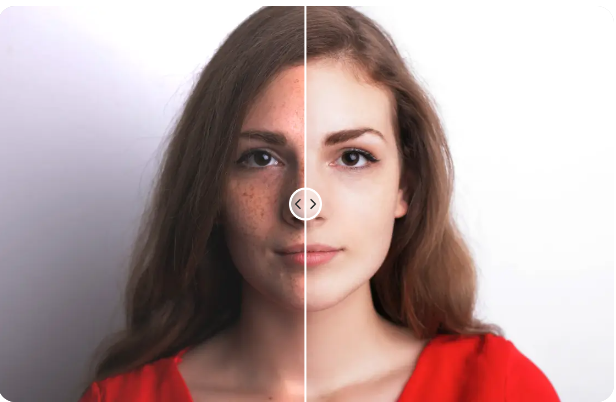
- Launch AiPassportPhotos on your device.
- Select the Retouch Portrait Online option.
- Upload a photo that you want to retouch.
- Wait for the AI process to automatically smooth skin, remove imperfections like wrinkles and blemishes, and improve facial features. It will take 15 seconds depending on the size of your image.
- If you want to make more prints, you can blur the background to make it more natural.
- Once done, download your photo to your device.
With AiPassportPhotos, you don’t need to use expensive photo retouching services. It offers you a more convenient and economical way to leave your portrait photos looking their best. What’s more, it can handle any kind of portrait, such as selfie and ID photo. If you want to make your photo with freckles or wrinkles beautiful with just a few clicks, AiPassportPhotos is the best choice. Try it now to save time and effort and see how well it works.
Conclusion
In this article, you won’t let a blemish ruin your portrait photo again. You can choose Photoshop and GIMP to retouch a photo with professional effect. Also, we suggest you use AiPassportPhotos, an online blemishes remover to touch your images in seconds without any annoying steps or apps downloading.